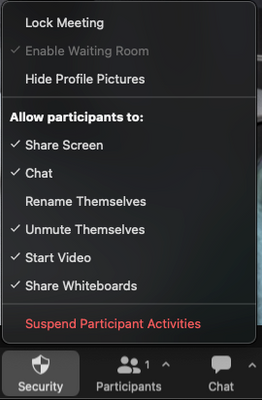Zoomtopia is here. Unlock the transformative power of generative AI, helping you connect, collaborate, and Work Happy with AI Companion.
Register now-
Products
Empowering you to increase productivity, improve team effectiveness, and enhance skills.
Learn moreCommunication
Productivity
Apps & Integration
Employee Engagement
Customer Care
Sales
Ecosystems
- Solutions
By audience- Resources
Connect & learnHardware & servicesDownload the Zoom app
Keep your Zoom app up to date to access the latest features.
Download Center Download the Zoom appZoom Virtual Backgrounds
Download hi-res images and animations to elevate your next Zoom meeting.
Browse Backgrounds Zoom Virtual Backgrounds- Plans & Pricing
- Solutions
-
Product Forums
Empowering you to increase productivity, improve team effectiveness, and enhance skills.
Zoom AI CompanionBusiness Services
-
User Groups
Community User Groups
User groups are unique spaces where community members can collaborate, network, and exchange knowledge on similar interests and expertise.
Location and Language
Industry
-
Help & Resources
Community Help
Help & Resources is your place to discover helpful Zoom support resources, browse Zoom Community how-to documentation, and stay updated on community announcements.
-
Events
Community Events
The Events page is your destination for upcoming webinars, platform training sessions, targeted user events, and more. Stay updated on opportunities to enhance your skills and connect with fellow Zoom users.
Community Events
- Zoom
- Products
- Zoom Team Chat
- Re: Chat during a meeting or webinar
- Subscribe to RSS Feed
- Mark Topic as New
- Mark Topic as Read
- Float this Topic for Current User
- Bookmark
- Subscribe
- Mute
- Printer Friendly Page
Effective January 9th, 2026 through January 22nd, 2026: The Zoom Community is currently in read-only mode with login disabled, to deliver you a new and improved community experience!
The site is still accessible to view, however, the ability to login, create content, or access your community account is temporarily unavailable. We appreciate your patience during this time. If seeking support, please browse existing community content or ask our Zoom Virtual Agent.
Chat during a meeting or webinar
- Mark as New
- Bookmark
- Subscribe
- Mute
- Subscribe to RSS Feed
- Permalink
- Report Inappropriate Content
2022-06-01 01:02 AM
Hello,
Could I change chat settings during a meting/webinar? For example allow people/participants to chat at the beggining and block the chat after a moment?
Thank you
- Mark as New
- Bookmark
- Subscribe
- Mute
- Subscribe to RSS Feed
- Permalink
- Report Inappropriate Content
2022-06-01 06:40 AM
Hello ChookFromGe,
As the Host you have the ability to start and stop Chat during a meeting. During the meeting please click on the "Security" shield on the bottom of the Video Window. You should be able to see the "Chat" option. Simply click on that tab when you want to stop the Chat function. Please see the below screenshot.
Please "accept" if this answers your question.
- Mark as New
- Bookmark
- Subscribe
- Mute
- Subscribe to RSS Feed
- Permalink
- Report Inappropriate Content
2022-06-01 06:45 AM
Not sure how it works in a webinar (I don't do many but I believe you can control it there), but in a meeting you're hosting, you can completely disable chat at any point by going under the Security button in your meeting controls and making sure Chat is unchecked under the "Allow Participants To:" menu. You can check and uncheck this feature as many time as you want.
Alternatively if you call up the chat menu and click the more button (3 dots), an option comes up listing you participants can chat with. You can change that to No One. I believe you as host can still send chat messages however.
- difficulties in sharing a text screen in Zoom Meetings
- Adding Webinars to Zoom Workplace Pro as a non-profit organisation in Zoom Webinars
- Recurring Meetings on the App do not show the Scheduled Date and Time. in Zoom Meetings
- Change color of black side bars in a meeting in Zoom Meetings
- Clarification on Audio Injection & AI Bot Capabilities – Zoom Meeting SDK for Windows in Zoom Meetings