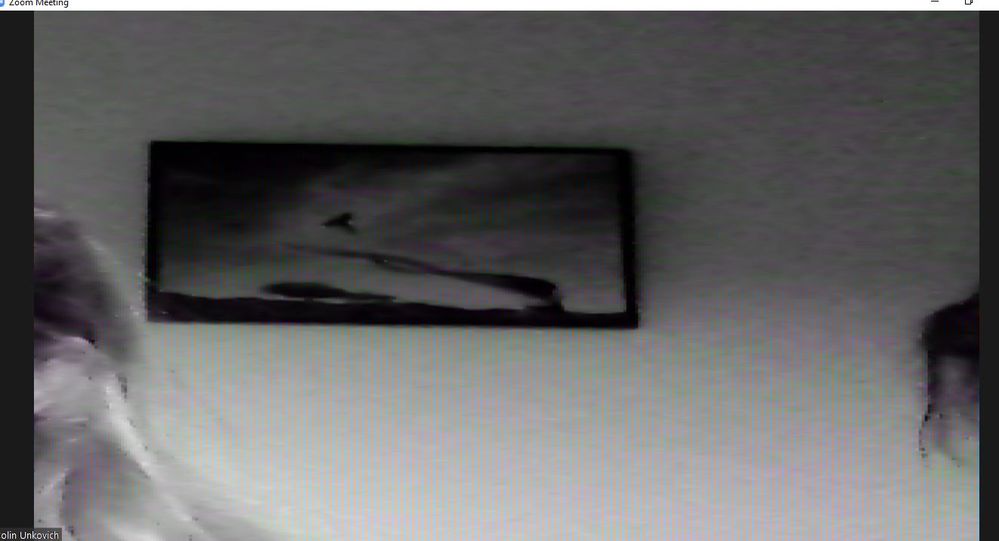Zoomtopia is here. Unlock the transformative power of generative AI, helping you connect, collaborate, and Work Happy with AI Companion.
Register now-
Products
Empowering you to increase productivity, improve team effectiveness, and enhance skills.
Learn moreCommunication
Productivity
Apps & Integration
Employee Engagement
Customer Care
Sales
Ecosystems
- Solutions
By audience- Resources
Connect & learnHardware & servicesDownload the Zoom app
Keep your Zoom app up to date to access the latest features.
Download Center Download the Zoom appZoom Virtual Backgrounds
Download hi-res images and animations to elevate your next Zoom meeting.
Browse Backgrounds Zoom Virtual Backgrounds- Plans & Pricing
- Solutions
-
Product Forums
Empowering you to increase productivity, improve team effectiveness, and enhance skills.
Zoom AI CompanionBusiness Services
-
User Groups
Community User Groups
User groups are unique spaces where community members can collaborate, network, and exchange knowledge on similar interests and expertise.
Location and Language
Industry
-
Help & Resources
Community Help
Help & Resources is your place to discover helpful Zoom support resources, browse Zoom Community how-to documentation, and stay updated on community announcements.
-
Events
Community Events
The Events page is your destination for upcoming webinars, platform training sessions, targeted user events, and more. Stay updated on opportunities to enhance your skills and connect with fellow Zoom users.
Community Events
- Zoom
- Products
- Zoom Meetings
- Re: wide angled camera from automatic updates
- Subscribe to RSS Feed
- Mark Topic as New
- Mark Topic as Read
- Float this Topic for Current User
- Bookmark
- Subscribe
- Mute
- Printer Friendly Page
The Zoom Community will be placed in read-only mode January 9th, 2026 through January 22nd, 2026 to deliver you a new and improved community experience!
The community will still be accessible, however, the creation of any new discussions or replies will be temporarily unavailable. We appreciate your patience during this time.
- Mark as New
- Bookmark
- Subscribe
- Mute
- Subscribe to RSS Feed
- Permalink
- Report Inappropriate Content
2021-08-26 03:34 PM
HI there, when I opened zoom to join a meeting last week it downloaded some updates and since this time my camera has not been working properly, it is now a super wide angle and I cannot seem to restore it to how it was prior to automatic updates, please could someone give me some advice on how to rectify this.
Solved! Go to Solution.
- Mark as New
- Bookmark
- Subscribe
- Mute
- Subscribe to RSS Feed
- Permalink
- Report Inappropriate Content
2021-08-31 11:58 AM - edited 2021-08-31 11:58 AM
Hey @Sj7, try messing within the Zoom Video Settings by checking the Original Ratio to see If that helps with the 'super-wide angle' of the Camera ratio in a meeting.
You can find the setting here ⤵️
And this is the view of the Orginal Ratio checked, you can see it's cropped in a bit.

Try that and let me know if this helps 🙂
Zoom Community Moderator
he/him/his
Have you heard about Zoom AI Companion? ➡️ Check it out!
- Mark as New
- Bookmark
- Subscribe
- Mute
- Subscribe to RSS Feed
- Permalink
- Report Inappropriate Content
2021-08-31 04:03 PM
Hi there, Many thanks for this, I have followed the above advice and ticked the original ratio box as advised and I think it may have rectified the problem. I will know for sure at the weekend and will let you know one way or the other. I really appreciate the help.
Regards Sj7
- Mark as New
- Bookmark
- Subscribe
- Mute
- Subscribe to RSS Feed
- Permalink
- Report Inappropriate Content
2021-09-07 10:21 AM
- Mark as New
- Bookmark
- Subscribe
- Mute
- Subscribe to RSS Feed
- Permalink
- Report Inappropriate Content
2021-08-31 11:58 AM - edited 2021-08-31 11:58 AM
Hey @Sj7, try messing within the Zoom Video Settings by checking the Original Ratio to see If that helps with the 'super-wide angle' of the Camera ratio in a meeting.
You can find the setting here ⤵️
And this is the view of the Orginal Ratio checked, you can see it's cropped in a bit.

Try that and let me know if this helps 🙂
Zoom Community Moderator
he/him/his
Have you heard about Zoom AI Companion? ➡️ Check it out!
- Mark as New
- Bookmark
- Subscribe
- Mute
- Subscribe to RSS Feed
- Permalink
- Report Inappropriate Content
2021-08-31 04:03 PM
Hi there, Many thanks for this, I have followed the above advice and ticked the original ratio box as advised and I think it may have rectified the problem. I will know for sure at the weekend and will let you know one way or the other. I really appreciate the help.
Regards Sj7
- Mark as New
- Bookmark
- Subscribe
- Mute
- Subscribe to RSS Feed
- Permalink
- Report Inappropriate Content
2021-09-07 10:21 AM
- Mark as New
- Bookmark
- Subscribe
- Mute
- Subscribe to RSS Feed
- Permalink
- Report Inappropriate Content
2021-09-07 03:28 PM
HI there RN and VA
I did try and reply to RN yesterday regarding resolving my issue and had trouble finding where to reply to and gave up! However I said thanks for the information and when I zoomed at the weekend it was a huge improvement but still no where near as good as what it had been prior to zoom updates downloading, the angle was still pretty wide, however I could at least work with it now. So many thanks for the help and that I really appreciated it. Regards SJ
- Mark as New
- Bookmark
- Subscribe
- Mute
- Subscribe to RSS Feed
- Permalink
- Report Inappropriate Content
2021-11-19 10:10 PM
Hi, This works temporarily, so that the area that is on camera is ideal when I start my meeting. However, when other participants enter (perhaps using an HD setting), then the camera view of me changes back to a wide angle automatically! This is really a problem since I am using a green screen and virtual background. When it switches to wide angle the participants can see the area to the left and right of my green screen (very unprofessional). This used to work without a problem, but now the participant settings seem to "override" my settings of original ratio. As I result, I am currrently not using the green screen. I would like to be able to control the area that my camera shows without it automatically changing. I would be grateful for help!
- Mark as New
- Bookmark
- Subscribe
- Mute
- Subscribe to RSS Feed
- Permalink
- Report Inappropriate Content
2021-11-20 12:34 AM
Hi, This works temporarily, so that the area that is on camera is ideal when I start my meeting. However, when other participants enter (perhaps using an HD setting), then the camera view of me changes back to a wide angle automatically! This is really a problem since I am using a green screen and virtual background. When it switches to wide angle the participants can see the area to the left and right of my green screen (very unprofessional). This used to work without a problem, but now the participant settings seem to "override" my settings of original ratio. As I result, I am currrently not using the green screen. I would like to be able to control the area that my camera shows without it automatically changing. I would be grateful for help!
- Mark as New
- Bookmark
- Subscribe
- Mute
- Subscribe to RSS Feed
- Permalink
- Report Inappropriate Content
2021-11-20 02:20 PM
HI there, thanks for sending this but I do not use a green screen or virtual background, my problem has still not been resolved but I have basically just given up on being able to see myself when zooming.
regards
Sj
- Mark as New
- Bookmark
- Subscribe
- Mute
- Subscribe to RSS Feed
- Permalink
- Report Inappropriate Content
2022-06-27 07:35 PM
I am having the same issue, still.. almost an entire year later. Every time I speak it switches to widescreen and shows the mess on the sides of me I was trying so hard to hide. I have enabled original ratio hoping that I found a cure, but nope. Still happens. This is kind of a big deal, why is this still an issue?
- Mark as New
- Bookmark
- Subscribe
- Mute
- Subscribe to RSS Feed
- Permalink
- Report Inappropriate Content
2023-02-27 08:09 AM
Sigh, still a problem in 2023. Zoom may need some competition to drive better customer support...
- Mark as New
- Bookmark
- Subscribe
- Mute
- Subscribe to RSS Feed
- Permalink
- Report Inappropriate Content
2022-02-06 10:12 AM
Same problem here - I select Original Ratio, but when I unmute to speak, it pops back to widescreen. I too need non-widescreen so as to hide whats behind me to the right and left. My only solution so far is to select 'blur background', but that is not the preferred solution.
- Mark as New
- Bookmark
- Subscribe
- Mute
- Subscribe to RSS Feed
- Permalink
- Report Inappropriate Content
2022-11-09 03:15 PM
I'm having the same automatic wide angle issue when attendees join meeting. I realized my web cam is a wide angle one, but now I see others are experiencing the same issue. I hope there will be a solution soon.
- Mark as New
- Bookmark
- Subscribe
- Mute
- Subscribe to RSS Feed
- Permalink
- Report Inappropriate Content
2023-01-20 02:46 AM
I have the same problem. I use a green screen, "original ratio" and "HD" are NOT selected. When I speak, the image suddenly narrows and shows my room to the left and right of my greenscreen. Very unprofessional indeed!! I now have the green screen not selected in "backgrounds and effects". So I work in wide-angle mode with blurred image quality and ghost hands. Solution, please!
- Mark as New
- Bookmark
- Subscribe
- Mute
- Subscribe to RSS Feed
- Permalink
- Report Inappropriate Content
2023-02-01 12:28 PM
Echo this problem!! @ZoomSupport please help!!
- Mark as New
- Bookmark
- Subscribe
- Mute
- Subscribe to RSS Feed
- Permalink
- Report Inappropriate Content
2023-07-17 08:11 AM
This has been an issue for years. Checking the box does not stop this from happening once people join and start speaking, the wide angle goes right back into action. 😞
I just don't understand why Zoom doesn't seem to care to fix this.
- Mark as New
- Bookmark
- Subscribe
- Mute
- Subscribe to RSS Feed
- Permalink
- Report Inappropriate Content
2023-07-18 02:04 AM
- Mark as New
- Bookmark
- Subscribe
- Mute
- Subscribe to RSS Feed
- Permalink
- Report Inappropriate Content
2024-01-24 01:24 PM
Clicking "Original Ratio" does absolutely nothing for me (iphone 12, latest Mac OS on mac mini) — checked on or off, it does nothing
- Mark as New
- Bookmark
- Subscribe
- Mute
- Subscribe to RSS Feed
- Permalink
- Report Inappropriate Content
2024-02-06 01:43 PM
I've looked for a solution but had no luck. Looks like this has been a problem for a long time. 8/21/ to 2/24, over 3 years.
- Mark as New
- Bookmark
- Subscribe
- Mute
- Subscribe to RSS Feed
- Permalink
- Report Inappropriate Content
2024-04-14 01:51 PM
Hello, this is a problem for me, too: most of the time my camera angle is fine, but in one group meeting every other week, whenever I speak the camera angle increases to wide angle, and I can't get it back for the rest of the meeting. This is a meeting I am not a host of. I do not have an external camera. How can I keep my regular narrow cameral angle?
- Zoom freezes after any meeting is started in Zoom Meetings
- Updating Automatic Call Recording Access Users in Zoom Phone System
- Zoom app on phone not connecting in Zoom Meetings
- Video Toggling Between FaceTime camera and USB on Macbook Pro (Restarts, updates, etc don't fix) in Zoom Meetings
- HD setting for meeting disabled & and cannot be activated (Profile - Settings - Video) in Zoom Meetings