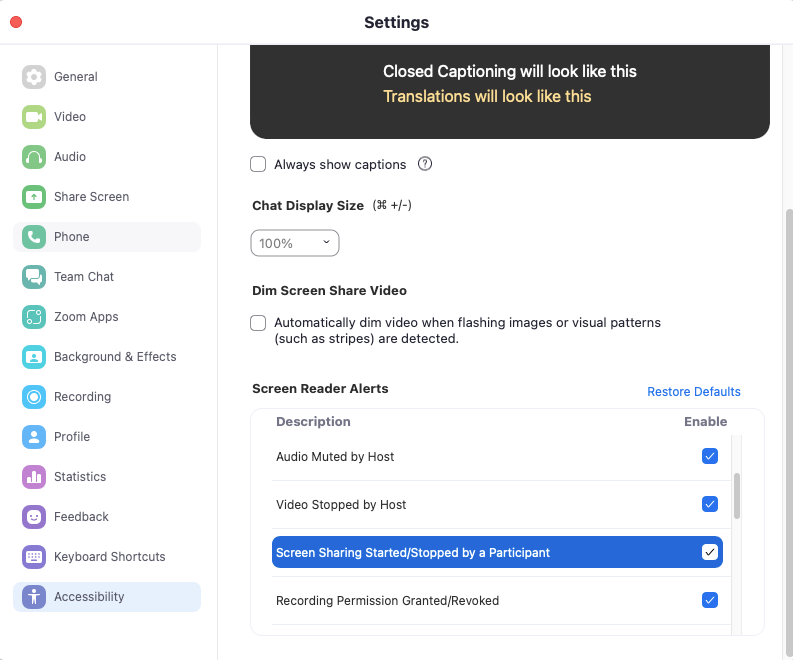Zoomtopia is here. Unlock the transformative power of generative AI, helping you connect, collaborate, and Work Happy with AI Companion.
Register now-
Products
Empowering you to increase productivity, improve team effectiveness, and enhance skills.
Learn moreCommunication
Productivity
Apps & Integration
Employee Engagement
Customer Care
Sales
Ecosystems
- Solutions
By audience- Resources
Connect & learnHardware & servicesDownload the Zoom app
Keep your Zoom app up to date to access the latest features.
Download Center Download the Zoom appZoom Virtual Backgrounds
Download hi-res images and animations to elevate your next Zoom meeting.
Browse Backgrounds Zoom Virtual Backgrounds- Plans & Pricing
- Solutions
-
Product Forums
Empowering you to increase productivity, improve team effectiveness, and enhance skills.
Zoom AI CompanionBusiness Services
-
User Groups
Community User Groups
User groups are unique spaces where community members can collaborate, network, and exchange knowledge on similar interests and expertise.
Location and Language
Industry
-
Help & Resources
Community Help
Help & Resources is your place to discover helpful Zoom support resources, browse Zoom Community how-to documentation, and stay updated on community announcements.
-
Events
Community Events
The Events page is your destination for upcoming webinars, platform training sessions, targeted user events, and more. Stay updated on opportunities to enhance your skills and connect with fellow Zoom users.
Community Events
- Zoom
- Products
- Zoom Meetings
- Re: male robotic voice announcing
- Subscribe to RSS Feed
- Mark Topic as New
- Mark Topic as Read
- Float this Topic for Current User
- Bookmark
- Subscribe
- Mute
- Printer Friendly Page
Effective January 9th, 2026 through January 22nd, 2026: The Zoom Community is currently in read-only mode with login disabled, to deliver you a new and improved community experience!
The site is still accessible to view, however, the ability to login, create content, or access your community account is temporarily unavailable. We appreciate your patience during this time. If seeking support, please browse existing community content or ask our Zoom Virtual Agent.
male robotic voice announcing
- Mark as New
- Bookmark
- Subscribe
- Mute
- Subscribe to RSS Feed
- Permalink
- Report Inappropriate Content
2023-07-17 11:10 AM
To turn off the sound effects when I start a Zoom meeting, such as the male robotic voice announcing screen sharing or stopping sharing??
- Topics:
-
Audio
-
Screen sharing
- Mark as New
- Bookmark
- Subscribe
- Mute
- Subscribe to RSS Feed
- Permalink
- Report Inappropriate Content
2023-07-17 01:27 PM
Hi @jhkh1118, thank you for posting for the first time, and welcome to the Zoom Community!
Open your Zoom application, select your profile picture in the top right-hand corner, and then go to Settings > Accessiblity. From here unselect the screen reader alerts you would like to turn off.
To disable sound notification for meetings:
- Sign in to the Zoom web portal.
- From the navigation panel, select Account Management then Account Settings.
- Click the Meeting tab.
- To disable Sound notification when someone joins or leaves, unselect the toggle.
As a final step, please log out and back in to the Zoom app.
I hope this helps!
Carla,
Zoom Community Team
- Mark as New
- Bookmark
- Subscribe
- Mute
- Subscribe to RSS Feed
- Permalink
- Report Inappropriate Content
2023-08-10 01:13 PM
I just started getting the audio notifications for everything, and the instructions here didn't help. I turned everything off, tried toggling on & off again, closed Zoom and logged out, but no luck. I'm always getting the voiceover advising about screen sharing.
There are a number of different posts on the web about this issue from the last couple of weeks. Any idea what is going on and how to resolve it?
- Mark as New
- Bookmark
- Subscribe
- Mute
- Subscribe to RSS Feed
- Permalink
- Report Inappropriate Content
2023-09-20 06:35 AM - edited 2023-09-20 06:35 AM
I am having the same issue. I have EVERYTHING turned off and still get the "You are connected to computer audio, you are connected to computer video" and goes on and on, and I can't hear people in the meeting talking until it's done.
- Mark as New
- Bookmark
- Subscribe
- Mute
- Subscribe to RSS Feed
- Permalink
- Report Inappropriate Content
2023-09-20 09:54 AM
I was able to get to the bottom of this. I rebooted my computer, and then suddenly EVERYTHING was narrating. I had previously reviewed all of the Mac accessibility settings, but after reboot the narration was enabled. Turned that off, and everything went back to normal. Not sure if I just pressed some random combination of hotkeys to accidentally turn it on or what... Hope that helps somebody else pulling their hair out over this.
- Mark as New
- Bookmark
- Subscribe
- Mute
- Subscribe to RSS Feed
- Permalink
- Report Inappropriate Content
2023-09-20 10:08 AM
Hi @JohnLaFon
If you are currently on a Mac, choose the Apple menu from your Mac > go to System Settings, then click Accessibility in the sidebar (you may need to scroll down). Click VoiceOver on the right, then turn VoiceOver on or off.
Once done, verify if the audio announcements are still occurring during your meetings.
If still having the same issue, restart your Mac and do another test.
If not resolved, kindly check out this support article to disable screen reader alerts if you have them currently enabled - https://support.zoom.us/hc/en-us/articles/360048870451-Using-screen-reader-alerts.
How to enable or disable screen reader alerts:
- Sign in to the Zoom desktop client.
- Click your profile picture, then click Settings.
- Click the
Accessibility tab. - Select the check box next to each alert to enable or disable it.
If issues will persist, kindly try to uninstall and reinstall the Zoom application by following the steps here - https://support.zoom.us/hc/en-us/articles/201362983-Uninstalling-and-reinstalling-the-Zoom-applicati... and then make sure screen reader alerts are still off and then retest.
I hope this is helpful!
- Mark as New
- Bookmark
- Subscribe
- Mute
- Subscribe to RSS Feed
- Permalink
- Report Inappropriate Content
2023-07-25 10:40 AM
I would like to know the answer to this as well. Did you figure it out?
- Apple Airpods Pro 2 - Speaker Working, Microphone Sounds Robotic/Cuts In and Out in Zoom Meetings
- As a teacher, I need to hear people in breakout rooms, too. in Zoom Meetings
- Strange voice distortion with external microphone in Zoom Meetings
- very bad voice sound when using two mirror laptop set up in Zoom Meetings
- voice announcing in Zoom Meetings