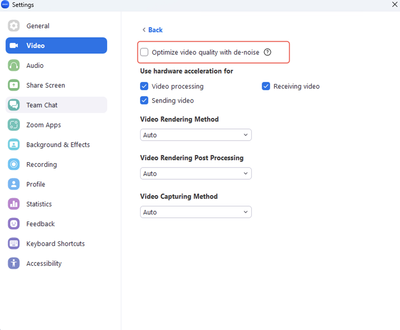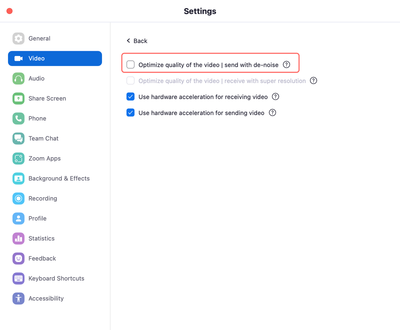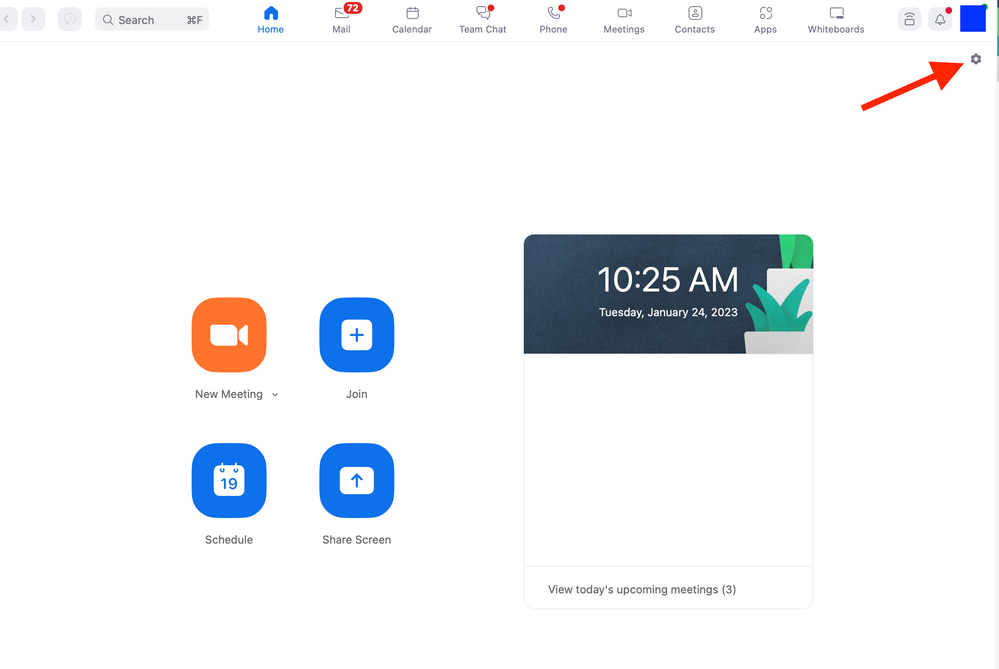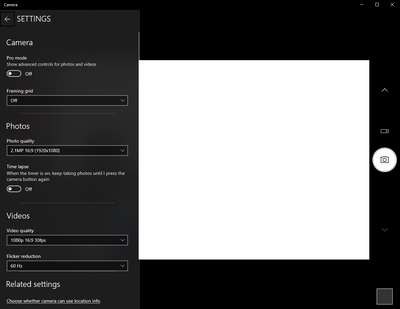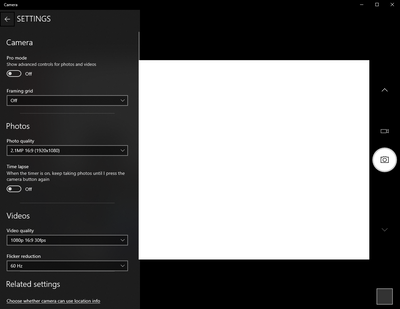Zoomtopia is here. Unlock the transformative power of generative AI, helping you connect, collaborate, and Work Happy with AI Companion.
Register now-
Products
Empowering you to increase productivity, improve team effectiveness, and enhance skills.
Learn moreCommunication
Productivity
Apps & Integration
Employee Engagement
Customer Care
Sales
Ecosystems
- Solutions
By audience- Resources
Connect & learnHardware & servicesDownload the Zoom app
Keep your Zoom app up to date to access the latest features.
Download Center Download the Zoom appZoom Virtual Backgrounds
Download hi-res images and animations to elevate your next Zoom meeting.
Browse Backgrounds Zoom Virtual Backgrounds- Plans & Pricing
- Solutions
-
Product Forums
Empowering you to increase productivity, improve team effectiveness, and enhance skills.
Zoom AI CompanionBusiness Services
-
User Groups
Community User Groups
User groups are unique spaces where community members can collaborate, network, and exchange knowledge on similar interests and expertise.
Location and Language
Industry
-
Help & Resources
Community Help
Help & Resources is your place to discover helpful Zoom support resources, browse Zoom Community how-to documentation, and stay updated on community announcements.
-
Events
Community Events
The Events page is your destination for upcoming webinars, platform training sessions, targeted user events, and more. Stay updated on opportunities to enhance your skills and connect with fellow Zoom users.
Community Events
- Zoom
- Products
- Zoom Meetings
- Re: Zoom camera flashing and glitching after updat...
- Subscribe to RSS Feed
- Mark Topic as New
- Mark Topic as Read
- Float this Topic for Current User
- Bookmark
- Subscribe
- Mute
- Printer Friendly Page
The Zoom Community will be placed in read-only mode January 9th, 2026 through January 22nd, 2026 to deliver you a new and improved community experience!
The community will still be accessible, however, the creation of any new discussions or replies will be temporarily unavailable. We appreciate your patience during this time.
- Mark as New
- Bookmark
- Subscribe
- Mute
- Subscribe to RSS Feed
- Permalink
- Report Inappropriate Content
2023-01-10 09:10 PM
I updated my Zoom on my Mac and started having my camera flash, glitch, go black and white, funky colors, reflect my screen during my Zoom calls when not screen sharing.
I DO NOT have an external camera connected.
I have never had these problems with Zoom before. When I open photo booth or other apps that use my camera I do not have this problem. I have restarted my computer and redownloaded Zoom. Both have not worked.
Solved! Go to Solution.
- Mark as New
- Bookmark
- Subscribe
- Mute
- Subscribe to RSS Feed
- Permalink
- Report Inappropriate Content
2023-01-19 10:57 AM - edited 2023-01-19 10:58 AM
Hi everyone!
I understand that some users are having an issue with their camera while using Zoom.
Our Engineering team has been alerted of this issue and this issue should be fixed in 5.13.5 version of Zoom desktop client which was released this week. You may follow the steps here on how you can update your Zoom app Upgrading Zoom to the latest version – Zoom Support. As an additional step, I would suggest to completely uninstall Zoom (to remove bad app cache) , reboot device, and then reinstall to the latest version .
They have reproduced the issue and found out the root cause, the video de-noise function goes wrong when the CPU usage is high on some computers with low-performance CPUs. If your Zoom desktop client version is currently in 5.13.4, you may follow the workaround below to fix the issue.
As a workaround, disabling video de-noise in the advanced video settings on your Zoom desktop client (pic1:Windows, pic2:Mac) can avoid the issue.
I hope this helps!
Carla,
Zoom Community Team
- Mark as New
- Bookmark
- Subscribe
- Mute
- Subscribe to RSS Feed
- Permalink
- Report Inappropriate Content
2023-02-10 02:19 PM
Click the 'Advanced' button at the bottom of the screen then you'll see the option to turn off.
- Mark as New
- Bookmark
- Subscribe
- Mute
- Subscribe to RSS Feed
- Permalink
- Report Inappropriate Content
2023-04-22 03:21 AM
Just click the advanced
- Mark as New
- Bookmark
- Subscribe
- Mute
- Subscribe to RSS Feed
- Permalink
- Report Inappropriate Content
2023-01-30 04:11 PM
My homescreen doesn't look like that and doesn't have a settings icon
- Mark as New
- Bookmark
- Subscribe
- Mute
- Subscribe to RSS Feed
- Permalink
- Report Inappropriate Content
2023-01-31 09:58 AM
My profile picture has no settings option. How do I get to the settings that you are talking about?
- Mark as New
- Bookmark
- Subscribe
- Mute
- Subscribe to RSS Feed
- Permalink
- Report Inappropriate Content
2023-02-01 08:43 AM
Hi @dsmithfl! Have you tried uninstalling/rebooting your device/reinstalling Zoom? That should do the trick!
To answer your question, in your Zoom application top navigation you will see a Home icon. Please select this icon and then you will find a small gear icon in the top right hand corner. That is your settings icon 🙂
Hope this helps!
Carla,
Zoom Community Team
- Mark as New
- Bookmark
- Subscribe
- Mute
- Subscribe to RSS Feed
- Permalink
- Report Inappropriate Content
2023-02-06 12:38 PM
Hello,
I have done all the suggested workarounds that you listed above on this issue, but it continues to persist. The only thing that works to prevent this from happening to me is going back to a previous update (5:12.9). If I do any of the upgrades released in January 2023 the video issues happen. The latest version released on 1/18/23 did not resolve the issue. As I'm signing into more Zoom meetings with others, the same continues to be an issue for them as well. Are they still working to resolve this?
- Mark as New
- Bookmark
- Subscribe
- Mute
- Subscribe to RSS Feed
- Permalink
- Report Inappropriate Content
2023-02-09 11:36 AM
Hey, I found that this worked for me. Maybe it's helpful.
On Windows 10 go to Camera App, go to settings and change Flicker Reduction option. The options may be different per computer but I changed mine from 50 Hz to 60 Hz and that fixed the issue.
Hope this helps
- Mark as New
- Bookmark
- Subscribe
- Mute
- Subscribe to RSS Feed
- Permalink
- Report Inappropriate Content
2023-02-09 11:42 AM
Caninetiger,
Thank you for that great suggestion! Thankfully my camera issue didn't manifest today. However many of the staff have been experiencing this issue also. Should it return I will definitely try your advice.
many thanks! 🙂
- Mark as New
- Bookmark
- Subscribe
- Mute
- Subscribe to RSS Feed
- Permalink
- Report Inappropriate Content
2023-02-08 01:43 PM
Same problems listed-- tried turning camera off and on, left Zoom and rejoined, rebooted PC--but no fixes. As many have mentioned we do not all have the same settings options available to us. I access Zoom to teach online via a large campus. It is difficult as the instructor to have this distraction going on while speaking with students or to have to turn off my camera. I can say that yes limited CPU may be an issue. Please correct soon!
- Mark as New
- Bookmark
- Subscribe
- Mute
- Subscribe to RSS Feed
- Permalink
- Report Inappropriate Content
2023-02-13 04:17 PM
I wonder how many folks went out and bought a new camera. I almost did.
- Mark as New
- Bookmark
- Subscribe
- Mute
- Subscribe to RSS Feed
- Permalink
- Report Inappropriate Content
2023-03-08 11:55 AM
Well, I did all the things, and my test video has already improved. I also dumbed down ALL the video settings to minimum quality, now I'm just waiting for my meeting host to turn my video back on. Might be a while.
- Mark as New
- Bookmark
- Subscribe
- Mute
- Subscribe to RSS Feed
- Permalink
- Report Inappropriate Content
2023-04-26 12:57 AM
I am happy to report I have had no further problems with video glitching since turning off denoise, "touch up my appearance", hardware acceleration, and backgrounds.
the only person in my recurring meeting it hasn't worked for is the one who did not try it.
- Mark as New
- Bookmark
- Subscribe
- Mute
- Subscribe to RSS Feed
- Permalink
- Report Inappropriate Content
2023-11-09 06:37 AM
I have done this and it is still creating an issue!
What else can you suggest please?
Thank you
Alison
- Mark as New
- Bookmark
- Subscribe
- Mute
- Subscribe to RSS Feed
- Permalink
- Report Inappropriate Content
2024-06-11 12:29 PM
This didn't resolve anything for me, played with the other settings, swapped USB cables, uninstalled and reinstalled, still glitchy unless I have Photo Booth open, then it's much better but not perfect. Any other fixes?
- Mark as New
- Bookmark
- Subscribe
- Mute
- Subscribe to RSS Feed
- Permalink
- Report Inappropriate Content
2024-06-17 12:45 PM
Hi,
I stumbled across this post/community trying to solve for the glitching issue. I am using an external webcam that was working just fine on zoom meetings until about 2 weeks ago. The video now glitches throughout the meeting when I am using the external webcam. I tested this on google meet and it works just fine so something has changed with zoom that is causing issues with the video quality on external cameras.
I took the advice listed above and unchecked that box and that does nothing. I also updated my version of zoom and that didn't work. After that I uninstalled zoom, restarted my computer, and then reinstalled zoom and that didn't work. Any ideas how I get this to work or do I just need to wait around until this bug gets patched so that Zoom will work with external webcams? Thanks for your help.
- Mark as New
- Bookmark
- Subscribe
- Mute
- Subscribe to RSS Feed
- Permalink
- Report Inappropriate Content
2024-11-16 02:55 PM
This doesn't fix anything and I have the same problem.
- Mark as New
- Bookmark
- Subscribe
- Mute
- Subscribe to RSS Feed
- Permalink
- Report Inappropriate Content
2023-01-20 11:03 AM
Both the initial fix and the reinstall worked for me. Thank you
- Mark as New
- Bookmark
- Subscribe
- Mute
- Subscribe to RSS Feed
- Permalink
- Report Inappropriate Content
2023-01-30 09:18 AM
It's annoying it's just randomly glitching and making me repeat what ever i was doing before it gliched.
- Mark as New
- Bookmark
- Subscribe
- Mute
- Subscribe to RSS Feed
- Permalink
- Report Inappropriate Content
2023-01-31 04:15 PM
We also found that unchecking "HD" in video settings helped. My guess is that it reduces more CPU usage.
- Mark as New
- Bookmark
- Subscribe
- Mute
- Subscribe to RSS Feed
- Permalink
- Report Inappropriate Content
2023-02-01 01:37 PM
I tried CarlaA's method (The accepted Solution) and that didn't work for me. However, I tried a different method and that did work.
On Windows 10 go to Camera App, go to settings and change Flicker Reduction option. The options may be different per computer but I changed mine from 50 Hz to 60 Hz and that fixed the issue.
Hope this helps someone 🙂
- Mark as New
- Bookmark
- Subscribe
- Mute
- Subscribe to RSS Feed
- Permalink
- Report Inappropriate Content
2023-02-01 05:47 PM
Thank you for providing an alternate fix! Appreciate your contribution.
Carla,
Zoom Community Team
- Mark as New
- Bookmark
- Subscribe
- Mute
- Subscribe to RSS Feed
- Permalink
- Report Inappropriate Content
2023-02-19 09:00 AM
Hello all,
I also had that issue, which a few days later got fixed by zoom, I suppose. However, after an update a few days ago, it's happening again. Is it going to happen after each update? Is still the same solution applicable?
Thank you
- Mark as New
- Bookmark
- Subscribe
- Mute
- Subscribe to RSS Feed
- Permalink
- Report Inappropriate Content
2023-03-12 05:28 PM
Same Issue. Zoom just updated on my windows 10 computer prior to joining a meeting today. Annoying that I could not delay the update until after my meeting.
Video started flashing and glitching. Top of the my video feed was flashing through all the attendees. The rest of my feed to the meeting was strobing, freezing, and doing random color patterns. The Zoom version that my computer updated to is version 5.13.11.
- Mark as New
- Bookmark
- Subscribe
- Mute
- Subscribe to RSS Feed
- Permalink
- Report Inappropriate Content
2023-03-18 02:48 AM
What I did is to install the previous versions. The update messes up with my camera and it is so annoying. The latest update hasn't fixed the issue yet.
- Mark as New
- Bookmark
- Subscribe
- Mute
- Subscribe to RSS Feed
- Permalink
- Report Inappropriate Content
2023-03-21 10:38 AM
Hi @nazarka92 @TabbyGoblin @ZoomUser19-23 , thank you for continuing to update this thread.
Can you please completely uninstall your Zoom app, reboot your device (to remove any bad app cache- very important), and reinstall the latest version (64bit if using Windows).
Reference: Camera flashing and glitching after update
- Mark as New
- Bookmark
- Subscribe
- Mute
- Subscribe to RSS Feed
- Permalink
- Report Inappropriate Content
2023-06-23 10:48 AM
Hello,
I have tried all of the suggestions listed here and I am on Version 5.14.7. I am using a Logitech C920 webcam, that used to work perfectly about a year ago. There is no glitching using the C920 with the Camera app on my Windows 10 workstation. I've tried switching the USB ports it is plugged into with no success. I've switched the Flicker Reduction to 50 Hz in the Camera app from another suggestion online with no success either. The flickering does not happen when I use my integrated laptop camera, even when I switch it mid-meeting. I've updated the drivers on the Logitech C920 webcam, removed it and reinstalled it, but it seems like an issue between the C920 and the Zoom software.
Is there any other fix possible?
Thank you.
Is there anything else that
- Mark as New
- Bookmark
- Subscribe
- Mute
- Subscribe to RSS Feed
- Permalink
- Report Inappropriate Content
2024-06-11 12:28 PM
I am still having this issue with 6.0.11 over a year and a half later. Very glitchy with USB cameras, much better when Photo Booth is open as well. Optimize video is unchecked, low light, touch up ... doesn't matter what the settings are it's super glitchy, distracting and very unprofessional. Any other fixes?