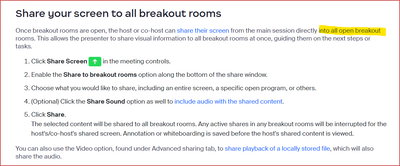Zoomtopia is here. Unlock the transformative power of generative AI, helping you connect, collaborate, and Work Happy with AI Companion.
Register now-
Products
Empowering you to increase productivity, improve team effectiveness, and enhance skills.
Learn moreCommunication
Productivity
Apps & Integration
Employee Engagement
Customer Care
Sales
Ecosystems
- Solutions
By audience- Resources
Connect & learnHardware & servicesDownload the Zoom app
Keep your Zoom app up to date to access the latest features.
Download Center Download the Zoom appZoom Virtual Backgrounds
Download hi-res images and animations to elevate your next Zoom meeting.
Browse Backgrounds Zoom Virtual Backgrounds- Plans & Pricing
- Solutions
-
Product Forums
Empowering you to increase productivity, improve team effectiveness, and enhance skills.
Zoom AI CompanionBusiness Services
-
User Groups
Community User Groups
User groups are unique spaces where community members can collaborate, network, and exchange knowledge on similar interests and expertise.
Location and Language
Industry
-
Help & Resources
Community Help
Help & Resources is your place to discover helpful Zoom support resources, browse Zoom Community how-to documentation, and stay updated on community announcements.
-
Events
Community Events
The Events page is your destination for upcoming webinars, platform training sessions, targeted user events, and more. Stay updated on opportunities to enhance your skills and connect with fellow Zoom users.
Community Events
- Zoom
- Products
- Zoom Meetings
- Using Breakout rooms for a community group
- Subscribe to RSS Feed
- Mark Topic as New
- Mark Topic as Read
- Float this Topic for Current User
- Bookmark
- Subscribe
- Mute
- Printer Friendly Page
Effective January 9th, 2026 through January 22nd, 2026: The Zoom Community is currently in read-only mode with login disabled, to deliver you a new and improved community experience!
The site is still accessible to view, however, the ability to login, create content, or access your community account is temporarily unavailable. We appreciate your patience during this time. If seeking support, please browse existing community content or ask our Zoom Virtual Agent.
Using Breakout rooms for a community group
- Mark as New
- Bookmark
- Subscribe
- Mute
- Subscribe to RSS Feed
- Permalink
- Report Inappropriate Content
2023-05-15
03:53 AM
- last edited on
2023-06-27
07:19 AM
by
![]() RN
RN
Hello there I have been running a crossword group online using Zoom. I generally have about 15 -20 participants.
I would like to be able to make more effective use of breakout rooms to split the group into say 3 smaller groups whilst still sharing the same puzzle I have on my screen. If I choose 'broadcast screen share to breakout rooms' can I then as the host visit the individual breakout rooms to check they can see my puzzle correctly and to listen to and/or contribute to their discussion?
I tried doing this a while back and when I entered the breakout room the screenshare disappeared, leaving them with nothing to look at! Would this still be the case?
Thanks for any guidance/suggestions as I would really like to be able to do this, as sometimes I have people who like to dominate the discussion and other people then don't get an opportunity to contribute fully.
Angela
- Topics:
-
Meeting Features
- Mark as New
- Bookmark
- Subscribe
- Mute
- Subscribe to RSS Feed
- Permalink
- Report Inappropriate Content
2023-05-15 05:57 PM
Welcome to the Zoom Community, @AngelaBee
Sounds to me like you've already found the ability to share screens to Breakout Rooms. (I've included some information below if someone comes across this topic and wants to know how it's done!) Unfortunately, once you've started a screen share (whether shared with breakout rooms or not), moving to a breakout room will stop your in-progress screen share.
My thought would be to log in to the meeting from two different devices - once on your PC to run the meeting, share your screen, and monitor the main room; then on another device (phone or tablet) to wander between breakout rooms to check in on folks. If you wanted to log into the meeting twice -- but on a PC device both times, you'd have to create a separate account (it could be Basic/free account) and use that extra account to move around the breakout rooms.
# # #
For anyone wanting to know about how to broadcast a screen share to breakout rooms:
Here's the trick... contained in a small section of the Zoom Support article on managing breakout rooms here:
https://support.zoom.us/hc/en-us/articles/206476313-Managing-Breakout-Rooms
See this section:
Note the words: into all open breakout rooms. Any screen share in progress will not be displayed into any newly created breakout rooms. Here's the steps I'd recommend:
- Share your crossword puzzle to the main room if you like, while people gather.
- Once you have enough people where creating a breakout room is warranted, do the following steps...
- STOP your current screen share.
- Create the breakout rooms and either let people join whichever ones they want, or assign them.
- Once the breakout rooms are created, start a NEW screen share, being sure to enable the Share to breakout rooms check box (which is nor shown if Breakout Rooms are not currently open):
Give that a test run before your next meeting... it should work fine if you follow these steps.
Ray -- check out the GoodClix website.
- Linux: ./zoom_amd64.deb returns `Unsupported file ./zoom_amd64.deb given on command line` in Zoom Events
- Breakoutrooms in Zoom Meetings
- Seeking Feedback on Whiteboard + Breakout Room Integration in Zoom Whiteboard
- Additional Meeting Feature in Zoom Rooms and Workspaces
- Enable Team Chat for just 1 Group in Zoom Team Chat