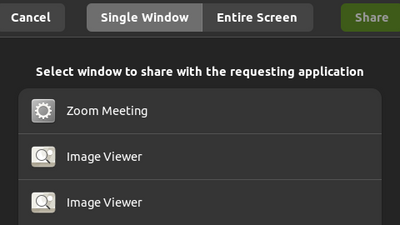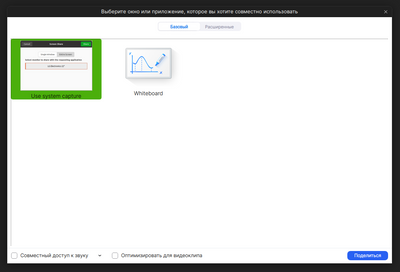Zoomtopia is here. Unlock the transformative power of generative AI, helping you connect, collaborate, and Work Happy with AI Companion.
Register now-
Products
Empowering you to increase productivity, improve team effectiveness, and enhance skills.
Learn moreCommunication
Productivity
Apps & Integration
Employee Engagement
Customer Care
Sales
Ecosystems
- Solutions
By audience- Resources
Connect & learnHardware & servicesDownload the Zoom app
Keep your Zoom app up to date to access the latest features.
Download Center Download the Zoom appZoom Virtual Backgrounds
Download hi-res images and animations to elevate your next Zoom meeting.
Browse Backgrounds Zoom Virtual Backgrounds- Plans & Pricing
- Solutions
-
Product Forums
Empowering you to increase productivity, improve team effectiveness, and enhance skills.
Zoom AI CompanionBusiness Services
-
User Groups
Community User Groups
User groups are unique spaces where community members can collaborate, network, and exchange knowledge on similar interests and expertise.
Location and Language
Industry
-
Help & Resources
Community Help
Help & Resources is your place to discover helpful Zoom support resources, browse Zoom Community how-to documentation, and stay updated on community announcements.
-
Events
Community Events
The Events page is your destination for upcoming webinars, platform training sessions, targeted user events, and more. Stay updated on opportunities to enhance your skills and connect with fellow Zoom users.
Community Events
- Zoom
- Products
- Zoom Meetings
- Re: Unable to screen share in ubuntu 22.04
- Subscribe to RSS Feed
- Mark Topic as New
- Mark Topic as Read
- Float this Topic for Current User
- Bookmark
- Subscribe
- Mute
- Printer Friendly Page
Effective January 9th, 2026 through January 22nd, 2026: The Zoom Community is currently in read-only mode with login disabled, to deliver you a new and improved community experience!
The site is still accessible to view, however, the ability to login, create content, or access your community account is temporarily unavailable. We appreciate your patience during this time. If seeking support, please browse existing community content or ask our Zoom Virtual Agent.
Unable to screen share in ubuntu 22.04
- Mark as New
- Bookmark
- Subscribe
- Mute
- Subscribe to RSS Feed
- Permalink
- Report Inappropriate Content
2022-04-24 10:24 AM
I installed zoom on my freshly installed ubuntu 22.04 LTS and I faced a issue where i was only able to share whiteboard instead of my screen and there is no option other than that. How can i enable screen share? Is there any problem because ubuntu adopted wayland instead of xorg?
- Mark as New
- Bookmark
- Subscribe
- Mute
- Subscribe to RSS Feed
- Permalink
- Report Inappropriate Content
2022-06-21 08:03 PM
- Mark as New
- Bookmark
- Subscribe
- Mute
- Subscribe to RSS Feed
- Permalink
- Report Inappropriate Content
2022-06-21 08:35 PM - edited 2022-06-21 08:41 PM
It works. However GUI is different. Say you have two images opened as shown below, it does not tell you which one is which.
However when it comes to apps and browser tabs or windows for example, it does tell you which one is which.
Honestly I like the latter GUI better.
- Mark as New
- Bookmark
- Subscribe
- Mute
- Subscribe to RSS Feed
- Permalink
- Report Inappropriate Content
2022-06-21 08:36 PM
hi shreedhar
i am able to start screen share but while clicking on the panel for various options like stop screen share or share other window or even trying to mute or unmute the zoom app freezes and asks to either wait or force quit the application and sometimes it just crashes the whole application. also i dont think there is an option to share sound while sharing the screen.
- Mark as New
- Bookmark
- Subscribe
- Mute
- Subscribe to RSS Feed
- Permalink
- Report Inappropriate Content
2022-06-21 08:45 PM - edited 2022-06-21 08:49 PM
The option to also share sound is there. I did not experience any crash of the app and was able to stop and resume sharing with no problems.
- Mark as New
- Bookmark
- Subscribe
- Mute
- Subscribe to RSS Feed
- Permalink
- Report Inappropriate Content
2022-07-05 07:34 AM
I have 5.11.1 (3595) installed with Ubuntu 22.04 completely up to date and zoom still crashes when screen sharing and using Wayland 😞 . Let me know if there are any logs or something I can share to help fix this issue.
- Mark as New
- Bookmark
- Subscribe
- Mute
- Subscribe to RSS Feed
- Permalink
- Report Inappropriate Content
2022-07-20 05:23 AM - edited 2022-07-20 05:51 AM
I have 5.11.1.3595 too. On Ubuntu 22.04 (Wayland). I.e. it's GNOME 42.
Zoom didn't crash on screen share but didn't share the screen either.
I have this:
So I can conclude that the bug is still here.
UPDATE:
Release notes of June 20, 2022 version 5.11.0 (3540) states: "Resolved an issue regarding sharing content on Gnome 41 with Wayland".
I think now it's time to work on GNOME 42 fix.
- Mark as New
- Bookmark
- Subscribe
- Mute
- Subscribe to RSS Feed
- Permalink
- Report Inappropriate Content
2022-07-20 09:19 AM
Thank you for bringing this to my attention. I am working on this now.
Brandon
- Mark as New
- Bookmark
- Subscribe
- Mute
- Subscribe to RSS Feed
- Permalink
- Report Inappropriate Content
2022-08-11 01:08 AM
5.11.3 (3882) works for me on Ubuntu 22.04 using Wayland.
Thanks.
- Mark as New
- Bookmark
- Subscribe
- Mute
- Subscribe to RSS Feed
- Permalink
- Report Inappropriate Content
2022-07-25 04:35 AM - edited 2022-07-25 04:37 AM
Still does not work with version 5.11.3 (3882) on Ubuntu 22.04 with multiple screens on Wayland. Shared screen is always black. It works if I use only the notebook screen and no additional screens. I also tried to share only windows - no success. But might be related to the Gnome version - 42.2.
- Mark as New
- Bookmark
- Subscribe
- Mute
- Subscribe to RSS Feed
- Permalink
- Report Inappropriate Content
2022-07-25 12:07 PM - edited 2022-07-25 12:08 PM
Hello @rico_gini,
Engineering is asking if the issue is on XORG/x11 of GNOME 42 Fedora? They are asking for client logs to review. Can you please submit a support ticket to our team so that we can pull client logs from either your machine or any other user that is running into this issue.
Thanks,
Brandon
Internal note ZOOM-316546
- Mark as New
- Bookmark
- Subscribe
- Mute
- Subscribe to RSS Feed
- Permalink
- Report Inappropriate Content
2022-10-12 05:40 AM
I use Ubuntu 22.04 with Wayland, Gnome 42 and multiple screens. Latest version 5.12.2 (4816) still does not work. I tested it also with single screen. I posted my logs under the issue ZOOM-316546.
- Mark as New
- Bookmark
- Subscribe
- Mute
- Subscribe to RSS Feed
- Permalink
- Report Inappropriate Content
2022-08-30 02:04 AM
I just updated my ubuntu instance to 22.04.
I have the latest zoom version as of writing this:
Version: 5.11.10 (4400
I am running on a doula monitor setup.
I can not share my screen at all. Only whiteboard and system capture.
Is there a way to keep wayland and share screen?
I read the release notes and saw quite a couple of bugfixes regarding wayland.
Can I assist with any logs?
- Mark as New
- Bookmark
- Subscribe
- Mute
- Subscribe to RSS Feed
- Permalink
- Report Inappropriate Content
2022-08-30 10:15 AM
All logging processes are handled through our technical Support group. Would you please submit a ticket to that team?
Thanks,
Brandon
- Mark as New
- Bookmark
- Subscribe
- Mute
- Subscribe to RSS Feed
- Permalink
- Report Inappropriate Content
2022-09-16 11:37 AM
Problem is present again in Zoom 5.11.10 (4400) on Ubuntu 22.04. The only options are "Use System capture" and "Whiteboard". "Use System capture" doesn't do anything.
- Mark as New
- Bookmark
- Subscribe
- Mute
- Subscribe to RSS Feed
- Permalink
- Report Inappropriate Content
2022-09-17 03:15 PM - edited 2022-09-18 10:00 PM
UPDATE 9/18/22
I was able to fix screen sharing in XFCE Desktop Environment. I installed a package for the Weston Compositor, this apparently installs all the wayland files. I used the command >sudo apt install weston It then recomended another package which I also installed. I then ran weston from the command line and it popped open a window with a terminal. Wasn't much to be done there other then to confirm that the package was installed and it could create a window and terminal in the XFCE environment. Restarted the computer, logged in and fired up zoom and works like a champ!
I can share individual apps or the entire desktop, and as an added bonus, when sharing the entire desktop, I can scroll through all 4 of my virtual desktops, so the screen sharing has full cooperation with XFCE. Beautiful!
_____________________
Original Post:
I figured I would reply here since I am having a very similar problem in that screen sharing is not working when I join a meeting. This is critical since I am taking a programming class online and it is imperative that screen sharing work.
Quick History:
Zoom screen sharing worked just fine about a year ago, at some point I updated Debian and Zoom and screen sharing was broken. I was able to find this thread and was able to make sure I was using X windows and I was again able to share the desktop only, where as before I could share individual screens. Summer break goes by I have again updated Debian and the Linux kernel a few more times, and of course I have updated Zoom to the latest version, and once again screen sharing is broken.
My exact problem is this: When in a hosted meeting, if I click on the 'share' (or try alt 's') button, the button flashes in recognition that it is being clicked on, but nothing happens, no error, no dialog box, nothing. I have checked all my zoom settings and have made sure screen sharing is enabled, I have checked and unchecked all possible combination of settings and nothing makes a difference. Other students (Windows) are able to share screens without issue so it is not a host setting issue.
In addition, I have tried joining using both Chrome and Firefox by clicking on a session link with no solution, I have tried opening, logging in the desktop app and joining the meeting and that has also not worked. I have also tried hosting a zoom session from my Google Pixel 4a cell phone, then joining from my desktop and again I am unable to share the screen from the desktop.
All other Zoom functions are working correctly including sharing a whiteboard, so it is obviously capable of opening separate windows. All functions are operating correctly, video, audio, etc etc.
System Details:
Debian Version 11 (bullseye), Linux Kernel 5.10.0.18, Desktop Environment Xfce 4.16, Zoom Version: 5.11.10 (4400)
I have modified the /etc/gdm3 config file to Wayland = False (Note* This actually fixed screen sharing the first time)
Verified I am running X11 by running the command:
sudo echo $XDG_SESSION_TYPE
x11
I also have all the Gnome desktop binaries installed although I do not use Gnome as my Desktop Environment. I can offer up logs, screen shots, etc if it will help resolve the problem. Thank You for your prompt attention to this situation. I will update this if I am able to find a solution in the interim.
Robert
- Mark as New
- Bookmark
- Subscribe
- Mute
- Subscribe to RSS Feed
- Permalink
- Report Inappropriate Content
2022-09-19 10:25 AM
I was resolved by going to `chrome://flags/#enable-webrtc-pipewire-capturer` and changing the value from `Default` to `Enabled`.
then
Search for the **file.conf** in **/etc/gdm3/** in my case, Ubuntu 20, it's **custom.conf**
```
sudo nano /etc/gdm3/custom.conf
```
uncomment the line
`#WaylandEnable=false` to be `WaylandEnable=false`
then `reboot`
"_uncommenting that line will use the Xorg display manager instead of Wayland_ "
- Mark as New
- Bookmark
- Subscribe
- Mute
- Subscribe to RSS Feed
- Permalink
- Report Inappropriate Content
2022-10-16 08:02 AM
I've just installed "Version: 5.12.2 (4816)" on "Ubuntu 22.04.1 LTS". Still doesn't show me anything but whiteboard to share.
- Mark as New
- Bookmark
- Subscribe
- Mute
- Subscribe to RSS Feed
- Permalink
- Report Inappropriate Content
2022-10-16 08:04 AM
I've just installed the latest zoom "Version: 5.12.2 (4816)" on "Ubuntu 22.04.1 LTS".
It still shows only whiteboard to share.
- Mark as New
- Bookmark
- Subscribe
- Mute
- Subscribe to RSS Feed
- Permalink
- Report Inappropriate Content
2022-10-16 08:24 AM
I was resolved by going to `chrome://flags/#enable-webrtc-pipewire-capturer` and changing the value from `Default` to `Enabled`.
then
Search for the **file.conf** in **/etc/gdm3/** in my case, Ubuntu 22.04, it's **custom.conf**
```
sudo nano /etc/gdm3/custom.conf
```
uncomment the line
`#WaylandEnable=false` to be `WaylandEnable=false`
then `reboot`
"_uncommenting that line will use the Xorg display manager instead of Wayland_ "
- Mark as New
- Bookmark
- Subscribe
- Mute
- Subscribe to RSS Feed
- Permalink
- Report Inappropriate Content
2022-10-16 08:51 AM
I saw this workaround in this thread.
However, switching to Xorg just to share things in Zoom is not a viable option really.
- Mark as New
- Bookmark
- Subscribe
- Mute
- Subscribe to RSS Feed
- Permalink
- Report Inappropriate Content
2022-11-04 09:50 PM
Firstly you need to install the Xorg package
sudo apt-get update sudo apt-get install xserver-xorg
In this file /etc/gdm3/custom.conf (to access it for editing, you could run sudo nano /etc/gdm3/custom.conf), uncomment (remove the leading #) this line
#WaylandEnable=false
To
WaylandEnable=false
save and exit.
Then run this command in the terminal to restart gdm3
sudo systemctl restart gdm3.service
It will log out and log in automatically. Just wait...
- Mark as New
- Bookmark
- Subscribe
- Mute
- Subscribe to RSS Feed
- Permalink
- Report Inappropriate Content
2022-11-05 07:55 AM
Thanks for reposting the same thing others have posted before. But as cygakob and others have pointed out, changing from Wayland to Xorg isn't a viable solution for most people.
- Mark as New
- Bookmark
- Subscribe
- Mute
- Subscribe to RSS Feed
- Permalink
- Report Inappropriate Content
2022-12-01 03:22 PM
Hi, everybody
I had the same problem. My OS is Ubuntu 22.04 and Zoom is 5.12.9. I was running on Wayland but with xorg driver (I can't remember why).
So I went on "software & updates" - "additional drivers" and selected the latest NVIDIA proprietary driver (or the open source if you prefer, actually ver 520).
After a restart everything is working fine.
Hope it could help
- Mark as New
- Bookmark
- Subscribe
- Mute
- Subscribe to RSS Feed
- Permalink
- Report Inappropriate Content
2022-12-02 11:38 AM
I can not share on Ubuntu 22.04, Zoom 5.12.9, Gnome 42.5, Wayland, Mesa Intel® UHD Graphics 620 (KBL GT2) graphics card.
- Mark as New
- Bookmark
- Subscribe
- Mute
- Subscribe to RSS Feed
- Permalink
- Report Inappropriate Content
2023-01-08 11:20 PM
I am also facing the same issue I updated my ubuntu yesterday and when I want to share my screen there is only one option in basic WHITEBOARD and in the advance options there is a portion share, I tried with portion share but it only shows a black screen, but I am able to see to my video during screen share on the black screen
- Mark as New
- Bookmark
- Subscribe
- Mute
- Subscribe to RSS Feed
- Permalink
- Report Inappropriate Content
2023-01-13 07:17 AM
This still does not work after a year. I found that the most viable solution is to switch to different, better programs like Jitsi Meet oder Big Blue Button.
- Mark as New
- Bookmark
- Subscribe
- Mute
- Subscribe to RSS Feed
- Permalink
- Report Inappropriate Content
2023-01-23 11:02 PM
Hi. There is a straightforward solution to this, which does not require using the browser, or using some third-party virtual camera. Go to Settings -> Users, and click on 'Unlock' on the top-right corner. Then, logout, choose 'Ubuntu on Xorg' in the settings icon on the bottom-right corner, and login again.
- Mark as New
- Bookmark
- Subscribe
- Mute
- Subscribe to RSS Feed
- Permalink
- Report Inappropriate Content
2023-01-24 06:39 AM
This is not a "solution" it is a "workaround" that requires you to downgrade your system (by switching to Xorg instead of the standard Wayland). A solution would be to fix the Zoom software so it works with the standard Ubuntu OS.
- Mark as New
- Bookmark
- Subscribe
- Mute
- Subscribe to RSS Feed
- Permalink
- Report Inappropriate Content
2023-03-08 10:28 AM
This problem has been fixed. However, if you updated Ubuntu after installing Zoom, you're going to need to reinstall the Zoom client.
- Uninstall There's two places it could be installed, remove from both:
- Ubuntu Applications > Zoom > Uninstall
- `dpkg -r zoom`
- Install it from their deb package: https://zoom.us/download
- You'll likely get an error, just `sudo apt -f install`
- Fixed.
- Mark as New
- Bookmark
- Subscribe
- Mute
- Subscribe to RSS Feed
- Permalink
- Report Inappropriate Content
2023-04-10 05:59 AM
This is the actual solution, uninstalling and installing the latest version solves the problem. The others are just workarounds
- Mark as New
- Bookmark
- Subscribe
- Mute
- Subscribe to RSS Feed
- Permalink
- Report Inappropriate Content
2023-04-09 02:31 AM
The issue with Ubuntu 22.04 is that it now uses a display feature called wayland by default, while in versions prior to 21.04 Ubuntu defaulted to using xorg as its display server. Wayland does not support screen sharing by default (until now, at least!).
To check which display system your Ubuntu is using, please enter this command
echo $XDG_SESSION_TYPE
If the above command outputs wayland, your system is using wayland.
In order to use screen sharing, we have to disable wayland and enable xorg (x11). To do this,
Please go to this file
sudo nano /etc/gdm3/custom.conf
Uncomment this line.
WaylandEnable=false
Reboot your system.
Voila! You can share your screen. You can confirm this by re-entering this command.
echo $XDG_SESSION_TYPE
Now it should display x11.
- Mark as New
- Bookmark
- Subscribe
- Mute
- Subscribe to RSS Feed
- Permalink
- Report Inappropriate Content
2023-04-09 05:07 AM
Wayland doesn't support screen sharing natively because it's a security issue. Gnome does provide options for screen sharing (and other programs do support it), and I am not going to switch back to some legacy program just because zoom won't implement it. Instead, I'll try to convince my peers to use other software like Jitsi Meet or Big Blue Button.
- Mark as New
- Bookmark
- Subscribe
- Mute
- Subscribe to RSS Feed
- Permalink
- Report Inappropriate Content
2023-04-10 03:05 AM - edited 2023-04-14 12:51 AM
Same happening with me, and I have tried to resolve it to see tutorials from YouTube but not successful to resolve it. I'm facing this issue from last month.
Thanks in advance.
- Mark as New
- Bookmark
- Subscribe
- Mute
- Subscribe to RSS Feed
- Permalink
- Report Inappropriate Content
2023-04-10 03:28 AM
Hello Guys, thank you for your solutions, I finally fixed the screen share issue, but I am having another issue with the background image: I can't change any image or upload an image. Any suggestions?
- Mark as New
- Bookmark
- Subscribe
- Mute
- Subscribe to RSS Feed
- Permalink
- Report Inappropriate Content
2023-09-27 01:11 AM
I found this solution: When I log into Ubuntu I click on my username, then in the bottom right I click on the gear icon and Ubuntu on XORG, then I enter my password and then I can share with no problems.
- Mark as New
- Bookmark
- Subscribe
- Mute
- Subscribe to RSS Feed
- Permalink
- Report Inappropriate Content
2023-10-17 10:54 PM
I read through this thread, but am still stuck with enabling screen sharing. I just installed a fresh copy of Ubuntu 22.04.3, ran all the updates, logged into an X11 session and installed the Zoom client (version 5.16.2). Yet, when trying to share the screen, I don't have the option to select a screen to share. I get "Use system desktop capture", "Use system window capture" and "Whiteboard".
The following is from the ~/.zoom/logs/zoom_stdout_stderr.log
Linux Client Version is 5.16.2 (8828)
QSG_RENDER_LOOP is
XDG_CURRENT_DESKTOP = ubuntu:GNOME; GDMSESSION = ubuntu; XDG_SESSION_TYPE = x11
Graphics Card Info:: 0000:00:02.0 VGA compatible controller: Intel Corporation Device a7a0 (rev 04)
Zoom package arch is 64bit, runing OS arch is x86_64, snap package 0
AppIconMgr::systemDesktopName log Desktop Name: ubuntu
My X11 session is confirmed by the following:
$ echo $XDG_SESSION_TYPE
x11
Any ideas what could be causing this?
- Mark as New
- Bookmark
- Subscribe
- Mute
- Subscribe to RSS Feed
- Permalink
- Report Inappropriate Content
2023-10-18 06:57 AM
Select the "Use system window capture", then you should get a popup window to select the Application to share.
- Mark as New
- Bookmark
- Subscribe
- Mute
- Subscribe to RSS Feed
- Permalink
- Report Inappropriate Content
2023-10-18 05:47 PM
When I select either "Use system window capture" or "Use system desktop capture" and click the "Share" button, nothing happens. The dialog simply closes, no further dialogs open and nothing is shared.
- Mark as New
- Bookmark
- Subscribe
- Mute
- Subscribe to RSS Feed
- Permalink
- Report Inappropriate Content
2024-02-26 06:33 AM
I have exactly the same problem. Ubuntu 22.04, under Xorg. Latest Zoom installed from .deb
I only have the 3 options you mention, and any choice results in the window closing. I also noticed I do not have the checkbuttons "share sounds" and "optimize for videoclip".
I have to use another computer only for the Zooms (I do not have the choice to move to another visio soft)
- Mark as New
- Bookmark
- Subscribe
- Mute
- Subscribe to RSS Feed
- Permalink
- Report Inappropriate Content
2024-03-21 07:19 AM
same problem here
- First 2026 Linux update and now unable to share third screen? in Zoom Meetings
- Displaying Scheduled meetings date range not working in Zoom Scheduler
- Issue updating Zoom version on Ubuntu 20.04.6 LTS in Zoom Meetings
- Zoom on Linux with Remote Support/Screen Share: Critical Issues in Zoom Meetings
- Zoom Stealing Keyboard Focus for Keyboard Shortcuts in Zoom Meetings