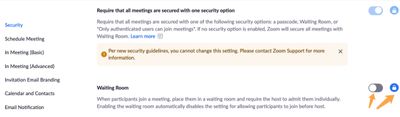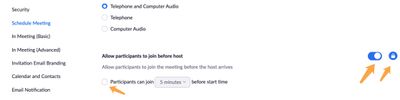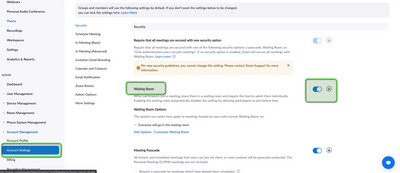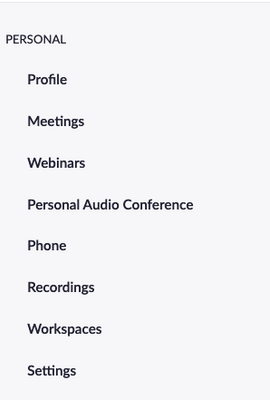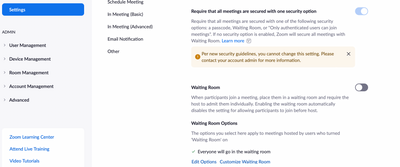Zoomtopia is here. Unlock the transformative power of generative AI, helping you connect, collaborate, and Work Happy with AI Companion.
Register now-
Products
Empowering you to increase productivity, improve team effectiveness, and enhance skills.
Learn moreCommunication
Productivity
Apps & Integration
Employee Engagement
Customer Care
Sales
Ecosystems
- Solutions
By audience- Resources
Connect & learnHardware & servicesDownload the Zoom app
Keep your Zoom app up to date to access the latest features.
Download Center Download the Zoom appZoom Virtual Backgrounds
Download hi-res images and animations to elevate your next Zoom meeting.
Browse Backgrounds Zoom Virtual Backgrounds- Plans & Pricing
- Solutions
-
Product Forums
Empowering you to increase productivity, improve team effectiveness, and enhance skills.
Zoom AI CompanionBusiness Services
-
User Groups
Community User Groups
User groups are unique spaces where community members can collaborate, network, and exchange knowledge on similar interests and expertise.
Location and Language
Industry
-
Help & Resources
Community Help
Help & Resources is your place to discover helpful Zoom support resources, browse Zoom Community how-to documentation, and stay updated on community announcements.
-
Events
Community Events
The Events page is your destination for upcoming webinars, platform training sessions, targeted user events, and more. Stay updated on opportunities to enhance your skills and connect with fellow Zoom users.
Community Events
- Zoom
- Products
- Zoom Meetings
- Security
- Subscribe to RSS Feed
- Mark Topic as New
- Mark Topic as Read
- Float this Topic for Current User
- Bookmark
- Subscribe
- Mute
- Printer Friendly Page
Effective January 9th, 2026 through January 22nd, 2026: The Zoom Community is currently in read-only mode with login disabled, to deliver you a new and improved community experience!
The site is still accessible to view, however, the ability to login, create content, or access your community account is temporarily unavailable. We appreciate your patience during this time. If seeking support, please browse existing community content or ask our Zoom Virtual Agent.
- Mark as New
- Bookmark
- Subscribe
- Mute
- Subscribe to RSS Feed
- Permalink
- Report Inappropriate Content
2022-01-24 11:50 AM
I am unable to change the setting as the account owner to bypass the waiting room and just use a passcode. Please advise.
"Require that all meetings are secured with one security option"
Solved! Go to Solution.
- Mark as New
- Bookmark
- Subscribe
- Mute
- Subscribe to RSS Feed
- Permalink
- Report Inappropriate Content
2022-01-24 01:23 PM
Hi @pastorstembridg thank you for your post here on the Zoom Community! I did some checking on this setting and found that
- This setting is required to be enabled for these accounts: single licensed user, Pro accounts with 2 or more licenses, and Business accounts with 10-100 licenses.
- The following accounts can enabled or disabled this setting: Enterprise, API, Business (with more than 100 licenses), and Education.
I was able to find this information from a different support article here https://support.zoom.us/hc/en-us/articles/360034675592
I've requested that we add this information to the support article talking about this setting specifically: https://support.zoom.us/hc/en-us/articles/360059665892-Requiring-meetings-to-have-one-security-optio...
Basically, all Zoom accounts meeting the above criteria will have this setting enabled and locked. Essentially this means that every meeting will be required to have some type of security protection. This article talks about the logic: https://support.zoom.us/hc/en-us/articles/360059665892-Requiring-meetings-to-have-one-security-optio...
If this has answered your question to your satisfaction, please click the "Accept as Solution" button below but if not please reply and we can continue the discussion. Thank you!
- Mark as New
- Bookmark
- Subscribe
- Mute
- Subscribe to RSS Feed
- Permalink
- Report Inappropriate Content
2022-01-24 01:45 PM
Hi @pastorstembridg gotcha! Ok no problem, the good news is this option being enabled (Require that all meetings are secured...)" will let you disable waiting room as long as you have the option to enable a passcode for meetings enabled. You don't need them both enabled, but you do at least need passcodes required.
In the Zoom portal under your Account Management, Account Settings, I would disable the Waiting Room setting. You can even disable and click the little lock icon to turn this off for all meetings
Then scroll down just a little and enable the "Meeting Passcode" setting. You can also lock this setting so that every meeting scheduled will have a passcode by default. You can also apply this setting to meetings you've already scheduled by checking the little box:
Now, all your meetings will NOT have waiting room enabled, but they will all have a passcode. If you scroll down in that section there are a few other settings you may want to tweak like requiring a passcode for people who connect via phone, but you may not have any users dialing in.
One other setting to check and decide upon is the Join Before Host setting. If you want people to be able to join your meetings before you and start talking with each other, enable this setting. Basically this will let people have the meeting even if you are not there. If this is something you desire, you can enable and lock if you wish, and if you want to specify how many minutes people can join before the meeting start time that is not a bad idea either. Otherwise they could join the meeting at any time before it starts:
If this has answered your question to your satisfaction, please click the "Accept as Solution" button below but if not please reply and we can continue the discussion. Thank you!
- Mark as New
- Bookmark
- Subscribe
- Mute
- Subscribe to RSS Feed
- Permalink
- Report Inappropriate Content
2022-01-24 01:51 PM
Hello Pastorstembridg - if you could please verify the following under account settings > Security > Waiting room. As you can see in my example, it is turned on at the Account level. You can also create a specific user group for folks to have this option disabled. For more information on setting up Waiting rooms, please visit: https://support.zoom.us/hc/en-us/articles/115000332726-Waiting-Room.
Here is an example of the admin page I referred to.
Gregg Glowinski
- Mark as New
- Bookmark
- Subscribe
- Mute
- Subscribe to RSS Feed
- Permalink
- Report Inappropriate Content
2022-01-24 02:10 PM
Ok thank you @pastorstembridg so if you disable a setting at the Account Level (Under Account Settings) you are creating the defaults for users, but you are not asking Zoom to make it mandatory. If you lock this setting you are making it mandatory for all users, even if the only user in this tenant is you 🙂
When you sign into Zoom you also have your personal section and a "Settings" tab where you can update your personal settings
If you lock settings at the account level, you cannot edit those configurations in your Personal Settings section. But if you don't lock at the account level you could end up with a different setting in your Personal Settings Section. Does that make sense? Double checking the waiting room setting being off in both the Account Settings and your personal settings section would be a good way to double check.
If this has answered your question to your satisfaction, please click the "Accept as Solution" button below but if not please reply and we can continue the discussion. Thank you!
- Mark as New
- Bookmark
- Subscribe
- Mute
- Subscribe to RSS Feed
- Permalink
- Report Inappropriate Content
2022-01-24 02:11 PM
This is my admin page. I have disabled the item. but it still requires the waiting room.
- Mark as New
- Bookmark
- Subscribe
- Mute
- Subscribe to RSS Feed
- Permalink
- Report Inappropriate Content
2022-01-24 01:23 PM
Hi @pastorstembridg thank you for your post here on the Zoom Community! I did some checking on this setting and found that
- This setting is required to be enabled for these accounts: single licensed user, Pro accounts with 2 or more licenses, and Business accounts with 10-100 licenses.
- The following accounts can enabled or disabled this setting: Enterprise, API, Business (with more than 100 licenses), and Education.
I was able to find this information from a different support article here https://support.zoom.us/hc/en-us/articles/360034675592
I've requested that we add this information to the support article talking about this setting specifically: https://support.zoom.us/hc/en-us/articles/360059665892-Requiring-meetings-to-have-one-security-optio...
Basically, all Zoom accounts meeting the above criteria will have this setting enabled and locked. Essentially this means that every meeting will be required to have some type of security protection. This article talks about the logic: https://support.zoom.us/hc/en-us/articles/360059665892-Requiring-meetings-to-have-one-security-optio...
If this has answered your question to your satisfaction, please click the "Accept as Solution" button below but if not please reply and we can continue the discussion. Thank you!
- Mark as New
- Bookmark
- Subscribe
- Mute
- Subscribe to RSS Feed
- Permalink
- Report Inappropriate Content
2022-01-24 01:34 PM
Thank you for your reply. I am a single license pro user. I can understand the security requirement, but I am just trying to make it where they must use the passcode to attend. Currently it forces them to the waiting room and if I am unable to join the meeting cannot start.
- Mark as New
- Bookmark
- Subscribe
- Mute
- Subscribe to RSS Feed
- Permalink
- Report Inappropriate Content
2022-01-24 01:45 PM
Hi @pastorstembridg gotcha! Ok no problem, the good news is this option being enabled (Require that all meetings are secured...)" will let you disable waiting room as long as you have the option to enable a passcode for meetings enabled. You don't need them both enabled, but you do at least need passcodes required.
In the Zoom portal under your Account Management, Account Settings, I would disable the Waiting Room setting. You can even disable and click the little lock icon to turn this off for all meetings
Then scroll down just a little and enable the "Meeting Passcode" setting. You can also lock this setting so that every meeting scheduled will have a passcode by default. You can also apply this setting to meetings you've already scheduled by checking the little box:
Now, all your meetings will NOT have waiting room enabled, but they will all have a passcode. If you scroll down in that section there are a few other settings you may want to tweak like requiring a passcode for people who connect via phone, but you may not have any users dialing in.
One other setting to check and decide upon is the Join Before Host setting. If you want people to be able to join your meetings before you and start talking with each other, enable this setting. Basically this will let people have the meeting even if you are not there. If this is something you desire, you can enable and lock if you wish, and if you want to specify how many minutes people can join before the meeting start time that is not a bad idea either. Otherwise they could join the meeting at any time before it starts:
If this has answered your question to your satisfaction, please click the "Accept as Solution" button below but if not please reply and we can continue the discussion. Thank you!
- Mark as New
- Bookmark
- Subscribe
- Mute
- Subscribe to RSS Feed
- Permalink
- Report Inappropriate Content
2022-01-24 01:57 PM
- Mark as New
- Bookmark
- Subscribe
- Mute
- Subscribe to RSS Feed
- Permalink
- Report Inappropriate Content
2022-01-24 02:10 PM
Ok thank you @pastorstembridg so if you disable a setting at the Account Level (Under Account Settings) you are creating the defaults for users, but you are not asking Zoom to make it mandatory. If you lock this setting you are making it mandatory for all users, even if the only user in this tenant is you 🙂
When you sign into Zoom you also have your personal section and a "Settings" tab where you can update your personal settings
If you lock settings at the account level, you cannot edit those configurations in your Personal Settings section. But if you don't lock at the account level you could end up with a different setting in your Personal Settings Section. Does that make sense? Double checking the waiting room setting being off in both the Account Settings and your personal settings section would be a good way to double check.
If this has answered your question to your satisfaction, please click the "Accept as Solution" button below but if not please reply and we can continue the discussion. Thank you!
- Mark as New
- Bookmark
- Subscribe
- Mute
- Subscribe to RSS Feed
- Permalink
- Report Inappropriate Content
2022-01-24 01:51 PM
Hello Pastorstembridg - if you could please verify the following under account settings > Security > Waiting room. As you can see in my example, it is turned on at the Account level. You can also create a specific user group for folks to have this option disabled. For more information on setting up Waiting rooms, please visit: https://support.zoom.us/hc/en-us/articles/115000332726-Waiting-Room.
Here is an example of the admin page I referred to.
Gregg Glowinski
- Mark as New
- Bookmark
- Subscribe
- Mute
- Subscribe to RSS Feed
- Permalink
- Report Inappropriate Content
2022-01-24 02:11 PM
This is my admin page. I have disabled the item. but it still requires the waiting room.
- Mark as New
- Bookmark
- Subscribe
- Mute
- Subscribe to RSS Feed
- Permalink
- Report Inappropriate Content
2022-01-24 02:14 PM
As I bang my head and slap myself, I am grateful for your guidance. I was in the personal section and not account section. You have all successfully assisted a Zoom novice.
- Mark as New
- Bookmark
- Subscribe
- Mute
- Subscribe to RSS Feed
- Permalink
- Report Inappropriate Content
2022-01-24 02:16 PM
Great!!! No worries @pastorstembridg thanks for working through it with us 🙂
- I've been told to sign up for a backup. I got the text but not receiving security code from email in Zoom Meetings
- Disable two-step protection. in Zoom Team Chat
- Security Settings assistance in Zoom Meetings
- Zoom room user password in Zoom Rooms and Workspaces
- Security Feature Request: Password Protected Docs and data table individual record permissions in Zoom Docs