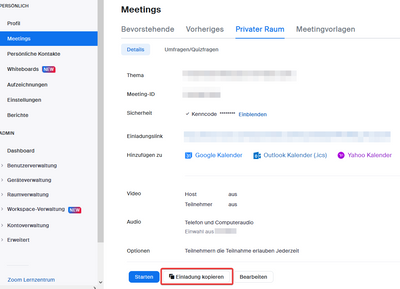Zoomtopia is here. Unlock the transformative power of generative AI, helping you connect, collaborate, and Work Happy with AI Companion.
Register now-
Products
Empowering you to increase productivity, improve team effectiveness, and enhance skills.
Learn moreCommunication
Productivity
Apps & Integration
Employee Engagement
Customer Care
Sales
Ecosystems
- Solutions
By audience- Resources
Connect & learnHardware & servicesDownload the Zoom app
Keep your Zoom app up to date to access the latest features.
Download Center Download the Zoom appZoom Virtual Backgrounds
Download hi-res images and animations to elevate your next Zoom meeting.
Browse Backgrounds Zoom Virtual Backgrounds- Plans & Pricing
- Solutions
-
Product Forums
Empowering you to increase productivity, improve team effectiveness, and enhance skills.
Zoom AI CompanionBusiness Services
-
User Groups
Community User Groups
User groups are unique spaces where community members can collaborate, network, and exchange knowledge on similar interests and expertise.
Location and Language
Industry
-
Help & Resources
Community Help
Help & Resources is your place to discover helpful Zoom support resources, browse Zoom Community how-to documentation, and stay updated on community announcements.
-
Events
Community Events
The Events page is your destination for upcoming webinars, platform training sessions, targeted user events, and more. Stay updated on opportunities to enhance your skills and connect with fellow Zoom users.
Community Events
- Zoom
- Products
- Zoom Meetings
- Meeting per Mail versenden
- Subscribe to RSS Feed
- Mark Topic as New
- Mark Topic as Read
- Float this Topic for Current User
- Bookmark
- Subscribe
- Mute
- Printer Friendly Page
Effective January 9th, 2026 through January 22nd, 2026: The Zoom Community is currently in read-only mode with login disabled, to deliver you a new and improved community experience!
The site is still accessible to view, however, the ability to login, create content, or access your community account is temporarily unavailable. We appreciate your patience during this time. If seeking support, please browse existing community content or ask our Zoom Virtual Agent.
- Mark as New
- Bookmark
- Subscribe
- Mute
- Subscribe to RSS Feed
- Permalink
- Report Inappropriate Content
2023-02-02 04:10 AM
Meeting per Mail versenden:
Wie kann ich ein Meeting per Mail versenden - Voraussetzung: Registrierung und Branding - das habe ich alles eingestellt und sollte das Mail inkl. Registrierung und meinem Branding versendet werden - unter Einladung kopieren und dann auf Mail versenden geht es nicht.... aber wie sonst.
Solved! Go to Solution.
- Mark as New
- Bookmark
- Subscribe
- Mute
- Subscribe to RSS Feed
- Permalink
- Report Inappropriate Content
2023-02-02 04:50 AM
Hi Stefan,
wenn du den Zoom Client nutzt, solltest du dies im Homescreen unter Neues Meeting -> Deine Meeting ID ->Einladung kopieren nutzen und dies in dein Mailprogramm oder deine Email reinkopieren.
Solltest du GMail nutzen oder Outlook gibt es dazu Plugin (gibts auch für Firefox) die diesen Schritt für dich erledigen.
Auf dem Webportal geht dies indem du auf deinem Konto unter Meetings -> Privater Raum -> Einladung kopieren (unten) nutzt. Dies kannst du nun auch in dein Mail kopieren.
Lass mich wissen ob dies hilft oder du noch weiter Fragen hast 😉
Gruss
calvo
- Mark as New
- Bookmark
- Subscribe
- Mute
- Subscribe to RSS Feed
- Permalink
- Report Inappropriate Content
2023-02-02 04:50 AM
Hi Stefan,
wenn du den Zoom Client nutzt, solltest du dies im Homescreen unter Neues Meeting -> Deine Meeting ID ->Einladung kopieren nutzen und dies in dein Mailprogramm oder deine Email reinkopieren.
Solltest du GMail nutzen oder Outlook gibt es dazu Plugin (gibts auch für Firefox) die diesen Schritt für dich erledigen.
Auf dem Webportal geht dies indem du auf deinem Konto unter Meetings -> Privater Raum -> Einladung kopieren (unten) nutzt. Dies kannst du nun auch in dein Mail kopieren.
Lass mich wissen ob dies hilft oder du noch weiter Fragen hast 😉
Gruss
calvo
- Mark as New
- Bookmark
- Subscribe
- Mute
- Subscribe to RSS Feed
- Permalink
- Report Inappropriate Content
2023-02-08 04:35 AM
Hallo Stefan
hats geklappt?
Lass es uns wissen so können wir alle davon profitieren,
besten Dank
Calvo
- What causes 429 too many requests in Zoom Meetings
- Meeting invitations not working in Zoom Meetings
- Zoom Meeting Deleted when moved from Inbox to another folder in my inbox in Zoom Meetings
- Add Zoho Calendar Support to Calendar Integration Features in Zoom Meetings
- Invitation Issues in Zoom Scheduler