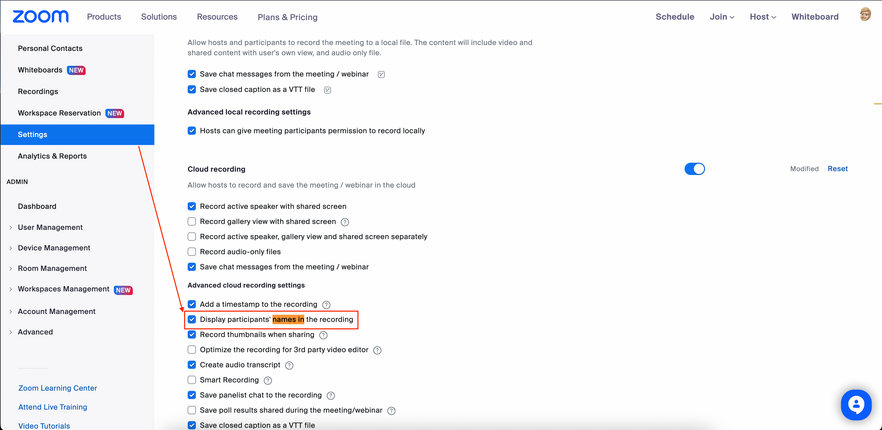Zoomtopia is here. Unlock the transformative power of generative AI, helping you connect, collaborate, and Work Happy with AI Companion.
Register now-
Products
Empowering you to increase productivity, improve team effectiveness, and enhance skills.
Learn moreCommunication
Productivity
Apps & Integration
Employee Engagement
Customer Care
Sales
Ecosystems
- Solutions
By audience- Resources
Connect & learnHardware & servicesDownload the Zoom app
Keep your Zoom app up to date to access the latest features.
Download Center Download the Zoom appZoom Virtual Backgrounds
Download hi-res images and animations to elevate your next Zoom meeting.
Browse Backgrounds Zoom Virtual Backgrounds- Plans & Pricing
- Solutions
-
Product Forums
Empowering you to increase productivity, improve team effectiveness, and enhance skills.
Zoom AI CompanionBusiness Services
-
User Groups
Community User Groups
User groups are unique spaces where community members can collaborate, network, and exchange knowledge on similar interests and expertise.
Location and Language
Industry
-
Help & Resources
Community Help
Help & Resources is your place to discover helpful Zoom support resources, browse Zoom Community how-to documentation, and stay updated on community announcements.
-
Events
Community Events
The Events page is your destination for upcoming webinars, platform training sessions, targeted user events, and more. Stay updated on opportunities to enhance your skills and connect with fellow Zoom users.
Community Events
- Zoom
- Products
- Zoom Meetings
- How to hide attendees picture, names when we recor...
- Subscribe to RSS Feed
- Mark Topic as New
- Mark Topic as Read
- Float this Topic for Current User
- Bookmark
- Subscribe
- Mute
- Printer Friendly Page
How to hide attendees picture, names when we record a Zoom meeting
- Mark as New
- Bookmark
- Subscribe
- Mute
- Subscribe to RSS Feed
- Permalink
- Report Inappropriate Content
2022-12-22
12:37 AM
- last edited on
2023-08-01
02:16 PM
by
![]() Bri
Bri
When we record a Zoom meetings, we don't want to see the attendees names, pictures or them speaking on video. But during the call we want to see them...
So how to hide it so it doesn't show in the recording.
Thanks,
Audrey
- Topics:
-
Recordings
- Mark as New
- Bookmark
- Subscribe
- Mute
- Subscribe to RSS Feed
- Permalink
- Report Inappropriate Content
2022-12-22 08:15 AM - edited 2022-12-22 08:15 AM
Hi @AudreyC this can only be done in cloud recordings.
- Go to your Zoom settings on the website (not the desktop app)
- In Settings, click the “Recording” tab
- Scroll down to the “Cloud Recordings” section
- Uncheck “Display participants' names in the recording”
Zoom Community Moderator
he/him/his
Have you heard about Zoom AI Companion? ➡️ Check it out!
- Discussion Interaction between Zoom and Physical Attendees. in Zoom AI Companion
- “meetingService” is returning null. in Zoom Webinars
- Level up your AI Companion Meeting Summaries with Zoom's Pre-built Custom Templates in Zoom AI Companion
- Meeting registration in Zoom Meetings
- Eyeball with slash thru it rather than image from camera. in Zoom Meetings