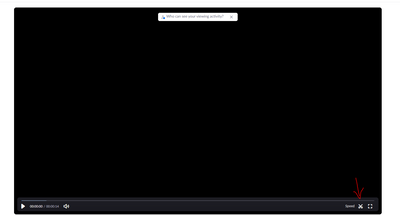Zoomtopia is here. Unlock the transformative power of generative AI, helping you connect, collaborate, and Work Happy with AI Companion.
Register now-
Products
Empowering you to increase productivity, improve team effectiveness, and enhance skills.
Learn moreCommunication
Productivity
Apps & Integration
Employee Engagement
Customer Care
Sales
Ecosystems
- Solutions
By audience- Resources
Connect & learnHardware & servicesDownload the Zoom app
Keep your Zoom app up to date to access the latest features.
Download Center Download the Zoom appZoom Virtual Backgrounds
Download hi-res images and animations to elevate your next Zoom meeting.
Browse Backgrounds Zoom Virtual Backgrounds- Plans & Pricing
- Solutions
-
Product Forums
Empowering you to increase productivity, improve team effectiveness, and enhance skills.
Zoom AI CompanionBusiness Services
-
User Groups
Community User Groups
User groups are unique spaces where community members can collaborate, network, and exchange knowledge on similar interests and expertise.
Location and Language
Industry
-
Help & Resources
Community Help
Help & Resources is your place to discover helpful Zoom support resources, browse Zoom Community how-to documentation, and stay updated on community announcements.
-
Events
Community Events
The Events page is your destination for upcoming webinars, platform training sessions, targeted user events, and more. Stay updated on opportunities to enhance your skills and connect with fellow Zoom users.
Community Events
- Zoom
- Products
- Zoom Meetings
- Re: How to Trim a recorded zoom video
- Subscribe to RSS Feed
- Mark Topic as New
- Mark Topic as Read
- Float this Topic for Current User
- Bookmark
- Subscribe
- Mute
- Printer Friendly Page
Effective January 9th, 2026 through January 22nd, 2026: The Zoom Community is currently in read-only mode with login disabled, to deliver you a new and improved community experience!
The site is still accessible to view, however, the ability to login, create content, or access your community account is temporarily unavailable. We appreciate your patience during this time. If seeking support, please browse existing community content or ask our Zoom Virtual Agent.
How to Trim a recorded zoom video
- Mark as New
- Bookmark
- Subscribe
- Mute
- Subscribe to RSS Feed
- Permalink
- Report Inappropriate Content
2022-10-04 09:37 AM
How do you now Trim a recorded zoom video? I had no problem Editing my recorded videos before they changed to "Trim" recordings, and now cannot Trim and can find no instructions. I need to edit/trim a little off the front and end of my Church Sermons to send out to Church Members.
- Mark as New
- Bookmark
- Subscribe
- Mute
- Subscribe to RSS Feed
- Permalink
- Report Inappropriate Content
2022-10-04 10:43 AM
Hi rfrazier60,
For the Zoom recording saved online, you have to open the video to preview it. At that point, you will find a pair of scissors located in the lower right-hand corner of the video which opens the Trim function. https://support.zoom.us/hc/en-us/articles/115003001383-Trimming-cloud-recordings
Please remember to mark responses as accepted if they resolve your issue.
***Sometimes success is only achieved through many failures!***
- Mark as New
- Bookmark
- Subscribe
- Mute
- Subscribe to RSS Feed
- Permalink
- Report Inappropriate Content
2022-10-18 04:21 AM
I have just read the Zoom support link about trimming.
How to trim the beginning and end of a Zoom cloud recording
- Sign in to the Zoom web portal.
- In the navigation menu, click Recordings.
- Click the meeting topic for the session that you want to trim, then click the thumbnail of the video.
- Click
Trim. - Use the blue sliders to specify the start time and the end time for the trimmed recording. This means that the blue highlighted area will be the trimmed recording.
Note: To trim by the second, drag one of the sliders, then click the back arrow icon
or forward arrow icon
I used to be able set a playback range using the sliders referenced in step 5. Since September 2022 the edit feature changed and now I do not have the same sliders and I can't set a playback range at all. Is my account missing something? Zoom needs to update the support tutorials as they do not correspond to the trim feature which changed on my account and I am unable to successfully set a playback range. Please can someone help as I can't send my recordings out to my clients anymore.
- Mark as New
- Bookmark
- Subscribe
- Mute
- Subscribe to RSS Feed
- Permalink
- Report Inappropriate Content
2022-10-18 04:49 AM
Hi @SH28,
The image below is how the trim feature should appear. By clicking the two vertical lines at either end you can trim from the beginning or the end of the video. If you do not see the blue bar or the two vertical lines I would suggest you try another web browser as it may be something related to your current browser.
Please remember to mark responses as accepted if they resolve your issue.
***Sometimes success is only achieved through many failures!***
- Mark as New
- Bookmark
- Subscribe
- Mute
- Subscribe to RSS Feed
- Permalink
- Report Inappropriate Content
2023-10-06 01:27 PM
ChrisO,
I am confused. I see the blue bars but how do I know which I am trimming, the before the blue bars or after the blue bars? The instructions or not good. Additionally, I do not understand on what does one click to begin the trim? What does the Remove mean? What is to be Removed?
All to nebulous.
Millikin
- Mark as New
- Bookmark
- Subscribe
- Mute
- Subscribe to RSS Feed
- Permalink
- Report Inappropriate Content
2023-10-10 03:03 AM
I have only just worked it out after a whole year! Start playing the recording, and decide where you want it to start, i.e. 00.17.. Then while recording is playing press the scissor icon, then hover the cursor over the two short straight lines at the far left of the blue bar, looks like II . Then if you click on it, a timer pop up appears 00.00 and then you can set the new start time of your recording eg 00.17 then press "trim". This worked for me and I could then copy and email out the edited recording . Hope that helps.
- Mark as New
- Bookmark
- Subscribe
- Mute
- Subscribe to RSS Feed
- Permalink
- Report Inappropriate Content
2023-05-04 05:43 AM
After trimming, where do i access the trimmed version as i keep getting back the old version
- Mark as New
- Bookmark
- Subscribe
- Mute
- Subscribe to RSS Feed
- Permalink
- Report Inappropriate Content
2023-10-10 10:34 AM - edited 2023-10-10 10:36 AM
This YT video shows the process;
Managing and Sharing Cloud Recordings
Introduction - 00:00
Locating your cloud recording files - 00:08
Preview your video and audio transcript (some users) - 00:37
Set playback range (trim video start and end) - 01:21
Choose recording highlights - 02:13
Share the recording and customize viewing permissions - 03:42
https://youtu.be/zE8-nTBjpl4?si=qc7YFVlXHIH6ge3V&t=81
Regards
If my reply helped, don't forget to click the accept as solution button!
- External camera connected to iPadOS over type-c usb sometimes sporadically stops working in Zoom Meetings
- Rode Mic is blocking camera on Android Zoom app in Zoom Meetings
- Share Video in Zoom Meetings
- Video Auto-framing glitch? in Zoom Meetings
- Android Tablet Wide Angle Camera No Longer Available After Latest Update in Zoom Meetings