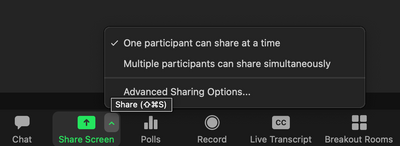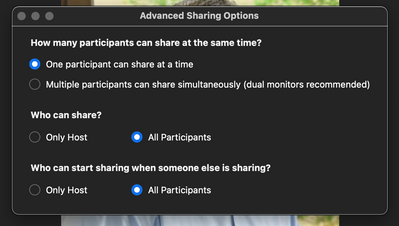Zoomtopia is here. Unlock the transformative power of generative AI, helping you connect, collaborate, and Work Happy with AI Companion.
Register now-
Products
Empowering you to increase productivity, improve team effectiveness, and enhance skills.
Learn moreCommunication
Productivity
Apps & Integration
Employee Engagement
Customer Care
Sales
Ecosystems
- Solutions
By audience- Resources
Connect & learnHardware & servicesDownload the Zoom app
Keep your Zoom app up to date to access the latest features.
Download Center Download the Zoom appZoom Virtual Backgrounds
Download hi-res images and animations to elevate your next Zoom meeting.
Browse Backgrounds Zoom Virtual Backgrounds- Plans & Pricing
- Solutions
-
Product Forums
Empowering you to increase productivity, improve team effectiveness, and enhance skills.
Zoom AI CompanionBusiness Services
-
User Groups
Community User Groups
User groups are unique spaces where community members can collaborate, network, and exchange knowledge on similar interests and expertise.
Location and Language
Industry
-
Help & Resources
Community Help
Help & Resources is your place to discover helpful Zoom support resources, browse Zoom Community how-to documentation, and stay updated on community announcements.
-
Events
Community Events
The Events page is your destination for upcoming webinars, platform training sessions, targeted user events, and more. Stay updated on opportunities to enhance your skills and connect with fellow Zoom users.
Community Events
- Zoom
- Products
- Zoom Meetings
- Re: How do I enable screen sharing for my guest in...
- Subscribe to RSS Feed
- Mark Topic as New
- Mark Topic as Read
- Float this Topic for Current User
- Bookmark
- Subscribe
- Mute
- Printer Friendly Page
- Mark as New
- Bookmark
- Subscribe
- Mute
- Subscribe to RSS Feed
- Permalink
- Report Inappropriate Content
2021-11-30 01:37 PM
Hello
Please help me. How do I enable screen sharing for my guest? I create a zoom meeting and my guest says he cannot share his screen because the host has turned off screen sharing, how do i turn it back on?
Solved! Go to Solution.
- Mark as New
- Bookmark
- Subscribe
- Mute
- Subscribe to RSS Feed
- Permalink
- Report Inappropriate Content
2021-11-30 02:41 PM
Hello @frenetixx
When you are the host of a meeting if you go to the little arrow button on the sharing key you can choose who can share in your meeting by choosing advanced sharing options. I will provide some screenshots to assist you from an active meeting of mine to help you.
click on the acorn (arrow) next to the green sharing button.
then choose who can share in your meeting.
Lets say that you just want that one person to share in your meeting and no one else. Then go to the participants button and then select "more" next to that participants name -> then make that person a co-host of the meeting. This will allow that participant to be the only other participant to share.
For more information on sharing please see https://support.zoom.us/hc/en-us/articles/201362153-Sharing-your-screen-or-desktop-on-Zoom
- Mark as New
- Bookmark
- Subscribe
- Mute
- Subscribe to RSS Feed
- Permalink
- Report Inappropriate Content
2021-11-30 02:41 PM
Hello @frenetixx
When you are the host of a meeting if you go to the little arrow button on the sharing key you can choose who can share in your meeting by choosing advanced sharing options. I will provide some screenshots to assist you from an active meeting of mine to help you.
click on the acorn (arrow) next to the green sharing button.
then choose who can share in your meeting.
Lets say that you just want that one person to share in your meeting and no one else. Then go to the participants button and then select "more" next to that participants name -> then make that person a co-host of the meeting. This will allow that participant to be the only other participant to share.
For more information on sharing please see https://support.zoom.us/hc/en-us/articles/201362153-Sharing-your-screen-or-desktop-on-Zoom
- Mark as New
- Bookmark
- Subscribe
- Mute
- Subscribe to RSS Feed
- Permalink
- Report Inappropriate Content
2021-11-30 02:46 PM
thanks so much i really appreciate your help, that solved it for me love u
- Mark as New
- Bookmark
- Subscribe
- Mute
- Subscribe to RSS Feed
- Permalink
- Report Inappropriate Content
2022-05-26 12:28 PM
Thank you for your response. Could you please click on the accepted solution button in the bottom right corner?
- Content hiding the taskbar when sharing the screen on Windows 11 in Zoom Meetings
- Why are windows masking the taskbar when you're sharing your screen ? in Zoom Meetings
- "Copy Invite Link" Causes Complete System Freeze on Linux in Zoom Meetings
- Zoom on Linux with Remote Support/Screen Share: Critical Issues in Zoom Meetings
- Speaker Notes missing during Zoom screen sharing – is this possible? in Zoom Meetings