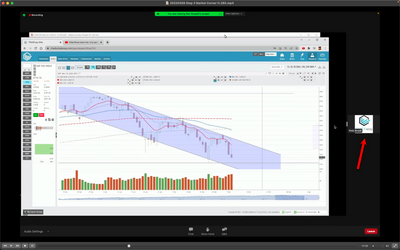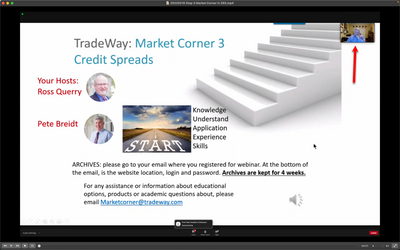Zoomtopia is here. Unlock the transformative power of generative AI, helping you connect, collaborate, and Work Happy with AI Companion.
Register now-
Products
Empowering you to increase productivity, improve team effectiveness, and enhance skills.
Learn moreCommunication
Productivity
Apps & Integration
Employee Engagement
Customer Care
Sales
Ecosystems
- Solutions
By audience- Resources
Connect & learnHardware & servicesDownload the Zoom app
Keep your Zoom app up to date to access the latest features.
Download Center Download the Zoom appZoom Virtual Backgrounds
Download hi-res images and animations to elevate your next Zoom meeting.
Browse Backgrounds Zoom Virtual Backgrounds- Plans & Pricing
- Solutions
-
Product Forums
Empowering you to increase productivity, improve team effectiveness, and enhance skills.
Zoom AI CompanionBusiness Services
-
User Groups
Community User Groups
User groups are unique spaces where community members can collaborate, network, and exchange knowledge on similar interests and expertise.
Location and Language
Industry
-
Help & Resources
Community Help
Help & Resources is your place to discover helpful Zoom support resources, browse Zoom Community how-to documentation, and stay updated on community announcements.
-
Events
Community Events
The Events page is your destination for upcoming webinars, platform training sessions, targeted user events, and more. Stay updated on opportunities to enhance your skills and connect with fellow Zoom users.
Community Events
- Zoom
- Products
- Zoom Meetings
- Can't view webinar full screen
- Subscribe to RSS Feed
- Mark Topic as New
- Mark Topic as Read
- Float this Topic for Current User
- Bookmark
- Subscribe
- Mute
- Printer Friendly Page
Can't view webinar full screen
- Mark as New
- Bookmark
- Subscribe
- Mute
- Subscribe to RSS Feed
- Permalink
- Report Inappropriate Content
2022-03-16 07:23 AM
- Mark as New
- Bookmark
- Subscribe
- Mute
- Subscribe to RSS Feed
- Permalink
- Report Inappropriate Content
2022-03-16 07:28 AM
Hey @Gene_Hoffman you can switch any of the layouts (except floating the thumbnail window) to full-screen mode by double-clicking your Zoom window. You can exit full screen by double-clicking again or using the Esc key on your keyboard. Note: In older versions of macOS, click Meeting and Enter Fullscreen in the Top Menu bar. More info within our KB on Adjusting your video layout during a virtual meeting
Zoom Community Moderator
he/him/his
Have you heard about Zoom AI Companion? ➡️ Check it out!
- Mark as New
- Bookmark
- Subscribe
- Mute
- Subscribe to RSS Feed
- Permalink
- Report Inappropriate Content
2022-03-17 12:38 PM
The issue is that sometimes there are two windows: 1) the presenter's computer screen and 2) the presenter's camera. There is a vertical bar between the two windows that I can drag to increase or decrease the size, but I can't find any way to close the window with the presenter's camera., so I can see the presenter's computer screen full screen. I prefer this because of the better resolution. Even if the presenter closes their camera view, it is replaced by a company logo.
Sometimes, the presenter's camera is shown picture-in-picture, so I am seeing their computer screen full screen. This is great.
There are multiple people at the company who present various webinars. I have asked about this issue in their on-line forum. So far, none of them know what they're doing that makes any difference. They asked me to ask you.
Another user has reported seeing the same issue I am reporting, so it's not just me. Some have suggested that the issue is due to a recent Zoom change. Some have suggested that I'm seeing this issue because I'm using macOS instead of Windows.
I am using macOS Monterey, version 12.2.1 and Zoom version 5.9.6.
- Mark as New
- Bookmark
- Subscribe
- Mute
- Subscribe to RSS Feed
- Permalink
- Report Inappropriate Content
2022-03-21 09:14 AM
Other webinar participants have now commented. Both macOS and Windows users have reported the same issue, on the same webinars. The difference seems to be something that the webinar presenter is doing. However, none of them know anything they're doing that would make any difference. They have again asked me to ask you, Zoom.
When it works, we see the presenters' camera views as picture-in-picture, small windows on the full-screen view of the presenter's computer screen. The small camera window(s) automatically vanish when the presenter(s) close their camera view.
When it doesn't work, we see two windows, with a vertical bar between them. One window is the presenter's computer screen. The other window is the presenter's camera view, or a company log when they close their camera view. Dragging the vertical bar changes the relative sizes of the two windows, but we can't find any way to show only the presenter's computer screen, full-screen.
- Zoom really needs to make screen sharing with powerpoint more intuitive in Zoom Meetings
- Help with 2 speakers plus presentation view in Zoom Events
- Share self camera (OBS Studio) in Zoom Meetings
- Zoom Workplace, how to hide the 'exit full screen' button on the upper right of second screen? in Zoom Meetings
- Mismatch between results of virtual agent in test view and when deployed via campaign in Zoom Virtual Agent