Zoomtopia is here. Unlock the transformative power of generative AI, helping you connect, collaborate, and Work Happy with AI Companion.
Register now-
Products
Empowering you to increase productivity, improve team effectiveness, and enhance skills.
Learn moreCommunication
Productivity
Apps & Integration
Employee Engagement
Customer Care
Sales
Ecosystems
- Solutions
By audience- Resources
Connect & learnHardware & servicesDownload the Zoom app
Keep your Zoom app up to date to access the latest features.
Download Center Download the Zoom appZoom Virtual Backgrounds
Download hi-res images and animations to elevate your next Zoom meeting.
Browse Backgrounds Zoom Virtual Backgrounds- Plans & Pricing
- Solutions
-
Product Forums
Empowering you to increase productivity, improve team effectiveness, and enhance skills.
Zoom AI CompanionBusiness Services
-
User Groups
Community User Groups
User groups are unique spaces where community members can collaborate, network, and exchange knowledge on similar interests and expertise.
Location and Language
Industry
-
Help & Resources
Community Help
Help & Resources is your place to discover helpful Zoom support resources, browse Zoom Community how-to documentation, and stay updated on community announcements.
-
Events
Community Events
The Events page is your destination for upcoming webinars, platform training sessions, targeted user events, and more. Stay updated on opportunities to enhance your skills and connect with fellow Zoom users.
Community Events
- Zoom
- Products
- Zoom Meetings
- Re: Boxes of black shadows when sharing screen
- Subscribe to RSS Feed
- Mark Topic as New
- Mark Topic as Read
- Float this Topic for Current User
- Bookmark
- Subscribe
- Mute
- Printer Friendly Page
Boxes of black shadows when sharing screen
- Mark as New
- Bookmark
- Subscribe
- Mute
- Subscribe to RSS Feed
- Permalink
- Report Inappropriate Content
2023-08-09 01:46 PM
Hello,
As I share my screen, I notice black boxes appears from the floating toolbar or other options I may use while sharing. The black boxes appear directly in the middle of the screen blocking content on the screen and a HUGE distraction to meeting participants. This happens every time I share my screen or others share their screen.
- Topics:
-
Screen sharing
- Mark as New
- Bookmark
- Subscribe
- Mute
- Subscribe to RSS Feed
- Permalink
- Report Inappropriate Content
2023-08-09 02:22 PM
Having the same issue, zoom could not give me an answer
- Mark as New
- Bookmark
- Subscribe
- Mute
- Subscribe to RSS Feed
- Permalink
- Report Inappropriate Content
2023-09-27 01:41 PM
I think I have the same problem. I can share screen but when I interact (move my mouse) within any interface there is a lag that shows a smaller black box sometimes as my mouse reached an interactive interface area or the whole shared screen goes black when I click. A few seconds later the black clears and looks good. As I am Now typing in this box the screen is all black. When I click outside the text box my shared screen comes back.
This is happening in my browser, my finder when I launch an application and any open application I try, both sharing desktop or application. The worst part is it worked just fine yesterday and last week.
- Mark as New
- Bookmark
- Subscribe
- Mute
- Subscribe to RSS Feed
- Permalink
- Report Inappropriate Content
2024-01-03 01:16 PM
I have the same problem. When I share either my screen or a specific application, the annotation bar or any other window, tab, etc that is on the screen, shows as a black box to viewers & will not go away. Very distracting. what is the fix for this?
- Mark as New
- Bookmark
- Subscribe
- Mute
- Subscribe to RSS Feed
- Permalink
- Report Inappropriate Content
2024-01-03 01:30 PM
I had a problem. I was a good boy and updated zoom. It seemed OK until I shared screen. I could share screen but when I interact (move my mouse) within any interface there is a lag that shows a small black box sometimes as my mouse reached an interactive interface area or the whole shared screen goes black for the students when I click anything. A few seconds later the black clears and looks good. I tried typing in a text box for help, the screen went all black. When I click outside the text box my shared screen comes back.
This was happening in Photoshop, my browser and any application I tried to interact with, both sharing desktop or application every zoom setting I could find that may effect sharing. The worst part is it worked just fine last week pam and I checked.
Do you think “Screen capture” would affect screen sharing? I did not. But it does. It seems like one of those bad jokes from IT.
I hope you don’t get trapped like I did. Here is my "screen capture" that I’m sharing.
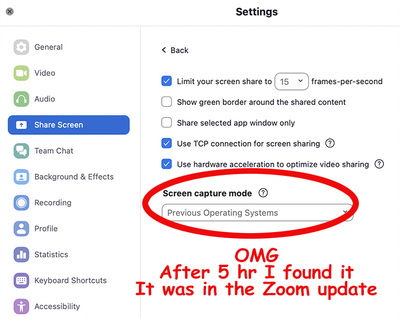
This fixed it! It's still good 1-3-24, no problems.
John Moyer
Graphic Technologies
- Mark as New
- Bookmark
- Subscribe
- Mute
- Subscribe to RSS Feed
- Permalink
- Report Inappropriate Content
2024-01-03 01:51 PM
Thanks for the tip!
- Mark as New
- Bookmark
- Subscribe
- Mute
- Subscribe to RSS Feed
- Permalink
- Report Inappropriate Content
2024-01-15 05:43 AM
Hi! I just spent quite some time figuring out the same, just to find your post later. I had the problem after making zoom run on my video card instead of the CPU (as I share my screen all day long, I thought that would be better)
BUT, the best option I found is to set "Screen capture mode" to "Secure share with window filtering". It works EVEN when you have "optimize for video sharing" on!
- Mark as New
- Bookmark
- Subscribe
- Mute
- Subscribe to RSS Feed
- Permalink
- Report Inappropriate Content
2024-08-02 07:33 AM
Thanks, Irina! This worked for me. OMG. Yesssss!
- Mark as New
- Bookmark
- Subscribe
- Mute
- Subscribe to RSS Feed
- Permalink
- Report Inappropriate Content
2024-08-02 05:45 AM
Having this same issue. I have deselected the optimize video and also enabled the advanced share with window filtering but the two boxes persist. Anyone have any other suggestions? Thanks.
- Mark as New
- Bookmark
- Subscribe
- Mute
- Subscribe to RSS Feed
- Permalink
- Report Inappropriate Content
2024-08-07 07:18 PM
yes - this is a new issue for our organization, but only on Windows machines. I've submitted a ticket with support and have been going back and forth for days. They are offering no solutions. This is a MAJOR flaw that has clearly been a recurring issue over the years, yet they don't seem to have any answers beyond the deselecting "optimize video" option (which does not work).
- Mark as New
- Bookmark
- Subscribe
- Mute
- Subscribe to RSS Feed
- Permalink
- Report Inappropriate Content
2024-08-07 10:02 PM
Here - same issue. This is what worked for me.
Under settings, select SHARE SCREEN and then scroll all the way down to ADVANCED.
Under the screen sharing tab - select either
SECURE share with window filtering
OR Legacy/previous systems and save it.
You should then be good to go.
Note when I went with the secure option I couldn’t annotate all the time. The legacy systems option raised no issues.
Cheers
- Mark as New
- Bookmark
- Subscribe
- Mute
- Subscribe to RSS Feed
- Permalink
- Report Inappropriate Content
2024-08-08 09:06 AM
Thank you, thank you - finally a fix. A recent Zoom update must have affected this (as we've been sharing app screens without issue for 4+ years). I made the change to "Secure share with window filtering" as above suggested, and no more black boxes. Note for me, the "legacy option" did not work.
It's frustrating statement about Zoom support when end user advice solves the issue vs. corporate support and multiple back-and-forth emails over 4 days (who have still failed to resolve the problem).
Thanks again!
- Mark as New
- Bookmark
- Subscribe
- Mute
- Subscribe to RSS Feed
- Permalink
- Report Inappropriate Content
2025-03-23 08:44 AM
it works with "Secure share with window filtering" but now annotations are not seen on participant screen
- Mark as New
- Bookmark
- Subscribe
- Mute
- Subscribe to RSS Feed
- Permalink
- Report Inappropriate Content
2024-08-07 11:40 PM
Hi, sorry to hear that you guys encountered the issue. Our team is paying attention to this case. According to our experience, Black sharing has different reasons. Please help to check your Graphic card information, see the below image.
If your Graphic is NVIDIA, it might be a known issue caused by NVIDIA, we have a solution already, please try to follow the steps in this article.
https://support.zoom.com/hc/en/article?id=zm_kb&sysparm_article=KB0060527#collapsePC
If your Graphic is intel Irix xe, please check the driver version, if it is a 2024 release, it should be a new issue that we can reproduce, we are working on it. Before we find the root cause, There is a workaround that can remove the grey box of the Zoom window but the sharing control bar will still be shown as the grey box, that is use the capture mode Advanced share without window filtering.
Last, we hope you can provide your Graphic and driver version here so that we can record them.
Regards
- Mark as New
- Bookmark
- Subscribe
- Mute
- Subscribe to RSS Feed
- Permalink
- Report Inappropriate Content
2024-08-09 02:29 PM
We were having this issue on a couple Lenovo T16 Gen 2s on Windows 11. Rolling back the drivers for Intel Iris XE Graphics fixed the issue for us
- Mark as New
- Bookmark
- Subscribe
- Mute
- Subscribe to RSS Feed
- Permalink
- Report Inappropriate Content
2024-09-06 05:20 AM
Same here! What version of the driver did you roll back to? I am running Iris(R) Xe windows 11 business. Version 31.0.101.5590.
- Mark as New
- Bookmark
- Subscribe
- Mute
- Subscribe to RSS Feed
- Permalink
- Report Inappropriate Content
2024-09-10 10:05 PM
Graphic driver Intel(R) UHD Graphics 770 also meets this problem. Lenovo ThinkStation P3 Tower. Thanks.
- "Copy Invite Link" Causes Complete System Freeze on Linux in Zoom Meetings
- Zoom on Linux with Remote Support/Screen Share: Critical Issues in Zoom Meetings
- Speaker Notes missing during Zoom screen sharing – is this possible? in Zoom Meetings
- All I want for Christmas is for the Zoom Linux client to fix screen-sharing. in Zoom Meetings
- screen sharing where participants see it fine but it turns black for me in Zoom Meetings



