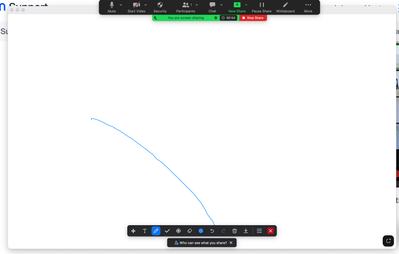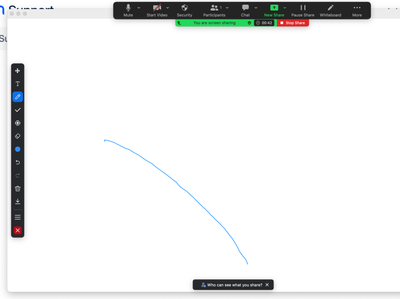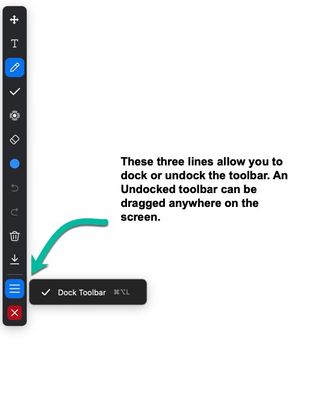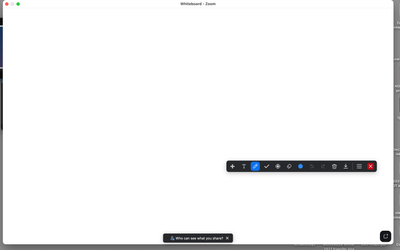Zoomtopia is here. Unlock the transformative power of generative AI, helping you connect, collaborate, and Work Happy with AI Companion.
Register now-
Products
Empowering you to increase productivity, improve team effectiveness, and enhance skills.
Learn moreCommunication
Productivity
Apps & Integration
Employee Engagement
Customer Care
Sales
Ecosystems
- Solutions
By audience- Resources
Connect & learnHardware & servicesDownload the Zoom app
Keep your Zoom app up to date to access the latest features.
Download Center Download the Zoom appZoom Virtual Backgrounds
Download hi-res images and animations to elevate your next Zoom meeting.
Browse Backgrounds Zoom Virtual Backgrounds- Plans & Pricing
- Solutions
-
Product Forums
Empowering you to increase productivity, improve team effectiveness, and enhance skills.
Zoom AI CompanionBusiness Services
-
User Groups
Community User Groups
User groups are unique spaces where community members can collaborate, network, and exchange knowledge on similar interests and expertise.
Location and Language
Industry
-
Help & Resources
Community Help
Help & Resources is your place to discover helpful Zoom support resources, browse Zoom Community how-to documentation, and stay updated on community announcements.
-
Events
Community Events
The Events page is your destination for upcoming webinars, platform training sessions, targeted user events, and more. Stay updated on opportunities to enhance your skills and connect with fellow Zoom users.
Community Events
- Zoom
- Products
- Zoom Meetings
- Re: Annotation tool earlier version
- Subscribe to RSS Feed
- Mark Topic as New
- Mark Topic as Read
- Float this Topic for Current User
- Bookmark
- Subscribe
- Mute
- Printer Friendly Page
- Mark as New
- Bookmark
- Subscribe
- Mute
- Subscribe to RSS Feed
- Permalink
- Report Inappropriate Content
2023-10-11 03:24 AM
Hi,
is it possible to get earlier version of annotation tool? The newest version in vertical position is so not useful for me and it takes me much more time and nerves to do what I want to do.
Thank you for your help!
Solved! Go to Solution.
- Topics:
-
Other
- Mark as New
- Bookmark
- Subscribe
- Mute
- Subscribe to RSS Feed
- Permalink
- Report Inappropriate Content
2023-10-11 06:01 AM - edited 2023-10-18 05:20 AM
Hello,
The toolbar will snap to the nearest edge of the screen, orienting either vertically or horizontally. You can drag it and it will snap when in "Docked" mode. You can click on the three lines to put the toolbar in Docked or undocked mode. A toolbar in "Undocked" mode can be dragged anywhere on screen.
Regards
If my reply helped, don't forget to click the accept as solution button!
- Mark as New
- Bookmark
- Subscribe
- Mute
- Subscribe to RSS Feed
- Permalink
- Report Inappropriate Content
2023-10-11 08:10 AM
Thank you very much!!! I tried to drag it before but it didn't work. Now it works! Thank you again! I am so happy.
- Mark as New
- Bookmark
- Subscribe
- Mute
- Subscribe to RSS Feed
- Permalink
- Report Inappropriate Content
2023-10-11 06:01 AM - edited 2023-10-18 05:20 AM
Hello,
The toolbar will snap to the nearest edge of the screen, orienting either vertically or horizontally. You can drag it and it will snap when in "Docked" mode. You can click on the three lines to put the toolbar in Docked or undocked mode. A toolbar in "Undocked" mode can be dragged anywhere on screen.
Regards
If my reply helped, don't forget to click the accept as solution button!
- Mark as New
- Bookmark
- Subscribe
- Mute
- Subscribe to RSS Feed
- Permalink
- Report Inappropriate Content
2023-10-11 08:10 AM
Thank you very much!!! I tried to drag it before but it didn't work. Now it works! Thank you again! I am so happy.
- Mark as New
- Bookmark
- Subscribe
- Mute
- Subscribe to RSS Feed
- Permalink
- Report Inappropriate Content
2023-10-12 02:50 PM
I’m also having issues with the new annotation tool. I can’t get it to move horizontally even after dragging it. Is there anyway to go back to the old version.
- Mark as New
- Bookmark
- Subscribe
- Mute
- Subscribe to RSS Feed
- Permalink
- Report Inappropriate Content
2023-10-14 06:36 AM
You need to toggle the "dock toolbar" option next to the 3 horizontal lines near the end of the toolbar itself. If that option is checked, you can switch between horizontal and vertical (by moving the entire toolbar closer to horizontal or vertical edges of what you are sharing).
I didn't know, either, and had to submit a ticket to find out. 🙂
- Mark as New
- Bookmark
- Subscribe
- Mute
- Subscribe to RSS Feed
- Permalink
- Report Inappropriate Content
2023-10-14 06:31 AM - edited 2023-10-14 08:03 AM
@Frank_TB wrote:The toolbar will snap to the nearest edge of the screen,...
Unfortunately this is not quite accurate (although I was just told the same thing in the same way in a Support response yesterday). As of version 5.16.2 , the toolbar snaps to the nearest edge of what is being shared, rather than being free to appear on any part of one's screen.
That's a problem because it then tends to cover up what's being shared (for example, the first line of something typed on the whiteboard, or the title of a presentation or the headline of an article, if it's horizontal across the top, or text on the left or right margins, if it's vertical along one side).
Any hope of Zoom returning the option of a free-floating annotation toolbar that can be kept completely out of the way of what is being shared?
- Mark as New
- Bookmark
- Subscribe
- Mute
- Subscribe to RSS Feed
- Permalink
- Report Inappropriate Content
2023-10-18 04:20 AM
I have the same problem. I figured out if you go all the way to the bottom to the 3 lines you can uncheck dock toolbar and it will free float out of the window like it used to. You can also press CTRL+Alt+L and it will do the same thing.
However, this takes up a lot of time in a meeting after sharing. Is there a way to put in the setting to not dock the tool bar? So you don't have to go through these steps every time you are sharing...
- Mark as New
- Bookmark
- Subscribe
- Mute
- Subscribe to RSS Feed
- Permalink
- Report Inappropriate Content
2023-10-23 01:08 PM
@Misty3 wrote:I have the same problem. I figured out if you go all the way to the bottom to the 3 lines you can uncheck dock toolbar and it will free float out of the window like it used to....
Perhaps there are some system differences, as mine still snaps to the nearest edge within the window being shared. In other words, the only thing the toggle does is allow you to move it around the shared window instead of being forced to use it on the left side, but nothing lets it float like it used to...
- Mark as New
- Bookmark
- Subscribe
- Mute
- Subscribe to RSS Feed
- Permalink
- Report Inappropriate Content
2023-10-18 02:59 AM
When I use a display scale 200% (ubuntu, wayland) the floating annotate toolbar is only half visible, half of it is out of the display. When the scale is 100%, the toolbar is in the middle of the edge as it should be. Using a laptop with high resolution, the scale 200% must be used to have icons big enough. The solution would be to get the free-floating annotation toolbar back or to include the scale in the calculation of the new "snap" bar position.
- Mark as New
- Bookmark
- Subscribe
- Mute
- Subscribe to RSS Feed
- Permalink
- Report Inappropriate Content
2023-10-22 11:13 AM
I have the same question but for different reasons. When I share my screen, I used the advanced share and often will share a very small portion of my screen. When I click on the annotation tool, often the box that I'm sharing is small and the annotation toolbar doesn't fit. It is very cumbersome for me to click on the toolbar and scroll so that I can find the annotation tool I need. I'd much rather have the classic version. Is there no way to return back to that? See screenshot for example.
- Mark as New
- Bookmark
- Subscribe
- Mute
- Subscribe to RSS Feed
- Permalink
- Report Inappropriate Content
2023-10-24 10:25 AM
The previous version was way better. Is it possible to go back to it? This new version keeps showing the message: "Who can see what you share here?" It's so annoying when you want to save a screenshot. First because that message appears in the screenshot and also because you have to manually select PDF/ PNG every time that you save a screenshot. In the previous version, each screenshot was automatically saved to the format previously selected in the account settings. Honestly, this new version is not friendly and efficient. There is so much time being wasted docking/ undocking and closing the messages. On top of that, you can't move forward your PowerPoint presentation if the annotate option is open. Does anybody has experienced the same and found a solution? Does anybody know how to get back to the previous version?
- Mark as New
- Bookmark
- Subscribe
- Mute
- Subscribe to RSS Feed
- Permalink
- Report Inappropriate Content
2023-10-24 10:31 AM
Hello,
Although this community forum is useful, the best way to get traction on an issue is through Zoom's official feedback process.
"Zoom welcomes your ideas, requests or comments about Zoom".
Submit your feature request or complaints here;
https://zoom.us/feed
Regards
If my reply helped, don't forget to click the accept as solution button!
- Mark as New
- Bookmark
- Subscribe
- Mute
- Subscribe to RSS Feed
- Permalink
- Report Inappropriate Content
2023-11-02 04:32 AM
I am still interacting with Zoom support with regard to annotation bar (AB) issues with the new version of Zoom. I am using 2 monitors. I can get the AB to go horizontal on a shared screen, no problem. What I want, however, is for it to go horizontal and stay that way on the same screen where my tool bar is located like the previous version of Zoom enabled me to do. Currently, when I turn off screen sharing and share again, I have to go through the process again of making the AB horizontal, undocking it, and moving it to my tool bar screen. Incredibly annoying.
- Mark as New
- Bookmark
- Subscribe
- Mute
- Subscribe to RSS Feed
- Permalink
- Report Inappropriate Content
2023-11-28 09:22 AM
I wish there were a permanent option to return to the original toolbar. I work with students and need to toggle back and forth between a regular zoom camera and the advanced screen and annotation. Having to undock it every time I go back to screen share and annotate wastes time, which is precious in an online setting. Please make the undocking and horizontal settings not clipped to the shared part of the screen a part of the permanent settings so we don't have to keep wasting time with extra clicks to move it. Thank you. I have been sending feedback after my meetings and will continue.
- Mark as New
- Bookmark
- Subscribe
- Mute
- Subscribe to RSS Feed
- Permalink
- Report Inappropriate Content
2023-11-28 09:28 AM
So do I! It's even more annoying when you have dual monitors. The new toolbar has just complicated everything for online teachers and students. We waste a lot of time undocking, moving the bar around, and choosing the format for saving the screenshots every time we click save. Too many extra clicks that are unnecessary.
- Home/Today panel cannot be hidden in Zoom Workplace for Windows in Zoom Team Chat
- Participant & Chat during a PT Presentation in Zoom Meetings
- Can't find notes after meeting ends in Zoom Notes
- How to find a possible Zoom meeting cloud recording in Zoom Meetings
- Personalized Meeting Link - Customize Option Not Available in Zoom Meetings