Zoomtopia is here. Unlock the transformative power of generative AI, helping you connect, collaborate, and Work Happy with AI Companion.
Register now-
Products
Empowering you to increase productivity, improve team effectiveness, and enhance skills.
Learn moreCommunication
Productivity
Apps & Integration
Employee Engagement
Customer Care
Sales
Ecosystems
- Solutions
By audience- Resources
Connect & learnHardware & servicesDownload the Zoom app
Keep your Zoom app up to date to access the latest features.
Download Center Download the Zoom appZoom Virtual Backgrounds
Download hi-res images and animations to elevate your next Zoom meeting.
Browse Backgrounds Zoom Virtual Backgrounds- Plans & Pricing
- Solutions
-
Product Forums
Empowering you to increase productivity, improve team effectiveness, and enhance skills.
Zoom AI CompanionBusiness Services
-
User Groups
Community User Groups
User groups are unique spaces where community members can collaborate, network, and exchange knowledge on similar interests and expertise.
Location and Language
Industry
-
Help & Resources
Community Help
Help & Resources is your place to discover helpful Zoom support resources, browse Zoom Community how-to documentation, and stay updated on community announcements.
-
Events
Community Events
The Events page is your destination for upcoming webinars, platform training sessions, targeted user events, and more. Stay updated on opportunities to enhance your skills and connect with fellow Zoom users.
Community Events
- Zoom
- Products
- Zoom Webinars
- Zoom webinar custom questions - unable to download
- Subscribe to RSS Feed
- Mark Topic as New
- Mark Topic as Read
- Float this Topic for Current User
- Bookmark
- Subscribe
- Mute
- Printer Friendly Page
Zoom webinar custom questions - unable to download
- Mark as New
- Bookmark
- Subscribe
- Mute
- Subscribe to RSS Feed
- Permalink
- Report Inappropriate Content
2023-05-25 08:47 AM
Hello
I set up custom questions for Zoom webinar registration, for a session that hasn't taken place just yet. However, I've gone to Account Management, Reports, and Registration Report, selected the webinars I would like to know who has registered and what their answers are. I'm able to download but it doesn't include the answers to the custom questions. I've checked the questions and they are in the webinar I set up so I'm a bit stumped about how I can get access to them. Can you help as I need this for research before the webinar/s. Thanks
- Topics:
-
Registration page
- Mark as New
- Bookmark
- Subscribe
- Mute
- Subscribe to RSS Feed
- Permalink
- Report Inappropriate Content
2023-05-31 09:59 AM
Hi @DProject welcome to the community! Theres a couple of different ways that I know you can access custom registration questions.
When creating the custom questions for registration in Webinars, want to ensure you have these saved and required; if they're not required, and the user doesn't fill them out when registering, this will show that they've registered, however no questions will appear in reports or when editing registration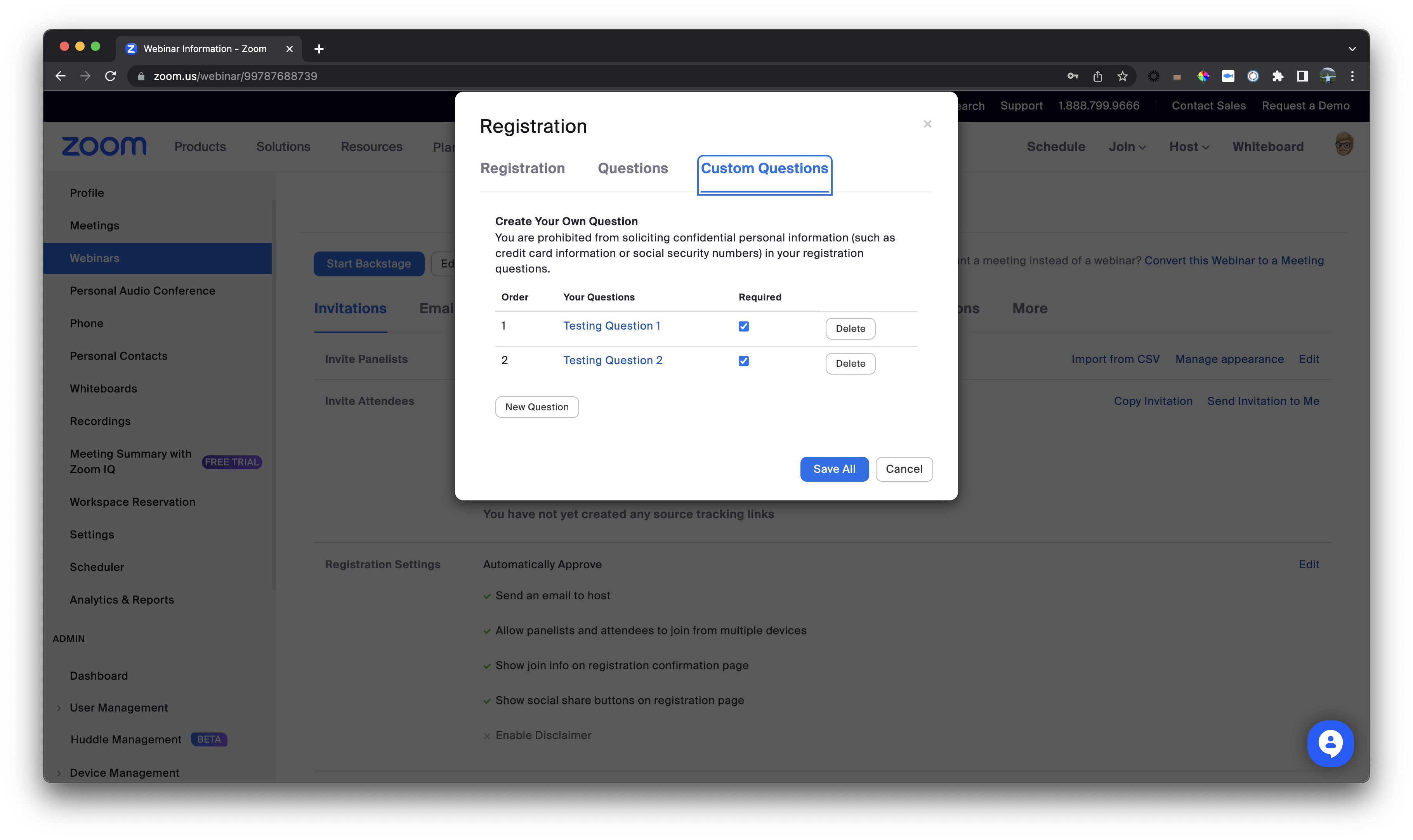
To see registrants individually you can go into the upcoming webinars you have scheduled https://zoom.us/webinar/list#/upcoming; hover over the webinar title clicking to Manage, scroll down to invitations > Manage Attendees > edit

From here you can see the list of registrants and you can click into the registrants to see the registration details including custom questions.

Registration details:

To pull a webinar report, you can go to https://zoom.us/account/report#/usageReports > webinar report and following below: 1, 2, 3.

Generate the CSV report, and you should see the following, before the webinar starts:

Zoom Community Moderator
he/him/his
Have you heard about Zoom AI Companion? ➡️ Check it out!
- New features: and a few questions concerning setup in Zoom Webinars Plus
- My attendee list has people who appear to be absent...why? in Zoom Events
- Need access to more scopes to complete API in Zoom App Marketplace
- Prefilling Custom Fields via the Zoom meeting URL in Zoom Webinars
- Webinar Chat Downloaded Content in Zoom Webinars
