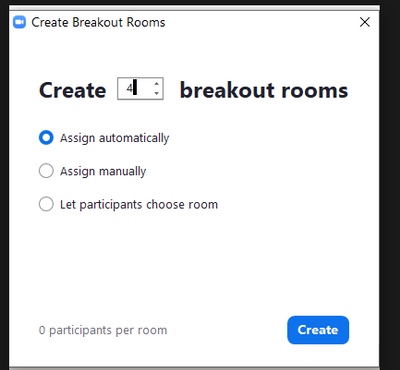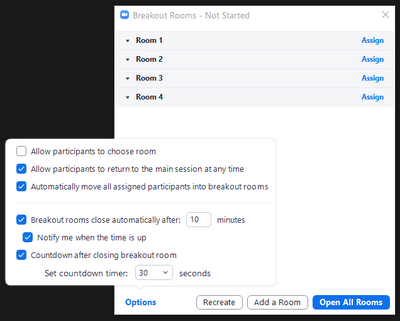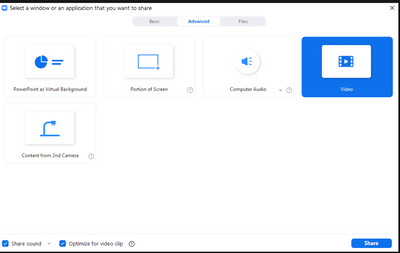Zoomtopia is here. Unlock the transformative power of generative AI, helping you connect, collaborate, and Work Happy with AI Companion.
Register now-
Products
Empowering you to increase productivity, improve team effectiveness, and enhance skills.
Learn moreCommunication
Productivity
Apps & Integration
Employee Engagement
Customer Care
Sales
Ecosystems
- Solutions
By audience- Resources
Connect & learnHardware & servicesDownload the Zoom app
Keep your Zoom app up to date to access the latest features.
Download Center Download the Zoom appZoom Virtual Backgrounds
Download hi-res images and animations to elevate your next Zoom meeting.
Browse Backgrounds Zoom Virtual Backgrounds- Plans & Pricing
- Solutions
-
Product Forums
Empowering you to increase productivity, improve team effectiveness, and enhance skills.
Zoom AI CompanionBusiness Services
-
User Groups
Community User Groups
User groups are unique spaces where community members can collaborate, network, and exchange knowledge on similar interests and expertise.
Location and Language
Industry
-
Help & Resources
Community Help
Help & Resources is your place to discover helpful Zoom support resources, browse Zoom Community how-to documentation, and stay updated on community announcements.
-
Events
Community Events
The Events page is your destination for upcoming webinars, platform training sessions, targeted user events, and more. Stay updated on opportunities to enhance your skills and connect with fellow Zoom users.
Community Events
- Zoom
- Products
- Zoom Webinars
- Re: Zoom Events - Meeting help
- Subscribe to RSS Feed
- Mark Topic as New
- Mark Topic as Read
- Float this Topic for Current User
- Bookmark
- Subscribe
- Mute
- Printer Friendly Page
The Zoom Community will be placed in read-only mode January 9th, 2026 through January 22nd, 2026 to deliver you a new and improved community experience!
The community will still be accessible, however, the creation of any new discussions or replies will be temporarily unavailable. We appreciate your patience during this time.
Zoom Events - Meeting help
- Mark as New
- Bookmark
- Subscribe
- Mute
- Subscribe to RSS Feed
- Permalink
- Report Inappropriate Content
2022-09-15 09:16 AM
Hi guys,
thanks for all of the help so far... just a few more questions before my event in a couple of weeks.
I've changed the workshop sessions which require breakout rooms from webinars to meetings. Is there a way to add a waiting room for the meetings? What's stopping people from arriving in the room before the speaker is ready? I understand that with webinars you have backstage so you can get everyone ready before clicking start webinar, but I can't see that there's the same functionality with a meeting.
Can you make an announcement to the lobby in an easier way than broadcasting from a session?
Re breakout rooms, do I "the host" or an alternate host put people into rooms or does the speaker need to do it?
If you have multiple polls in one session, should you be able to just display one, and then the next one will automatically appear? I've created a couple, but when I click polls in the practice session it comes up with the same one.
We've recorded a Zoom meeting for a session, on the day do I just share my screen and press play? Is there an easier way?
Thanks zoomies!
- Mark as New
- Bookmark
- Subscribe
- Mute
- Subscribe to RSS Feed
- Permalink
- Report Inappropriate Content
2022-09-16 09:41 AM
Hi, @KathrynMayo,
I'll give a few of your questions a go here...
You asked "what's stopping people from arriving before you're ready?" The default answer is - nothing stops them from arriving in the meeting if you're not ready. I don't recall if there's a restriction that prevents you from turning on the Waiting Room in advance... but I have tested that you can set Waiting Room to enabled as soon as you arrive in the room. Attendees won't see the Join button in the lobby until there is someone in the room... so they can't join before you (or your speaker) gets there.
I don't know of a way to autostart a video in the lobby. You can't autostart an uploaded 30-second video if there's an image uploaded... the attendee has to click on the image to start the video. I think it would be a GREAT feature request to add a "Broadcast" function to the Lobby. Most in-person venues have a Public Address System... "Attention everyone... free ice cream by the water fountain!" 🍦 Even if you have a room dedicated to "Lobby Broadcasts", they won't see the live view unless they start the video.
If you are new to Breakout Rooms, I suggest you try it out in its many forms. There are a number of options when starting them:
And once you "Create" the rooms, there are more options:
Seriously... get 3-5 people to join you for a half hour and investigate the options. It's the only way you'll really understand how they work! Day-of-the-event is not the time to be asking "I wonder what this option does?"
Polls are another area where you really have to deep-dive the options. A single poll can have multiple questions, which should come up sequentially as they are answered... once you start THAT poll. There is a pull-down on the Polls screen that allow you to select WHICH poll to launch at that moment... once the poll is launched, all the questions on that poll will be presented.
The very best way to share a video is to use the Share Screen -> Advanced tab -> Video option:
You need to press the Play button, and you should pre-test the volume level in advance. I recently had a Webinar client give me a "pre-roll" video to play at the 15 minutes to go point... nearly lost my hearing when it started!
Note: There are some formats that the Zoom player doesn't like... so try playing each and every one of your videos IN ZOOM before the event. You never know who rendered them on what app with which codec. If you find one that won't play, you can try converting it with VLC, or dropping it into Premiere Pro and re-rendering.
Hope that helps!
Ray -- check out the GoodClix website.
- Adding a Zoom event to my Google calendar should not require giving Zoom access to my Google workspa in Zoom Meetings
- Displaying Scheduled meetings date range not working in Zoom Scheduler
- Zoom Hub Recording Email sent the wrong link in Zoom Hub
- Echo in Zoom Meetings
- Email notification of upcoming meeting - for Host and Participant/s in Zoom Meetings