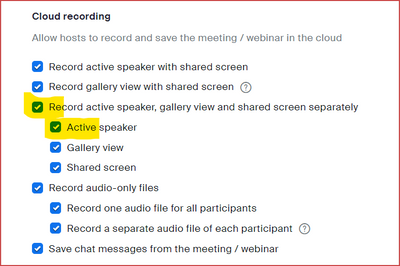Zoomtopia is here. Unlock the transformative power of generative AI, helping you connect, collaborate, and Work Happy with AI Companion.
Register now-
Products
Empowering you to increase productivity, improve team effectiveness, and enhance skills.
Learn moreCommunication
Productivity
Apps & Integration
Employee Engagement
Customer Care
Sales
Developer Tools
- Solutions
By audience- Resources
Connect & learnHardware & servicesDownload the Zoom app
Keep your Zoom app up to date to access the latest features.
Download Center Download the Zoom appZoom Virtual Backgrounds
Download hi-res images and animations to elevate your next Zoom meeting.
Browse Backgrounds Zoom Virtual Backgrounds- Plans & Pricing
- Solutions
-
Product Forums
Empowering you to increase productivity, improve team effectiveness, and enhance skills.
Zoom AI CompanionBusiness Services
-
User Groups
Community User Groups
User groups are unique spaces where community members can collaborate, network, and exchange knowledge on similar interests and expertise.
Location and Language
Industry
-
Help & Resources
Community Help
Help & Resources is your place to discover helpful Zoom support resources, browse Zoom Community how-to documentation, and stay updated on community announcements.
-
Events
Community Events
The Events page is your destination for upcoming webinars, platform training sessions, targeted user events, and more. Stay updated on opportunities to enhance your skills and connect with fellow Zoom users.
Community Events
- Zoom
- Products
- Zoom Events and Webinars
- Recording both speakers at the same time during a ...
- Subscribe to RSS Feed
- Mark Topic as New
- Mark Topic as Read
- Float this Topic for Current User
- Bookmark
- Subscribe
- Mute
- Printer Friendly Page
Important updates from Zoom Support:
-
Starting February 3, 2025, Zoom Phone customers must add their phone numbers to an approved 10DLC campaign in order to use SMS/MMS capabilities on their numbers.
-
Introducing more live support options! More Zoom customers now have access to live agent chat support. Sign in and visit our Contact Support page to see all your available support options. We’re here to help!
Recording both speakers at the same time during a webinar
- Mark as New
- Bookmark
- Subscribe
- Mute
- Subscribe to RSS Feed
- Permalink
- Report Inappropriate Content
2022-12-08 03:24 PM
I recently held a webinar with two speakers. I wanted to show both speakers at the same time regardless of who was talking at any given time. I followed the instructions on the zoom support page which said that I needed to 'spotlight speakers for everyone' which I did. Both speakers were shown at all times during the webinar, but the recording was switching back and forth between the speakers whenever one of them was talking.
I need to have BOTH speakers faces shown during the recording for marketing purposes. Can anyone tell me how to do this?
- Mark as New
- Bookmark
- Subscribe
- Mute
- Subscribe to RSS Feed
- Permalink
- Report Inappropriate Content
2022-12-08 05:48 PM
Hi, @scottapp,
Are you using a Basic (free) account, or Licensed (paid) account?
You do not have as much control over the layout of a recording done Locally as you do over recordings on the Zoom Cloud. Unfortunately Basic accounts can't record to the Cloud.
If you are on a Licensed account, consider recording to the Cloud, and check the following options highlighted in Yellow:
The Active Speaker view will show the currently speaking person if there is no Spotlighting, but if Spotlighting is active, it will show all of the Spotlighted (Spotlit?) videos simultaneously.
Also checking the Gallery View will give you a composite of up to 25 panelists who have their camera video on.
And if you also would like to have a screen share recording separate from the speaker video (if you're going to edit the video, for example), then check the Shared screen option as well.
I check most all of the options, since I do a lot of post-event video editing for clients. The Zoom Support documents are helpful, but nothing beats testing, testing, and more testing to see what actually works.
Hope that helps for future webinars.
- Is there a way to have registration for recorded webinars? in Zoom Events and Webinars
- Downloading a list of webinar recordings with the URL's/Links and passwords in Zoom Events and Webinars
- Collaborating on the management of a webinar in Zoom Events and Webinars
- Issue with Zoom Webinar Recording and Interpreter Audio Mix in Zoom Events and Webinars
- Spanish language interpretation from live interpreters stopped in the middle of a webinar in Zoom Meetings