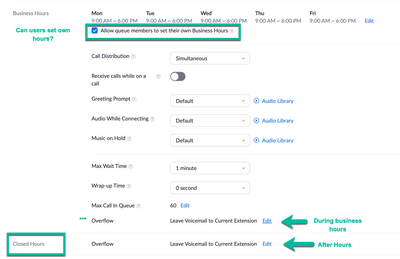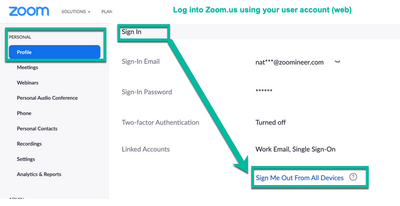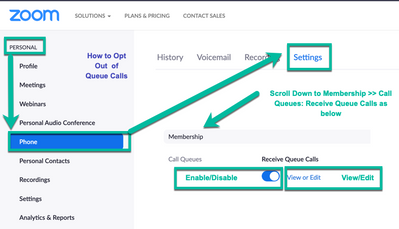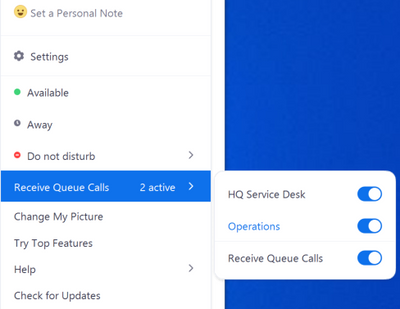Zoomtopia is here. Unlock the transformative power of generative AI, helping you connect, collaborate, and Work Happy with AI Companion.
Register now-
Products
Empowering you to increase productivity, improve team effectiveness, and enhance skills.
Learn moreCommunication
Productivity
Apps & Integration
Employee Engagement
Customer Care
Sales
Ecosystems
- Solutions
By audience- Resources
Connect & learnHardware & servicesDownload the Zoom app
Keep your Zoom app up to date to access the latest features.
Download Center Download the Zoom appZoom Virtual Backgrounds
Download hi-res images and animations to elevate your next Zoom meeting.
Browse Backgrounds Zoom Virtual Backgrounds- Plans & Pricing
- Solutions
-
Product Forums
Empowering you to increase productivity, improve team effectiveness, and enhance skills.
Zoom AI CompanionBusiness Services
-
User Groups
Community User Groups
User groups are unique spaces where community members can collaborate, network, and exchange knowledge on similar interests and expertise.
Location and Language
Industry
-
Help & Resources
Community Help
Help & Resources is your place to discover helpful Zoom support resources, browse Zoom Community how-to documentation, and stay updated on community announcements.
-
Events
Community Events
The Events page is your destination for upcoming webinars, platform training sessions, targeted user events, and more. Stay updated on opportunities to enhance your skills and connect with fellow Zoom users.
Community Events
- Zoom
- Products
- Zoom Phone System
- Seems so simple - urrrrh! why do incoming calls 'r...
- Subscribe to RSS Feed
- Mark Topic as New
- Mark Topic as Read
- Float this Topic for Current User
- Bookmark
- Subscribe
- Mute
- Printer Friendly Page
- Mark as New
- Bookmark
- Subscribe
- Mute
- Subscribe to RSS Feed
- Permalink
- Report Inappropriate Content
2022-02-22 08:55 PM
Hi!
We are new to zoom phone.
The 'call queue' phones ring for the allocated time eg 45 seconds - despite all users being logged out.
Is this how the system is supposed to work? Or does this mean that someone has accidentally still logged in from eg. home?
I thought that calls go to 'overflow' (Eg voicemail) if all users are logged out, but it doesn't seem to work like that.
Thank you very much for any comments greatly appreciated.
Richard
Solved! Go to Solution.
- Mark as New
- Bookmark
- Subscribe
- Mute
- Subscribe to RSS Feed
- Permalink
- Report Inappropriate Content
2022-02-24 01:12 PM
Firstly, we are sorry to hear about your frustration and wish to help!
A few questions:
1) Are you primarily relying on Zoom Client (Software on Desktop, Mobile, etc), and/or are you also using hardware phones (EG: Poly, Yealink, etc)?
2) How are users logging out? Are they logging out of the hardware phone? Zoom Client only?
3) Have custom call queue business hours been set and are calls rolling to your after-hours action appropriately?
4) How are you validating all users are logged out of the call queue?
My first thought is that for a user that logs out on the hardware phone and client, it might be that the user logs out of the App but not the hardware phone (or the other way around, logging out the phone, not the app).
My second thought is maybe make sure that when users are all logged out from app and hardware phones, ensure the routing action for the queue is set to the appropriate action. (Note call queue's "during business hours" overflow action is separate from the After Hours routing option.)
Resolution options:
A) "Sign me out from all devices" via web: User can select the "Sign me out from all devices" option in the user profile (Web option): To use this option, navigate to their web profile, (Personal >> Profile >> Sign in section, and select the text "Sign me out from all devices" which is a hyperlink to this action. (User will need to sign these devices back in at next start of shift)
B) Sign out - Granular steps: Ensure user logs out of the phone and app instances (Desktop, Mobile, etc).
C) If the user is simply taking a break period (lunch, etc.) and does not want to sign out of the app/phone, there is an option for the user to Opt out of call queue. This is found under Personal >>Phone >> Settings tab as shown below:
If this helps please let us know which option solved it!
If this solves your question please be sure to mark as a solution and like!
- Mark as New
- Bookmark
- Subscribe
- Mute
- Subscribe to RSS Feed
- Permalink
- Report Inappropriate Content
2022-02-24 12:16 PM
Richard,
Do you have physical desk phones registered to Zoom that are included in the queues? If a user is configured for a call queue and they log out of their client, the system will ring their phone because it appears that the user is logged in.
Also, before they log out of the client, can you have your agents toggle the checkbox to remove themselves from the Call Queue? They need to click on their profile pic at the top right, then look at the call queue section and remove themselves from the queue. Here's a screenshot for reference:
Please click "Accept as Solution" if this addresses your issue. Thanks!
- Mark as New
- Bookmark
- Subscribe
- Mute
- Subscribe to RSS Feed
- Permalink
- Report Inappropriate Content
2022-02-24 01:12 PM
Firstly, we are sorry to hear about your frustration and wish to help!
A few questions:
1) Are you primarily relying on Zoom Client (Software on Desktop, Mobile, etc), and/or are you also using hardware phones (EG: Poly, Yealink, etc)?
2) How are users logging out? Are they logging out of the hardware phone? Zoom Client only?
3) Have custom call queue business hours been set and are calls rolling to your after-hours action appropriately?
4) How are you validating all users are logged out of the call queue?
My first thought is that for a user that logs out on the hardware phone and client, it might be that the user logs out of the App but not the hardware phone (or the other way around, logging out the phone, not the app).
My second thought is maybe make sure that when users are all logged out from app and hardware phones, ensure the routing action for the queue is set to the appropriate action. (Note call queue's "during business hours" overflow action is separate from the After Hours routing option.)
Resolution options:
A) "Sign me out from all devices" via web: User can select the "Sign me out from all devices" option in the user profile (Web option): To use this option, navigate to their web profile, (Personal >> Profile >> Sign in section, and select the text "Sign me out from all devices" which is a hyperlink to this action. (User will need to sign these devices back in at next start of shift)
B) Sign out - Granular steps: Ensure user logs out of the phone and app instances (Desktop, Mobile, etc).
C) If the user is simply taking a break period (lunch, etc.) and does not want to sign out of the app/phone, there is an option for the user to Opt out of call queue. This is found under Personal >>Phone >> Settings tab as shown below:
If this helps please let us know which option solved it!
If this solves your question please be sure to mark as a solution and like!
- Mark as New
- Bookmark
- Subscribe
- Mute
- Subscribe to RSS Feed
- Permalink
- Report Inappropriate Content
2022-03-03 10:34 PM
After many days of testing, I can confirm the ONLY solution is for all users to un-toggle call queues.
If you make ALL users as 'not available' then the ringtone sounds once or twice isn't too bad.
However, if users are set quickly as 'away' (the grey dot appears, rather than the green dot meaning available) then the phones continue to ring. I think this is a little glitch that needs resolving.
- Mark as New
- Bookmark
- Subscribe
- Mute
- Subscribe to RSS Feed
- Permalink
- Report Inappropriate Content
2022-03-04 11:18 AM
How many queues does a user a member belong to? Are you saying they are taking a break and need to toggle all queues to "opt out" state, or are we looking at a different toggle?
If you think we need a better option, what would you suggest that could make this a better workflow?
Thanks in advance for your feedback!
- Mark as New
- Bookmark
- Subscribe
- Mute
- Subscribe to RSS Feed
- Permalink
- Report Inappropriate Content
2022-03-05 02:42 AM
3 members each 2 queues
yes, toggle out of Call queues when taking a break
Best option is logging out has same effect.
OR
away status same effect.
if all users set as away AND/OR all log out, the caller still gets ring tones which makes no sense.
why?
because user has to remember to toggle to accept call queues the next day.
- Mark as New
- Bookmark
- Subscribe
- Mute
- Subscribe to RSS Feed
- Permalink
- Report Inappropriate Content
2022-03-07 08:41 AM
Thanks for the additional feedback. For your last two comments:
1) "if all users set as away AND/OR all log out, the caller still gets ring tones which makes no sense."
I'd agree if all users in a queue are unavailable (Status Away/Do not disturb and/or logged out) the expectation would be to use the overflow action. I can look into this and see if I can reproduce it, could be a bug or just something we could improve.
2) "why? because user has to remember to toggle to accept call queues the next day."
--I'm not sure how you get around the user opting into the queue if they are allowed to also opt out. Users may have different shifts or days off and automatically making a user available to a queue could be problematic for other reasons. Shouldn't this be part of user training to be logged in and available for a queue?
- Mark as New
- Bookmark
- Subscribe
- Mute
- Subscribe to RSS Feed
- Permalink
- Report Inappropriate Content
2022-07-27 10:25 PM
Its very easy to forget to re-enable call queues after coming back to the desk, no matter the training. I wish there was a setting that if a user is AWAY (computer idle), then call queues are disabled, and then call queues are enabled once they are back on their device.
- Limitation with Monitoring Presence through Zoom Phone in Zoom Phone System
- Receptionist Message taking software in Zoom Phone System
- Zoom Desktop Client - Disable Call Queue when computer is idle/screen locked in Zoom Phone System
- Incoming Calls on Iphone in Zoom Phone System
- Incoming Screenshare video lagging in Zoom Meetings