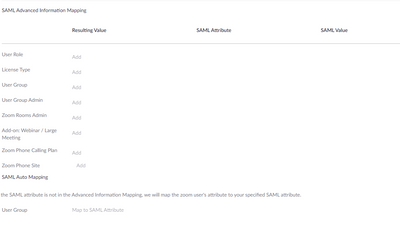Zoomtopia is here. Unlock the transformative power of generative AI, helping you connect, collaborate, and Work Happy with AI Companion.
Register now-
Products
Empowering you to increase productivity, improve team effectiveness, and enhance skills.
Learn moreCommunication
Productivity
Apps & Integration
Employee Engagement
Customer Care
Sales
Ecosystems
- Solutions
By audience- Resources
Connect & learnHardware & servicesDownload the Zoom app
Keep your Zoom app up to date to access the latest features.
Download Center Download the Zoom appZoom Virtual Backgrounds
Download hi-res images and animations to elevate your next Zoom meeting.
Browse Backgrounds Zoom Virtual Backgrounds- Plans & Pricing
- Solutions
-
Product Forums
Empowering you to increase productivity, improve team effectiveness, and enhance skills.
Zoom AI CompanionBusiness Services
-
User Groups
Community User Groups
User groups are unique spaces where community members can collaborate, network, and exchange knowledge on similar interests and expertise.
Location and Language
Industry
-
Help & Resources
Community Help
Help & Resources is your place to discover helpful Zoom support resources, browse Zoom Community how-to documentation, and stay updated on community announcements.
-
Events
Community Events
The Events page is your destination for upcoming webinars, platform training sessions, targeted user events, and more. Stay updated on opportunities to enhance your skills and connect with fellow Zoom users.
Community Events
- Zoom
- Products
- Zoom Meetings
- Re: Using active directory for group creation
- Subscribe to RSS Feed
- Mark Topic as New
- Mark Topic as Read
- Float this Topic for Current User
- Bookmark
- Subscribe
- Mute
- Printer Friendly Page
- Mark as New
- Bookmark
- Subscribe
- Mute
- Subscribe to RSS Feed
- Permalink
- Report Inappropriate Content
2022-01-04 06:56 AM
We are new to Zoom and we're looking to use Active Directory groups to manage groups in Zoom. For an example, we have a group in AD which we've called "Zoom w/ Recording". We'd like to be able to use this group in ZOOM so we can simply manage recording rights by adding and removing users from the AD group.
Solved! Go to Solution.
- Mark as New
- Bookmark
- Subscribe
- Mute
- Subscribe to RSS Feed
- Permalink
- Report Inappropriate Content
2022-01-04 07:00 AM
Hi sywalker,
The easiest way would be to create a group in Zoom that has manage recording rights, then using SSO to update those users groups.
https://support.zoom.us/hc/en-us/articles/201363023-SSO-with-Active-Directory
https://support.zoom.us/hc/en-us/articles/115005081403
Make sure you have the group created, then in the Advanced SAML mapping options you can set the SAML attribute for your group, then the value will be the name of the group in AD.
Once users log in they'll be assigned to the group, and if you remove them from the AD group, that will be synced the next time that user logs in (which they have to do to manage recordings). 🙂
Hopefully this help!
- Mark as New
- Bookmark
- Subscribe
- Mute
- Subscribe to RSS Feed
- Permalink
- Report Inappropriate Content
2022-01-04 07:02 AM
Good Morning @sywalker,
First you need to create the Group in Zoom and configure the proper settings for that group. Then you can add a SAML mapping to your SSO configuration to automatically add users to this Zoom Group based upon their membership in the AD Group.
Please see the following support document regarding setting up Advanced SAML Mappings:
https://support.zoom.us/hc/en-us/articles/115005081403-Setting-up-advanced-SAML-mapping
If this has answered your question, please click the Accept as Solution button at the bottom of this message so that others in the Community may benefit from this as well.
Thanks!
- Mark as New
- Bookmark
- Subscribe
- Mute
- Subscribe to RSS Feed
- Permalink
- Report Inappropriate Content
2022-01-04 07:07 AM
@sywalker
Good day. I assume you are doing SSO with AD/ADFS. Did you follow this support article for the basic configuration?
https://support.zoom.us/hc/en-us/articles/202374287-Configure-Zoom-With-ADFS
To answer your specific question, you will want to use the SAML Advanced Information Mapping to define the group. You will then have a matching group to assign the license.
To ensure that the group is being sent and matched properly, you will likely need to review the SAML Response Logs.
https://support.zoom.us/hc/en-us/articles/360036466191-Accessing-SAML-Response-Logs
Bill
- Mark as New
- Bookmark
- Subscribe
- Mute
- Subscribe to RSS Feed
- Permalink
- Report Inappropriate Content
2022-01-04 07:00 AM
Hi sywalker,
The easiest way would be to create a group in Zoom that has manage recording rights, then using SSO to update those users groups.
https://support.zoom.us/hc/en-us/articles/201363023-SSO-with-Active-Directory
https://support.zoom.us/hc/en-us/articles/115005081403
Make sure you have the group created, then in the Advanced SAML mapping options you can set the SAML attribute for your group, then the value will be the name of the group in AD.
Once users log in they'll be assigned to the group, and if you remove them from the AD group, that will be synced the next time that user logs in (which they have to do to manage recordings). 🙂
Hopefully this help!
- Mark as New
- Bookmark
- Subscribe
- Mute
- Subscribe to RSS Feed
- Permalink
- Report Inappropriate Content
2022-01-04 07:02 AM
Good Morning @sywalker,
First you need to create the Group in Zoom and configure the proper settings for that group. Then you can add a SAML mapping to your SSO configuration to automatically add users to this Zoom Group based upon their membership in the AD Group.
Please see the following support document regarding setting up Advanced SAML Mappings:
https://support.zoom.us/hc/en-us/articles/115005081403-Setting-up-advanced-SAML-mapping
If this has answered your question, please click the Accept as Solution button at the bottom of this message so that others in the Community may benefit from this as well.
Thanks!
- Mark as New
- Bookmark
- Subscribe
- Mute
- Subscribe to RSS Feed
- Permalink
- Report Inappropriate Content
2022-01-06 07:43 AM
Thank you @Dan_ZoomSE !
- Mark as New
- Bookmark
- Subscribe
- Mute
- Subscribe to RSS Feed
- Permalink
- Report Inappropriate Content
2022-01-04 07:07 AM
@sywalker
Good day. I assume you are doing SSO with AD/ADFS. Did you follow this support article for the basic configuration?
https://support.zoom.us/hc/en-us/articles/202374287-Configure-Zoom-With-ADFS
To answer your specific question, you will want to use the SAML Advanced Information Mapping to define the group. You will then have a matching group to assign the license.
To ensure that the group is being sent and matched properly, you will likely need to review the SAML Response Logs.
https://support.zoom.us/hc/en-us/articles/360036466191-Accessing-SAML-Response-Logs
Bill
- Deactivated user indicator in Zoom Team Chat
- Immoral, unethical lack of confidentiality in Zoom AI Companion
- Participants unable to join large meeting in Zoom Meetings
- Feature Request: Support for Unique Calendars per Schedule Link in Zoom Scheduler in Zoom Scheduler
- Import photos from Active Directory in Zoom Phone System