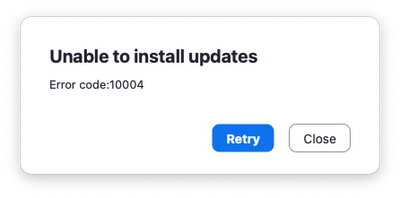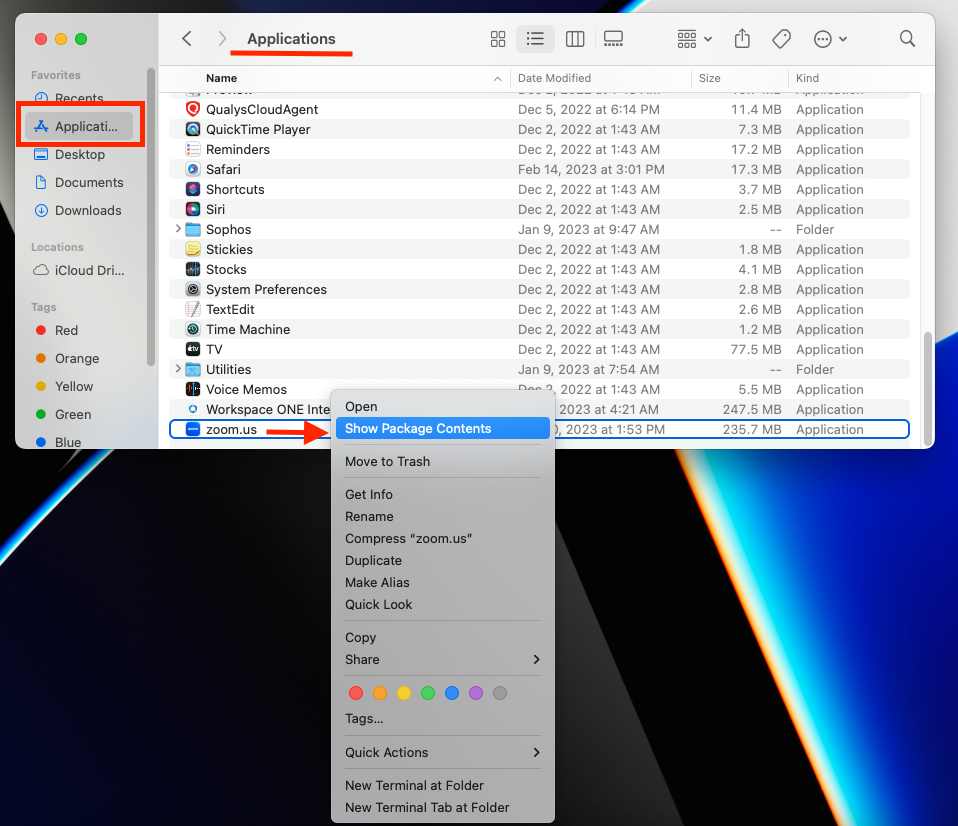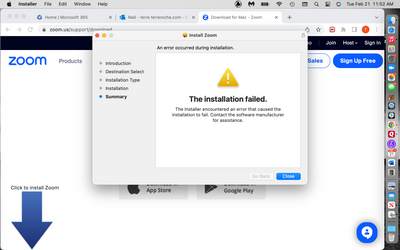Zoomtopia is here. Unlock the transformative power of generative AI, helping you connect, collaborate, and Work Happy with AI Companion.
Register now-
Products
Empowering you to increase productivity, improve team effectiveness, and enhance skills.
Learn moreCommunication
Productivity
Apps & Integration
Employee Engagement
Customer Care
Sales
Ecosystems
- Solutions
By audience- Resources
Connect & learnHardware & servicesDownload the Zoom app
Keep your Zoom app up to date to access the latest features.
Download Center Download the Zoom appZoom Virtual Backgrounds
Download hi-res images and animations to elevate your next Zoom meeting.
Browse Backgrounds Zoom Virtual Backgrounds- Plans & Pricing
- Solutions
-
Product Forums
Empowering you to increase productivity, improve team effectiveness, and enhance skills.
Zoom AI CompanionBusiness Services
-
User Groups
Community User Groups
User groups are unique spaces where community members can collaborate, network, and exchange knowledge on similar interests and expertise.
Location and Language
Industry
-
Help & Resources
Community Help
Help & Resources is your place to discover helpful Zoom support resources, browse Zoom Community how-to documentation, and stay updated on community announcements.
-
Events
Community Events
The Events page is your destination for upcoming webinars, platform training sessions, targeted user events, and more. Stay updated on opportunities to enhance your skills and connect with fellow Zoom users.
Community Events
- Zoom
- Products
- Zoom Meetings
- Unable to install updates Error code:10004
- Subscribe to RSS Feed
- Mark Topic as New
- Mark Topic as Read
- Float this Topic for Current User
- Bookmark
- Subscribe
- Mute
- Printer Friendly Page
- Mark as New
- Bookmark
- Subscribe
- Mute
- Subscribe to RSS Feed
- Permalink
- Report Inappropriate Content
2022-11-28 09:57 PM
yes so every time I boot Zoom on macOS Ventura 13.0.1 i get this modal notification saying:
Unable to install updates
Error code:10004
“Retry” & “Close” buttons
Retry never works. Can use existing install version which is Version: 5.11.6 (9890)
haven't been able to restart mac and see if that helps yet.
known issue?
Solved! Go to Solution.
- Mark as New
- Bookmark
- Subscribe
- Mute
- Subscribe to RSS Feed
- Permalink
- Report Inappropriate Content
2022-11-29 03:54 AM - edited 2022-12-06 03:46 AM
Hi, Alistair.
Try this:
Go to Privacy & Security —> full disk access —> Installer and then enable Privacy & Security -> Files and Folders —> Installer—>Downloads folder.
After enabling these options please retest installing the zoom desktop client app again.
If the installer is not seen on the above location, please add it manually from /System/Library/CoreServices/Installer.app
The step is by going to the Go - Folder- key in the above location and then adding the installer once the option is listed.
Thank you,
ZzZz
- Mark as New
- Bookmark
- Subscribe
- Mute
- Subscribe to RSS Feed
- Permalink
- Report Inappropriate Content
2022-12-08 09:05 AM
Please note that devices running macOS 13 Ventura beta 5 or higher with Zoom desktop client versions 5.11.6 - 5.12.0 may encounter this error when updating the desktop client.
To resolve the issue, visit the Download Center and manually install the newest version of the desktop client.
https://zoom.us/download
Carla,
Zoom Community Team
Please click Accept as Solution if you found this reply helpful. Thank you!
- Mark as New
- Bookmark
- Subscribe
- Mute
- Subscribe to RSS Feed
- Permalink
- Report Inappropriate Content
2023-08-29 11:49 AM
Hi everyone!
I know how frustrating this can be for those of you who are unable to install the updates. Please go ahead and try the troubleshooting steps in this article to resolve this error: https://support.zoom.us/hc/en-us/articles/5719888320269-Zoom-error-code-10004.
Let me know if that works!
- Mark as New
- Bookmark
- Subscribe
- Mute
- Subscribe to RSS Feed
- Permalink
- Report Inappropriate Content
2022-11-28 09:58 PM
- Mark as New
- Bookmark
- Subscribe
- Mute
- Subscribe to RSS Feed
- Permalink
- Report Inappropriate Content
2022-11-29 01:18 AM
You will have to manually update Zoom, download and replace the old Zoom app
- Mark as New
- Bookmark
- Subscribe
- Mute
- Subscribe to RSS Feed
- Permalink
- Report Inappropriate Content
2022-11-29 03:54 AM - edited 2022-12-06 03:46 AM
Hi, Alistair.
Try this:
Go to Privacy & Security —> full disk access —> Installer and then enable Privacy & Security -> Files and Folders —> Installer—>Downloads folder.
After enabling these options please retest installing the zoom desktop client app again.
If the installer is not seen on the above location, please add it manually from /System/Library/CoreServices/Installer.app
The step is by going to the Go - Folder- key in the above location and then adding the installer once the option is listed.
Thank you,
ZzZz
- Mark as New
- Bookmark
- Subscribe
- Mute
- Subscribe to RSS Feed
- Permalink
- Report Inappropriate Content
2022-11-29 11:46 AM
It worked 👍🏻
- Mark as New
- Bookmark
- Subscribe
- Mute
- Subscribe to RSS Feed
- Permalink
- Report Inappropriate Content
2022-11-30 06:04 PM - edited 2022-11-30 06:06 PM
Actually I spoke to soon.
When I started zoom the next few times it said there was an update (which offered improved performance on M1 Macs which I have) and so I tried to install several times and it failed, but allowed me to use the app.
Today it installed correctly after filling the first time around. No idea while it failed a few times first.
So Im on Version: 5.12.9 (13190) now — which seems to be the latest I think?
- Mark as New
- Bookmark
- Subscribe
- Mute
- Subscribe to RSS Feed
- Permalink
- Report Inappropriate Content
2022-12-02 08:35 AM
Hi -
how did you do it? Where is the "Privacy & Security" option he mentions?
Thanks,
Mike
- Mark as New
- Bookmark
- Subscribe
- Mute
- Subscribe to RSS Feed
- Permalink
- Report Inappropriate Content
2022-12-06 03:43 AM
Under "System Preferences".
Thank you,
ZzZz
- Mark as New
- Bookmark
- Subscribe
- Mute
- Subscribe to RSS Feed
- Permalink
- Report Inappropriate Content
2022-12-06 05:46 AM
Actually the easiest solution for me was to uninstall the app by going to zoom.us in upper left hand corner of my desktop page (while Zoom is open) & selecting “uninstall Zoom”. Then on web browser go to Zoom.us/downloads and download “zoom desktop client” (after I contacted customer service).
- Mark as New
- Bookmark
- Subscribe
- Mute
- Subscribe to RSS Feed
- Permalink
- Report Inappropriate Content
2023-10-03 06:53 PM
I have a 2023 MacBook Pro with an M2 Pro chip. I had the same 10004 problem and found an answer here that worked (with a minor tweak). Go to System Settings; Privacy & security; full disk access; I found us.zoom and zoom. I toggled the dot switches on the right to the right for both . I assume that is ON. After that I was able to initiate an update successfully the first time.
Coyote
- Mark as New
- Bookmark
- Subscribe
- Mute
- Subscribe to RSS Feed
- Permalink
- Report Inappropriate Content
2022-12-05 01:06 PM
Where do I find Privacy and Security? Thank you.
- Mark as New
- Bookmark
- Subscribe
- Mute
- Subscribe to RSS Feed
- Permalink
- Report Inappropriate Content
2022-11-30 09:25 AM
Hi ZzZz,
Glad this worked for Alistair...I'm having the same problem reoccurring on my 2020 iMac w/Ventura 13.0.1 - I've tried your solution above & get stuck at 'Privacy & Security>>full disk access>>Installer (see 1st screenshot). When I toggle Zoom app to 'on' I don't see any different options to un/re install app either.
Then when I try your solution for that ("If the installer is not seen on the above location, please add it manually from /System/Library/CoreServices/Installer.app)" to add it manually nothing comes up (see 2nd screenshot). I also tried searching this in my search bar in upper right corner of my screen (don't know the name), nothing comes up either.
Thanks for your help!
- Mark as New
- Bookmark
- Subscribe
- Mute
- Subscribe to RSS Feed
- Permalink
- Report Inappropriate Content
2022-12-02 08:34 AM
Hi - I'm getting this problem too. I'd like to try your solution. In which App is the "Privacy & Security" option please?
Thanks,
Mike
- Mark as New
- Bookmark
- Subscribe
- Mute
- Subscribe to RSS Feed
- Permalink
- Report Inappropriate Content
2022-12-02 07:12 PM
Where is this located?
"If the installer is not seen on the above location, please add it manually from /System/Library/CoreServices/Installer.app)"
Is there another workaround? It doesn't make sense that an update would require you to add an installer. Not all of us are tech savvy that use Zoom.
- Mark as New
- Bookmark
- Subscribe
- Mute
- Subscribe to RSS Feed
- Permalink
- Report Inappropriate Content
2022-12-06 09:42 AM
Why on earth would I want to give Zoom full disk access when it is owned by a Chinese national who is required to allow the Chinese government access to his servers? I already don't like having to Zoom knowing this. I will continue using the old version if I can't update. I'll just log in via the website.
- Mark as New
- Bookmark
- Subscribe
- Mute
- Subscribe to RSS Feed
- Permalink
- Report Inappropriate Content
2022-12-07 02:30 AM
Great solution, thank you! I spent all day yesterday trying to fix this, with both Zoom Helpdesk (who aren't aware of this solution) and Apple support (who got me to reinstall Ventura, unnecessarily).
- Mark as New
- Bookmark
- Subscribe
- Mute
- Subscribe to RSS Feed
- Permalink
- Report Inappropriate Content
2022-12-22 08:17 PM
I struggled with this issue on my Mac M1 running Ventura as well. Updates all failed. Uninstall worked, but re-installations failed as well. I tried literally dozens of times. The above solution was complex and the instructions never matched what was on my Mac. Finally, I tried copying the installer from my Downloads folder to the desktop, and it installed perfectly with a single prompt to give the installer permission to the file on my desktop.
- Mark as New
- Bookmark
- Subscribe
- Mute
- Subscribe to RSS Feed
- Permalink
- Report Inappropriate Content
2022-12-27 10:54 AM
This worked! None of the others did.
- Mark as New
- Bookmark
- Subscribe
- Mute
- Subscribe to RSS Feed
- Permalink
- Report Inappropriate Content
2022-12-28 09:30 PM
it seems to be working for me too. Thanks. Have been having this problem unable updating for a few months now. Thanks.
- Mark as New
- Bookmark
- Subscribe
- Mute
- Subscribe to RSS Feed
- Permalink
- Report Inappropriate Content
2023-01-11 07:49 PM
It worked! Thank you 🙂
- Mark as New
- Bookmark
- Subscribe
- Mute
- Subscribe to RSS Feed
- Permalink
- Report Inappropriate Content
2023-01-28 08:52 AM
This worked AFTER I did an update to Ventura. Then the Zoom updates installed. Never could find "Installer" under the "Full Disk Access" tab.
- Mark as New
- Bookmark
- Subscribe
- Mute
- Subscribe to RSS Feed
- Permalink
- Report Inappropriate Content
2023-03-08 01:15 PM
I was able to update to latest version. Now I am unable to share a video. Can anyone help?
- Mark as New
- Bookmark
- Subscribe
- Mute
- Subscribe to RSS Feed
- Permalink
- Report Inappropriate Content
2023-08-09 02:06 PM
thank you --this worked 😁
- Mark as New
- Bookmark
- Subscribe
- Mute
- Subscribe to RSS Feed
- Permalink
- Report Inappropriate Content
2023-08-10 11:12 AM
When you say "Privacy and Security" do you mean that option on a Mac? If so, where is it? I could not find that on my free zoom account. Sorry, I take baby steps. Thanks for your help.
- Mark as New
- Bookmark
- Subscribe
- Mute
- Subscribe to RSS Feed
- Permalink
- Report Inappropriate Content
2023-09-30 06:09 AM
yes zoom app is woring and good
- Mark as New
- Bookmark
- Subscribe
- Mute
- Subscribe to RSS Feed
- Permalink
- Report Inappropriate Content
2024-01-23 04:45 PM
This solution does not work.
It is not possible to add the installer to the downloads folder because the possibility is not offered under Ventura. The path is not copyable nor navigable when trying to add the installer to the downloads folder.
- Mark as New
- Bookmark
- Subscribe
- Mute
- Subscribe to RSS Feed
- Permalink
- Report Inappropriate Content
2025-05-15 07:39 AM
When I do to full disk access I can't see anything like Installer, so am blocked from proceeding. I use Mac Ventura 13.7
- Mark as New
- Bookmark
- Subscribe
- Mute
- Subscribe to RSS Feed
- Permalink
- Report Inappropriate Content
2022-11-28 10:17 PM
oom Error Code 10004: Several users have been reporting that the Zoom Error Code 10004 happening while having zoom call. This issue might occur with several reasons. But not worry, here in this article we have lined up the all the working solution to fix the Zoom Error Code 10004. So no further ado let’s begin.
Zoom Error Code 10004 occurs when the Zoom application is unable to establish a connection with the Zoom servers. The error is cross-platform, which means it has occurred on all types of devices, including PCs, smartphones, etc. It is related to Proxy, blocking both TCP and SSL with a timeout.
Zoom has become one of the most popular platforms for video conferencing. It has more than thirteen million users worldwide. However, the Zoom application has numerous errors, including connectivity issues and a downed server, among others.
Regards,
James
- Mark as New
- Bookmark
- Subscribe
- Mute
- Subscribe to RSS Feed
- Permalink
- Report Inappropriate Content
2022-12-02 05:43 AM
Worked for me, thanks! On a Mac 2020 13" w/Intel processor running OS Ventura 13.01. Updated while Zoom was open > check for updates.
- Mark as New
- Bookmark
- Subscribe
- Mute
- Subscribe to RSS Feed
- Permalink
- Report Inappropriate Content
2022-12-08 09:05 AM
Please note that devices running macOS 13 Ventura beta 5 or higher with Zoom desktop client versions 5.11.6 - 5.12.0 may encounter this error when updating the desktop client.
To resolve the issue, visit the Download Center and manually install the newest version of the desktop client.
https://zoom.us/download
Carla,
Zoom Community Team
Please click Accept as Solution if you found this reply helpful. Thank you!
- Mark as New
- Bookmark
- Subscribe
- Mute
- Subscribe to RSS Feed
- Permalink
- Report Inappropriate Content
2022-12-26 05:36 AM
Worked for me and fixed my problem. Thank you!
- Mark as New
- Bookmark
- Subscribe
- Mute
- Subscribe to RSS Feed
- Permalink
- Report Inappropriate Content
2023-01-12 11:37 AM
This worked for me on a 2020 iMac running Ventura 13.0.1. Finally, after many months & attempts at updating & constantly getting the same error 10004 message. None of the other solutions worked. Thanks Carla!
- Mark as New
- Bookmark
- Subscribe
- Mute
- Subscribe to RSS Feed
- Permalink
- Report Inappropriate Content
2023-01-23 09:23 AM
Worked for me - and much more straightforward and clearly explained than the other solutions. Thank you!
- Mark as New
- Bookmark
- Subscribe
- Mute
- Subscribe to RSS Feed
- Permalink
- Report Inappropriate Content
2023-01-31 08:22 PM
Thanks. Finally got it working.
- Mark as New
- Bookmark
- Subscribe
- Mute
- Subscribe to RSS Feed
- Permalink
- Report Inappropriate Content
2023-02-13 07:19 PM
This fixes the issue. Thank you
- Mark as New
- Bookmark
- Subscribe
- Mute
- Subscribe to RSS Feed
- Permalink
- Report Inappropriate Content
2023-02-21 03:26 AM
I followed your procedures and it did not work. After I had clicked on the Download button, it said zoom wanted to access files in my computer. I clicked Not Allow and it said Install Failed. Then I went through the steps again and clicked Allow. It still said Install Failed. I am running Ventura 13.2.1 on a Macbook Pro. Any help greatly appreciated. I keep getting error message 10004 when I open zoom to start a meeting.
- Mark as New
- Bookmark
- Subscribe
- Mute
- Subscribe to RSS Feed
- Permalink
- Report Inappropriate Content
2023-02-21 07:46 AM
Hi @TerreRoche , thank you for the update!
Please try these troubleshooting steps and let me know if that does the trick:
- Open Finder and go to the Application folder.
- Right-click on Zoom.us and click on Show package contents then, Contents>Frameworks.
- Double-click on ZoomUninstaller. Follow the prompts to uninstall the application.
- Restart your Mac computer. (Do not skip this part)
- Go to https://zoom.us/support/download and get the latest version of Zoom
Carla,
Zoom Community Team
- Mark as New
- Bookmark
- Subscribe
- Mute
- Subscribe to RSS Feed
- Permalink
- Report Inappropriate Content
2023-02-21 08:00 AM
Hello Carla,
Thank you for your answer to my issue. However when I click on zoom.us there is no option to "show package". Therefore I am unable to proceed with your instructions. Please note that I am on a Mac computer using Ventura 13.2.1.
Please advise,
Terre Roche
- Mark as New
- Bookmark
- Subscribe
- Mute
- Subscribe to RSS Feed
- Permalink
- Report Inappropriate Content
2023-02-21 08:18 AM
Can you please send me a screenshot of what you see when you right click on the zoom.us application? This will help me better understand the issue on your end.
Thank you!
- Mark as New
- Bookmark
- Subscribe
- Mute
- Subscribe to RSS Feed
- Permalink
- Report Inappropriate Content
2023-02-21 08:28 AM