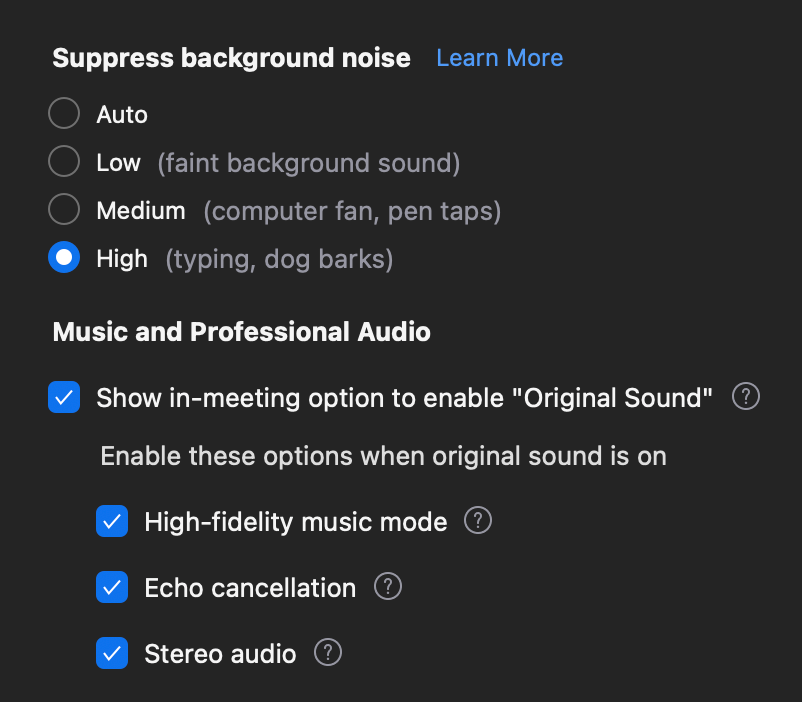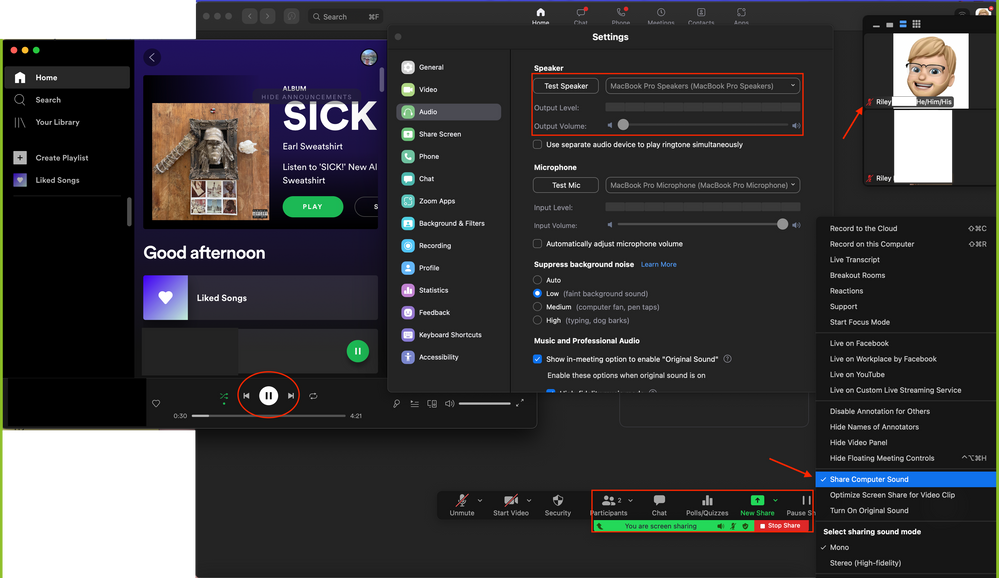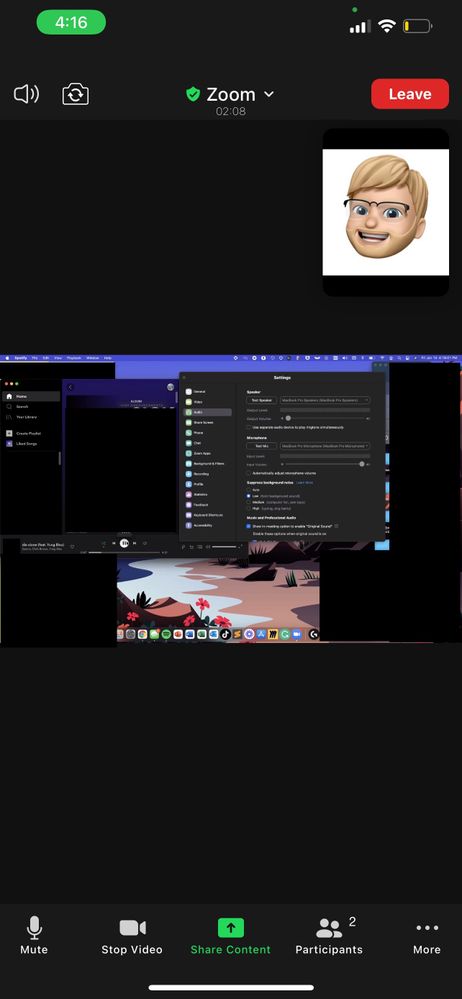Zoomtopia is here. Unlock the transformative power of generative AI, helping you connect, collaborate, and Work Happy with AI Companion.
Register now-
Products
Empowering you to increase productivity, improve team effectiveness, and enhance skills.
Learn moreCommunication
Productivity
Apps & Integration
Employee Engagement
Customer Care
Sales
Ecosystems
- Solutions
By audience- Resources
Connect & learnHardware & servicesDownload the Zoom app
Keep your Zoom app up to date to access the latest features.
Download Center Download the Zoom appZoom Virtual Backgrounds
Download hi-res images and animations to elevate your next Zoom meeting.
Browse Backgrounds Zoom Virtual Backgrounds- Plans & Pricing
- Solutions
-
Product Forums
Empowering you to increase productivity, improve team effectiveness, and enhance skills.
Zoom AI CompanionBusiness Services
-
User Groups
Community User Groups
User groups are unique spaces where community members can collaborate, network, and exchange knowledge on similar interests and expertise.
Location and Language
Industry
-
Help & Resources
Community Help
Help & Resources is your place to discover helpful Zoom support resources, browse Zoom Community how-to documentation, and stay updated on community announcements.
-
Events
Community Events
The Events page is your destination for upcoming webinars, platform training sessions, targeted user events, and more. Stay updated on opportunities to enhance your skills and connect with fellow Zoom users.
Community Events
- Zoom
- Products
- Zoom Meetings
- Re: Share computer screen while joined in Audio/Vi...
- Subscribe to RSS Feed
- Mark Topic as New
- Mark Topic as Read
- Float this Topic for Current User
- Bookmark
- Subscribe
- Mute
- Printer Friendly Page
Effective January 9th, 2026 through January 22nd, 2026: The Zoom Community is currently in read-only mode with login disabled, to deliver you a new and improved community experience!
The site is still accessible to view, however, the ability to login, create content, or access your community account is temporarily unavailable. We appreciate your patience during this time. If seeking support, please browse existing community content or ask our Zoom Virtual Agent.
Share computer screen while joined in Audio/Video on iPad
- Mark as New
- Bookmark
- Subscribe
- Mute
- Subscribe to RSS Feed
- Permalink
- Report Inappropriate Content
2021-12-07 01:45 PM - edited 2021-12-07 01:46 PM
The best way I have found to do this is joining as two participants, which can confuse some participants. There's a few selections I have to make each time I want to share my computer screen like "Don't join with Audio" and "Don't join with video", and then on the iPad it says "Do you want to reclaim the host or merge the call" not to mention I have to type the meeting ID every time on my computer. Since I'm signed in to my Zoom account on the computer, I thought it could be as simple as clicking "share screen" and it would do that in the call I'm already in. Is there no better way?
- Mark as New
- Bookmark
- Subscribe
- Mute
- Subscribe to RSS Feed
- Permalink
- Report Inappropriate Content
2021-12-14 02:08 PM
Hey @fultonm, just to further understand your discussion the messages prompt are as expected. However, if you don't mind screenshotting the "Don't join with Audio" and "Don't join with video", as I tried reproducing but am not too sure how you got the messages! Assuming you received those when first joining the meeting or when screen sharing? 😄
Zoom Community Moderator
he/him/his
Have you heard about Zoom AI Companion? ➡️ Check it out!
- Mark as New
- Bookmark
- Subscribe
- Mute
- Subscribe to RSS Feed
- Permalink
- Report Inappropriate Content
2021-12-14 02:13 PM
The prompts I see are along those lines. I see them when “joining the call” from my desktop. At this point I’m already “in the call” on iOS. I just want to click share my screen without creating a duplicate participant or answering these prompts. Is it possible?
- Mark as New
- Bookmark
- Subscribe
- Mute
- Subscribe to RSS Feed
- Permalink
- Report Inappropriate Content
2022-01-12 09:03 AM
I think you are misunderstanding the crux of my problem. I want a better experience when using two devices on Zoom. Currently, to use two devices, I have to connect to the same meeting on two devices which creates two entities in the meeting. This is a pain in butt!!
- Mark as New
- Bookmark
- Subscribe
- Mute
- Subscribe to RSS Feed
- Permalink
- Report Inappropriate Content
2022-01-14 02:44 PM - edited 2022-01-14 02:46 PM
Hey @fultonm sorry for the delay in response here! So essentially you can be signed into the same Zoom account and join the same meeting on one tablet, one mobile, and one desktop device at a time.
As your workaround, you initially stated about not joining with audio from your iPad, which is the way to go because you will have feedback. And unfortunately, if you're sharing a screen from your iPad your video will turn off, as that's how it is designed after testing.
*Your camera doesn't turn off if on iOS device when viewing shared content
For, "Do you want to reclaim the host or merge the call" you will always be prompted this because you're logged into the same account which you're the host of, so therefore you can reclaim the host.
However, if you're sharing a screen from your computer. You could just mute yourself from your computer to prevent feedback from talking into the iPad. Ensure speaker volume on Zoom is down when talking on through the iPad and the output would come through the computer. Ensure that these audio settings are checked to help with feedback (tested this)
When sharing screen just ensure you're sharing audio and the volume is upon the application, browser window, or presentation you're sharing. Just note that Zoom Audio had to be down on this to prevent feedback. Here are some examples:
Sharing Screen and Audio from Computer View to my iOS device (output on iOS device)
iOS talking and output of Audio
Try out the suggested above to see if you have any success, or if need any help along the way! I tried to go into detail and visualize what you're working with! Looking forward to your response! 🙂
Zoom Community Moderator
he/him/his
Have you heard about Zoom AI Companion? ➡️ Check it out!
- Mark as New
- Bookmark
- Subscribe
- Mute
- Subscribe to RSS Feed
- Permalink
- Report Inappropriate Content
2022-03-02 10:47 AM
Hey @fultonm it's been some time, were you able to attempt the suggested above when presenting? 🙂
Zoom Community Moderator
he/him/his
Have you heard about Zoom AI Companion? ➡️ Check it out!
- Recording on computer not possible in Zoom Meetings
- Camera control greyed out on PolyTC8 when joining Teams meetings via Direct Guest Join on Zoom Rooms in Zoom Meetings
- Zoom Audio Device driver installation does not pop up in Zoom Meetings
- Need older version of Zoom for Mac in Zoom Meetings
- Why are windows masking the taskbar when you're sharing your screen ? in Zoom Meetings