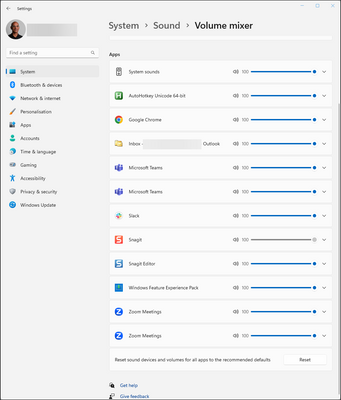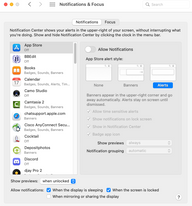Zoomtopia is here. Unlock the transformative power of generative AI, helping you connect, collaborate, and Work Happy with AI Companion.
Register now-
Products
Empowering you to increase productivity, improve team effectiveness, and enhance skills.
Learn moreCommunication
Productivity
Apps & Integration
Employee Engagement
Customer Care
Sales
Ecosystems
- Solutions
By audience- Resources
Connect & learnHardware & servicesDownload the Zoom app
Keep your Zoom app up to date to access the latest features.
Download Center Download the Zoom appZoom Virtual Backgrounds
Download hi-res images and animations to elevate your next Zoom meeting.
Browse Backgrounds Zoom Virtual Backgrounds- Plans & Pricing
- Solutions
-
Product Forums
Empowering you to increase productivity, improve team effectiveness, and enhance skills.
Zoom AI CompanionBusiness Services
-
User Groups
Community User Groups
User groups are unique spaces where community members can collaborate, network, and exchange knowledge on similar interests and expertise.
Location and Language
Industry
-
Help & Resources
Community Help
Help & Resources is your place to discover helpful Zoom support resources, browse Zoom Community how-to documentation, and stay updated on community announcements.
-
Events
Community Events
The Events page is your destination for upcoming webinars, platform training sessions, targeted user events, and more. Stay updated on opportunities to enhance your skills and connect with fellow Zoom users.
Community Events
- Zoom
- Products
- Zoom Meetings
- Share audio from only one application (e.g. PowerP...
- Subscribe to RSS Feed
- Mark Topic as New
- Mark Topic as Read
- Float this Topic for Current User
- Bookmark
- Subscribe
- Mute
- Printer Friendly Page
Effective January 9th, 2026 through January 22nd, 2026: The Zoom Community is currently in read-only mode with login disabled, to deliver you a new and improved community experience!
The site is still accessible to view, however, the ability to login, create content, or access your community account is temporarily unavailable. We appreciate your patience during this time. If seeking support, please browse existing community content or ask our Zoom Virtual Agent.
- Mark as New
- Bookmark
- Subscribe
- Mute
- Subscribe to RSS Feed
- Permalink
- Report Inappropriate Content
2023-05-18
08:53 AM
- last edited on
2023-06-26
11:09 AM
by
![]() RN
RN
Hi. How can I share audio on Zoom from one application only? I am hosting an All Hands. The PowerPoint presentation has embedded intro/outro audio tracks. During the presentation, other audio-generating applications will be running on my computer, like Slack. I don't want my Slack notification, Outlook notification, etc. sounds to be heard by the attendees.
Related: Is it finally possible to toggle audio share without stopping/restarting the share? That would be a sort-of acceptable solution, as the notification sounds would only come through during that brief period of time.
Solved! Go to Solution.
- Topics:
-
Meeting Features
-
Screen sharing
- Mark as New
- Bookmark
- Subscribe
- Mute
- Subscribe to RSS Feed
- Permalink
- Report Inappropriate Content
2023-05-18 10:57 AM
Thanks Frank. Yeah, I think you might be right. In my case, Windows 11 can manage the volume of any individual audio-generating item using the Volume mixer tool. (Right-click the speaker icon in the notification area > Volume Mixer.) I was hoping Zoom had a more elegant way of managing this problem - you've already recognized it's (a) too advanced for most users and (b) enough of a pain you've set up an alternate account!
Turns out there is a (more complex but) better answer for Windows. The astonishingly good Nir Sofer has implemented command-line volume management of specific applications in NirCmd! I use NirCmd for other stuff, decided to look this up after your post, and voila! https://blog.nirsoft.net/2011/02/25/how-to-control-the-volume-level-of-specific-application-from-com...
To reduce Chrome's volume to 20%, I can either drag the slider or:
nircmd.exe setappvolume chrome.exe 0.2
The only challenge is knowing the executable names of the sounds I want to mute (chrome.exe above) but that's just a matter of looking at Task Manager. Once I (painfully) find each noisemaker's exe name, they'll all go into my "shut up" and "speak up" batch files that I can toggle sound off and on with.
- Mark as New
- Bookmark
- Subscribe
- Mute
- Subscribe to RSS Feed
- Permalink
- Report Inappropriate Content
2023-05-18 01:47 PM
And now it looks like my second response has also been eaten by the spam filter. Wow. Maybe third time lucky?
Manual:
Use Windows' Volume Mixer to figure out what's making noise. Turn them down. Remember to turn them up when done.
Automated:
1. Use Task Manager to figure out the names of the exe files listed in Volume Mixer
2. Use NirSoft's NirCmd to write one command line per application you want to mute
3. Slap them all into a batch file and run
Google search nircmd how to control volume level of specific application for the details.
Hope this helps, and I'll pray the spam gods let me through at least once.
- Mark as New
- Bookmark
- Subscribe
- Mute
- Subscribe to RSS Feed
- Permalink
- Report Inappropriate Content
2023-05-18 09:10 AM
Hello,
I dont think this is up to Zoom.
Your operating system should have a way to manage notifications. On my Mac I manage notifications through System Settings > Notifications.
Since I don't want to mange these each time I present I have created another user account I use for screen recording or Zoom presentations. This way I can keep these notifications managed at all times and I don't have to manage them every time I present.
Regards
If my reply helped, don't forget to click the accept as solution button!
- Mark as New
- Bookmark
- Subscribe
- Mute
- Subscribe to RSS Feed
- Permalink
- Report Inappropriate Content
2023-05-18 10:57 AM
Thanks Frank. Yeah, I think you might be right. In my case, Windows 11 can manage the volume of any individual audio-generating item using the Volume mixer tool. (Right-click the speaker icon in the notification area > Volume Mixer.) I was hoping Zoom had a more elegant way of managing this problem - you've already recognized it's (a) too advanced for most users and (b) enough of a pain you've set up an alternate account!
Turns out there is a (more complex but) better answer for Windows. The astonishingly good Nir Sofer has implemented command-line volume management of specific applications in NirCmd! I use NirCmd for other stuff, decided to look this up after your post, and voila! https://blog.nirsoft.net/2011/02/25/how-to-control-the-volume-level-of-specific-application-from-com...
To reduce Chrome's volume to 20%, I can either drag the slider or:
nircmd.exe setappvolume chrome.exe 0.2
The only challenge is knowing the executable names of the sounds I want to mute (chrome.exe above) but that's just a matter of looking at Task Manager. Once I (painfully) find each noisemaker's exe name, they'll all go into my "shut up" and "speak up" batch files that I can toggle sound off and on with.
- Mark as New
- Bookmark
- Subscribe
- Mute
- Subscribe to RSS Feed
- Permalink
- Report Inappropriate Content
2023-05-18 01:03 PM - edited 2023-05-18 01:07 PM
For some reason, my answer to my question was marked as spam and vanished.
In short: Windows 11 --> Settings > System > Sound > Volume Mixer maps to the notifications on Mac. You can turn them all down or up manually, leaving the one you want to make noise turned up.
To (painfully) automate
- Download NirSoft's NirCmd. It's a command-line utility that is insanely powerful.
- Use Windows Task Manager to find the exe names of the things you want to manipulate. (The are the things that show up in the Volume Mixer.)
- Write a batch file using the examples at https://blog.nirsoft.net/2011/02/25/how-to-control-the-volume-level-of-specific-application-from-com...
Example: To set Chrome to 20% of maximum volume, run this on the command line or in the batch file
nircmd-dot-exe setappvolume chrome.exe 0.2
I now have two batch files, one to "shut up" and one to "speak up". 🙂
Hope that helps!
- Mark as New
- Bookmark
- Subscribe
- Mute
- Subscribe to RSS Feed
- Permalink
- Report Inappropriate Content
2023-05-18 01:47 PM
And now it looks like my second response has also been eaten by the spam filter. Wow. Maybe third time lucky?
Manual:
Use Windows' Volume Mixer to figure out what's making noise. Turn them down. Remember to turn them up when done.
Automated:
1. Use Task Manager to figure out the names of the exe files listed in Volume Mixer
2. Use NirSoft's NirCmd to write one command line per application you want to mute
3. Slap them all into a batch file and run
Google search nircmd how to control volume level of specific application for the details.
Hope this helps, and I'll pray the spam gods let me through at least once.
- Mark as New
- Bookmark
- Subscribe
- Mute
- Subscribe to RSS Feed
- Permalink
- Report Inappropriate Content
2023-05-24 10:17 AM
This thread looks like I was hallucinating now that my dangerously spammy responses have been restored. 😀
- Mark as New
- Bookmark
- Subscribe
- Mute
- Subscribe to RSS Feed
- Permalink
- Report Inappropriate Content
2025-10-22 01:00 PM
Hey there, that's a nice workaround but I think it's still not solve completely the issue, because mute everything but not the app you are sharing limits you, my use case is, I'm sharing a video but I need to checkout other videos before share it, it would be good if I pass through the audio of an app directly to Zoom meanwhile I listening the other videos before share.
- "Copy Invite Link" Causes Complete System Freeze on Linux in Zoom Meetings
- Webinar--Video Volume in Zoom Webinars
- Profile picture showing OBS logo during Zoom class in Zoom Meetings
- PSA: Unhelpful error message - 'camera disabled' should read 'camera unavailable' in Zoom Meetings
- Suitable Zoom solution for Moodle custom plugin in Zoom App Marketplace