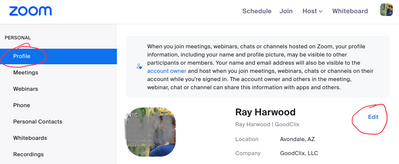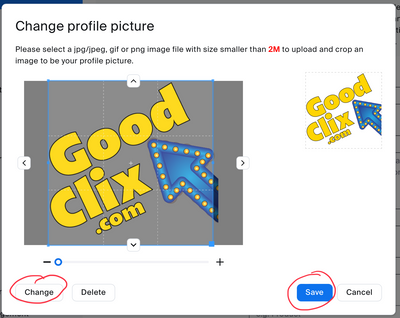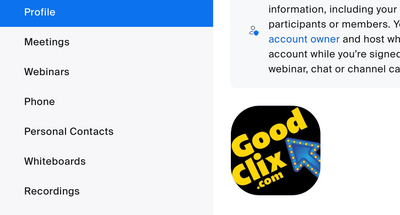Zoomtopia is here. Unlock the transformative power of generative AI, helping you connect, collaborate, and Work Happy with AI Companion.
Register now-
Products
Empowering you to increase productivity, improve team effectiveness, and enhance skills.
Learn moreCommunication
Productivity
Apps & Integration
Employee Engagement
Customer Care
Sales
Ecosystems
- Solutions
By audience- Resources
Connect & learnHardware & servicesDownload the Zoom app
Keep your Zoom app up to date to access the latest features.
Download Center Download the Zoom appZoom Virtual Backgrounds
Download hi-res images and animations to elevate your next Zoom meeting.
Browse Backgrounds Zoom Virtual Backgrounds- Plans & Pricing
- Solutions
-
Product Forums
Empowering you to increase productivity, improve team effectiveness, and enhance skills.
Zoom AI CompanionBusiness Services
-
User Groups
Community User Groups
User groups are unique spaces where community members can collaborate, network, and exchange knowledge on similar interests and expertise.
Location and Language
Industry
-
Help & Resources
Community Help
Help & Resources is your place to discover helpful Zoom support resources, browse Zoom Community how-to documentation, and stay updated on community announcements.
-
Events
Community Events
The Events page is your destination for upcoming webinars, platform training sessions, targeted user events, and more. Stay updated on opportunities to enhance your skills and connect with fellow Zoom users.
Community Events
- Zoom
- Products
- Zoom Meetings
- Loading a background
- Subscribe to RSS Feed
- Mark Topic as New
- Mark Topic as Read
- Float this Topic for Current User
- Bookmark
- Subscribe
- Mute
- Printer Friendly Page
Effective January 9th, 2026 through January 22nd, 2026: The Zoom Community is currently in read-only mode with login disabled, to deliver you a new and improved community experience!
The site is still accessible to view, however, the ability to login, create content, or access your community account is temporarily unavailable. We appreciate your patience during this time. If seeking support, please browse existing community content or ask our Zoom Virtual Agent.
Loading a background
- Mark as New
- Bookmark
- Subscribe
- Mute
- Subscribe to RSS Feed
- Permalink
- Report Inappropriate Content
2023-06-21 02:52 PM
I always hate it when none of the topic options seems to match my question in any way. So I'm just posting here in the hope that someone will re-direct me to the appropriate forum.
For over a year, I have, in advance of a Zoom meeting, seleted a background for the meeting by logging in to Zoom through a shortcut, clicking the "Settings" button, selecting "Backgrounds and Settings", then choosing an clicking on one, which updated my background so that, when I logged in to the meeting, my chosen background was in place.
Last night when I followed that procedure, all of my backgrounds appeared as grayed out. Clicking on any one of them did not instal them. The "add" button was inoperative.
This morning I tried the same procedure after re-booting. I got the same (non-) results.
In frustration, I uninstalled and reinstalled Zoom. Except for the fact that now my personal backgrounds did not appear (as expected), the outcome after logging in through the shortcut was unchanged. I looked up the Change Your Virtual Background Page, and attempted to follow the instructions. I click on settings, then the meeting tab, then on InMeeting (Advanced). This last had no effect, but I was able to scroll down to a Virtual Background item, where I verified that it was set to "on" and that "allow videos" was checked.
It cannot be that the meeting host had for some reason disallowed backgrounds, as my inability to set a background existed prior to my joining a meeting.
The same device has been in use for every instance in this discussion.
- Topics:
-
Video
- Mark as New
- Bookmark
- Subscribe
- Mute
- Subscribe to RSS Feed
- Permalink
- Report Inappropriate Content
2023-06-21 03:25 PM - edited 2023-06-21 03:28 PM
Welcome to the Zoom Community, @williamsg4713.
Zoom maintains your default profile picture that is uploaded in the Zoom Web Portal. Just so happens I need to change mine from the one I had set for a client’s Event to my usual logo, so here’s the steps …
Go to this URL: https://zoom.us/profile.
Locate and click the Edit button on the far right:
Then click/tap the center of the picture there to show the Edit pencil icon:
Click or tap again to bring up a view of your current image, click the Change button, and navigate to the image you want to use as your profile.
Change the magnification and adjust the cropping square as needed, then click Save to see the new image in your profile:
Changing the profile picture using the Zoom App settings during a meeting is a temporary change, and the default image from your profile page will appear at the next session you join.
Ray -- check out the GoodClix website.
- Mark as New
- Bookmark
- Subscribe
- Mute
- Subscribe to RSS Feed
- Permalink
- Report Inappropriate Content
2023-06-30 02:55 PM
How do I use a photo I upload from my computer? when the update accured I lost my favorite background thank you.
- Mark as New
- Bookmark
- Subscribe
- Mute
- Subscribe to RSS Feed
- Permalink
- Report Inappropriate Content
2023-06-30 04:07 PM
Welcome to the Zoom Community, @CMZ1.
The steps are shown in my answer above. Use the Zoom Web Portal to log into your account, navigate to your Profile page, click the Edit link on the far right, then click on the picture (or "no picture") area. Locate the file you want to use, and that should do it!
Ray -- check out the GoodClix website.
- Mark as New
- Bookmark
- Subscribe
- Mute
- Subscribe to RSS Feed
- Permalink
- Report Inappropriate Content
2023-06-30 05:28 PM
I will give it a try, thank you,
80 year old not techie,
Katy
- Zoom virtual background not loading on MacOs Monterey 12.7.6 in Zoom Meetings
- Background filter of a bright colored rainbow can't be removed in Zoom Meetings
- Zoom backgrounds in Zoom Contact Center
- Can I change the background on the Android Zoom for TV app? in Zoom Rooms and Workspaces
- disappearing/reappearing on video? in Zoom Meetings