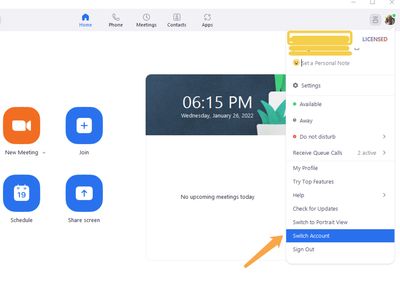Zoomtopia is here. Unlock the transformative power of generative AI, helping you connect, collaborate, and Work Happy with AI Companion.
Register now-
Products
Empowering you to increase productivity, improve team effectiveness, and enhance skills.
Learn moreCommunication
Productivity
Apps & Integration
Employee Engagement
Customer Care
Sales
Ecosystems
- Solutions
By audience- Resources
Connect & learnHardware & servicesDownload the Zoom app
Keep your Zoom app up to date to access the latest features.
Download Center Download the Zoom appZoom Virtual Backgrounds
Download hi-res images and animations to elevate your next Zoom meeting.
Browse Backgrounds Zoom Virtual Backgrounds- Plans & Pricing
- Solutions
-
Product Forums
Empowering you to increase productivity, improve team effectiveness, and enhance skills.
Zoom AI CompanionBusiness Services
-
User Groups
Community User Groups
User groups are unique spaces where community members can collaborate, network, and exchange knowledge on similar interests and expertise.
Location and Language
Industry
-
Help & Resources
Community Help
Help & Resources is your place to discover helpful Zoom support resources, browse Zoom Community how-to documentation, and stay updated on community announcements.
-
Events
Community Events
The Events page is your destination for upcoming webinars, platform training sessions, targeted user events, and more. Stay updated on opportunities to enhance your skills and connect with fellow Zoom users.
Community Events
- Zoom
- Products
- Zoom Meetings
- Re: How to get into a meeting via a link when you ...
- Subscribe to RSS Feed
- Mark Topic as New
- Mark Topic as Read
- Float this Topic for Current User
- Bookmark
- Subscribe
- Mute
- Printer Friendly Page
The Zoom Community will be placed in read-only mode January 9th, 2026 through January 22nd, 2026 to deliver you a new and improved community experience!
The community will still be accessible, however, the creation of any new discussions or replies will be temporarily unavailable. We appreciate your patience during this time.
How to get into a meeting via a link when you have two zoom accounts -
- Mark as New
- Bookmark
- Subscribe
- Mute
- Subscribe to RSS Feed
- Permalink
- Report Inappropriate Content
2022-01-26 12:48 PM
Hi,
I have two separate zoom accounts, one for business and one for personal use. How do I set up my account so that when I join a meeting via a link, it goes to the correct zoom account? Help!
- Mark as New
- Bookmark
- Subscribe
- Mute
- Subscribe to RSS Feed
- Permalink
- Report Inappropriate Content
2022-01-26 05:17 PM
Hi @oonie28137 thank you for your post here on the Zoom Community! Great question, keep in mind when you click a join link the Zoom client is going to launch and use whatever user credentials you are currently signed in with. If you know you are about to click a business meeting link, just go into your Zoom client, click your picture in the upper right corner, and select "Switch Account."
Sign in with your business account, then go back and click the link to join the meeting.
If this has answered your question to your satisfaction, please click the "Accept as Solution" button below but if not please reply and we can continue the discussion. Thank you!
- Mark as New
- Bookmark
- Subscribe
- Mute
- Subscribe to RSS Feed
- Permalink
- Report Inappropriate Content
2022-01-27 09:13 AM
Hi, Thanks for your reply. I don't have a separate "business" account. I just have two personal accounts that I use for different purposes. When I try to click a zoom link for a meeting - it says "website url" - shouldn't I get right into the meeting? It doesn't take me to the meeting! Am having difficulties getting into links. I always have to type in the meeting ID etc. and don't always have that information. Please help! I appreciate your advice.
- Mark as New
- Bookmark
- Subscribe
- Mute
- Subscribe to RSS Feed
- Permalink
- Report Inappropriate Content
2022-01-27 12:13 PM
Hi @oonie28137 thank you for the additional information! Sure thing, just remember the Zoom client is going to launch when you click the meeting link. Technically the process is
- a web browser link comes up quickly to actually "open" the meeting link.
- if your computer is set to open zoommtg links with Zoom.exe (on Windows) then the Zoom client will launch automatically and use whatever account you are signed into the client with.
- if your computer doesn't open the Zoom client, see if there is a pop up where you can pick the Zoom client to open those types of links and also put a check in the box to "always use this application type for these links" or something to that effect
- you may also see a pop up asking if Zoom should be used to open links from company xyz or something to that effect. You can put a check in a box to always allow Zoom to open links from that company. But this is the only other pop up that you may sometimes see, otherwise the meeting links should open the web browser tab quickly, launch your Zoom client, use the email you're logged into the client with, and put you into the meeting or waiting room.
Does that help?
If this has answered your question to your satisfaction, please click the "Accept as Solution" button below but if not please reply and we can continue the discussion. Thank you!