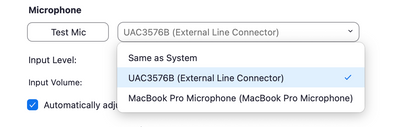Zoomtopia is here. Unlock the transformative power of generative AI, helping you connect, collaborate, and Work Happy with AI Companion.
Register now-
Products
Empowering you to increase productivity, improve team effectiveness, and enhance skills.
Learn moreCommunication
Productivity
Apps & Integration
Employee Engagement
Customer Care
Sales
Ecosystems
- Solutions
By audience- Resources
Connect & learnHardware & servicesDownload the Zoom app
Keep your Zoom app up to date to access the latest features.
Download Center Download the Zoom appZoom Virtual Backgrounds
Download hi-res images and animations to elevate your next Zoom meeting.
Browse Backgrounds Zoom Virtual Backgrounds- Plans & Pricing
- Solutions
-
Product Forums
Empowering you to increase productivity, improve team effectiveness, and enhance skills.
Zoom AI CompanionBusiness Services
-
User Groups
Community User Groups
User groups are unique spaces where community members can collaborate, network, and exchange knowledge on similar interests and expertise.
Location and Language
Industry
-
Help & Resources
Community Help
Help & Resources is your place to discover helpful Zoom support resources, browse Zoom Community how-to documentation, and stay updated on community announcements.
-
Events
Community Events
The Events page is your destination for upcoming webinars, platform training sessions, targeted user events, and more. Stay updated on opportunities to enhance your skills and connect with fellow Zoom users.
Community Events
- Zoom
- Products
- Zoom Meetings
- Re: Blue Yeti microphone not working on MacOS Mont...
- Subscribe to RSS Feed
- Mark Topic as New
- Mark Topic as Read
- Float this Topic for Current User
- Bookmark
- Subscribe
- Mute
- Printer Friendly Page
- Mark as New
- Bookmark
- Subscribe
- Mute
- Subscribe to RSS Feed
- Permalink
- Report Inappropriate Content
2021-12-04 09:16 AM
Since I upgraded to MacOS Monterey (12.0.1), my Blue Yeti microphone is not working when I start Zoom (latest - 5.8.6). However, if I switch to another microphone, such as the system (built-in) microphone, and then back to the Blue Yeti, it works fine. This didn't happen prior to upgrading MacOS. Anybody else have the same issue?
Solved! Go to Solution.
- Mark as New
- Bookmark
- Subscribe
- Mute
- Subscribe to RSS Feed
- Permalink
- Report Inappropriate Content
2022-02-24 02:06 AM
I have a Yeti X, it works great with zoom until I install Logitech G HUB(2022.2.9146), it also has same issue with G HUB.
Open G HUB -> click Yeti -> back -> click Yeti, Yeti disconnects from G HUB and keeps connecting in G HUB, I think it's an issue with logitech audio driver, then I try to uninstall G HUB, and remove all logitech audio driver, it works again.
Here my steps:
- Unistall G HUB, sometimes it says GUB is open when I remove it, so we have to force quit it from activity monitor app
- Remove the GHub plugin LogiGamingAudio.* from Library/Audio/Plug-Ins/HAL
- Remove logi_audio_override.kext from Library/Extensions (and/or backup_logi_override.kext)
- Restart Mac
Of course , you can use the command line to do that. Open Terminal and run:
sudo rm -rf "/Applications/Logitech G HUB.app/"
sudo rm -rf /Library/Extensions/logi_audio_override.kext
sudo rm -rf /Library/Audio/Plug-Ins/HAL/LogiGamingAudio.*
Here is the ticket on yeti related the same issue maybe you can have a look
- Mark as New
- Bookmark
- Subscribe
- Mute
- Subscribe to RSS Feed
- Permalink
- Report Inappropriate Content
2022-03-05 02:49 AM
I experienced the same problem. It seems related to the Logitech G-Hub driver for Blue Yeti microphones.
I removed that driver and now my Blue Yeti X microphone is using the integrated driver of macOS and it seems to work without issues. Of course, doing these, all the "Blue Voice" effects and other settings that Logitech's G-Hub app allowed will no longer work, but the microphone should still be usable in its basic functions including volume control or mode change with its physical buttons.
To remove the Logitech G-Hub driver you just need to remove the file "logi_audio_override.kext" from the folder library/extensions of your system hard drive (I just moved it to a folder in my Desktop to keep a backup of the file).
I also used this command in Terminal to remove all the drivers I deleted and I will no longer use (if I'm not wrong, I think this removes a folder that works as cache of drivers):
sudo kextcache --clear-staging
After reboot the system, the microphone should now use the built-in macOS driver with no problem.
For now, my Blue Yeti X microphone seems to work without problems with macOS Monterey 12.2.1. I will maintain Logitech G-Hub installed hoping that sooner or later they will release an update that corrects the problem and be able to use its advanced equalization and profile functions again.
- Mark as New
- Bookmark
- Subscribe
- Mute
- Subscribe to RSS Feed
- Permalink
- Report Inappropriate Content
2022-03-02 06:10 PM
@osman- do you remove all logitech audio driver files and restart Mac? not only the G HUB.
- Mark as New
- Bookmark
- Subscribe
- Mute
- Subscribe to RSS Feed
- Permalink
- Report Inappropriate Content
2022-03-07 06:22 AM
I didn't see the files in /Library the first time I looked, but I must have been looking in the wrong place. I've removed the files and restarted. Will follow up if I still have issues.
- Mark as New
- Bookmark
- Subscribe
- Mute
- Subscribe to RSS Feed
- Permalink
- Report Inappropriate Content
2022-03-18 11:37 AM
Just a follow up: After removing the Logitech drivers everything seems to be working fine.
- Mark as New
- Bookmark
- Subscribe
- Mute
- Subscribe to RSS Feed
- Permalink
- Report Inappropriate Content
2025-08-06 10:46 AM
I am also having problems, Zoom is either switching back and forth intermittently between my MacBook mic and the "USB Advanced Audio Device" or not recognizing it. Frustrating.
- Mark as New
- Bookmark
- Subscribe
- Mute
- Subscribe to RSS Feed
- Permalink
- Report Inappropriate Content
2022-03-02 01:01 AM - edited 2022-03-02 01:19 AM
Something about Monterey simply destroyed the Yeti X on the Mac. Although even with the previous MacOS, the Yeti was a bit more prone to disconnecting itself than other mics in my experience. It was a BIG mistake to purchase this mic for MacOS!
The people at Blue sent me a new microphone (old one still under warranty). That it could be anything different than a faulty mic never came up in the very long thread I had with them. Obviously the new mic suffers from the same issue.
In my case the bug is easy to reproduce by simply switching input sources in MacOS sound preferences. After switching back and forth a couple of times, the Yeti disappears from the available input sources. Recording screencasts is impossible after upgrading to Monterey, as the Yeti reliably disappears from the Screenflow input devices (and from sound preferences input list), requiring a system reboot to get it back.
There must be thousands of Monterey users with Yeti mics. It surely must be a big issue for Blue/Logitech??
- Mark as New
- Bookmark
- Subscribe
- Mute
- Subscribe to RSS Feed
- Permalink
- Report Inappropriate Content
2022-03-05 02:49 AM
I experienced the same problem. It seems related to the Logitech G-Hub driver for Blue Yeti microphones.
I removed that driver and now my Blue Yeti X microphone is using the integrated driver of macOS and it seems to work without issues. Of course, doing these, all the "Blue Voice" effects and other settings that Logitech's G-Hub app allowed will no longer work, but the microphone should still be usable in its basic functions including volume control or mode change with its physical buttons.
To remove the Logitech G-Hub driver you just need to remove the file "logi_audio_override.kext" from the folder library/extensions of your system hard drive (I just moved it to a folder in my Desktop to keep a backup of the file).
I also used this command in Terminal to remove all the drivers I deleted and I will no longer use (if I'm not wrong, I think this removes a folder that works as cache of drivers):
sudo kextcache --clear-staging
After reboot the system, the microphone should now use the built-in macOS driver with no problem.
For now, my Blue Yeti X microphone seems to work without problems with macOS Monterey 12.2.1. I will maintain Logitech G-Hub installed hoping that sooner or later they will release an update that corrects the problem and be able to use its advanced equalization and profile functions again.
- Mark as New
- Bookmark
- Subscribe
- Mute
- Subscribe to RSS Feed
- Permalink
- Report Inappropriate Content
2022-03-07 06:37 AM
Thanks for sharing! Was experiencing the same issue, tried your fix, and it's working. I have an open ticket with Blue Mic and shared your post.
- Mark as New
- Bookmark
- Subscribe
- Mute
- Subscribe to RSS Feed
- Permalink
- Report Inappropriate Content
2023-12-17 01:26 PM
I'm not having any luck finding that file/folder ( logi_audio_override.kext) - any tips?
- Mark as New
- Bookmark
- Subscribe
- Mute
- Subscribe to RSS Feed
- Permalink
- Report Inappropriate Content
2022-03-18 10:36 AM
Reporting in the same issue with a Yeti Pro:
2019 MacBook Pro
Mac Monterey 12.3
Zoom 5.9.6 build 4933
Leaving sound.app open works for now. Would like to see a fix to this. Very annoying to not be able to speak in a meeting when I first join unless I remember to leave the sound.app open.
- Mark as New
- Bookmark
- Subscribe
- Mute
- Subscribe to RSS Feed
- Permalink
- Report Inappropriate Content
2022-03-18 12:23 PM
I had the same issue - see the above post by ChoPraTs - that's the fix for now, and you don't need to keep the sound settings app open.
- Mark as New
- Bookmark
- Subscribe
- Mute
- Subscribe to RSS Feed
- Permalink
- Report Inappropriate Content
2022-03-18 01:16 PM
You are right! Removing those files & a reboot makes it work! Thank you!
Was hard to find that answer, maybe there's a way to show it's the right one?
- Mark as New
- Bookmark
- Subscribe
- Mute
- Subscribe to RSS Feed
- Permalink
- Report Inappropriate Content
2022-03-22 08:56 AM - edited 2022-03-22 08:57 AM
A new version of Logitech G-Hub has been released today: 2022.3
It seems it has solved the issue for me.
- Mark as New
- Bookmark
- Subscribe
- Mute
- Subscribe to RSS Feed
- Permalink
- Report Inappropriate Content
2022-03-22 01:09 PM
Interesting. Just installed G-Hub ver 2022.3 - and it keeps prompting me to unplug / replug my Yeti X, so not the same as before, but now seeing a new problem.
- Mark as New
- Bookmark
- Subscribe
- Mute
- Subscribe to RSS Feed
- Permalink
- Report Inappropriate Content
2022-05-07 02:39 PM
I have a Mac desktop running OS Monterey 12.3.1 and after using my blue yeti with zoom for over a year, it suddenly stopped working well - everyone told me I was too quiet after a year of having the volume down super low because it was so sensitive. After doing a ton of online research and finding out this is a common issue, I downloaded the Logitech G Hub app, and through it I was able to restore the original sound on my blue yeti. I am back to having the volume and gain down low, but having lots of sound. Free app, works with Mac and fixed my microphone - all good in my book!
- Mark as New
- Bookmark
- Subscribe
- Mute
- Subscribe to RSS Feed
- Permalink
- Report Inappropriate Content
2022-05-11 09:48 AM
Hello @Kegb,
I have a mac on Monterey 12.3.1 and I do not use Logitech G hub, and my microphone sits about a foot and a half away from me (Yeti Blue) and I have not had any complaints from my participants that my mic is too quiet. I would assume that it could be something with the Logi G Hub application, but I would have to download it and test it to be sure. I just let my mac run the Yeti, and I can switch between the Yeti and my Jabra headset if I so choose to.
- Mark as New
- Bookmark
- Subscribe
- Mute
- Subscribe to RSS Feed
- Permalink
- Report Inappropriate Content
2022-06-13 08:01 AM
Hi, my Blue Yeti mic stopped working and shows up in preferences under a new name. I've restarted the computer and used different adaptors; the sound comes through the headphones, but no mic.
Also, the Yeti red light on the mic does not come on when I connect it. Can anyone offer suggestions on what to do next? I'm using a MacBook Pro and Monte 12.4 Monterey.
Any help would be greatly appreciated.
- Mark as New
- Bookmark
- Subscribe
- Mute
- Subscribe to RSS Feed
- Permalink
- Report Inappropriate Content
2023-02-14 09:22 AM
I have this same issue on MacOS Venture 13.0 with Zoom 5.12.9 (13190) and a Blue Yeti Nano. I've running the mic into a powered USB hub. It's maddening! Can I get telemetry from Zoom on this - a log or something? I have no idea how to troubleshoot this. Yeti's advice was to power the hub I've connected to the mic. I only have this issue with Zoom.
- Mark as New
- Bookmark
- Subscribe
- Mute
- Subscribe to RSS Feed
- Permalink
- Report Inappropriate Content
2023-02-22 05:17 AM
Hello There! I'm having similar issues. Please let me know if there is any kind of issues with an update!
I also appreciate Zoom Community! So helpful more than 80% of my problems have been solved just by reading a different kind of topics which is relevant to my issues.
Thanks!
Regards:
TeamAlpha.
- Mark as New
- Bookmark
- Subscribe
- Mute
- Subscribe to RSS Feed
- Permalink
- Report Inappropriate Content
2024-02-21 01:53 PM
Glad I read through these emails. One of the Zoom support team mentioned multiple USB connections, and that seems to be it. Many of you might be running the USB light by Logitec along with the mic. Once I removed the USB light, my mic worked. Would like to have both of these available, especially in the Logitec software, but looks like I won't. Again, unplug your usb light and mic will work using ghub software.
- voice looping suppression system is having a problem. in Zoom Meetings
- Has anyone used a universal audio Apollo to route multiple audio channels into a zoom call? in Zoom Meetings
- Zoom Update Breaks Bluetooth in Zoom Meetings
- Apple Airpods Pro 2 - Speaker Working, Microphone Sounds Robotic/Cuts In and Out in Zoom Meetings
- Microphone not work in Zoom Meetings