Zoomtopia is here. Unlock the transformative power of generative AI, helping you connect, collaborate, and Work Happy with AI Companion.
Register now-
Products
Empowering you to increase productivity, improve team effectiveness, and enhance skills.
Learn moreCommunication
Productivity
Apps & Integration
Employee Engagement
Customer Care
Sales
Ecosystems
- Solutions
By audience- Resources
Connect & learnHardware & servicesDownload the Zoom app
Keep your Zoom app up to date to access the latest features.
Download Center Download the Zoom appZoom Virtual Backgrounds
Download hi-res images and animations to elevate your next Zoom meeting.
Browse Backgrounds Zoom Virtual Backgrounds- Plans & Pricing
- Solutions
-
Product Forums
Empowering you to increase productivity, improve team effectiveness, and enhance skills.
Zoom AI CompanionBusiness Services
-
User Groups
Community User Groups
User groups are unique spaces where community members can collaborate, network, and exchange knowledge on similar interests and expertise.
Location and Language
Industry
-
Help & Resources
Community Help
Help & Resources is your place to discover helpful Zoom support resources, browse Zoom Community how-to documentation, and stay updated on community announcements.
-
Events
Community Events
The Events page is your destination for upcoming webinars, platform training sessions, targeted user events, and more. Stay updated on opportunities to enhance your skills and connect with fellow Zoom users.
Community Events
- Zoom
- Customer Success
- Customer Success Forum
- Re: Turn on your Zoom Video and Virtual Background
- Subscribe to RSS Feed
- Mark Topic as New
- Mark Topic as Read
- Float this Topic for Current User
- Bookmark
- Subscribe
- Mute
- Printer Friendly Page
Turn on your Zoom Video and Virtual Background
- Mark as New
- Bookmark
- Subscribe
- Mute
- Subscribe to RSS Feed
- Permalink
- Report Inappropriate Content
2023-08-22 05:19 PM - edited 2023-08-22 06:18 PM
The Virtual Background feature allows you to display an image or video as your background during a Zoom meeting, which can provide you with more privacy or a consistent and professional look for a presentation. Depending on the device you are joining the meeting with, you can use the Virtual Background feature with or without the use of a green screen behind you, with the system requirements being higher for virtual background without a green screen.
How to turn on your video and add a virtual background

- If the host has requested video be on by default, you will be prompted with a video preview. This allows you to see your current video and decide to join the meeting with or without video. Click Join with Video.
- While you’re in a meeting, click Start Video / Stop Video in the bottom-left corner of the meeting controls toolbar as needed to control your video.
- (Optional) Next to Start Video / Stop Video, click the up arrow icon 🔼 to change any of your video settings, such as picking a different camera or choosing a virtual background. If you select a new background, it will automatically change in the meeting.
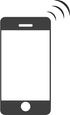
- If the host has requested video be on by default, you will be prompted with a video preview. This allows you to see your current video and decide to join the meeting with or without video. Click Join with Video.
- While you’re in a meeting, click Start Video / Stop Video in the bottom-left corner of the meeting controls toolbar as needed to control your video.
- (Optional) Next to Start Video / Stop Video, click the up arrow icon 🔼
to change any of your video settings, such as picking a different camera or choosing a virtual background. If you select a new background, it will automatically change in the meeting.
Reference Article : https://support.zoom.us/hc/en-us/articles/210707503-Changing-your-Virtual-Background-image
- Topics:
-
Adoption & Onboarding
-
Best Practices
- Mark as New
- Bookmark
- Subscribe
- Mute
- Subscribe to RSS Feed
- Permalink
- Report Inappropriate Content
2023-08-23 09:00 AM
Super helpful--thank you for sharing!! Virtual backgrounds are my favorite Zoom feature 😍
- What's New at Zoom - June 2025 - AI Recap in Customer Success Forum
- Enhancing Engagement with Simulive in Zoom Events in Customer Success Forum
- Elevate Your Holiday Cheer with Zoom Clips: Creative Greeting Ideas! in Customer Success Forum
- Problem with Virtual Background in Customer Success Forum
- Can't add Video to Zoom background (old computer) in Customer Success Forum
