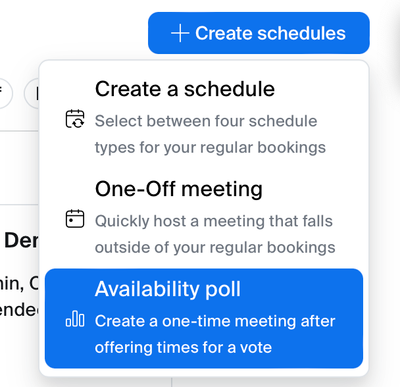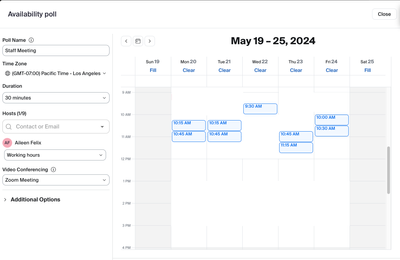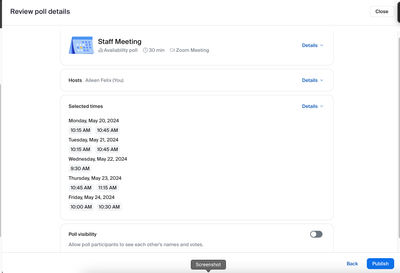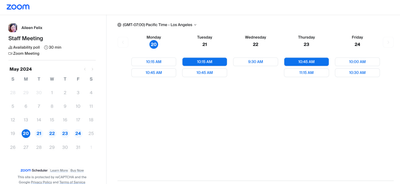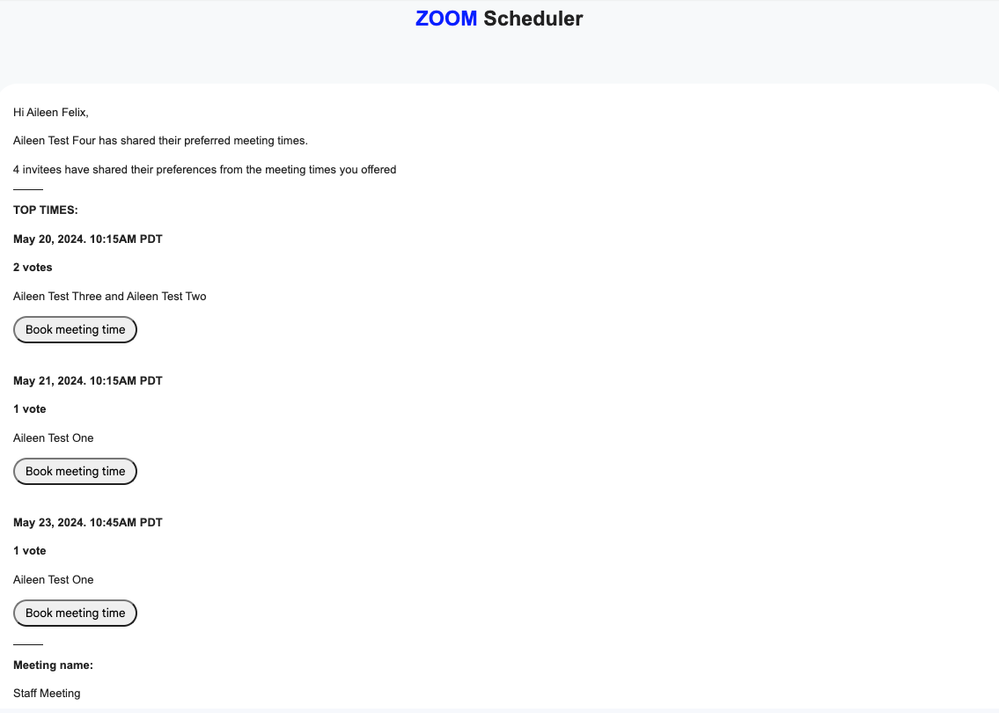Zoomtopia is here. Unlock the transformative power of generative AI, helping you connect, collaborate, and Work Happy with AI Companion.
Register now-
Products
Empowering you to increase productivity, improve team effectiveness, and enhance skills.
Learn moreCommunication
Productivity
Apps & Integration
Employee Engagement
Customer Care
Sales
Ecosystems
- Solutions
By audience- Resources
Connect & learnHardware & servicesDownload the Zoom app
Keep your Zoom app up to date to access the latest features.
Download Center Download the Zoom appZoom Virtual Backgrounds
Download hi-res images and animations to elevate your next Zoom meeting.
Browse Backgrounds Zoom Virtual Backgrounds- Plans & Pricing
- Solutions
-
Product Forums
Empowering you to increase productivity, improve team effectiveness, and enhance skills.
Zoom AI CompanionBusiness Services
-
User Groups
Community User Groups
User groups are unique spaces where community members can collaborate, network, and exchange knowledge on similar interests and expertise.
Location and Language
Industry
-
Help & Resources
Community Help
Help & Resources is your place to discover helpful Zoom support resources, browse Zoom Community how-to documentation, and stay updated on community announcements.
-
Events
Community Events
The Events page is your destination for upcoming webinars, platform training sessions, targeted user events, and more. Stay updated on opportunities to enhance your skills and connect with fellow Zoom users.
Community Events
- Zoom
- Customer Success
- Customer Success Forum
- Re: Find the Perfect Meeting Times Every Time with...
- Subscribe to RSS Feed
- Mark Topic as New
- Mark Topic as Read
- Float this Topic for Current User
- Bookmark
- Subscribe
- Mute
- Printer Friendly Page
The Zoom Community will be placed in read-only mode January 9th, 2026 through January 22nd, 2026 to deliver you a new and improved community experience!
The community will still be accessible, however, the creation of any new discussions or replies will be temporarily unavailable. We appreciate your patience during this time.
Find the Perfect Meeting Times Every Time with Zoom Scheduler Availability Polls
- Mark as New
- Bookmark
- Subscribe
- Mute
- Subscribe to RSS Feed
- Permalink
- Report Inappropriate Content
2024-04-11 11:07 PM - edited 2024-04-11 11:10 PM
Did you know that aside from the regular schedule booking on Zoom Scheduler, it also has a poll feature where you can gather availability information from participants for a new meeting? Yes, you read it right! Zoom Scheduler has the Availability Poll feature which is designed to simplify the process of finding a suitable meeting time that works for everyone on your invite list.
Zoom Scheduler’s Availability Poll can help you eliminate the back-and-forth emails typically involved in scheduling meetings as it can find your meeting participant’s available time, and provide you a visual representation of their preferred date and time, making it easier for you as the host, to find a common ground for your meetings and also gives people on your invite list a voice in scheduling.
So how does this work?
1. Create an Availability Poll: On the Zoom Scheduler, click on “Create Schedules”, and choose "Availability Poll".
2. Set Meeting Details: Fill in details like meeting topic, duration, and hosts. Then, on the calendar, select multiple date and time windows or specific times you're available.
3. Share the Poll: Once details are set, you can click on the “Publish” button, and share the link to your invitees. You do have the option to allow poll participants to see each other’s names and votes.
4. Attendees Vote: Attendees then receives a link to the poll and can select their available time slots from the options provided. They can also select multiple date and time that they're available.
5. Availability Poll Results Overview: You'll see a clear overview of everyone's availability through email. Based on the results, you can then choose the time that works best for the most attendees and proceed in scheduling the meeting.
Availability Poll is best used on all meetings where you’d need to find a common time, but the below are additional scenarios where you can use Availability Poll.
Internal / External Meetings: If you want to find a new time slot for a meeting that better accommodates everyone's schedules, you can send a Scheduler Poll with various time options across different days to check your team’s preferences.
Sales Calls / Demo Calls: If you are a sales specialist, you can schedule a call for a group of potential customers and use Scheduler Poll with various time slots to accommodate the schedules of multiple attendees, allowing the your customers to choose a convenient time within their busy schedule to ensure a high attendance rate.
Webinar for a Big Team: If you need to conduct a webinar for a big team, you can send a Scheduler Poll to check their availability across different time zones and choose a time that maximizes majority's participation.
Team Building / Team Activity: If you are a planning a meetup or an activity for your team members, you can use a Scheduler Poll to identify a time slot that accommodates the schedules of your team members.
With Availability Poll, you can say goodbye to scheduling frustration. Just send a simple poll with your available date and time, and identify the sweet spot that works best for you and your attendees so you can maximize attendance and participation, and also minimize schedule conflicts.
- Topics:
-
Best Practices
- Mark as New
- Bookmark
- Subscribe
- Mute
- Subscribe to RSS Feed
- Permalink
- Report Inappropriate Content
2024-04-17 07:56 AM
Wow, that's awesome! Thanks for sharing this. Super helpful 😎
- Mark as New
- Bookmark
- Subscribe
- Mute
- Subscribe to RSS Feed
- Permalink
- Report Inappropriate Content
2024-04-18 09:42 PM
How is this different that Calendly? I use Calendly.
- Mark as New
- Bookmark
- Subscribe
- Mute
- Subscribe to RSS Feed
- Permalink
- Report Inappropriate Content
2024-04-22 05:00 PM
Hi. Scheduler is great. Can you please add the feature where it will place temporary holds for the time slots I make available and then take them off when the final choice is made? This is a GREAT feature in calendly and is a game changer.
- Mark as New
- Bookmark
- Subscribe
- Mute
- Subscribe to RSS Feed
- Permalink
- Report Inappropriate Content
2024-04-24 10:34 PM
So do you use Scheduler or Calendly? I am confused. I agree, its a game changer-Calendly.
- Mark as New
- Bookmark
- Subscribe
- Mute
- Subscribe to RSS Feed
- Permalink
- Report Inappropriate Content
2024-04-25 03:44 AM
Both - but I want to use Scheduler exclusively, and this feature is (for me) the most significant difference.
- Mark as New
- Bookmark
- Subscribe
- Mute
- Subscribe to RSS Feed
- Permalink
- Report Inappropriate Content
2024-04-25 10:39 AM
I am not getting "Availability Poll" as a drop down option. How can I use this functionality? Thanks in advance for your help!
- Mark as New
- Bookmark
- Subscribe
- Mute
- Subscribe to RSS Feed
- Permalink
- Report Inappropriate Content
2024-08-15 02:05 PM
Any update on this? I can't seem to find “Create Schedules” nor "Availability Poll" as an option. Did they get rid of it? I'm currently on the 30 day free trial for scheudler add on but not having a good experience thus far. Quite a non-intu itive GUI or workflow.
- Mark as New
- Bookmark
- Subscribe
- Mute
- Subscribe to RSS Feed
- Permalink
- Report Inappropriate Content
2024-08-15 04:08 PM
Hate to say this, but I am abandoning the scheduler in Zoom and going back to Calendly. I really wanted this to work, and I know that simple scheduling is fine with the Zoom scheduler, but anything a little more complex and it just isn't there.
- Mark as New
- Bookmark
- Subscribe
- Mute
- Subscribe to RSS Feed
- Permalink
- Report Inappropriate Content
2025-04-22 05:46 PM
I just signed up to the two week trial and I want to use this instead of going to Calendly but when I try to enter meeting time options for my board of directors it will only allow me a few slots for a one hour meeting but I need to ask the board for any time options across a 12 hour stretch over a 6 day work week. It just locks after I enter a few time options. What am I doing wrong?
- Introducing Zoom Workplace Simplification: A Smarter, Unified Experience in Customer Success Forum
- Zoom Scheduler New Feature Alert! in Customer Success Forum
- Handle the busywork with AI so you can enjoy the holidays! in Customer Success Forum
- AI Responsibly: Zoom's Tailored Solutions for Data Governance in Customer Success Forum
- うまく機能していないミーティングを改善する方法: ミーティングのライフサイクルをマスターする in Customer Success Forum