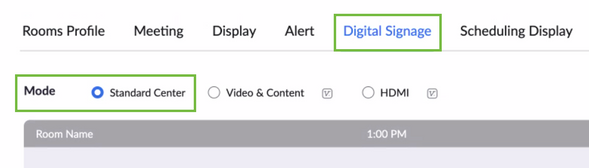Zoomtopia is here. Unlock the transformative power of generative AI, helping you connect, collaborate, and Work Happy with AI Companion.
Register now-
Products
Empowering you to increase productivity, improve team effectiveness, and enhance skills.
Learn moreCommunication
Productivity
Apps & Integration
Employee Engagement
Customer Care
Sales
Ecosystems
- Solutions
By audience- Resources
Connect & learnHardware & servicesDownload the Zoom app
Keep your Zoom app up to date to access the latest features.
Download Center Download the Zoom appZoom Virtual Backgrounds
Download hi-res images and animations to elevate your next Zoom meeting.
Browse Backgrounds Zoom Virtual Backgrounds- Plans & Pricing
- Solutions
-
Product Forums
Empowering you to increase productivity, improve team effectiveness, and enhance skills.
Zoom AI CompanionBusiness Services
-
User Groups
Community User Groups
User groups are unique spaces where community members can collaborate, network, and exchange knowledge on similar interests and expertise.
Location and Language
Industry
-
Help & Resources
Community Help
Help & Resources is your place to discover helpful Zoom support resources, browse Zoom Community how-to documentation, and stay updated on community announcements.
-
Events
Community Events
The Events page is your destination for upcoming webinars, platform training sessions, targeted user events, and more. Stay updated on opportunities to enhance your skills and connect with fellow Zoom users.
Community Events
- Zoom
- Products
- Zoom Rooms and Workspaces
- Re: Zoom Digital Signage Use Case Question
- Subscribe to RSS Feed
- Mark Topic as New
- Mark Topic as Read
- Float this Topic for Current User
- Bookmark
- Subscribe
- Mute
- Printer Friendly Page
Effective January 9th, 2026 through January 22nd, 2026: The Zoom Community is currently in read-only mode with login disabled, to deliver you a new and improved community experience!
The site is still accessible to view, however, the ability to login, create content, or access your community account is temporarily unavailable. We appreciate your patience during this time. If seeking support, please browse existing community content or ask our Zoom Virtual Agent.
Zoom Digital Signage Use Case Question
- Mark as New
- Bookmark
- Subscribe
- Mute
- Subscribe to RSS Feed
- Permalink
- Report Inappropriate Content
2022-09-29 07:05 AM
Use Case: A doctors office wants to put 2 large TVs in their lobby on opposite walls. They want to play the same video with audio on both TVs in sync. I know the Zoom Digital Signage can do the playlist, the videos, and the sound. The question is can you make it sync to both TVs at the same time?
- Topics:
-
Digital signage
- Mark as New
- Bookmark
- Subscribe
- Mute
- Subscribe to RSS Feed
- Permalink
- Report Inappropriate Content
2022-09-29 08:06 AM
Hi AmericanMagic,
Yes, it can! Just be sure to add both locations as a resource for your Digital Signage board and you'll be good to go!
You can also add content directly to a location, floor, or room. This content will not be added to the centralized content library (in case you already have one).
To do this, you'd need Admin or special Role permissions to access the Room Management Tab:
- Sign in to the Zoom web portal.
- In the navigation menu, click Room Management then Zoom Rooms.
- Click a location in the room hierarchy that you want to edit. For example, if you want the same content for all rooms on a particular floor, click the Floor name in the hierarchy.
- Click the Edit button next to the location you chose. You can do this on an account level, a location level, a floor level, or a room level.
- For a location: Go to Zoom Rooms and click on the name of the location. Click on Edit at the top.
- Click the Digital Signage tab.
- Scroll to the Content List, then click Add Content.
- Click one of these tab to select content to add:
Note: You can select several items across multiple tabs.- My Computer: Browse your computer to locate files and upload them. You can also drag and drop files from your system's file manager.
- Content Library: Select images or URLs that have been uploaded to the content library.
- Playlist: Select digital signage playlists you created.
- URL: Enter a URL to display a website; for example the Video URL you mentioned.
- Click Add Items.
- (Optional) Follow the instructions for changing content settings and the name, duration, and order of the content.
- Click Save.
And that should do the trick!
I hope this helps! Thank you for reading and kindly mark the solution as accepted if this information is what you needed. 😊
Best regards,
Dana
- Mark as New
- Bookmark
- Subscribe
- Mute
- Subscribe to RSS Feed
- Permalink
- Report Inappropriate Content
2022-09-29 01:04 PM
Dana,
Thank you for your reply. I am very familiar with Zoom Digital Signage and how to set up. What your response doesn't explain is how to make both TVs be synced to the exact content at the exact same time. My understanding is that the content could be the same in order but they might start at different times so they could be out of sync if they were both in the same room. Thoughts?
- Mark as New
- Bookmark
- Subscribe
- Mute
- Subscribe to RSS Feed
- Permalink
- Report Inappropriate Content
2022-09-30 03:07 AM
Hey AmericanMagic,
Even with 2 displays, there will be no delay and no image will be out of sync as it will be using the same source to showcase the same content. You will be able to set the timing yourself.
In order to have both TVs showing the same content, make sure, that you select "Standard Center" when setting up the mode. So long as they are connected to the same Room, it will be simultaneous.
I hope that makes sense! Let me know if you have any other questions 🙂
- Display CX Analytics into Wallboards (TVs+NUCs) that don't have any Zoom client/Zoom rooms configure in Zoom Contact Center
- Zoom Digital Signage Display for Video & Content in Zoom Rooms and Workspaces
- Zoom Digital Signage Playlist and scheduled URL events in Zoom Rooms and Workspaces
- Digital signage playlists and rooms/players in Zoom Rooms and Workspaces
- Digital signage playlists and rooms/players in Zoom Rooms and Workspaces