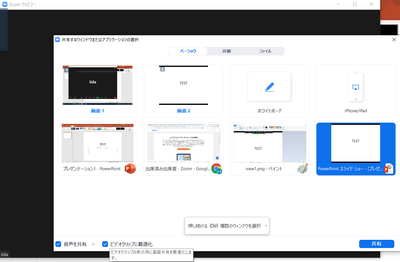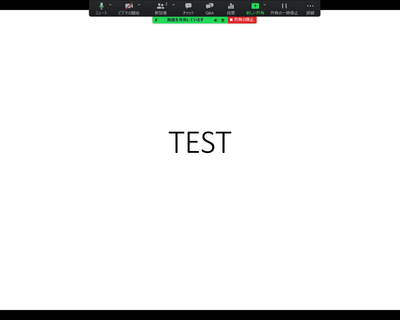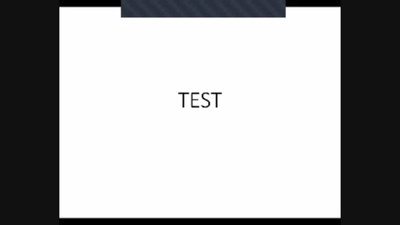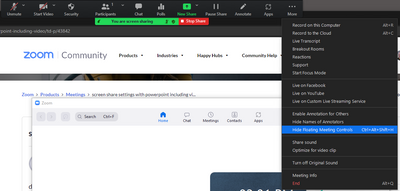Zoomtopia is here. Unlock the transformative power of generative AI, helping you connect, collaborate, and Work Happy with AI Companion.
Register now-
Products
Empowering you to increase productivity, improve team effectiveness, and enhance skills.
Learn moreCommunication
Productivity
Apps & Integration
Employee Engagement
Customer Care
Sales
Ecosystems
- Solutions
By audience- Resources
Connect & learnHardware & servicesDownload the Zoom app
Keep your Zoom app up to date to access the latest features.
Download Center Download the Zoom appZoom Virtual Backgrounds
Download hi-res images and animations to elevate your next Zoom meeting.
Browse Backgrounds Zoom Virtual Backgrounds- Plans & Pricing
- Solutions
-
Product Forums
Empowering you to increase productivity, improve team effectiveness, and enhance skills.
Zoom AI CompanionBusiness Services
-
User Groups
Community User Groups
User groups are unique spaces where community members can collaborate, network, and exchange knowledge on similar interests and expertise.
Location and Language
Industry
-
Help & Resources
Community Help
Help & Resources is your place to discover helpful Zoom support resources, browse Zoom Community how-to documentation, and stay updated on community announcements.
-
Events
Community Events
The Events page is your destination for upcoming webinars, platform training sessions, targeted user events, and more. Stay updated on opportunities to enhance your skills and connect with fellow Zoom users.
Community Events
- Zoom
- Products
- Zoom Meetings
- screen share settings with powerpoint including vi...
- Subscribe to RSS Feed
- Mark Topic as New
- Mark Topic as Read
- Float this Topic for Current User
- Bookmark
- Subscribe
- Mute
- Printer Friendly Page
screen share settings with powerpoint including video
- Mark as New
- Bookmark
- Subscribe
- Mute
- Subscribe to RSS Feed
- Permalink
- Report Inappropriate Content
2022-02-24 12:38 AM
dear Community Help member
when i share powerpoint with video, i check "optimize for video clip".
then floating Meeting Controls hide the content.
how can i resolve this problem?
thank your for your help in advanced
i check "optimize for video clip".
host view
client view
- Mark as New
- Bookmark
- Subscribe
- Mute
- Subscribe to RSS Feed
- Permalink
- Report Inappropriate Content
2022-03-01 01:06 PM - edited 2022-03-01 01:16 PM
1st: Not all computers produce this issue.
But, since yours is showing grey boxes (Zoom windows) over parts of your content, you need to do the following after sharing. Click on the " ••• More " toolbar button and select "Hide Floating Meeting Controls".
It can take 1-3 seconds for those windows to disappear, but they will go away. You'll need to do this each time you begin sharing.
- Mark as New
- Bookmark
- Subscribe
- Mute
- Subscribe to RSS Feed
- Permalink
- Report Inappropriate Content
2023-01-19 04:25 AM
I also had this problem and solved it by having the host of the meeting DISABLE the waiting room, so that everytime a new person entered the meeting the floating controls wouldn't appear. HOwever, that method no longer works. The only thing I've discovered to prevent floating meeting controls from popping onscreen with each new entrant is to not click Video Optimization. This only happened recently and I"m hoping Zoom figures out how to solve it.