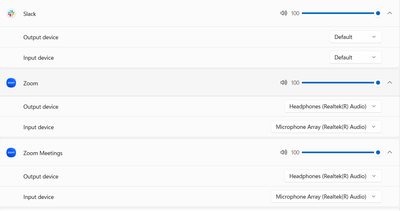Zoomtopia is here. Unlock the transformative power of generative AI, helping you connect, collaborate, and Work Happy with AI Companion.
Register now-
Products
Empowering you to increase productivity, improve team effectiveness, and enhance skills.
Learn moreCommunication
Productivity
Apps & Integration
Employee Engagement
Customer Care
Sales
Ecosystems
- Solutions
By audience- Resources
Connect & learnHardware & servicesDownload the Zoom app
Keep your Zoom app up to date to access the latest features.
Download Center Download the Zoom appZoom Virtual Backgrounds
Download hi-res images and animations to elevate your next Zoom meeting.
Browse Backgrounds Zoom Virtual Backgrounds- Plans & Pricing
- Solutions
-
Product Forums
Empowering you to increase productivity, improve team effectiveness, and enhance skills.
Zoom AI CompanionBusiness Services
-
User Groups
Community User Groups
User groups are unique spaces where community members can collaborate, network, and exchange knowledge on similar interests and expertise.
Location and Language
Industry
-
Help & Resources
Community Help
Help & Resources is your place to discover helpful Zoom support resources, browse Zoom Community how-to documentation, and stay updated on community announcements.
-
Events
Community Events
The Events page is your destination for upcoming webinars, platform training sessions, targeted user events, and more. Stay updated on opportunities to enhance your skills and connect with fellow Zoom users.
Community Events
- Zoom
- Products
- Zoom Meetings
- Re: Wired Earphone Audio not working
- Subscribe to RSS Feed
- Mark Topic as New
- Mark Topic as Read
- Float this Topic for Current User
- Bookmark
- Subscribe
- Mute
- Printer Friendly Page
Effective January 9th, 2026 through January 22nd, 2026: The Zoom Community is currently in read-only mode with login disabled, to deliver you a new and improved community experience!
The site is still accessible to view, however, the ability to login, create content, or access your community account is temporarily unavailable. We appreciate your patience during this time. If seeking support, please browse existing community content or ask our Zoom Virtual Agent.
- Mark as New
- Bookmark
- Subscribe
- Mute
- Subscribe to RSS Feed
- Permalink
- Report Inappropriate Content
2022-03-28 08:52 PM - edited 2022-03-29 09:56 PM
Zoom Audio not working on Windows 10
I have tried every tutorial/guide on the internet and nothing is working! Please Help
No audio from zoom while on earphones. I cannot hear others' audio or speak while plugged in my earphone.
- I am unmuted
- My earphones work when using other software and websites but just not zoom
(e.g. skype, youtube, etc)
Things I have tried:
- Changed the input and output audio settings in zoom to 1) the same as system and 2) to my earphones
- Tried the "test speaker and microphone" and failed in every test
- Used different earphones to plug into the earphone jack -> same result, no audio output or input (My Bluetooth wireless buds works on zoom without audio issue but not wired earphones )
- Make sure system > advanced sound options > zoom meetings are turned up to 100
- Allowed microphone access in Windows' Privacy Setting
- Uninstalled zoom (and removed all of the leftover files), restart my laptop and reinstall zoom for 3 times
- Edit: I updated, uninstalled and installed the external mic, headphones, microphone and speakers drivers on my laptop as per Ip-Man's suggestion (Thank You!) below but it did not solve my problem
(I am on a Windows 10 laptop with earphone plugged into the earphone jack)
Please help! This problem has severely affected my zoom meetings and lessons - Thank you in advance
Solved! Go to Solution.
- Mark as New
- Bookmark
- Subscribe
- Mute
- Subscribe to RSS Feed
- Permalink
- Report Inappropriate Content
2022-04-20 12:46 AM
I finally solved the problem with the help of the zoom support team!
In my case, it was my computer's zoom volume mixer that was turned off for some reason.
Here is the instructions from the zoom support team:
Right-click on the Volume icon (on the task bar) > select “Open Volume Mixer” > form here, verify that all Zoom Applications listed are not muted.
and see the attached photo from the zoom support team for further illustrations.
Hope this helps you guys:)
- Mark as New
- Bookmark
- Subscribe
- Mute
- Subscribe to RSS Feed
- Permalink
- Report Inappropriate Content
2023-10-11 04:22 AM
The solution that worked for me:
Settings > System > Advanced > Volume Mixer > Zoom
Hit the drop down arrows and change the default input/outputs
Don't leave them on default and manually select
- Mark as New
- Bookmark
- Subscribe
- Mute
- Subscribe to RSS Feed
- Permalink
- Report Inappropriate Content
2023-11-16 09:48 AM
If other solutions don't work, during a Zoom call/session try this: Click on the up arrow next to "mute/unmute" and make sure "Same as System" is checked under "Select a Speaker" and "Select a Microphone."
- Mark as New
- Bookmark
- Subscribe
- Mute
- Subscribe to RSS Feed
- Permalink
- Report Inappropriate Content
2022-03-29 04:26 AM
@criticalproblem have you tried upgrading your laptop's drivers?
- Mark as New
- Bookmark
- Subscribe
- Mute
- Subscribe to RSS Feed
- Permalink
- Report Inappropriate Content
2022-03-29 09:53 PM
@IP-Man Thank you for your suggestion, it sadly did not work. I updated my external mic, headphones, microphone and speakers drivers and found they are all up to date. I then uninstalled and reinstalled all 4 drivers but to no avail.
- Mark as New
- Bookmark
- Subscribe
- Mute
- Subscribe to RSS Feed
- Permalink
- Report Inappropriate Content
2022-03-30 05:06 AM
I would suggest that you log a problem with Zoom Support at
https://support.zoom.us/hc/en-us/requests/new so support team can do further troubleshooting on your issue.
- Mark as New
- Bookmark
- Subscribe
- Mute
- Subscribe to RSS Feed
- Permalink
- Report Inappropriate Content
2022-04-02 01:34 PM
I am having the exact same issue - did you find a solution? My issue started about 3-4 weeks ago; prior to that, my wired headphones were working fine.
- Mark as New
- Bookmark
- Subscribe
- Mute
- Subscribe to RSS Feed
- Permalink
- Report Inappropriate Content
2022-04-03 11:15 PM
I sadly have not yet found a solution. I contacted zoom support for help but their solution (to update zoon, use the clean zoom application and redownload zoom) has not helped. I submitted a report via the zoom software (settings > statistics> send report) and am now awaiting their further instructions.
I guess my last resort is to do a factory reset on my laptop, sigh.
Maybe you can also try contacting zoom support for help?
- Mark as New
- Bookmark
- Subscribe
- Mute
- Subscribe to RSS Feed
- Permalink
- Report Inappropriate Content
2022-04-14 02:24 PM
Hi. I'm having the same problem with wire headphones and zoom meeting. At the apple store now, thinking it was a problem with my equipment. It isn't. Did you ever resolve your problem?
- Mark as New
- Bookmark
- Subscribe
- Mute
- Subscribe to RSS Feed
- Permalink
- Report Inappropriate Content
2022-04-20 12:46 AM
I finally solved the problem with the help of the zoom support team!
In my case, it was my computer's zoom volume mixer that was turned off for some reason.
Here is the instructions from the zoom support team:
Right-click on the Volume icon (on the task bar) > select “Open Volume Mixer” > form here, verify that all Zoom Applications listed are not muted.
and see the attached photo from the zoom support team for further illustrations.
Hope this helps you guys:)
- Mark as New
- Bookmark
- Subscribe
- Mute
- Subscribe to RSS Feed
- Permalink
- Report Inappropriate Content
2023-09-28 10:54 PM
The solution helped me solve the same problem. Thank you!
Based on my observation in my case, I noticed that when I open a Zoom link in Edge, the Volume Mixer only shows one Zoom Application. Consequently, I couldn't unmute other Zoom Applications as suggested. However, when I opened the Zoom link in Chrome, the Volume Mixer displayed all Zoom Applications, with some being muted. Once I turned on the volume for all Zoom applications, the problem was successfully resolved!
- Mark as New
- Bookmark
- Subscribe
- Mute
- Subscribe to RSS Feed
- Permalink
- Report Inappropriate Content
2025-09-23 08:51 AM
That's a very helpful observation. So, you're saying that using Chrome instead of Edge allowed you to see and adjust the volume for all Zoom applications, resolving the issue?
- Mark as New
- Bookmark
- Subscribe
- Mute
- Subscribe to RSS Feed
- Permalink
- Report Inappropriate Content
2025-01-03 09:36 AM
Thank you for posting this! It solved my problem! I can hear it through my headphones now!
- Mark as New
- Bookmark
- Subscribe
- Mute
- Subscribe to RSS Feed
- Permalink
- Report Inappropriate Content
2025-04-17 01:34 PM
This solution worked for me as well!
Additionally, fixing the issue, uninstalling Zoom, and reinstalling Zoom resets the volume mixer back to muting Zoom. Very odd...
- Mark as New
- Bookmark
- Subscribe
- Mute
- Subscribe to RSS Feed
- Permalink
- Report Inappropriate Content
2022-11-05 01:20 PM
Hi my Mac Os is working perfect. The microphone test is working perfect. I could able to use my laptop for google meet calls and WhatsApp calls. But unfortunately i could not use zoom. The other side could not receive my audio. I could be able to listen them. I restarted the laptop. I re installed zoom app. Still the problem persist. Can some one help to resolve this?
- Mark as New
- Bookmark
- Subscribe
- Mute
- Subscribe to RSS Feed
- Permalink
- Report Inappropriate Content
2023-10-11 04:22 AM
The solution that worked for me:
Settings > System > Advanced > Volume Mixer > Zoom
Hit the drop down arrows and change the default input/outputs
Don't leave them on default and manually select
- Mark as New
- Bookmark
- Subscribe
- Mute
- Subscribe to RSS Feed
- Permalink
- Report Inappropriate Content
2023-12-03 01:30 AM
okay fix it
- Mark as New
- Bookmark
- Subscribe
- Mute
- Subscribe to RSS Feed
- Permalink
- Report Inappropriate Content
2023-11-16 09:48 AM
If other solutions don't work, during a Zoom call/session try this: Click on the up arrow next to "mute/unmute" and make sure "Same as System" is checked under "Select a Speaker" and "Select a Microphone."
- Mark as New
- Bookmark
- Subscribe
- Mute
- Subscribe to RSS Feed
- Permalink
- Report Inappropriate Content
2023-11-26 08:54 AM
Don't know how it got changed. Update? This worked for me on Macbook air. Thank you!
- Mark as New
- Bookmark
- Subscribe
- Mute
- Subscribe to RSS Feed
- Permalink
- Report Inappropriate Content
2024-03-25 06:01 PM
That worked for me, finally. Thanks!
- Mark as New
- Bookmark
- Subscribe
- Mute
- Subscribe to RSS Feed
- Permalink
- Report Inappropriate Content
2024-04-04 05:05 AM
Not sure how the setting was changed, but this solution worked. Thanks!
- Mark as New
- Bookmark
- Subscribe
- Mute
- Subscribe to RSS Feed
- Permalink
- Report Inappropriate Content
2024-04-18 09:40 AM
THIS is what worked for me. Going into the volume mixer did not work for me.
- Mark as New
- Bookmark
- Subscribe
- Mute
- Subscribe to RSS Feed
- Permalink
- Report Inappropriate Content
2023-12-03 01:30 AM
lets have a meeting
- Clarification on Audio Injection & AI Bot Capabilities – Zoom Meeting SDK for Windows in Zoom Meetings
- Clarification on Audio Injection & AI Bot Capabilities – Zoom Meeting SDK for Windows in Zoom Meetings
- Clarification on Audio Injection & AI Bot Capabilities – Zoom Meeting SDK for Windows in Zoom Meetings
- "Copy Invite Link" Causes Complete System Freeze on Linux in Zoom Meetings
- Zoom phone/contact center calls no audio after answer in Zoom Contact Center