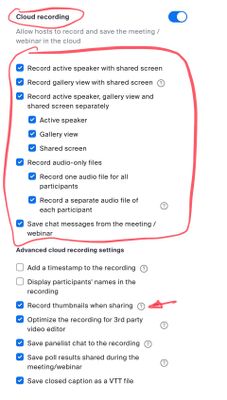Zoomtopia is here. Unlock the transformative power of generative AI, helping you connect, collaborate, and Work Happy with AI Companion.
Register now-
Products
Empowering you to increase productivity, improve team effectiveness, and enhance skills.
Learn moreCommunication
Productivity
Apps & Integration
Employee Engagement
Customer Care
Sales
Ecosystems
- Solutions
By audience- Resources
Connect & learnHardware & servicesDownload the Zoom app
Keep your Zoom app up to date to access the latest features.
Download Center Download the Zoom appZoom Virtual Backgrounds
Download hi-res images and animations to elevate your next Zoom meeting.
Browse Backgrounds Zoom Virtual Backgrounds- Plans & Pricing
- Solutions
-
Product Forums
Empowering you to increase productivity, improve team effectiveness, and enhance skills.
Zoom AI CompanionBusiness Services
-
User Groups
Community User Groups
User groups are unique spaces where community members can collaborate, network, and exchange knowledge on similar interests and expertise.
Location and Language
Industry
-
Help & Resources
Community Help
Help & Resources is your place to discover helpful Zoom support resources, browse Zoom Community how-to documentation, and stay updated on community announcements.
-
Events
Community Events
The Events page is your destination for upcoming webinars, platform training sessions, targeted user events, and more. Stay updated on opportunities to enhance your skills and connect with fellow Zoom users.
Community Events
- Zoom
- Products
- Zoom Meetings
- Speaker view hasn't downloaded
- Subscribe to RSS Feed
- Mark Topic as New
- Mark Topic as Read
- Float this Topic for Current User
- Bookmark
- Subscribe
- Mute
- Printer Friendly Page
Speaker view hasn't downloaded
- Mark as New
- Bookmark
- Subscribe
- Mute
- Subscribe to RSS Feed
- Permalink
- Report Inappropriate Content
2022-11-07 04:58 AM
Hi, I recorded a speaker presentation for an event and when I downloaded it to my computer, the speaker is not showing in the frame, just her slides. I went back into Zoom but the recording is not showing in there anywhere. Any idea how I can bring her back into the recorded view?
- Mark as New
- Bookmark
- Subscribe
- Mute
- Subscribe to RSS Feed
- Permalink
- Report Inappropriate Content
2022-11-07 07:42 AM - edited 2022-11-07 07:43 AM
Hi, @JanisPoppulo,
I assume you recorded to the Cloud, since you said you downloaded the recording. It’s not possible to add the speaker’s camera image back into the recording at this point, but you should ensure your settings are appropriate for the next time you’ll be recording.
When recording to the Cloud, there are several options available in your Settings -> Recordings tab (I usually check them all, since I often download and edit these with Adobe Premiere Pro):
Note the red arrow points to an option to “Record thumbnails when sharing”. If this option is not checked, you will not get the speaker camera image.
Consider checking additional Recording View options to see if any of them would be more suitable for you (turn the unwanted ones back off to conserve space), but for sure it sounds like you want the “Record thumbnails when sharing” option.
Ray -- check out the GoodClix website.
- Automated zoom captions on a separate display in Zoom Meetings
- Deleting participant audio recordings (and downloading) in Zoom Meetings
- Unable to View myself and the second speaker in a side by side mode in Zoom Meetings
- Test speakers in Zoom Meetings
- making the names of speakers in individual audio recording stick when downloaded in Zoom Meetings