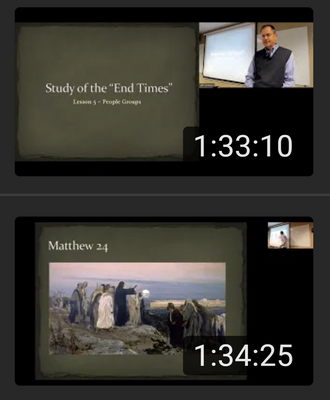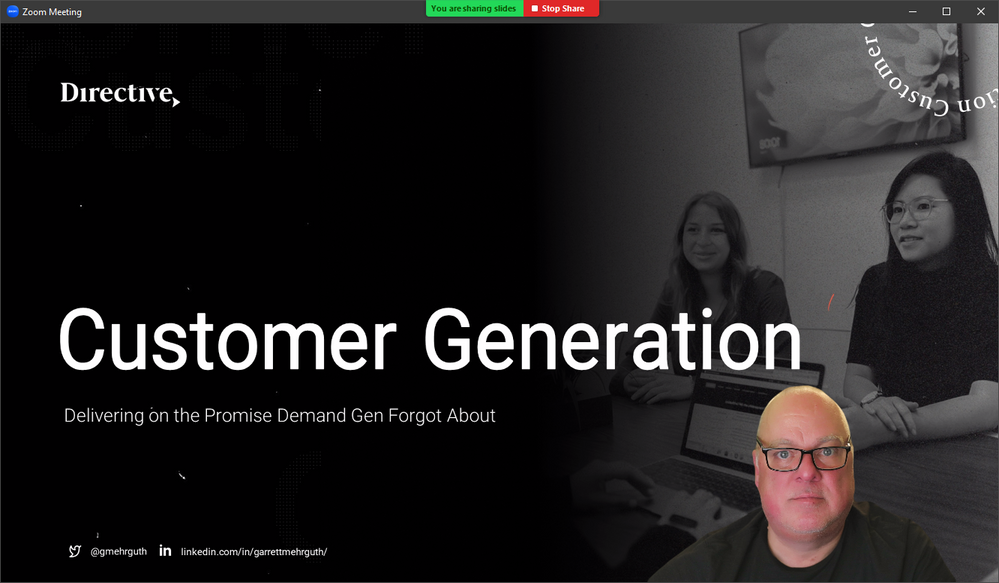Zoomtopia is here. Unlock the transformative power of generative AI, helping you connect, collaborate, and Work Happy with AI Companion.
Register now-
Products
Empowering you to increase productivity, improve team effectiveness, and enhance skills.
Learn moreCommunication
Productivity
Apps & Integration
Employee Engagement
Customer Care
Sales
Ecosystems
- Solutions
By audience- Resources
Connect & learnHardware & servicesDownload the Zoom app
Keep your Zoom app up to date to access the latest features.
Download Center Download the Zoom appZoom Virtual Backgrounds
Download hi-res images and animations to elevate your next Zoom meeting.
Browse Backgrounds Zoom Virtual Backgrounds- Plans & Pricing
- Solutions
-
Product Forums
Empowering you to increase productivity, improve team effectiveness, and enhance skills.
Zoom AI CompanionBusiness Services
-
User Groups
Community User Groups
User groups are unique spaces where community members can collaborate, network, and exchange knowledge on similar interests and expertise.
Location and Language
Industry
-
Help & Resources
Community Help
Help & Resources is your place to discover helpful Zoom support resources, browse Zoom Community how-to documentation, and stay updated on community announcements.
-
Events
Community Events
The Events page is your destination for upcoming webinars, platform training sessions, targeted user events, and more. Stay updated on opportunities to enhance your skills and connect with fellow Zoom users.
Community Events
- Zoom
- Products
- Zoom Meetings
- Size of speaker window when recording
- Subscribe to RSS Feed
- Mark Topic as New
- Mark Topic as Read
- Float this Topic for Current User
- Bookmark
- Subscribe
- Mute
- Printer Friendly Page
The Zoom Community will be placed in read-only mode January 9th, 2026 through January 22nd, 2026 to deliver you a new and improved community experience!
The community will still be accessible, however, the creation of any new discussions or replies will be temporarily unavailable. We appreciate your patience during this time.
Size of speaker window when recording
- Mark as New
- Bookmark
- Subscribe
- Mute
- Subscribe to RSS Feed
- Permalink
- Report Inappropriate Content
2022-10-11 09:26 AM
I have been recording my teaching presentations for a couple years. I am sharing my screen (PowerPoint presentation), and have myself Spotlighted for everyone. The presenter view and my image appears on the screen. But when I record the lesson to my computer, the size of the speaker video changes. It's about 50/50 small versus larger. I would like it larger always! See picture attached--would like the top result with the larger video size. How do I ensure I always get the larger video window size?
- Mark as New
- Bookmark
- Subscribe
- Mute
- Subscribe to RSS Feed
- Permalink
- Report Inappropriate Content
2022-10-11 12:09 PM
I have never found a way to manage the size of the speaker window when recording. Although, I have created presentations to host my video window appropriately.
Meaning when I share my PowerPoint I don't use the traditional Share Screen or Share PowerPoint, but rather I go to the Share -> Advanced tab and select PowerPoint as Virtual Background. That shares my PPT full-screen as my virtual background, and puts my video window initially in the bottom-right corner. My video window can be moved and resized. Also, I can design the layout of my PowerPoint to host this know shared layout so my video window is never on top of critical parts of the PPT deck.
I have confirmed that this records locally, just fine.
If you have found this information helpful, please click on "Accept as Solution".
- Mark as New
- Bookmark
- Subscribe
- Mute
- Subscribe to RSS Feed
- Permalink
- Report Inappropriate Content
2022-10-11 06:46 PM
Thank you for sharing that! I just spent the last 10 minutes having a ton of fun with my head in front of my presentation. i didn't know that was an option. But I quickly realized a few things. My slides have a lot of info on them and my head is always in the way. It is not mirrored, so i always move the wrong way! haha. I really can't move (walk around). And I can't use my remote control to advance the next slide. It's a very cool solution, but i think i will stick with the video window off to the side. Just want to always record large!
- Mark as New
- Bookmark
- Subscribe
- Mute
- Subscribe to RSS Feed
- Permalink
- Report Inappropriate Content
2024-04-18 08:24 PM
This looks and sounds like the perfect solution but I can't find the setting you mention of "Share -> Advanced tab and select PowerPoint as Virtual Background." I have Advanced when I hit the little arrow next to my share button, but it doesn't have many options. This is a paid account, too. I've looked elsewhere in other settings but have yet to find it. You said it's used as a virtual background - does that mean it's literally like having the installed virtual backgrounds that most companies have their own branded background with logos? I couldn't get the PPT file to be accepted in that space - it's either video or photo files. If anyone has an idea of where I should look, I'd love to hear from you. Thanks.