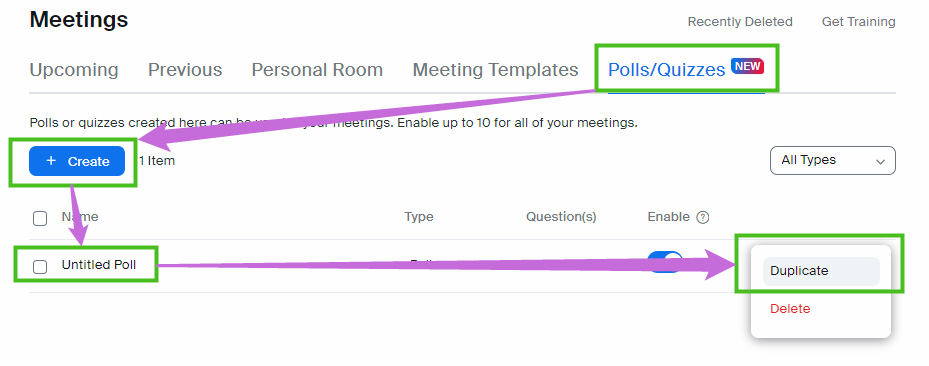Zoomtopia is here. Unlock the transformative power of generative AI, helping you connect, collaborate, and Work Happy with AI Companion.
Register now-
Products
Empowering you to increase productivity, improve team effectiveness, and enhance skills.
Learn moreCommunication
Productivity
Apps & Integration
Employee Engagement
Customer Care
Sales
Ecosystems
- Solutions
By audience- Resources
Connect & learnHardware & servicesDownload the Zoom app
Keep your Zoom app up to date to access the latest features.
Download Center Download the Zoom appZoom Virtual Backgrounds
Download hi-res images and animations to elevate your next Zoom meeting.
Browse Backgrounds Zoom Virtual Backgrounds- Plans & Pricing
- Solutions
-
Product Forums
Empowering you to increase productivity, improve team effectiveness, and enhance skills.
Zoom AI CompanionBusiness Services
-
User Groups
Community User Groups
User groups are unique spaces where community members can collaborate, network, and exchange knowledge on similar interests and expertise.
Location and Language
Industry
-
Help & Resources
Community Help
Help & Resources is your place to discover helpful Zoom support resources, browse Zoom Community how-to documentation, and stay updated on community announcements.
-
Events
Community Events
The Events page is your destination for upcoming webinars, platform training sessions, targeted user events, and more. Stay updated on opportunities to enhance your skills and connect with fellow Zoom users.
Community Events
- Zoom
- Products
- Zoom Meetings
- Re: Setting Up Polls on Recurring Meetings
- Subscribe to RSS Feed
- Mark Topic as New
- Mark Topic as Read
- Float this Topic for Current User
- Bookmark
- Subscribe
- Mute
- Printer Friendly Page
Effective January 9th, 2026 through January 22nd, 2026: The Zoom Community is currently in read-only mode with login disabled, to deliver you a new and improved community experience!
The site is still accessible to view, however, the ability to login, create content, or access your community account is temporarily unavailable. We appreciate your patience during this time. If seeking support, please browse existing community content or ask our Zoom Virtual Agent.
Setting Up Polls on Recurring Meetings
- Mark as New
- Bookmark
- Subscribe
- Mute
- Subscribe to RSS Feed
- Permalink
- Report Inappropriate Content
2023-02-23 08:41 AM
I have set up a meeting to recur 4 times. I am trying to add different polls to each meeting but when I go back to check the individual meetings all of my meetings polls have been overwritten by the last change. What am I doing wrong, please help.
- Mark as New
- Bookmark
- Subscribe
- Mute
- Subscribe to RSS Feed
- Permalink
- Report Inappropriate Content
2023-02-23 10:55 AM
Hello @AlisonPrince - that is the proper behavior for Polls that get reused:
"If a poll is relaunched in a meeting, the poll report will only display the last poll occurrence. If you know you will need to launch the same poll twice and want both sets of data, consider creating duplicate polls with the same questions as the original to avoid re-launching." (—https://support.zoom.us/hc/en-us/articles/213756303 )
Create your poll, and then click the ••• (More) button on the right side of the line of that poll in the listing, and choose "Duplicate". You can name each Poll with a unique date for each instance of your meeting (i.e. "Team Session Poll #1" or "Team Session Poll - 2/24/23", and then change number or date for each poll).
Anissa • Zoomologist • @anissat
- Recurring Meetings on the App do not show the Scheduled Date and Time. in Zoom Meetings
- Webinar attendee toolbar now has options under a Settings icon as if someone is attending a meeting in Zoom Webinars
- FEATURE SUGGESTION: Recording option flexibility in Zoom Meetings
- Adding Topic or name to new meeting IDs in Zoom Meetings
- Seeking Guidance on Integrating Zoom with My Website in Zoom Workspace Reservation