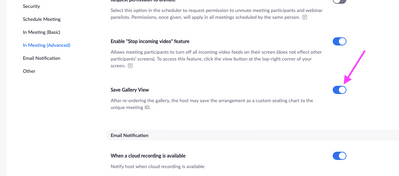Zoomtopia is here. Unlock the transformative power of generative AI, helping you connect, collaborate, and Work Happy with AI Companion.
Register now-
Products
Empowering you to increase productivity, improve team effectiveness, and enhance skills.
Learn moreCommunication
Productivity
Apps & Integration
Employee Engagement
Customer Care
Sales
Ecosystems
- Solutions
By audience- Resources
Connect & learnHardware & servicesDownload the Zoom app
Keep your Zoom app up to date to access the latest features.
Download Center Download the Zoom appZoom Virtual Backgrounds
Download hi-res images and animations to elevate your next Zoom meeting.
Browse Backgrounds Zoom Virtual Backgrounds- Plans & Pricing
- Solutions
-
Product Forums
Empowering you to increase productivity, improve team effectiveness, and enhance skills.
Zoom AI CompanionBusiness Services
-
User Groups
Community User Groups
User groups are unique spaces where community members can collaborate, network, and exchange knowledge on similar interests and expertise.
Location and Language
Industry
-
Help & Resources
Community Help
Help & Resources is your place to discover helpful Zoom support resources, browse Zoom Community how-to documentation, and stay updated on community announcements.
-
Events
Community Events
The Events page is your destination for upcoming webinars, platform training sessions, targeted user events, and more. Stay updated on opportunities to enhance your skills and connect with fellow Zoom users.
Community Events
- Zoom
- Products
- Zoom Meetings
- Re: Screen sharing problem and gallery view disapp...
- Subscribe to RSS Feed
- Mark Topic as New
- Mark Topic as Read
- Float this Topic for Current User
- Bookmark
- Subscribe
- Mute
- Printer Friendly Page
Screen sharing problem and gallery view disappear
- Mark as New
- Bookmark
- Subscribe
- Mute
- Subscribe to RSS Feed
- Permalink
- Report Inappropriate Content
2021-11-23 02:02 AM
Hi all,
I am a Mac user. I have two questions.
1. When screen sharing with iPad through wifi, the shared screen appears on me, the host, and it does not appear on the participants. Their screens are black, saying that the host is sharing the screen.
2. On screen sharing, the gallery window disappears.
Can any of you help me? Thanks in advance.
- Topics:
-
Video
- Mark as New
- Bookmark
- Subscribe
- Mute
- Subscribe to RSS Feed
- Permalink
- Report Inappropriate Content
2021-11-23 05:32 AM
perhaps you are sharing copy protected video content. if you try and play video from a streaming service like Netflix, HBO, Prime, etc the content will not be seen while sharing. once you stop sharing the content should reappear on your screen.
- Mark as New
- Bookmark
- Subscribe
- Mute
- Subscribe to RSS Feed
- Permalink
- Report Inappropriate Content
2021-11-23 05:47 AM
Thanks for the reply.
No, not at all. The app I tried to share has nothing to do with copy protection. It's a drawing app on iPad. Also, everything works perfectly well on my MacBook Air. The problem only arises on iMac.
- Mark as New
- Bookmark
- Subscribe
- Mute
- Subscribe to RSS Feed
- Permalink
- Report Inappropriate Content
2021-11-24 05:03 AM
is the app notability?
- Mark as New
- Bookmark
- Subscribe
- Mute
- Subscribe to RSS Feed
- Permalink
- Report Inappropriate Content
2021-11-24 06:48 PM
Yes. It's "Scribble."
I have solved the problem. I got it from an internet Korean Naver café.
Go to Systems Preferences > Sharing: Uncheck Airplay Receiver.
Thanks,
- Mark as New
- Bookmark
- Subscribe
- Mute
- Subscribe to RSS Feed
- Permalink
- Report Inappropriate Content
2022-02-10 07:53 AM - edited 2022-02-10 07:58 AM
I have the same problem. I'm on a PC not a Mac and I can't PIN my gallery so that it stays and I see my participants while on the screen. This happens when I share a powerpoint presentation. I'm a trainer and so I need to be able to see my participants' faces! Help!!
- Mark as New
- Bookmark
- Subscribe
- Mute
- Subscribe to RSS Feed
- Permalink
- Report Inappropriate Content
2022-02-10 08:08 AM
this sounds like a different issue. looks like you want to lock your gallery layout. im assuming this is in a meeting not a webinar and that you are the host. you can as the host arrange the gallery and have it save but if someone else joins or leaves the meeting it will adjust the gallery.
the setting for save gallery view, log into your zoom.us account page click settings- in meeting advanced - save gallery view.
- Mark as New
- Bookmark
- Subscribe
- Mute
- Subscribe to RSS Feed
- Permalink
- Report Inappropriate Content
2022-02-10 09:18 AM - edited 2022-02-10 09:19 AM
Thanks for your reply. Tried this and it didn't fix the problem. My problem relates to screen sharing of any kind. When I share, the floating thumbnail of the room disappears and I can't get it back. See these screenshots. Snip 3 & 4 is what my screen looks like when I'm not sharing.
- Mark as New
- Bookmark
- Subscribe
- Mute
- Subscribe to RSS Feed
- Permalink
- Report Inappropriate Content
2022-12-22 06:31 AM
This is still an issue for me as well. I am guessing there is no fix for this? Or maybe it is a setting. It worked for a while (seeing the gallery of participants while sharing the screen as a host), but now it is no longer working.
- Mark as New
- Bookmark
- Subscribe
- Mute
- Subscribe to RSS Feed
- Permalink
- Report Inappropriate Content
2023-01-03 08:30 AM
I have Dual monitors and use the Dual monitors setting in Zoom. Then I always have the Gallery on one screen and the Share on the other. it's hard to tell in your attachment but are you screen sharing your desktop or Powerpoint app itself. looks like your sharing the edit presentation screen.
- Mark as New
- Bookmark
- Subscribe
- Mute
- Subscribe to RSS Feed
- Permalink
- Report Inappropriate Content
2023-01-03 08:51 AM
Hello, I believe that was a different user that included attachments. I did not. I also have dual monitors. I could not find this Dual monitors setting in Zoom, which you mentioned. Where is this setting located? Thanks
- Mark as New
- Bookmark
- Subscribe
- Mute
- Subscribe to RSS Feed
- Permalink
- Report Inappropriate Content
2023-11-02 01:34 PM
I also have dual monitors but lost the gallery when screen sharing. First time it has happened. Just ended another Zoom meeting I hosted where I could see the gallery.
- Mark as New
- Bookmark
- Subscribe
- Mute
- Subscribe to RSS Feed
- Permalink
- Report Inappropriate Content
2023-11-03 12:01 PM
what are you sharing in Zoom? powerpoint? keynote? if you have dual monitors and you start a slide show regardless of being in Zoom you might be seeing in presenter mode which puts the presentation on the 2nd display and the preview of the slides and you notes on the first. if you are in that state when screen sharing in zoom it will over take what you see, but you can turn off presenter view in Powerpoint , or in keynote you can say to present in a window instead of full screen. then when you share you can select to just share that window. then you should still retain your gallery view on the other display.
You may find value in joining something called the Zoom test Kitchen. (not sponsored by zoom) it's a live zoom meeting Fridays at 3pm Eastern time. you can ask live questions and test out how to do things in Zoom.
- Mark as New
- Bookmark
- Subscribe
- Mute
- Subscribe to RSS Feed
- Permalink
- Report Inappropriate Content
2024-04-29 07:33 AM
PowerPoint. You are correct that I might have been in Presenter Mode when I noticed the issue.
- Mark as New
- Bookmark
- Subscribe
- Mute
- Subscribe to RSS Feed
- Permalink
- Report Inappropriate Content
2023-11-03 11:15 AM
From what I have witnessed, this is just how Zoom functions and is not fixed with any setting. I have noticed the gallery view only stays up on screen if someone's camera is on. If everyone is off camera, the gallery view disappears. If you want gallery view but no one wants to be on camera, there should be a way to shut or cover the camera lens on your laptop/computer, but still have your camera on. Try this out, it should help. Thanks
- Mark as New
- Bookmark
- Subscribe
- Mute
- Subscribe to RSS Feed
- Permalink
- Report Inappropriate Content
2023-11-03 12:13 PM
you can still see a gallery with no ones camera on. if you click the Zoom view you can toggle show or hide non video participants.
- Mark as New
- Bookmark
- Subscribe
- Mute
- Subscribe to RSS Feed
- Permalink
- Report Inappropriate Content
2023-11-06 10:21 AM
My settings state 'show non video participants,' but once I start sharing, the gallery grid disappears, unless someone's camera is on.
- Mark as New
- Bookmark
- Subscribe
- Mute
- Subscribe to RSS Feed
- Permalink
- Report Inappropriate Content
2024-04-27 07:23 PM
When I'm in a reunion, as a host, each time I open a window to share, my view and my participants disappear. This is, I can hear them, but not see them or me. They do see me though.
- Mark as New
- Bookmark
- Subscribe
- Mute
- Subscribe to RSS Feed
- Permalink
- Report Inappropriate Content
2024-04-29 09:09 AM
I have noticed the gallery view only stays up on screen if someone's camera is on. If everyone is off camera, the gallery view disappears. Toggle 'show or hide non video participants' has not seemed to help. If you want gallery view but no one wants to be on camera, there should be a way to shut or cover the camera lens on your laptop/computer, but still have your camera on. Try this out, it should help.
- Mark as New
- Bookmark
- Subscribe
- Mute
- Subscribe to RSS Feed
- Permalink
- Report Inappropriate Content
2024-04-27 07:24 PM
How come?
- Mark as New
- Bookmark
- Subscribe
- Mute
- Subscribe to RSS Feed
- Permalink
- Report Inappropriate Content
2024-04-28 05:27 PM
it sounds like you only have one Screen. if you only have one screen and you start to screen share then it will take over your whole screen. you can do the following from Zoom Support.
- Start a meeting and share your screen.
- The Participant Video Panel will show by default, but if you do not see it: Click More in the meeting controls. Click Show Video Panel.
https://support.zoom.com/hc/en/article?id=zm_kb&sysparm_article=KB0061332
- Mark as New
- Bookmark
- Subscribe
- Mute
- Subscribe to RSS Feed
- Permalink
- Report Inappropriate Content
2024-04-29 07:29 AM
I have this issue when using two screens.
- Mark as New
- Bookmark
- Subscribe
- Mute
- Subscribe to RSS Feed
- Permalink
- Report Inappropriate Content
2024-05-21 09:48 PM
I have this problem when doing a powerpoint presentation in presenter view, using my iMac with a second monitor. I do NOT have this problem when doing a powerpoint presentation in presenter view using my Macbook with a second monitor. I cannot find any difference in the settings between the Zoom meetings on my iMac and my Macbook. It's driving me crazy.
- Mark as New
- Bookmark
- Subscribe
- Mute
- Subscribe to RSS Feed
- Permalink
- Report Inappropriate Content
2024-05-22 05:00 AM
I would check to see 1st if you "Use Dual Monitors" setting checked in Zoom General settings. I attached a screenshot. Also on the Mac you may want to disable presenter view in powerpoint so that your powerpoint is on your 1st screen and your gallery view is then on your second screen.
- Mark as New
- Bookmark
- Subscribe
- Mute
- Subscribe to RSS Feed
- Permalink
- Report Inappropriate Content
2024-05-24 08:58 PM
Thanks Dan. I do already have Use Dual Monitors selected in general settings. I need to use presenter view when I give my presentations. The odd thing is that it works fine on my laptop/external monitor set up but not on my desktop/external monitor setup and I don't see anything different about the way they are set up.
- Mark as New
- Bookmark
- Subscribe
- Mute
- Subscribe to RSS Feed
- Permalink
- Report Inappropriate Content
2024-05-23 04:10 AM
Thanks, Dan, I do not have that option unfortunately. Thanks for posting the screen shot, very helpful.
- Mark as New
- Bookmark
- Subscribe
- Mute
- Subscribe to RSS Feed
- Permalink
- Report Inappropriate Content
2024-05-23 05:00 AM
KeyLimePie, you say you don't have that option. Then that sounds like you are not using the Zoom Workplace desktop client. It sounds like you are hosting and or joining Zoom meetings in the browser? if this is the case then you would not see that setting for Dual monitors. the browser version of Zoom does not have all of the features of the installed Zoom Workplace Desktop Client.
- Mark as New
- Bookmark
- Subscribe
- Mute
- Subscribe to RSS Feed
- Permalink
- Report Inappropriate Content
2024-05-23 06:03 AM
I am opening the Zoom VDI app which I assume is the Workplace desktop app.
- Mark as New
- Bookmark
- Subscribe
- Mute
- Subscribe to RSS Feed
- Permalink
- Report Inappropriate Content
2024-05-23 07:02 AM
ah ha! now we are getting somewhere. Dual monitor mode is currently not supported with the VDI solution you have. reference link https://zoomusdev.service-now.com/hc/en/article?id=zm_kb&sysparm_article=KB0064599#:~:text=Dual%20mo....
- Mark as New
- Bookmark
- Subscribe
- Mute
- Subscribe to RSS Feed
- Permalink
- Report Inappropriate Content
2024-05-23 07:22 AM
Thanks, Dan!
- disappearing/reappearing on video? in Zoom Meetings
- Zoom controls disappeared on an Android tablet in Zoom Meetings
- Zoom android problem in Zoom Meetings
- Zoom recording to cloud no longer capturing active speaker in Zoom Meetings
- Window Resize Bug with Zoom 6.5.11 (4015) and Kubuntu Linux 25.04 in Zoom Meetings