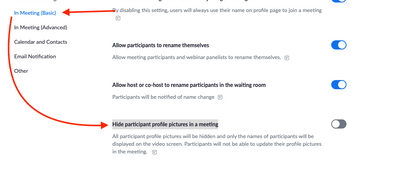Zoomtopia is here. Unlock the transformative power of generative AI, helping you connect, collaborate, and Work Happy with AI Companion.
Register now-
Products
Empowering you to increase productivity, improve team effectiveness, and enhance skills.
Learn moreCommunication
Productivity
Apps & Integration
Employee Engagement
Customer Care
Sales
Ecosystems
- Solutions
By audience- Resources
Connect & learnHardware & servicesDownload the Zoom app
Keep your Zoom app up to date to access the latest features.
Download Center Download the Zoom appZoom Virtual Backgrounds
Download hi-res images and animations to elevate your next Zoom meeting.
Browse Backgrounds Zoom Virtual Backgrounds- Plans & Pricing
- Solutions
-
Product Forums
Empowering you to increase productivity, improve team effectiveness, and enhance skills.
Zoom AI CompanionBusiness Services
-
User Groups
Community User Groups
User groups are unique spaces where community members can collaborate, network, and exchange knowledge on similar interests and expertise.
Location and Language
Industry
-
Help & Resources
Community Help
Help & Resources is your place to discover helpful Zoom support resources, browse Zoom Community how-to documentation, and stay updated on community announcements.
-
Events
Community Events
The Events page is your destination for upcoming webinars, platform training sessions, targeted user events, and more. Stay updated on opportunities to enhance your skills and connect with fellow Zoom users.
Community Events
- Zoom
- Products
- Zoom Meetings
- Re: Profile picture not showing when Video off
- Subscribe to RSS Feed
- Mark Topic as New
- Mark Topic as Read
- Float this Topic for Current User
- Bookmark
- Subscribe
- Mute
- Printer Friendly Page
Profile picture not showing when Video off
- Mark as New
- Bookmark
- Subscribe
- Mute
- Subscribe to RSS Feed
- Permalink
- Report Inappropriate Content
2021-08-25 06:50 AM
Recently, when I choose Stop Video or to participate in a meeting initially with Video Off, it just shows my Name. Previously, it was showing my Profile picture that I selected specifically for the purpose of providing some sort of visual presence. I can't find the Setting to restore my Profile picture to this status.
- Mark as New
- Bookmark
- Subscribe
- Mute
- Subscribe to RSS Feed
- Permalink
- Report Inappropriate Content
2021-08-25 06:56 AM
Make sure you are signed into the Zoom App before joining a meeting, so it syncs and loads your profile picture: https://support.zoom.us/hc/en-us/articles/360032812931-Starting-the-Zoom-desktop-client
- Mark as New
- Bookmark
- Subscribe
- Mute
- Subscribe to RSS Feed
- Permalink
- Report Inappropriate Content
2022-05-11 06:33 PM
but i already sign in and didint work
🤔
- Mark as New
- Bookmark
- Subscribe
- Mute
- Subscribe to RSS Feed
- Permalink
- Report Inappropriate Content
2022-06-07 05:15 AM
I am signed in, and my profile pic doesn't show anymore. Why?
- Mark as New
- Bookmark
- Subscribe
- Mute
- Subscribe to RSS Feed
- Permalink
- Report Inappropriate Content
2022-07-21 11:11 AM
This doesn't work for me. My profile pic used to appear with video off whether I was signed in or not, but since switching to a new laptop all I see is my first name. What changed, and how can I change it back?
- Mark as New
- Bookmark
- Subscribe
- Mute
- Subscribe to RSS Feed
- Permalink
- Report Inappropriate Content
2022-07-21 11:16 AM
Never mind, I think I figured it out: I hadn't downloaded the app on my new laptop. We'll see if it works at my next meeting.
- Mark as New
- Bookmark
- Subscribe
- Mute
- Subscribe to RSS Feed
- Permalink
- Report Inappropriate Content
2022-10-08 10:00 AM
Didn't work
- Mark as New
- Bookmark
- Subscribe
- Mute
- Subscribe to RSS Feed
- Permalink
- Report Inappropriate Content
2022-07-14 01:02 PM
I
- Mark as New
- Bookmark
- Subscribe
- Mute
- Subscribe to RSS Feed
- Permalink
- Report Inappropriate Content
2022-07-16 06:11 PM
Same for me. I attend several Zoom's a day and others have their profile picture display when they have video off, but mine doesn't work.
- Mark as New
- Bookmark
- Subscribe
- Mute
- Subscribe to RSS Feed
- Permalink
- Report Inappropriate Content
2022-08-07 08:37 AM
I have never been able to show my profile picture during a Zoom meeting when I have my video off. Haven't seen anything in settings to change this.
- Mark as New
- Bookmark
- Subscribe
- Mute
- Subscribe to RSS Feed
- Permalink
- Report Inappropriate Content
2022-08-18 03:46 PM
My profile photo used to show when I stopped Video, but now only my name. Was there some change in an update? I can't find any way to change it back.
- Mark as New
- Bookmark
- Subscribe
- Mute
- Subscribe to RSS Feed
- Permalink
- Report Inappropriate Content
2022-08-18 03:54 PM
Hi all,
This is often caused by the following:
- You do not have a profile picture uploaded to your Zoom Profile.
- You are not signed-in to your account on the desktop client, mobile app, or web client. If you are not signed-in, the system cannot know for sure which user's profile picture to download and use when video-off.
- The Hide participant profile pictures in a meeting setting (found in the web Settings page) is enabled. Keep in mind, this setting only applies to meetings you host, so you may still encounter issues with your profile picture not appearing when you've joined someone else's meeting.
Hope that helps and please make sure to mark the solution as accepted if this information is what you needed.
- Mark as New
- Bookmark
- Subscribe
- Mute
- Subscribe to RSS Feed
- Permalink
- Report Inappropriate Content
2022-10-08 10:01 AM
My question is for other peoples' meetings. Why does it sometimes show up and not other times?
- Mark as New
- Bookmark
- Subscribe
- Mute
- Subscribe to RSS Feed
- Permalink
- Report Inappropriate Content
2022-11-10 12:15 PM
Thank you. Signing in worked for me. The mobile app automatically signs me in, so my profile picture always showed. But in the desktop app, signing in first was necessary.
- Mark as New
- Bookmark
- Subscribe
- Mute
- Subscribe to RSS Feed
- Permalink
- Report Inappropriate Content
2023-07-11 07:17 PM
Please upgrade Zoom so that profile picture is locally stored, and a sign in is not required. I don't have time for the extra sign in and I don't want to always be signed in. Thank you.
- Mark as New
- Bookmark
- Subscribe
- Mute
- Subscribe to RSS Feed
- Permalink
- Report Inappropriate Content
2022-09-08 01:38 PM
I haven't ever been able to activate my profile picture either in any computer I've had over the years. I just upgraded Zoom and still no luck. I see other participant images, but not mine. Is this an issue with the basic plan? Could it be affected by having linked accounts? If so, how do I eliminate those?
- Mark as New
- Bookmark
- Subscribe
- Mute
- Subscribe to RSS Feed
- Permalink
- Report Inappropriate Content
2022-09-25 10:26 AM
Sure, the profile picture shows when 'stop video' AND signed in. But an extra step to sign in, IS a problem. Background is accessible when not signed in. Please upgrade Zoom so that profile picture is locally stored, and a sign in is not required. I don't have time for the extra sign in and I don't want to always be signed in. Thank you.
- Mark as New
- Bookmark
- Subscribe
- Mute
- Subscribe to RSS Feed
- Permalink
- Report Inappropriate Content
2022-11-09 04:39 AM
Whenever I turn my video off during a zoom conference with an external host, my profile picture does not show up. I have the zoom app updated and loaded on my computer. What is this extra sign in for joining a meeting? I usually sign in with the link and password when a password is required. How do I resolve this?
Thank you.
- Mark as New
- Bookmark
- Subscribe
- Mute
- Subscribe to RSS Feed
- Permalink
- Report Inappropriate Content
2022-12-30 06:32 AM
I just did the "sign in" and it worked. It's counterintuitive but when you use your own desktop app, you have to sign in. Bad design, but that did work.
- What Happens to a Speaker’s Tile When Their Camera Is Off in Zoom Events Production Studio? in Zoom Events
- Profile Picture Cannot be resized in any way to fit the frame of the profile picture in Zoom Meetings
- Multiple Zoom accounts in Zoom Meetings
- Presence status stuck on “Offline” in Zoom Meetings
- Profile picture showing OBS logo during Zoom class in Zoom Meetings