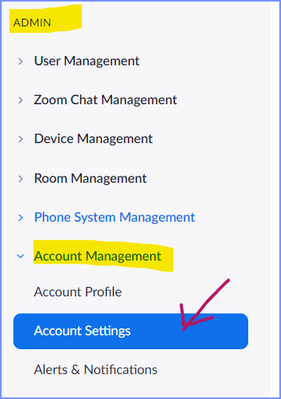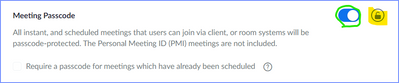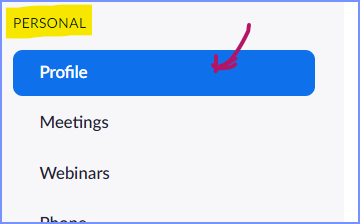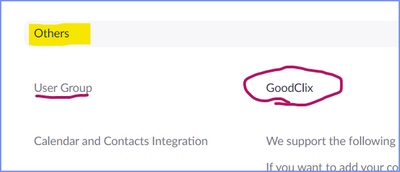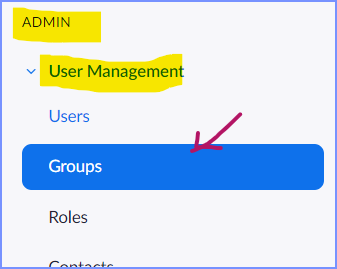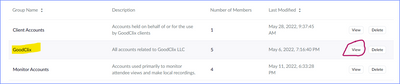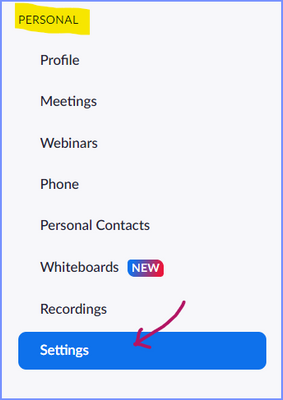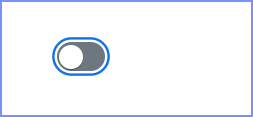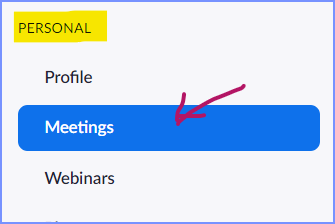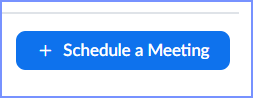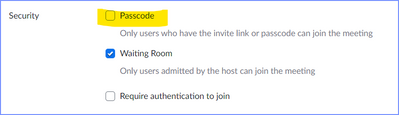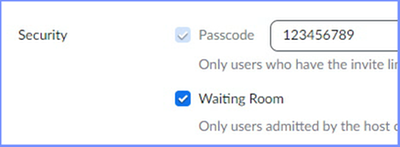Zoomtopia is here. Unlock the transformative power of generative AI, helping you connect, collaborate, and Work Happy with AI Companion.
Register now-
Products
Empowering you to increase productivity, improve team effectiveness, and enhance skills.
Learn moreCommunication
Productivity
Apps & Integration
Employee Engagement
Customer Care
Sales
Ecosystems
- Solutions
By audience- Resources
Connect & learnHardware & servicesDownload the Zoom app
Keep your Zoom app up to date to access the latest features.
Download Center Download the Zoom appZoom Virtual Backgrounds
Download hi-res images and animations to elevate your next Zoom meeting.
Browse Backgrounds Zoom Virtual Backgrounds- Plans & Pricing
- Solutions
-
Product Forums
Empowering you to increase productivity, improve team effectiveness, and enhance skills.
Zoom AI CompanionBusiness Services
-
User Groups
Community User Groups
User groups are unique spaces where community members can collaborate, network, and exchange knowledge on similar interests and expertise.
Location and Language
Industry
-
Help & Resources
Community Help
Help & Resources is your place to discover helpful Zoom support resources, browse Zoom Community how-to documentation, and stay updated on community announcements.
-
Events
Community Events
The Events page is your destination for upcoming webinars, platform training sessions, targeted user events, and more. Stay updated on opportunities to enhance your skills and connect with fellow Zoom users.
Community Events
- Zoom
- Products
- Zoom Meetings
- Re: Owner / Admin and I can't disable the passcode
- Subscribe to RSS Feed
- Mark Topic as New
- Mark Topic as Read
- Float this Topic for Current User
- Bookmark
- Subscribe
- Mute
- Printer Friendly Page
The Zoom Community will be placed in read-only mode January 9th, 2026 through January 22nd, 2026 to deliver you a new and improved community experience!
The community will still be accessible, however, the creation of any new discussions or replies will be temporarily unavailable. We appreciate your patience during this time.
- Mark as New
- Bookmark
- Subscribe
- Mute
- Subscribe to RSS Feed
- Permalink
- Report Inappropriate Content
2022-06-04 09:39 AM
Hi! I have two users in a basic account, both controlled by me. One is the owner and the other is the admin. I have logged in as both and tried to disable the passcode requirement but it still says that this feature is locked by the account admin...but there are no other users! I'm the owner how come I can't change this setting!
Phone support is not eligible for my account.
Solved! Go to Solution.
- Mark as New
- Bookmark
- Subscribe
- Mute
- Subscribe to RSS Feed
- Permalink
- Report Inappropriate Content
2022-06-29 07:42 PM
Hey, @dschneid2011 , @dschneid2010 , and @ExodusHealth :
If this is not solved for you, here are all the steps you need to go through -- every one of them -- to ensure that there is nothing "up the chain of settings" that is preventing you from turning off your Passcode.
Reminder: You MUST have at least one of these security options set: Passcode, Waiting Room, or Authentication:
Step 1: Check the Admin Settings
If you are an admin, you can do this; if you are not the admin, ask your admin to verify this setting.
Go to the Admin -> Account Management -> Account Settings Menu:
With the Meeting tab highlighted:
Scroll down to see Meeting Passcode:
Check to make sure the yellow highlighted icon is UNLOCKED. This means that lower-level security settings can modify this value. The green-circled switch being ON means that the DEFAULT is set for Passcodes to be required. I recommend leaving this on, but you can set the default to not required.
Step 2: Check Your Group Settings
We'll go through the same basic process for your Group... but first, we have to determine if you are in a group, and if so, what group you are in.
Go to your Personal -> Profile screen:
Scroll down to locate the Others menu heading where the User Group item is located:
Note the group you are in; mine is GoodClix.
Now go to the Admin -> User Management -> Groups menu:
Locate your group in the list:
Click the View button to the right of your group. Click the Meeting tab:
Locate the Meeting Passcode section. Check that the lock icon is UNLOCKED:
Similar to the Account-level settings, the blue switch is set to ON, meaning that Passcodes will be set by default, but if all of the Passcode LOCKS are turned off, a Passcode should not be required.
Step 3: Check the User's Personal Settings
The truth is, this part doesn't matter. But for completeness in understanding how Zoom settings work -- whether you're a single-person organization, or managing thousands of users -- I'd like you do go through this.
Click on the Personal -> Settings menu item:
Ensure that the Meetings tab is selected:
Scroll down to Meeting Passcode:
Note that the text seems to imply that if this switch is turned on, Passcodes WILL be required. In fact, the switch is only setting the DEFAULT for the Passcode setting for new meetings. If you really don't want Passcode settings on your meetings (meaning you'll rely on Waiting Rooms and/or Authentication for security), then you can set this switch to OFF:
Step 4: Verify Passcode Not Required
Go to the Personal Meeting menu item:
Click the Schedule a Meeting button to add a meeting:
Scroll down to the Security section and verify that the Passcode checkbox is unchecked (the default if you unchecked the switch in step 4; if you left the default checked, you should be able to uncheck it here).
Summary
If you follow all of the steps above AND corrected any value that did not match the ones mentioned, and you still can't turn off Passcodes on a newly created meeting, then you're going to have to contact Zoom Staff for support. I'd recommend referencing this process I've laid out for you to indicate that you have checked all these values; if you're still stuck, it's something behind the scenes that the wizards are going to have to work with. I'm a volunteer, not a Zoom employee, and I don't have access to look at your account.
However, if you DID find something that wasn't the way I mentioned, please let me know what section you found different... I'd like to know where this sort of thing tends to lurk, so I can help the next person with this a little more quickly!
Good luck... please let me know how it turns out.
Ray -- check out the GoodClix website.
- Mark as New
- Bookmark
- Subscribe
- Mute
- Subscribe to RSS Feed
- Permalink
- Report Inappropriate Content
2022-06-04 11:29 AM
Hey, @dschneid2010 –
Review this Zoom Support article for information on how to set the option at the Account and Group levels. Flip the switch off to turn off the requirement.
https://support.zoom.us/hc/en-us/articles/360033559832-Zoom-Meeting-and-Webinar-passcodes
Note that at least one security measure is required:
- Passcode
- Waiting Room
- Authentication by logging into a Zoom account
Ray -- check out the GoodClix website.
- Mark as New
- Bookmark
- Subscribe
- Mute
- Subscribe to RSS Feed
- Permalink
- Report Inappropriate Content
2022-06-04 12:56 PM
But it won't let me toggle it off, it says it is locked by admin, but I am the admin and owner on the account and there are no other users
My Settings - Zoom and 7 more pages - Personal - Microsoft Edge - Gyazo
The waiting room setting is on as you can see.
- Mark as New
- Bookmark
- Subscribe
- Mute
- Subscribe to RSS Feed
- Permalink
- Report Inappropriate Content
2022-06-04 01:19 PM
You have to look at the Admin->Account Management -> Account Settings area – not just under your own user account.
Ray -- check out the GoodClix website.
- Mark as New
- Bookmark
- Subscribe
- Mute
- Subscribe to RSS Feed
- Permalink
- Report Inappropriate Content
2022-06-04 01:23 PM
It's still greyed out, can't toggle it off...
Account Settings - Zoom and 5 more pages - Personal - Microsoft Edge (gyazo.com)
- Mark as New
- Bookmark
- Subscribe
- Mute
- Subscribe to RSS Feed
- Permalink
- Report Inappropriate Content
2022-06-29 01:35 PM
Did this get resolved? I am having the exact same issue and cannot find a solution.
- Mark as New
- Bookmark
- Subscribe
- Mute
- Subscribe to RSS Feed
- Permalink
- Report Inappropriate Content
2022-06-29 02:03 PM
I haven’t heard anything beyond what’s here. I’ll send you a Direct Message through the Zoom Community.
Ray -- check out the GoodClix website.
- Mark as New
- Bookmark
- Subscribe
- Mute
- Subscribe to RSS Feed
- Permalink
- Report Inappropriate Content
2022-06-29 06:08 PM
No this was never solved for me. See my reply above. If you have any advice beyond that please include me as well.
- Mark as New
- Bookmark
- Subscribe
- Mute
- Subscribe to RSS Feed
- Permalink
- Report Inappropriate Content
2022-06-29 07:42 PM
Hey, @dschneid2011 , @dschneid2010 , and @ExodusHealth :
If this is not solved for you, here are all the steps you need to go through -- every one of them -- to ensure that there is nothing "up the chain of settings" that is preventing you from turning off your Passcode.
Reminder: You MUST have at least one of these security options set: Passcode, Waiting Room, or Authentication:
Step 1: Check the Admin Settings
If you are an admin, you can do this; if you are not the admin, ask your admin to verify this setting.
Go to the Admin -> Account Management -> Account Settings Menu:
With the Meeting tab highlighted:
Scroll down to see Meeting Passcode:
Check to make sure the yellow highlighted icon is UNLOCKED. This means that lower-level security settings can modify this value. The green-circled switch being ON means that the DEFAULT is set for Passcodes to be required. I recommend leaving this on, but you can set the default to not required.
Step 2: Check Your Group Settings
We'll go through the same basic process for your Group... but first, we have to determine if you are in a group, and if so, what group you are in.
Go to your Personal -> Profile screen:
Scroll down to locate the Others menu heading where the User Group item is located:
Note the group you are in; mine is GoodClix.
Now go to the Admin -> User Management -> Groups menu:
Locate your group in the list:
Click the View button to the right of your group. Click the Meeting tab:
Locate the Meeting Passcode section. Check that the lock icon is UNLOCKED:
Similar to the Account-level settings, the blue switch is set to ON, meaning that Passcodes will be set by default, but if all of the Passcode LOCKS are turned off, a Passcode should not be required.
Step 3: Check the User's Personal Settings
The truth is, this part doesn't matter. But for completeness in understanding how Zoom settings work -- whether you're a single-person organization, or managing thousands of users -- I'd like you do go through this.
Click on the Personal -> Settings menu item:
Ensure that the Meetings tab is selected:
Scroll down to Meeting Passcode:
Note that the text seems to imply that if this switch is turned on, Passcodes WILL be required. In fact, the switch is only setting the DEFAULT for the Passcode setting for new meetings. If you really don't want Passcode settings on your meetings (meaning you'll rely on Waiting Rooms and/or Authentication for security), then you can set this switch to OFF:
Step 4: Verify Passcode Not Required
Go to the Personal Meeting menu item:
Click the Schedule a Meeting button to add a meeting:
Scroll down to the Security section and verify that the Passcode checkbox is unchecked (the default if you unchecked the switch in step 4; if you left the default checked, you should be able to uncheck it here).
Summary
If you follow all of the steps above AND corrected any value that did not match the ones mentioned, and you still can't turn off Passcodes on a newly created meeting, then you're going to have to contact Zoom Staff for support. I'd recommend referencing this process I've laid out for you to indicate that you have checked all these values; if you're still stuck, it's something behind the scenes that the wizards are going to have to work with. I'm a volunteer, not a Zoom employee, and I don't have access to look at your account.
However, if you DID find something that wasn't the way I mentioned, please let me know what section you found different... I'd like to know where this sort of thing tends to lurk, so I can help the next person with this a little more quickly!
Good luck... please let me know how it turns out.
Ray -- check out the GoodClix website.
- Mark as New
- Bookmark
- Subscribe
- Mute
- Subscribe to RSS Feed
- Permalink
- Report Inappropriate Content
2023-03-21 03:35 AM
This solved it for me - thanks 🙏
- Mark as New
- Bookmark
- Subscribe
- Mute
- Subscribe to RSS Feed
- Permalink
- Report Inappropriate Content
2022-06-30 04:26 AM
Thank you for your thorough response but unfortunately this didn't work. I went through all the steps one by one.
1. Waiting room is on https://gyazo.com/4786ed22c10cfbc419e47769507833c9
2. I am the owner and the admin https://gyazo.com/e8faf28c3f186a80dd1952d06e6b9b88
3. The meeting passcode is locked, and I can't do anything about it... https://gyazo.com/9e85eab3ee745411594b37d8516d9f79
4. I'm not in a group I think that's only for paid plans
5. In personal settings it shows locked by admin (but I am the admin and I can't unlock it...) https://gyazo.com/d9ebb9a8972ba81d92d219ee1c687aba
I can't contact zoom support because I am on a free account and they will not provide support to non paid accounts.
- Mark as New
- Bookmark
- Subscribe
- Mute
- Subscribe to RSS Feed
- Permalink
- Report Inappropriate Content
2022-06-30 06:52 AM
It didn't occur to me to check to see if Basic accounts require Passcodes -- until you said "I'm on a free account".
Apparently, Basic accounts are forced to have Passcodes.
https://support.zoom.us/hc/en-us/articles/360033559832-Zoom-Meeting-and-Webinar-passcodes
The clue is here on my one test account that is a Basic account in a stand-alone organization (not in my GoodClix account). The Passcode check-box is greyed (light-blued?) out:
Sorry for all the confusion if anyone else following this has a Basic account. I'm learning: ALWAYS ask what type of account a user has before I start my research.
Thanks for your patience.
Ray -- check out the GoodClix website.
- Mark as New
- Bookmark
- Subscribe
- Mute
- Subscribe to RSS Feed
- Permalink
- Report Inappropriate Content
2022-06-30 07:58 AM
Thanks Ray for helping us out. So, if on a free account you are required to have a passcode.
- Mark as New
- Bookmark
- Subscribe
- Mute
- Subscribe to RSS Feed
- Permalink
- Report Inappropriate Content
2022-10-27 09:20 PM
Hi there, I have the exact same problem however I am NOT on a free account. I have a capacity to a 100 people, is it normal? The passcode check box is grey for me as well and I can NOT toggle it off either... I don't understand. Could you help me? Thanks in advance
- Mark as New
- Bookmark
- Subscribe
- Mute
- Subscribe to RSS Feed
- Permalink
- Report Inappropriate Content
2022-12-10 10:44 AM
I pay for business account and same issue. Have you discovered a resolution? If so, please share. Thank you
- Mark as New
- Bookmark
- Subscribe
- Mute
- Subscribe to RSS Feed
- Permalink
- Report Inappropriate Content
2022-12-10 05:20 PM
- Participants Can’t Join My Zoom Meetings on Basic Plan—No Admin or Organization in Zoom Meetings
- Disable meeting reactions for one recurring scheduled meeting, not all meetings in Zoom Meetings
- Request for Guidance on Programmatically Setting Zoom Username and Disabling User Editing in Zoom Meetings
- Add User to Call Queue for Set Amount of Time/Schedule in Zoom Phone System
- Passcode setting locked by Admin in Zoom Meetings