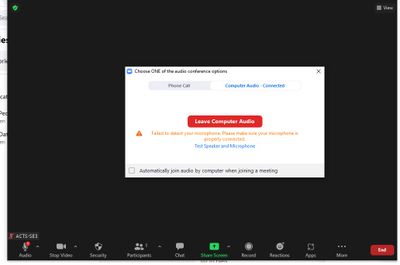Zoomtopia is here. Unlock the transformative power of generative AI, helping you connect, collaborate, and Work Happy with AI Companion.
Register now-
Products
Empowering you to increase productivity, improve team effectiveness, and enhance skills.
Learn moreCommunication
Productivity
Apps & Integration
Employee Engagement
Customer Care
Sales
Ecosystems
- Solutions
By audience- Resources
Connect & learnHardware & servicesDownload the Zoom app
Keep your Zoom app up to date to access the latest features.
Download Center Download the Zoom appZoom Virtual Backgrounds
Download hi-res images and animations to elevate your next Zoom meeting.
Browse Backgrounds Zoom Virtual Backgrounds- Plans & Pricing
- Solutions
-
Product Forums
Empowering you to increase productivity, improve team effectiveness, and enhance skills.
Zoom AI CompanionBusiness Services
-
User Groups
Community User Groups
User groups are unique spaces where community members can collaborate, network, and exchange knowledge on similar interests and expertise.
Location and Language
Industry
-
Help & Resources
Community Help
Help & Resources is your place to discover helpful Zoom support resources, browse Zoom Community how-to documentation, and stay updated on community announcements.
-
Events
Community Events
The Events page is your destination for upcoming webinars, platform training sessions, targeted user events, and more. Stay updated on opportunities to enhance your skills and connect with fellow Zoom users.
Community Events
- Zoom
- Products
- Zoom Meetings
- Re: Microphone is failed
- Subscribe to RSS Feed
- Mark Topic as New
- Mark Topic as Read
- Float this Topic for Current User
- Bookmark
- Subscribe
- Mute
- Printer Friendly Page
Microphone is failed
- Mark as New
- Bookmark
- Subscribe
- Mute
- Subscribe to RSS Feed
- Permalink
- Report Inappropriate Content
2021-09-01 03:38 AM
I open a meeting as a hosted, and there was a messege from the system saying "failed to detect your microphone. please make sure your microphone is properly connected". I use mt microphone from my computer device, and it worked until now (i firmaty my computer so something was change). I saw at the microphone privecy that 'zoom' is not allowed, and i cant change it.
Does it happened to anyone?
- Mark as New
- Bookmark
- Subscribe
- Mute
- Subscribe to RSS Feed
- Permalink
- Report Inappropriate Content
2021-10-03 10:12 AM
I have the same case as i attached "Failed to detect youtr microphone" and even the camera is not opening.
Please help us
- Mark as New
- Bookmark
- Subscribe
- Mute
- Subscribe to RSS Feed
- Permalink
- Report Inappropriate Content
2021-10-14 07:23 AM
Hey @lotem and @GUEST, can you both confirm that your drivers, system updates, and Zoom version are all up to date?
Zoom Community Moderator
he/him/his
Have you heard about Zoom AI Companion? ➡️ Check it out!
- Mark as New
- Bookmark
- Subscribe
- Mute
- Subscribe to RSS Feed
- Permalink
- Report Inappropriate Content
2021-10-19 07:59 AM
Hey @lotem and @GUEST, were you able to confirm that your drivers, system updates, and Zoom version are all up to date? If so, was that error still prompted?
Zoom Community Moderator
he/him/his
Have you heard about Zoom AI Companion? ➡️ Check it out!
- Mark as New
- Bookmark
- Subscribe
- Mute
- Subscribe to RSS Feed
- Permalink
- Report Inappropriate Content
2021-12-31 09:30 AM
Here's what fixed it for my on my HP Envy laptop:
1. right click on the little speak icon in the windows tray (near the time and date in the lower right corner of your screen)
2. in the little menu that appears, click on "Sounds" -- NOT "Open Sound Settings"
3. a "Sound" window should appear; click on the "Recording" tab (See "Sound Dialog.png", attached)
4. In the "Recording" tab, look for the device in the list with the green check mark, and double click it; this will bring up another window
5. In this new window, go to the "Advanced" tab, and near the bottom there is a section, "Signal Enhancements"; in that section MAKE SURE THAT "Enable audio enhancements" IS *UNCHECKED* -- and if it's checked, UNCHECK IT
(See "Signal Enhancements OFF.PNG", attached)
then click "OK" in all the open windows, and then test the Zoom audio again
- Hosting Inclusive and Accessible Meetings on Zoom in Zoom Meetings
- Zoom webinar SDK returns null in Zoom Webinars
- I Failed to Request a Temporary Number During Porting - How to Request Now? in Zoom Phone System
- Zoom client on Linux Mint fails to join meetings in Zoom Webinars
- Zoom App not working - Doesn't open and can't join meetings with app in Zoom Meetings