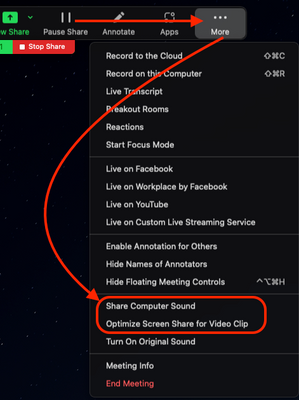Zoomtopia is here. Unlock the transformative power of generative AI, helping you connect, collaborate, and Work Happy with AI Companion.
Register now-
Products
Empowering you to increase productivity, improve team effectiveness, and enhance skills.
Learn moreCommunication
Productivity
Apps & Integration
Employee Engagement
Customer Care
Sales
Ecosystems
- Solutions
By audience- Resources
Connect & learnHardware & servicesDownload the Zoom app
Keep your Zoom app up to date to access the latest features.
Download Center Download the Zoom appZoom Virtual Backgrounds
Download hi-res images and animations to elevate your next Zoom meeting.
Browse Backgrounds Zoom Virtual Backgrounds- Plans & Pricing
- Solutions
-
Product Forums
Empowering you to increase productivity, improve team effectiveness, and enhance skills.
Zoom AI CompanionBusiness Services
-
User Groups
Community User Groups
User groups are unique spaces where community members can collaborate, network, and exchange knowledge on similar interests and expertise.
Location and Language
Industry
-
Help & Resources
Community Help
Help & Resources is your place to discover helpful Zoom support resources, browse Zoom Community how-to documentation, and stay updated on community announcements.
-
Events
Community Events
The Events page is your destination for upcoming webinars, platform training sessions, targeted user events, and more. Stay updated on opportunities to enhance your skills and connect with fellow Zoom users.
Community Events
- Zoom
- Products
- Zoom Meetings
- Re: Meetings with ppt and video w/sound...
- Subscribe to RSS Feed
- Mark Topic as New
- Mark Topic as Read
- Float this Topic for Current User
- Bookmark
- Subscribe
- Mute
- Printer Friendly Page
Effective January 9th, 2026 through January 22nd, 2026: The Zoom Community is currently in read-only mode with login disabled, to deliver you a new and improved community experience!
The site is still accessible to view, however, the ability to login, create content, or access your community account is temporarily unavailable. We appreciate your patience during this time. If seeking support, please browse existing community content or ask our Zoom Virtual Agent.
- Mark as New
- Bookmark
- Subscribe
- Mute
- Subscribe to RSS Feed
- Permalink
- Report Inappropriate Content
2021-08-26 12:41 PM
Prepping for my first ZOOM meting.
As host, I will use ppt slides as well a running short ppt deck, video from youtube and sound.
Any tips, hints as I a looking for a 100% smooth experience for me as host and most importantly for a small to medium large participant pool.
THANKS!
Solved! Go to Solution.
- Mark as New
- Bookmark
- Subscribe
- Mute
- Subscribe to RSS Feed
- Permalink
- Report Inappropriate Content
2021-08-26 12:52 PM
Hi @NicoleG
I'd familiarize yourself with the ability to share computer sound with your shared content, so that your participants can see and hear the YT videos. You will also want to make sure to optimize your share for video to ensure the video plays smoothly for the participants. Both of these can be enabled at any point during the share, through the More button on the sharing toolbar:
I'd recommend enabling those when you need the sound and video, then disabling them both when you don't, as other notifications can happen and your participants would hear those as well.
You might also want to try using the slides as virtual background feature, if your computer can handle virtual background and it suits your presentation.
Hope that helps and please make sure to mark the solution as accepted if this information is what you needed.
- Mark as New
- Bookmark
- Subscribe
- Mute
- Subscribe to RSS Feed
- Permalink
- Report Inappropriate Content
2021-08-26 12:52 PM
Hi @NicoleG
I'd familiarize yourself with the ability to share computer sound with your shared content, so that your participants can see and hear the YT videos. You will also want to make sure to optimize your share for video to ensure the video plays smoothly for the participants. Both of these can be enabled at any point during the share, through the More button on the sharing toolbar:
I'd recommend enabling those when you need the sound and video, then disabling them both when you don't, as other notifications can happen and your participants would hear those as well.
You might also want to try using the slides as virtual background feature, if your computer can handle virtual background and it suits your presentation.
Hope that helps and please make sure to mark the solution as accepted if this information is what you needed.
- Mark as New
- Bookmark
- Subscribe
- Mute
- Subscribe to RSS Feed
- Permalink
- Report Inappropriate Content
2024-06-06 09:38 AM
Hi Bort,
Would you happen to know why I do not have the two sound sharing options in my . . . more? I am trying to share educational videos and my students cannot hear the sound. Thank you!
- Mark as New
- Bookmark
- Subscribe
- Mute
- Subscribe to RSS Feed
- Permalink
- Report Inappropriate Content
2021-08-26 01:16 PM
In addition to @Bort 's great info, a note not to embed the YouTube link in your PPT presentation. If you're screensharing your PPT, it will not show the browser that will be opened after clicking that link to participants. (It will if you're sharing your whole desktop, but you probably don't want to do that.)
So whether you're screensharing your PPT file (opened on your computer before you want to start screensharing it!) or sharing your PPT as a Virtual Background through the Advanced Settings (I love this, just make sure to test it out before participants arrive, as this gives you the option to be visible with your head in the presentation - though you can split yourself from it, and it'll just look like a plain PPT), make sure to stop that Screenshare and then share the Video with the settings that Bort recommended (you can also set those in the Screenshare pop-up window, right before you share).
If you have a downloaded file of the video, you could even share it as a video (under Advanced).
As you can see from all these details, the most important advice would be to PRACTICE! Try it out beforehand, have a co-worker or friend log in with you, and test it out. That's my best advice for screensharing going as well as possible (and even then, the technical monkeys might come and play and confuse it - and we then fortunately always have the tools of a few calm breaths & our humor, to make it through, with joy :-)).
Good luck & enjoy!
- Mark as New
- Bookmark
- Subscribe
- Mute
- Subscribe to RSS Feed
- Permalink
- Report Inappropriate Content
2021-10-07 11:06 AM
Thank you Maartje!
I will take the advice on using my ppt as a virtual background and I LOVE your tip about how to use the ppt as virtual background while being visible during the presentation.
Would it be possible for you to help me with some details, as in step-by-step in the order of how to ZOOM Host effectively when I get going...#1 I need to loin to my ZOOM app (right?) and then #2 bring up my ppt (I have yet to review the virtual background but I will today#3 I have a video to play as soon as I open the main room and then after I will welcome...so I need to get myself on ZOOM...get my ppt ready and then have my poll ready for the waiting room and then at go time, open the "door" and kick off with the 10 minute video...then I need to welcome with the ppt slides...Hopefully I am not taking too much of your time with my description of what I need to do here and I am grateful to you for ANY tips, tricks, etc...that you might provide. THANKS!
- Mark as New
- Bookmark
- Subscribe
- Mute
- Subscribe to RSS Feed
- Permalink
- Report Inappropriate Content
2023-03-04 09:47 AM
hi can we have a meeting
- Mark as New
- Bookmark
- Subscribe
- Mute
- Subscribe to RSS Feed
- Permalink
- Report Inappropriate Content
2023-03-04 09:48 AM
bws es
- Mark as New
- Bookmark
- Subscribe
- Mute
- Subscribe to RSS Feed
- Permalink
- Report Inappropriate Content
2023-04-06 05:28 PM
I need meeting I’d and password
- Live broadcast of the conference on Youtube in Zoom Meetings
- Recurring Meetings on the App do not show the Scheduled Date and Time. in Zoom Meetings
- Change color of black side bars in a meeting in Zoom Meetings
- Clarification on Audio Injection & AI Bot Capabilities – Zoom Meeting SDK for Windows in Zoom Meetings
- External camera connected to iPadOS over type-c usb sometimes sporadically stops working in Zoom Meetings