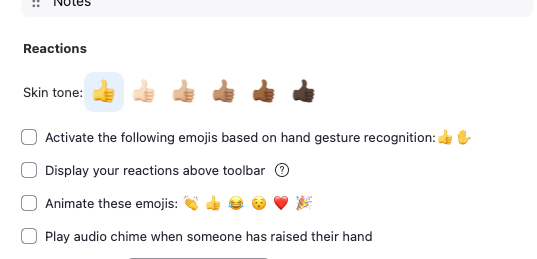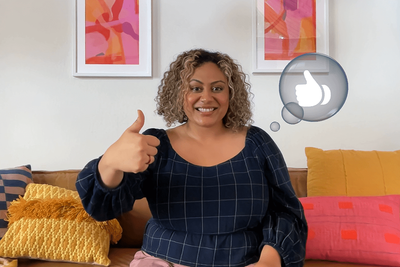Zoomtopia is here. Unlock the transformative power of generative AI, helping you connect, collaborate, and Work Happy with AI Companion.
Register now-
Products
Empowering you to increase productivity, improve team effectiveness, and enhance skills.
Learn moreCommunication
Productivity
Apps & Integration
Employee Engagement
Customer Care
Sales
Ecosystems
- Solutions
By audience- Resources
Connect & learnHardware & servicesDownload the Zoom app
Keep your Zoom app up to date to access the latest features.
Download Center Download the Zoom appZoom Virtual Backgrounds
Download hi-res images and animations to elevate your next Zoom meeting.
Browse Backgrounds Zoom Virtual Backgrounds- Plans & Pricing
- Solutions
-
Product Forums
Empowering you to increase productivity, improve team effectiveness, and enhance skills.
Zoom AI CompanionBusiness Services
-
User Groups
Community User Groups
User groups are unique spaces where community members can collaborate, network, and exchange knowledge on similar interests and expertise.
Location and Language
Industry
-
Help & Resources
Community Help
Help & Resources is your place to discover helpful Zoom support resources, browse Zoom Community how-to documentation, and stay updated on community announcements.
-
Events
Community Events
The Events page is your destination for upcoming webinars, platform training sessions, targeted user events, and more. Stay updated on opportunities to enhance your skills and connect with fellow Zoom users.
Community Events
- Zoom
- Products
- Zoom Meetings
- Re: I can't turn off Gestures on my Mac
- Subscribe to RSS Feed
- Mark Topic as New
- Mark Topic as Read
- Float this Topic for Current User
- Bookmark
- Subscribe
- Mute
- Printer Friendly Page
- Mark as New
- Bookmark
- Subscribe
- Mute
- Subscribe to RSS Feed
- Permalink
- Report Inappropriate Content
2023-12-07
08:04 AM
- last edited on
2024-08-27
02:55 PM
by
![]() Bri
Bri
Hello - I can't seem to turn off gestures on My Mac. I have gone through settings and everything is unchecked. I took a screenshot to show this but can't upload here. If I raise my thumb even by accident a thumb bubble arrives on my screen. Then my video freezes but my audio continues. The only option is to unplug my camera and plug it back in. The equipment I am using is a Sony a6400 camera with HDMI out into a Elgato Camlink 4k and then USB into my Mac. This has only just started and I'm getting really frustrated with it as I also tend to "talk with my hands" so to speak.. I am on the latest version of software for Zoom and also Mac OS. Please help. Thank you.
Solved! Go to Solution.
- Topics:
-
Video
- Mark as New
- Bookmark
- Subscribe
- Mute
- Subscribe to RSS Feed
- Permalink
- Report Inappropriate Content
2024-01-18 06:00 PM - edited 2024-01-18 06:22 PM
Hello,
There are two factors here. Apple Reactions and or Zoom Gesture Recognition.
I will describe both.
1) Apple Reactions
Apple Reactions requires macOS Sonoma or later on a Mac with Apple silicon, or macOS Sonoma or later on a Mac using Continuity Camera with iPhone 12 or later
Reactions fill your video frame with a 3D effect expressing how you feel. To show a reaction, make the appropriate hand gesture in view of the camera and away from your face. Hold the gesture until you see the effect.
To turn this feature on or off, select Reactions in the Video menu
, which appears in the menu bar when a video call is in progress. To show a reaction without using a hand gesture, click the arrow next to Reactions in the menu, then click a reaction button in the submenu.
Here is a link to Apple’s support documentation regarding Apple Gestures.
https://support.apple.com/en-ca/105117
2) Zoom Gesture Recognition
This feature translates a real-world gesture into Zoom’s existing reactions, allowing for visual gestures, such as a raised hand, to automatically display a corresponding meeting reaction and allow users to more easily react during a meeting or webinar.
Prerequisites for enabling or disabling gesture recognition
- Account owner or admin privileges
Zoom Gesture Recognition support document link
https://support.zoom.com/hc/en/article?id=zm_kb&sysparm_article=KB0059271
Regards
If my reply helped, don't forget to click the accept as solution button!
- Mark as New
- Bookmark
- Subscribe
- Mute
- Subscribe to RSS Feed
- Permalink
- Report Inappropriate Content
2023-12-07 05:05 PM
This From Zoom Support:
To enable or disable gesture recognition for all users in the account:
- Sign in to the Zoom web portal as an admin with the privilege to edit account settings.
- In the navigation menu, click Account Management then Account Settings.
- Click the Meeting tab.
- Under In Meeting (Basic), click the Gesture Recognition toggle to enable or disable it.
- If a verification dialog displays, click Enable or Disable to verify the change.
- (Optional) To prevent all users in your account from changing this setting, click the lock icon , and then click Lock to confirm the setting.
How to turn off Reactions in iOS 17
- Open FaceTime.
- Open Control Center.
- Swipe down from the top-right of the display for a device using Face ID.
- Swipe-up from the bottom for a device using Touch ID.
- Select Effects, a camera icon that shows the word Reactions.
- Select Reactions to turn off (or on).
How to turn off Reactions in macOS Sonoma
- Open FaceTime.
- Select the Video menu in the menu bar (usually be a green and white camera icon).
- Select Reactions to turn off (or on).
Hope that helps!
- Mark as New
- Bookmark
- Subscribe
- Mute
- Subscribe to RSS Feed
- Permalink
- Report Inappropriate Content
2023-12-07 06:08 PM
Thank you for responding but I have fallen at the first hurdle. You wrote
- Sign in to the Zoom web portal as an admin with the privilege to edit account settings. So are you talking about outside of a live call and opening the Zoom desktop App? Is that what you are referring to as the Portal? Also how do I sign in as an admin and not myself? Also, How do I select the privilege to edit account settings? - Sorry for sounding a bit dumb.
- Mark as New
- Bookmark
- Subscribe
- Mute
- Subscribe to RSS Feed
- Permalink
- Report Inappropriate Content
2023-12-08 04:01 AM - edited 2023-12-08 04:01 AM
Hello,
How to access and change account settings
- Sign in to the Zoom web portal. https://zoom.us/account
- In the navigation menu, click Account Management then Account Settings.
- Navigate to the setting you want to change
More details are available on the Zoom support site:
https://support.zoom.com/hc/en/category?id=kb_category&kb_category=24c8729a8720391089a37408dabb35e6
Regards,
If my reply helped, don't forget to click the accept as solution button!
- Mark as New
- Bookmark
- Subscribe
- Mute
- Subscribe to RSS Feed
- Permalink
- Report Inappropriate Content
2024-01-18 03:25 PM
I've followed these steps exactly and my whole company still has gestures occurring. How can we turn this off?
- Mark as New
- Bookmark
- Subscribe
- Mute
- Subscribe to RSS Feed
- Permalink
- Report Inappropriate Content
2024-01-24 10:08 AM
There is no "Gesture Recognition" option under my In Meeting settings in account options on the website.
Within the Zoom Application, under General Settings, this option is OFF: "Activate the following emojis based on gesture recognition"
I do not see any other options related to gestures, yet Zoom is still playing gestures during my meetings. For instance, a floating thumbs-up bubble. Or most recently, fireworks.
I am working on a Mac (Sonoma), but I am logged out of FaceTime and there is no option to change any settings there.
Where do I disable gesture recognition?
- Mark as New
- Bookmark
- Subscribe
- Mute
- Subscribe to RSS Feed
- Permalink
- Report Inappropriate Content
2024-01-24 10:11 AM
Turns out I had to plug my webcam in for the FaceTime settings to appear. I turned Reactions off there, and hopefully this solves the issue.
- Mark as New
- Bookmark
- Subscribe
- Mute
- Subscribe to RSS Feed
- Permalink
- Report Inappropriate Content
2023-12-08 02:51 PM
Yes of course. "Zoom Web Portal" means just that, sign in to your Zoom account on the web (in a browser of your choice), not within the Zoom app. Signing in as an admin means that you have ownership and administrator roles for your account: if you have a single account for yourself you have admin privileges for your account. If you use Zoom Rooms in an office setting where multiple people use the same Zoom Account, you must be the one with admin privileges (i.e. one of the ones who control the account and can alter settings). So if you are an individual, you simply sign into your account with your user name and password (on the web within a browser!) and go from there.
- Mark as New
- Bookmark
- Subscribe
- Mute
- Subscribe to RSS Feed
- Permalink
- Report Inappropriate Content
2023-12-08 05:14 PM
Thank you for your detailed explanation, it really helped. However, I unchecked everything to do with reactions and sorry to say it didn't work. It's a shame you can't accept screenshots so I could show you the steps I took. Maybe the inclusion of being able to upload photos should be added to this help service. The only other way is to make a short video, upload it to YouTube under unlisted and post the link in one of these messages? I really need to sort this.
- Mark as New
- Bookmark
- Subscribe
- Mute
- Subscribe to RSS Feed
- Permalink
- Report Inappropriate Content
2023-12-10 01:05 PM
you can always attach a screen shot (an image file of up to 9MB) by click the blued-in word "Browse" just below your reply, so you can add it so we can see it.
- Mark as New
- Bookmark
- Subscribe
- Mute
- Subscribe to RSS Feed
- Permalink
- Report Inappropriate Content
2023-12-08 05:21 PM
did you also follow the steps to turn this off withi Facebook in either macOS or in iOS?
- Mark as New
- Bookmark
- Subscribe
- Mute
- Subscribe to RSS Feed
- Permalink
- Report Inappropriate Content
2023-12-08 05:22 PM
sorry I meant within FaceTime!
- Mark as New
- Bookmark
- Subscribe
- Mute
- Subscribe to RSS Feed
- Permalink
- Report Inappropriate Content
2023-12-08 09:35 PM
If you're experiencing difficulty turning off Gestures on your Mac, there might be a few ways to address this. Have you tried going to System Preferences > Trackpad and adjusting the settings there to disable gestures? Additionally, ensuring that any third-party applications or accessibility features aren't conflicting with these settings might help. If the issue persists, restarting your Mac or reaching out to Apple Support for further guidance could assist in resolving the problem.
- Mark as New
- Bookmark
- Subscribe
- Mute
- Subscribe to RSS Feed
- Permalink
- Report Inappropriate Content
2023-12-10 06:56 AM
To disable gestures on your Mac, you can follow these steps:
1. **Open System Preferences:** Click on the Apple logo in the top-left corner of your screen, then select "System Preferences."
2. **Select Trackpad:** In the System Preferences window, click on "Trackpad."
3. **Disable Gestures:** Within the Trackpad settings, you'll find various options for gestures. Uncheck the boxes next to the gestures you want to disable. You can disable gestures like swiping between pages, Mission Control, App Exposé, etc., depending on your preference.
4. **Adjust More Settings (Optional):** Additionally, you might find more detailed gesture settings or customization options within the "More Gestures" tab. Explore these settings to further adjust or disable specific gestures.
5. **Test Changes:** After making changes, test to ensure the gestures you disabled are no longer active.
If you're still experiencing issues turning off gestures, it's possible that some applications or settings might be overriding your preferences. In such cases, restarting your Mac or checking for any third-party applications that control gestures might help resolve the issue.
- Mark as New
- Bookmark
- Subscribe
- Mute
- Subscribe to RSS Feed
- Permalink
- Report Inappropriate Content
2023-12-10 01:04 PM
I don't think that Mossman1 is talking about what Apple calls "Gestures" -- Gestures are the things that happen when using a Trackpad. I believe he's referring to what Apple calls "Reactions" -- the things that happen when you use certain hand movements while you're using FaceTime or Zoom or another similar application, like a ThumbsUp, Two ThumbsUp, ThumbsDown, PeaceSigns, etc. to show things like balloons, fireworks, rain, etc during video calls. So giving Mossman1 instructions for turning of Gestures won't help with his issue...
- Mark as New
- Bookmark
- Subscribe
- Mute
- Subscribe to RSS Feed
- Permalink
- Report Inappropriate Content
2023-12-10 04:15 PM
Thank you for clarifying. Yes I meant Reactions and not Gestures. This is what I have unchecked but the thumbs up still reacts and freezes my video every time I move my hands.....
- Mark as New
- Bookmark
- Subscribe
- Mute
- Subscribe to RSS Feed
- Permalink
- Report Inappropriate Content
2024-01-18 06:00 PM - edited 2024-01-18 06:22 PM
Hello,
There are two factors here. Apple Reactions and or Zoom Gesture Recognition.
I will describe both.
1) Apple Reactions
Apple Reactions requires macOS Sonoma or later on a Mac with Apple silicon, or macOS Sonoma or later on a Mac using Continuity Camera with iPhone 12 or later
Reactions fill your video frame with a 3D effect expressing how you feel. To show a reaction, make the appropriate hand gesture in view of the camera and away from your face. Hold the gesture until you see the effect.
To turn this feature on or off, select Reactions in the Video menu
, which appears in the menu bar when a video call is in progress. To show a reaction without using a hand gesture, click the arrow next to Reactions in the menu, then click a reaction button in the submenu.
Here is a link to Apple’s support documentation regarding Apple Gestures.
https://support.apple.com/en-ca/105117
2) Zoom Gesture Recognition
This feature translates a real-world gesture into Zoom’s existing reactions, allowing for visual gestures, such as a raised hand, to automatically display a corresponding meeting reaction and allow users to more easily react during a meeting or webinar.
Prerequisites for enabling or disabling gesture recognition
- Account owner or admin privileges
Zoom Gesture Recognition support document link
https://support.zoom.com/hc/en/article?id=zm_kb&sysparm_article=KB0059271
Regards
If my reply helped, don't forget to click the accept as solution button!
- Mark as New
- Bookmark
- Subscribe
- Mute
- Subscribe to RSS Feed
- Permalink
- Report Inappropriate Content
2024-01-24 11:48 AM
Please take a look at the attached screenshot 1 to see what is happening. I use a Mac mini with Apple silicon M2 and Sonoma 14.2.1 - The screenshot is from a Zoom call I created and raised my thumb. Also if I raise 2 thumbs, I get Fireworks - See screenshot 2. I want neither of these as they seem to auto generate, especially if I am using my hands to describe something. The first question is........ Is the Mac generating these as a free plug in with the latest software when using a camera? or is it Zoom? Thank you.
- Mark as New
- Bookmark
- Subscribe
- Mute
- Subscribe to RSS Feed
- Permalink
- Report Inappropriate Content
2024-01-24 01:07 PM - edited 2024-01-24 01:09 PM
Hello,
Your Mac is making those reactions. You can see them in this Apple support document.
https://support.apple.com/en-ca/105117
Regards
If my reply helped, don't forget to click the accept as solution button!
- Mark as New
- Bookmark
- Subscribe
- Mute
- Subscribe to RSS Feed
- Permalink
- Report Inappropriate Content
2024-02-07 07:41 AM
- Mark as New
- Bookmark
- Subscribe
- Mute
- Subscribe to RSS Feed
- Permalink
- Report Inappropriate Content
2025-02-28 08:53 AM
I had success by going to the FaceTime's notification settings and choosing to NEVER show previews.
- "original Musician Sound" in Zoom Meetings
- FEATURE SUGGESTION: Recording option flexibility in Zoom Meetings
- Introducing Zoom AI Companion 3.0: Turn Conversations into Outcomes in Zoom AI Companion
- Who turned on transcript function? in Zoom Meetings
- WebGL Context Limit Reached When Rendering Multiple Participant Videos Using Zoom Video SDK (React + in Zoom Meetings