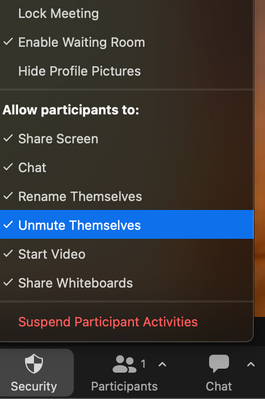Zoomtopia is here. Unlock the transformative power of generative AI, helping you connect, collaborate, and Work Happy with AI Companion.
Register now-
Products
Empowering you to increase productivity, improve team effectiveness, and enhance skills.
Learn moreCommunication
Productivity
Apps & Integration
Employee Engagement
Customer Care
Sales
Ecosystems
- Solutions
By audience- Resources
Connect & learnHardware & servicesDownload the Zoom app
Keep your Zoom app up to date to access the latest features.
Download Center Download the Zoom appZoom Virtual Backgrounds
Download hi-res images and animations to elevate your next Zoom meeting.
Browse Backgrounds Zoom Virtual Backgrounds- Plans & Pricing
- Solutions
-
Product Forums
Empowering you to increase productivity, improve team effectiveness, and enhance skills.
Zoom AI CompanionBusiness Services
-
User Groups
Community User Groups
User groups are unique spaces where community members can collaborate, network, and exchange knowledge on similar interests and expertise.
Location and Language
Industry
-
Help & Resources
Community Help
Help & Resources is your place to discover helpful Zoom support resources, browse Zoom Community how-to documentation, and stay updated on community announcements.
-
Events
Community Events
The Events page is your destination for upcoming webinars, platform training sessions, targeted user events, and more. Stay updated on opportunities to enhance your skills and connect with fellow Zoom users.
Community Events
- Zoom
- Products
- Zoom Meetings
- Re: How to avoid accidentally unmuting in large me...
- Subscribe to RSS Feed
- Mark Topic as New
- Mark Topic as Read
- Float this Topic for Current User
- Bookmark
- Subscribe
- Mute
- Printer Friendly Page
How to avoid accidentally unmuting in large meetings?
- Mark as New
- Bookmark
- Subscribe
- Mute
- Subscribe to RSS Feed
- Permalink
- Report Inappropriate Content
2022-09-09 07:45 AM - edited 2022-09-09 07:52 AM
Hi, at my company we have an "all hands" meeting with over 400 people once a week.
Every time there are people who accidentally unmute themselves, disrupting the meeting.
Is there a way to ask the user to confirm if they really want to unmute?
This should be an optional configuration, so it could be activated only for those larger meetings.
Or if there isn't, I'd like to suggest this as a new feature.
PS: since we try to keep it informal and various people do need to talk on these calls, we don't want to turn them into a webinar to avoid losing the feeling of a "conversation".
We just need people to avoid accidentally unmuting themselves when they shouldn't talk in the meeting 🙂
- Mark as New
- Bookmark
- Subscribe
- Mute
- Subscribe to RSS Feed
- Permalink
- Report Inappropriate Content
2022-09-09 03:34 PM
Hi @yanfactorial ,
The host of the meeting can disable the ability for participants to unmute themselves during the meeting. And if there is a time where you'd like participants to unmute themselves, you can easily enable the setting again to allow them to speak in the meeting. Here is the setting below:
If this answers your question, please click "Accept as solution" below ⬇️ to help other's find this solution! Thank you!
- Mark as New
- Bookmark
- Subscribe
- Mute
- Subscribe to RSS Feed
- Permalink
- Report Inappropriate Content
2022-09-10 05:28 PM
I manage a twice monthly meeting of about 900 participants. We begin the meeting by setting it to mute participants upon entry, as well as disable the ability for them to unmute. This is itself keeps the meeting very quiet. The Host can always send a "Request to Unmute" alert to an individual who is going to contribute. Yes, even when the "Allow participants to unmute" is disabled, this request to unmute works. In large meetings we also instruct the participants to raise their digital hand so they will immediately sort to the top of the gallery, making it easy to send that unmute request.
If you have found this information helpful, please click on "Accept as Solution".
- Mark as New
- Bookmark
- Subscribe
- Mute
- Subscribe to RSS Feed
- Permalink
- Report Inappropriate Content
2022-09-14 05:18 AM
During the meeting, click ‘Show participants’ from the middle tray
Click the ‘More options’ button
Click ‘Don’t allow attendees to unmute’
Confirm by pressing ‘Don’t allow’
- Feature Request: Meeting option — allow unmute only when hand is raised in Zoom Meetings
- Help!! How to stop EMOJIS from FLOATING!!!! AA meetings! How are you handling this???? in Zoom Meetings
- Up to 8 Zoom confidential meetings at the same time from the same Zoom link? in Zoom Meetings
- Linux System Sound not handled well by Zoom in Zoom Meetings
- I accidentally convert when the meeting hasn't end yet, can i recover the rest?? in Zoom Meetings