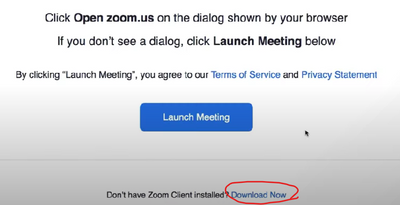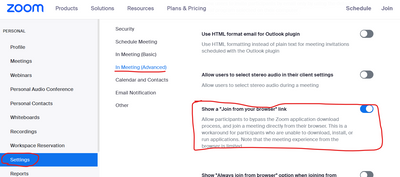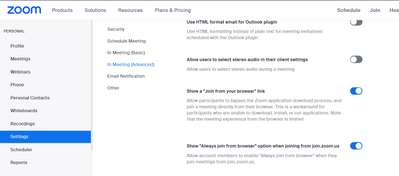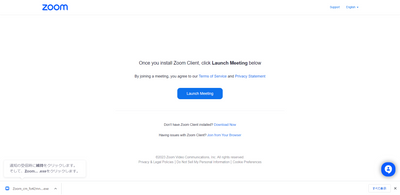Zoomtopia is here. Unlock the transformative power of generative AI, helping you connect, collaborate, and Work Happy with AI Companion.
Register now-
Products
Empowering you to increase productivity, improve team effectiveness, and enhance skills.
Learn moreCommunication
Productivity
Apps & Integration
Employee Engagement
Customer Care
Sales
Ecosystems
- Solutions
By audience- Resources
Connect & learnHardware & servicesDownload the Zoom app
Keep your Zoom app up to date to access the latest features.
Download Center Download the Zoom appZoom Virtual Backgrounds
Download hi-res images and animations to elevate your next Zoom meeting.
Browse Backgrounds Zoom Virtual Backgrounds- Plans & Pricing
- Solutions
-
Product Forums
Empowering you to increase productivity, improve team effectiveness, and enhance skills.
Zoom AI CompanionBusiness Services
-
User Groups
Community User Groups
User groups are unique spaces where community members can collaborate, network, and exchange knowledge on similar interests and expertise.
Location and Language
Industry
-
Help & Resources
Community Help
Help & Resources is your place to discover helpful Zoom support resources, browse Zoom Community how-to documentation, and stay updated on community announcements.
-
Events
Community Events
The Events page is your destination for upcoming webinars, platform training sessions, targeted user events, and more. Stay updated on opportunities to enhance your skills and connect with fellow Zoom users.
Community Events
- Zoom
- Products
- Zoom Meetings
- How do I stop Zoom from auto-downloading the insta...
- Subscribe to RSS Feed
- Mark Topic as New
- Mark Topic as Read
- Float this Topic for Current User
- Bookmark
- Subscribe
- Mute
- Printer Friendly Page
Effective January 9th, 2026 through January 22nd, 2026: The Zoom Community is currently in read-only mode with login disabled, to deliver you a new and improved community experience!
The site is still accessible to view, however, the ability to login, create content, or access your community account is temporarily unavailable. We appreciate your patience during this time. If seeking support, please browse existing community content or ask our Zoom Virtual Agent.
How do I stop Zoom from auto-downloading the installer?
- Mark as New
- Bookmark
- Subscribe
- Mute
- Subscribe to RSS Feed
- Permalink
- Report Inappropriate Content
2023-03-24 02:29 AM
How do I stop automatically downloading a desktop client(exe) when I join Zoom meeting on a browser?
I have never installed Zoom desktop client and do not want to download it.
However, when I join Zoom meeting on a browser which is invited, Zoom desktop client is downloaded everytime.
Is it possible to stop downloading it automatically?
If possible, could you tell me the way to do that?
Thank you.
- Mark as New
- Bookmark
- Subscribe
- Mute
- Subscribe to RSS Feed
- Permalink
- Report Inappropriate Content
2023-03-24 08:32 PM
Hi, @itfreshman1
You can join via browser from the link at the bottom of the screen that appears when you click on the URL link for a Zoom meeting, so you don't need to install the Zoom app!
Joining a Zoom meeting – Zoom Support
Please mark this post Accepted if it helped you !
- Mark as New
- Bookmark
- Subscribe
- Mute
- Subscribe to RSS Feed
- Permalink
- Report Inappropriate Content
2023-03-27 01:09 AM
Hi, @Ohkawa
Thank you for replying,
but the Zoom app is still automatically downloaded.
After clicking the URL link of Zoom meeting, I do not click any button and the app is downloaded.
It is so annoying.
Any solution to this?
- Mark as New
- Bookmark
- Subscribe
- Mute
- Subscribe to RSS Feed
- Permalink
- Report Inappropriate Content
2023-03-27 05:43 AM
It seems that the meeting host has a setting that prohibits participation from the browser, so you may want to ask them to allow it.
- Mark as New
- Bookmark
- Subscribe
- Mute
- Subscribe to RSS Feed
- Permalink
- Report Inappropriate Content
2023-03-28 01:15 AM
Thank you @Ohkawa ,
I did not know the settings, so it could be helpful for me.
I changed the settings and tried again, but the issue is still occurred.
Is that because of me using the basic licence?
Thank you.
- Mark as New
- Bookmark
- Subscribe
- Mute
- Subscribe to RSS Feed
- Permalink
- Report Inappropriate Content
2023-03-28 01:28 AM
It must be set by the meeting host, not the participants.
- Mark as New
- Bookmark
- Subscribe
- Mute
- Subscribe to RSS Feed
- Permalink
- Report Inappropriate Content
2023-03-28 01:41 AM
I am sorry for the lack of explanation.
I used two PCs, so I hosted the meeting on the one and joined with the other.
Under the condition, the issue is still occurred.
It seems like I need to give up.....
- Mark as New
- Bookmark
- Subscribe
- Mute
- Subscribe to RSS Feed
- Permalink
- Report Inappropriate Content
2023-04-06 09:13 AM
@Ohkawa or whomever else
I think I have a similar but perhaps the opposite problem. I have the Zoom app on my MacBook and on my iPhone. Every time I click on a link to a Zoom meeting when using my laptop, a new Zoom installer package downloads. I have no option to refuse or cancel it. This never happens on my iPhone, even if I am signing in with both devices to the same meeting, meaning that the settings by the host aren't dictating that the download occurs (unless of course every single host has chosen to make laptops download the app but not phones). As soon as the download is over, my existing app opens and I'm able to join the meeting. If I have a day during which I am joining multiple meetings, that many installer packages are in my download folder by the end. How can I make this stop?
- Mark as New
- Bookmark
- Subscribe
- Mute
- Subscribe to RSS Feed
- Permalink
- Report Inappropriate Content
2023-05-31 11:09 AM
This is happening to me now... any fix?
- Mark as New
- Bookmark
- Subscribe
- Mute
- Subscribe to RSS Feed
- Permalink
- Report Inappropriate Content
2024-07-12 03:33 AM
what is being downloaded is malware
there's code embedded into the installer that's being downloaded and it can get access to your disk
- Mark as New
- Bookmark
- Subscribe
- Mute
- Subscribe to RSS Feed
- Permalink
- Report Inappropriate Content
2023-06-08 07:53 AM
Add "#success" at the end of a link without a slash, e.g. https://zoom.us/9999999999#success
- Mark as New
- Bookmark
- Subscribe
- Mute
- Subscribe to RSS Feed
- Permalink
- Report Inappropriate Content
2023-06-23 07:56 AM
This worked for me:
This will give you the option to cancel the download if a site tries to download a file.
1.1. On your computer, open Chrome.
1.2. At the top right, click on the three dots for More, then click Settings.
1.3. Under Privacy and security, click Site Settings.
1.4. Scroll down and click Additional permissions.
1.5. Click Automatic downloads.
1.6. Switch on the Ask when a site tries to download files automatically after the first file (recommended) option.
Use a Chrome extension: There are several extensions available in the Chrome Web Store that can help you block downloads from specific sites. Please note that you should only install trusted extensions, as they can access all your browsing data. One of such extensions is uMatrix which gives granular control over what a website can and can't do, including preventing downloads.
Block pop-ups: Many unwanted downloads are initiated through pop-ups. You can block pop-ups by going to Settings > Privacy and security > Site Settings > Pop-ups and redirects and turning the setting to Blocked.