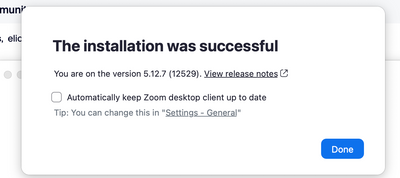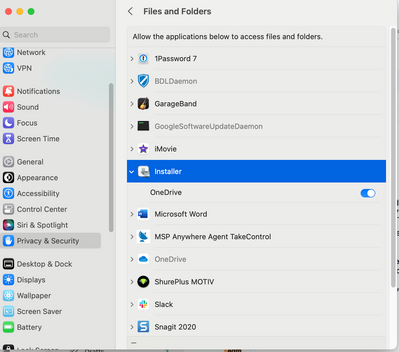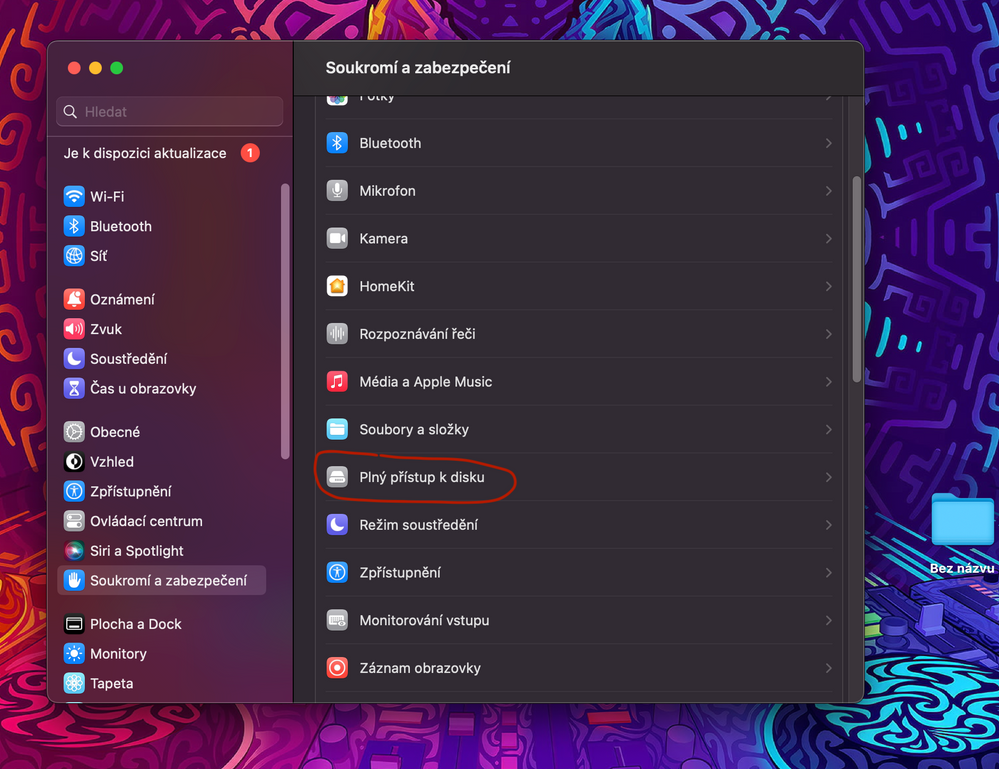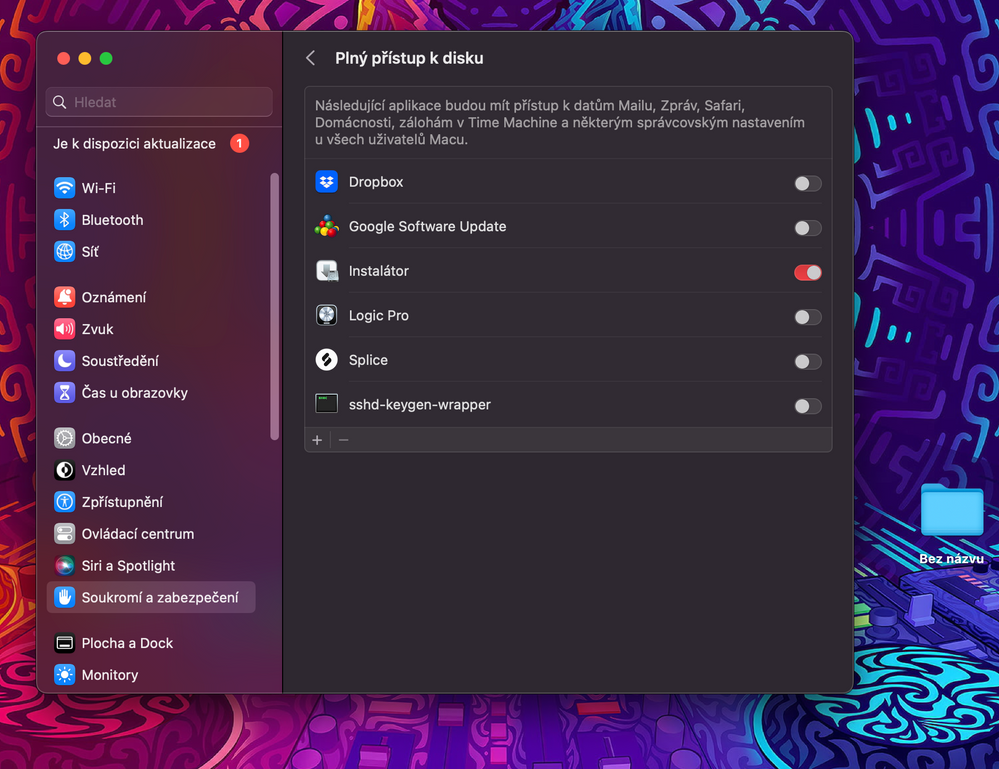Zoomtopia is here. Unlock the transformative power of generative AI, helping you connect, collaborate, and Work Happy with AI Companion.
Register now-
Products
Empowering you to increase productivity, improve team effectiveness, and enhance skills.
Learn moreCommunication
Productivity
Apps & Integration
Employee Engagement
Customer Care
Sales
Ecosystems
- Solutions
By audience- Resources
Connect & learnHardware & servicesDownload the Zoom app
Keep your Zoom app up to date to access the latest features.
Download Center Download the Zoom appZoom Virtual Backgrounds
Download hi-res images and animations to elevate your next Zoom meeting.
Browse Backgrounds Zoom Virtual Backgrounds- Plans & Pricing
- Solutions
-
Product Forums
Empowering you to increase productivity, improve team effectiveness, and enhance skills.
Zoom AI CompanionBusiness Services
-
User Groups
Community User Groups
User groups are unique spaces where community members can collaborate, network, and exchange knowledge on similar interests and expertise.
Location and Language
Industry
-
Help & Resources
Community Help
Help & Resources is your place to discover helpful Zoom support resources, browse Zoom Community how-to documentation, and stay updated on community announcements.
-
Events
Community Events
The Events page is your destination for upcoming webinars, platform training sessions, targeted user events, and more. Stay updated on opportunities to enhance your skills and connect with fellow Zoom users.
Community Events
- Zoom
- Products
- Zoom Meetings
- Re: Failed installation of Desktop app on Mac (Ven...
- Subscribe to RSS Feed
- Mark Topic as New
- Mark Topic as Read
- Float this Topic for Current User
- Bookmark
- Subscribe
- Mute
- Printer Friendly Page
Failed installation of Desktop app on Mac (Ventura 13.0)
- Mark as New
- Bookmark
- Subscribe
- Mute
- Subscribe to RSS Feed
- Permalink
- Report Inappropriate Content
2022-11-07 05:37 PM - edited 2022-11-07 05:38 PM
Unable to install Zoom desktop to my Mac (Ventura 13.0) because Safari pop up window states in cannot verify server. Support has been no support at all as their directives have not solved the problem. "
“zoomusInstallerFull-4.pkg” can’t be opened because Apple cannot check it for malicious software." And..."
This software needs to be updated. Contact the developer for more information."
- Mark as New
- Bookmark
- Subscribe
- Mute
- Subscribe to RSS Feed
- Permalink
- Report Inappropriate Content
2022-11-07 05:57 PM
hi btoft,
as of 11/7/2022, current version for macos is 5.12.6 (12435)
Release notes for macOS – Zoom Support
release notes specify:
Download here: Download Center
does this version for you?
thanks, eliot
- Mark as New
- Bookmark
- Subscribe
- Mute
- Subscribe to RSS Feed
- Permalink
- Report Inappropriate Content
2022-11-09 05:37 AM
Good morning Eliot,
I have again, for the 7th time, at the request of Zoom support to reinstall Zoom. I'm continually asked to uninstall and reinstall the latest version, which I cannot uninstall the program as it was already uninstalled the first time it was requested and I have not been able to reinstall it since. Unfortunately, I cannot downgrade back to MacOS 12 because there are applications that are on here that I no longer have a copy of that I need to continue using.
We need Zoom to fix this issue. Some of us, like myself, are paying a monthly subscription and this now affecting my workflow. I have to resort to my phone or tablet to conduct presentations and for what I do, the desktop application is vital to the work I do.
I am attaching a screenshot of the fail notice for every time I've attempted to install this application. No matter which version I attempt, I get the same result.
--KRONOS
- Mark as New
- Bookmark
- Subscribe
- Mute
- Subscribe to RSS Feed
- Permalink
- Report Inappropriate Content
2023-04-24 09:39 AM
One additional situation to check. I have my download destination set to an iCloud folder (so that I can access downloads on my desktop at work and on my laptop at home)... I was getting the same error, when I realized that the installer was living in iCloud, rather than locally. I dragged the installer to my desktop and BOOM- installed. Do I feel silly, yes... yes I do.
- Mark as New
- Bookmark
- Subscribe
- Mute
- Subscribe to RSS Feed
- Permalink
- Report Inappropriate Content
2023-08-13 04:42 PM
Thanks so much this was also my problem and now all good!
- Mark as New
- Bookmark
- Subscribe
- Mute
- Subscribe to RSS Feed
- Permalink
- Report Inappropriate Content
2022-11-09 09:30 AM
hi btoft,
LC8 provided a solution which worked.
https://community.zoom.com/t5/Meetings/Mac-Ventura-13-0/m-p/82960/highlight/true#M45119
LC8 found a fix. LC8 went into settings and gave permission for installer to access LC8 downloads folder. The installation worked straight away after that.
LC8 went into settings, Privacy and Security, Files and Folders, then clicked on an arrow to the left of installer, which brings up the option to allow access to the downloads folder. This needs to be toggled on.
please give this a try and let us know your results.
thanks, eliot
- Mark as New
- Bookmark
- Subscribe
- Mute
- Subscribe to RSS Feed
- Permalink
- Report Inappropriate Content
2022-11-09 10:19 AM
- Mark as New
- Bookmark
- Subscribe
- Mute
- Subscribe to RSS Feed
- Permalink
- Report Inappropriate Content
2022-11-09 10:29 AM
Thanks.
So mine looks differently (this is my work MacBook). But apparently, the workaround was both toggling this ON (see second screenshot) and also installing for just me as the User and not all users on this MacBook.
Thank you for your assistance.
- Mark as New
- Bookmark
- Subscribe
- Mute
- Subscribe to RSS Feed
- Permalink
- Report Inappropriate Content
2022-11-09 10:34 AM
If that's your work MacBook, do you think the restrictions from an admin standpoint were implemented that prevent you from installing it for all users and only allows you to install for your account on the device?
My MacBook Pro is my personal laptop and I was able to install it for all users.
- Mark as New
- Bookmark
- Subscribe
- Mute
- Subscribe to RSS Feed
- Permalink
- Report Inappropriate Content
2023-01-16 03:57 AM
Thank you. Zoom is a pile of bloated dog (waste)
- Mark as New
- Bookmark
- Subscribe
- Mute
- Subscribe to RSS Feed
- Permalink
- Report Inappropriate Content
2023-03-25 10:05 AM
Hello
For me it was a little bit different.
Settings, Privacy and Security, Full disk access, Installer 👍
- Mark as New
- Bookmark
- Subscribe
- Mute
- Subscribe to RSS Feed
- Permalink
- Report Inappropriate Content
2022-12-21 01:16 PM
Thanks for the solution, not working for me. It was toggle on. So I um, clicked on - icon and now its gone. However it didn't work when toggled on. Any other ideas?
- Mark as New
- Bookmark
- Subscribe
- Mute
- Subscribe to RSS Feed
- Permalink
- Report Inappropriate Content
2023-03-13 10:57 AM
YES!!!!!! That worked. Thank you!
- Mark as New
- Bookmark
- Subscribe
- Mute
- Subscribe to RSS Feed
- Permalink
- Report Inappropriate Content
2022-11-09 09:32 AM - edited 2023-02-15 05:14 PM
Elliot,
Like Kronos and so many others, I've been running into the same issue with MacOS Ventura.
Zoom Support recommended that I uninstall manually the previous version I had and then manually install the latest version.
However, I have tried installing now countless times only to receive an error stating that the "Installer encountered an error that caused installation to fail. Contact the software manufacturer for assistance."
It's ridiculous how Zoom Support has been just telling folks like me who have been trying to just try again, like we're the ones causing the repeated error. It's been the same result.
- Mark as New
- Bookmark
- Subscribe
- Mute
- Subscribe to RSS Feed
- Permalink
- Report Inappropriate Content
2022-11-09 09:48 AM
hi wesrg,
please try lc8 solution mentioned above.
LC8 provided a solution which worked.
https://community.zoom.com/t5/Meetings/Mac-Ventura-13-0/m-p/82960/highlight/true#M45119
LC8 found a fix. LC8 went into settings and gave permission for installer to access LC8 downloads folder. The installation worked straight away after that.
LC8 went into settings, Privacy and Security, Files and Folders, then clicked on an arrow to the left of installer, which brings up the option to allow access to the downloads folder. This needs to be toggled on.
please give this a try and let us know your results.
thanks, eliot
- Mark as New
- Bookmark
- Subscribe
- Mute
- Subscribe to RSS Feed
- Permalink
- Report Inappropriate Content
2022-11-09 10:34 AM
engineering hot fix is contained in 5.12.7 which was just released and should be available for Windows and macOS already: https://zoom.us/download
thanks,
eliot
- Mark as New
- Bookmark
- Subscribe
- Mute
- Subscribe to RSS Feed
- Permalink
- Report Inappropriate Content
2023-02-15 02:01 PM
- Mark as New
- Bookmark
- Subscribe
- Mute
- Subscribe to RSS Feed
- Permalink
- Report Inappropriate Content
2023-02-16 12:47 PM
Move the Zoom install download to desktop and then install. Credit for this solution is in the screenshot I posted earlier.
- Mark as New
- Bookmark
- Subscribe
- Mute
- Subscribe to RSS Feed
- Permalink
- Report Inappropriate Content
2023-03-13 12:30 PM
I moved the Zoom install download to desktop and then I was able to install.
- Mark as New
- Bookmark
- Subscribe
- Mute
- Subscribe to RSS Feed
- Permalink
- Report Inappropriate Content
2023-04-22 06:56 AM
I can't believe that worked.. how stupid 😐
Thank you!
- Mark as New
- Bookmark
- Subscribe
- Mute
- Subscribe to RSS Feed
- Permalink
- Report Inappropriate Content
2023-04-22 07:57 AM
I felt the same way. You're welcome!
- Mark as New
- Bookmark
- Subscribe
- Mute
- Subscribe to RSS Feed
- Permalink
- Report Inappropriate Content
2023-06-13 05:13 PM
This solution worked for me:
Ventura 13.4, M1.
Apparently, my Downloads and Desktop folders were duplicated in my Dropbox (which I forgot about). I was confused as I didn't even have the Zoom Installer in the Privacy & Security -> Files and Folders / Full Disk Access as other people did.
After moving the Zoom installer to the Applications folder, it was installed successfully.
Good luck, everyone.
- Help with Configuring SetSuppressBackgroundNoiseLevel via Registry Keys on Windows Zoom Desktop clie in Zoom Meetings
- Video stutters and freezes and has caused the same problem system-wide in Zoom Meetings
- Zoom Desktop crashes before joining long meetings. in Zoom Meetings
- Zoom_v.6.49.dmg Is not working on MAC in Zoom Meetings
- Desktop app crashing when i open with the Error Code 10008 "Unable to install updates" in Zoom Meetings