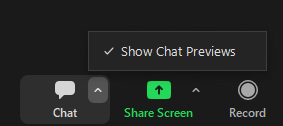Zoomtopia is here. Unlock the transformative power of generative AI, helping you connect, collaborate, and Work Happy with AI Companion.
Register now-
Products
Empowering you to increase productivity, improve team effectiveness, and enhance skills.
Learn moreCommunication
Productivity
Apps & Integration
Employee Engagement
Customer Care
Sales
Ecosystems
- Solutions
By audience- Resources
Connect & learnHardware & servicesDownload the Zoom app
Keep your Zoom app up to date to access the latest features.
Download Center Download the Zoom appZoom Virtual Backgrounds
Download hi-res images and animations to elevate your next Zoom meeting.
Browse Backgrounds Zoom Virtual Backgrounds- Plans & Pricing
- Solutions
-
Product Forums
Empowering you to increase productivity, improve team effectiveness, and enhance skills.
Zoom AI CompanionBusiness Services
-
User Groups
Community User Groups
User groups are unique spaces where community members can collaborate, network, and exchange knowledge on similar interests and expertise.
Location and Language
Industry
-
Help & Resources
Community Help
Help & Resources is your place to discover helpful Zoom support resources, browse Zoom Community how-to documentation, and stay updated on community announcements.
-
Events
Community Events
The Events page is your destination for upcoming webinars, platform training sessions, targeted user events, and more. Stay updated on opportunities to enhance your skills and connect with fellow Zoom users.
Community Events
- Zoom
- Products
- Zoom Meetings
- Distracting Chat Messages During a Meeting
- Subscribe to RSS Feed
- Mark Topic as New
- Mark Topic as Read
- Float this Topic for Current User
- Bookmark
- Subscribe
- Mute
- Printer Friendly Page
Distracting Chat Messages During a Meeting
- Mark as New
- Bookmark
- Subscribe
- Mute
- Subscribe to RSS Feed
- Permalink
- Report Inappropriate Content
2022-11-20
05:22 PM
- last edited on
2023-06-23
11:29 AM
by
![]() RN
RN
I participate in meetings and get distracted by the back and fort Chat messages by other Participants. The Host of the meetings does not Disable the Chat feature because the majority of Participants don't want the Chat disabled. Is there any way I can turn off seeing the messages when they pop up without the Host Disabling the Chat feature used by other Participants?
- Topics:
-
Meeting Features
- Mark as New
- Bookmark
- Subscribe
- Mute
- Subscribe to RSS Feed
- Permalink
- Report Inappropriate Content
2022-11-20 06:02 PM
Hi, @joneill1027,
There is an option on the Chat icon's ^ menu to enable or disable the Chat Previews:
Click the ^ and click the Show Chat Previews menu item to change the status from checked (enabled) to unchecked (disabled).
Ray -- check out the GoodClix website.
- Mark as New
- Bookmark
- Subscribe
- Mute
- Subscribe to RSS Feed
- Permalink
- Report Inappropriate Content
2022-11-20 09:29 PM
To enable or disable Meeting chat for all users in the account:
Sign in to the Zoom web portal as an admin with the privilege to edit account settings.
In the navigation menu, click Account Management then Account Settings.
Click the Meeting tab.
Under In Meeting (Basic), click the Meeting chat toggle to enable or disable it.
Note: If you disable Meeting chat, the Meeting chat - Direct messages and Meeting chat - Auto-save features will also be disabled.
If a verification dialog appears, click Enable or Disable to verify the change.
In the By default, allow participants to chat with drop-down, specify if meeting participants are allowed to chat with No one, Host and co-host only, or Everyone in the meeting. This option saves the setting as the default when the meeting is started. This setting only works properly if the host is on client version 5.7.3 and above.
(Optional) Select the Allow users to save chats from the meeting check box to enable the ability to save the chat transcript. If you enable this option, select which users can save the chats:
Host and co-hosts: Only the host and co-hosts can save the chat transcript. This option requires client version 5.7.3 or later.
Everyone: Allows anyone in the meeting to save chats, including external users.
Only users in your account: Prevents external users from saving meeting chats. This option requires client version 5.11.3 or later.
(Optional) Select the Only users in your account can chat checkbox to allow only internal users in the account to use in-meeting chat. This applies regardless of whether the meeting is hosted by a regulated user’s organization or an external organization.
Click Save.
(Optional) To prevent all users in your account from changing this setting, click the lock icon , and then click Lock to confirm the setting.
- Zoom client on Linux Mint fails to join meetings in Zoom Webinars
- Cannot message or start meetings with certain accounts after Zoom server issue in Zoom Meetings
- My account acts like it's hacked in Zoom Meetings
- Sniffing Post Quantum TLS from Android device in Zoom Meetings
- Floating emojis in Zoom Meetings