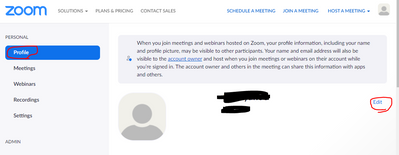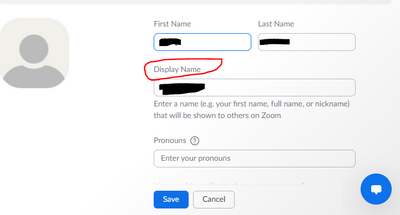Zoomtopia is here. Unlock the transformative power of generative AI, helping you connect, collaborate, and Work Happy with AI Companion.
Register now-
Products
Empowering you to increase productivity, improve team effectiveness, and enhance skills.
Learn moreCommunication
Productivity
Apps & Integration
Employee Engagement
Customer Care
Sales
Ecosystems
- Solutions
By audience- Resources
Connect & learnHardware & servicesDownload the Zoom app
Keep your Zoom app up to date to access the latest features.
Download Center Download the Zoom appZoom Virtual Backgrounds
Download hi-res images and animations to elevate your next Zoom meeting.
Browse Backgrounds Zoom Virtual Backgrounds- Plans & Pricing
- Solutions
-
Product Forums
Empowering you to increase productivity, improve team effectiveness, and enhance skills.
Zoom AI CompanionBusiness Services
-
User Groups
Community User Groups
User groups are unique spaces where community members can collaborate, network, and exchange knowledge on similar interests and expertise.
Location and Language
Industry
-
Help & Resources
Community Help
Help & Resources is your place to discover helpful Zoom support resources, browse Zoom Community how-to documentation, and stay updated on community announcements.
-
Events
Community Events
The Events page is your destination for upcoming webinars, platform training sessions, targeted user events, and more. Stay updated on opportunities to enhance your skills and connect with fellow Zoom users.
Community Events
- Zoom
- Products
- Zoom Meetings
- Re: Display name
- Subscribe to RSS Feed
- Mark Topic as New
- Mark Topic as Read
- Float this Topic for Current User
- Bookmark
- Subscribe
- Mute
- Printer Friendly Page
- Mark as New
- Bookmark
- Subscribe
- Mute
- Subscribe to RSS Feed
- Permalink
- Report Inappropriate Content
2021-08-28
04:05 AM
- last edited on
2022-03-21
09:26 AM
by
![]() Bri
Bri
Hello,
My display name in my settings is different from my name that appears upon entering a meeting. How can I match these?
Thanks!
Solved! Go to Solution.
- Mark as New
- Bookmark
- Subscribe
- Mute
- Subscribe to RSS Feed
- Permalink
- Report Inappropriate Content
2021-10-31 03:39 PM
Hi, SurfWriter
If you join a Zoom meeting while you are signed in to Zoom, you will not be asked to enter the participant name, and you will join the meeting with the display name you set in your Web Portal profile.
If you join a Zoom meeting without being signed in to Zoom, a window will appear asking you for the participant name, and by default, the login ID of your PC will be set.
Of course, you can change the participant name (display name) manually. If you see a window to enter the participant name when you join a meeting, it means that you are joining without signing in.
If you sign in when you join a Zoom meeting, you will join the meeting before the sign-in information is reflected, and the display name will be the same as when you joined as a guest, and the participant name confirmation window will appear.
The way to prevent this is to set the Zoom application to start when the PC starts.
See below.
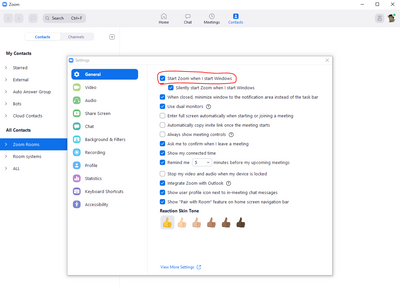
If this solves your problem, please click Accept as Solution.
- Mark as New
- Bookmark
- Subscribe
- Mute
- Subscribe to RSS Feed
- Permalink
- Report Inappropriate Content
2021-08-28 07:57 PM
- Mark as New
- Bookmark
- Subscribe
- Mute
- Subscribe to RSS Feed
- Permalink
- Report Inappropriate Content
2021-10-22 08:44 AM
My Display Name in my Profile is correct - and until the latest update, it displayed correctly when I attended a meeting. Now it is a 6-digit number. How do I fix this?
- Mark as New
- Bookmark
- Subscribe
- Mute
- Subscribe to RSS Feed
- Permalink
- Report Inappropriate Content
2021-10-30 06:06 PM
I did that, but when in a Zoom meeting, my ID is appearing as the first part of my email address, not the Display Name that I created in my account settings. I posted a longer note on this here as well.
- Mark as New
- Bookmark
- Subscribe
- Mute
- Subscribe to RSS Feed
- Permalink
- Report Inappropriate Content
2022-01-04 11:23 AM
This didn't work for me. I tried it multiple times. Frustrating.
- Mark as New
- Bookmark
- Subscribe
- Mute
- Subscribe to RSS Feed
- Permalink
- Report Inappropriate Content
2024-07-25 03:47 PM
Ditto. It's NOT working for me. I am so very frustrated.
- Mark as New
- Bookmark
- Subscribe
- Mute
- Subscribe to RSS Feed
- Permalink
- Report Inappropriate Content
2025-02-01 01:57 PM
Just finally figured this out. I went to zoom.us and logged out of my account. Then logged back in using my email and password, then changed my display name under profile and hit save. This time it worked. it didn’t work to edit the profile in a Zoom meeting, but it worked to edit it on the Zoom website. But I had to log out and log back in using my email and password and not through Google. Hope this helps.
- Mark as New
- Bookmark
- Subscribe
- Mute
- Subscribe to RSS Feed
- Permalink
- Report Inappropriate Content
2022-01-11 08:22 AM
I am showing a personal nickname with no last name instead of either of my display names (have a personal and business basic account based on separate business and personal gmails). I have checked and double checked my display names in each profile, logging in and out, (even changed them, but nothing changed on screen). My client made a comment, very embarrassing and nonprofessional. I have NO idea where Zoom found this nickname!
- Mark as New
- Bookmark
- Subscribe
- Mute
- Subscribe to RSS Feed
- Permalink
- Report Inappropriate Content
2022-01-11 08:25 AM
Omgolly, just discovered I can right-click on my own photo and there's a "RENAME" option...Problem solved.
Why is it that so often as soon as I finally ask for help, the solution arrives before the answer, lol!
- Mark as New
- Bookmark
- Subscribe
- Mute
- Subscribe to RSS Feed
- Permalink
- Report Inappropriate Content
2021-10-30 06:07 PM
I think I'm having a similar problem. When I sign into a Zoom meeting, the little window for my identification as a participant shows the majority of my email address and not the Display Name that is shown in my account settings. Why would I be seeing that email address as an ID instead of what I have as a Display Name?
- Mark as New
- Bookmark
- Subscribe
- Mute
- Subscribe to RSS Feed
- Permalink
- Report Inappropriate Content
2021-10-31 03:39 PM
Hi, SurfWriter
If you join a Zoom meeting while you are signed in to Zoom, you will not be asked to enter the participant name, and you will join the meeting with the display name you set in your Web Portal profile.
If you join a Zoom meeting without being signed in to Zoom, a window will appear asking you for the participant name, and by default, the login ID of your PC will be set.
Of course, you can change the participant name (display name) manually. If you see a window to enter the participant name when you join a meeting, it means that you are joining without signing in.
If you sign in when you join a Zoom meeting, you will join the meeting before the sign-in information is reflected, and the display name will be the same as when you joined as a guest, and the participant name confirmation window will appear.
The way to prevent this is to set the Zoom application to start when the PC starts.
See below.
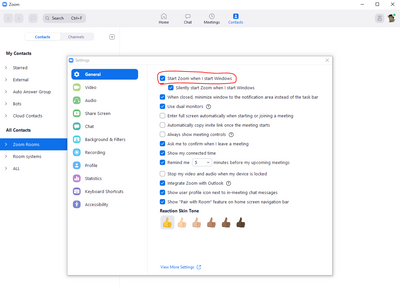
If this solves your problem, please click Accept as Solution.
- Mark as New
- Bookmark
- Subscribe
- Mute
- Subscribe to RSS Feed
- Permalink
- Report Inappropriate Content
2021-10-31 03:49 PM
The solution you proposed is 100% correct. The problem developed when I installed an upgrade to zoom and it logged me out without my knowledge. Using your advice I log back in and everything is back to normal. Thank you
- Mark as New
- Bookmark
- Subscribe
- Mute
- Subscribe to RSS Feed
- Permalink
- Report Inappropriate Content
2021-11-28 08:19 AM
Hi, When I am logged in to Zoom and have updated a display name, it still picks up my device login name and this is happening only after the upgrade that happened on 11/19. How can I fix this please?
- Mark as New
- Bookmark
- Subscribe
- Mute
- Subscribe to RSS Feed
- Permalink
- Report Inappropriate Content
2022-01-04 11:25 AM
Thanks for replying to this person. Are you saying that I should log into Zoom through its URL and then join a meeting? From there, I can change my display name? And I shouldn't join a Zoom through the link sent to me? I've tried to change my display name through my profile but it didn't work 😞
What if I sign into Zoom and then use the link sent to me to access the meeting that way?
Thank you!
- Mark as New
- Bookmark
- Subscribe
- Mute
- Subscribe to RSS Feed
- Permalink
- Report Inappropriate Content
2022-03-07 07:01 PM
my display name is not what appears on the screen in a meeting. the host didn't put my name in the meeting it is coming from Zoom somehow. My display name in my profile is correct. I have googled several times before for an answer to this problem. can you help?
- Mark as New
- Bookmark
- Subscribe
- Mute
- Subscribe to RSS Feed
- Permalink
- Report Inappropriate Content
2022-03-08 04:35 AM
Did you try the solution I posted lower in the main thread on Jan 4th?
- Mark as New
- Bookmark
- Subscribe
- Mute
- Subscribe to RSS Feed
- Permalink
- Report Inappropriate Content
2024-04-08 04:15 AM
When I update my nickname on my Zoom account, the old name persists underneath it, and the old incorrect name keeps appearing in Zoom meetings, even after restarting Zoom several times and waiting for a number of days. Can't the stupid little Zoom developers grow up and fix this problem, so that users have one and only one correct nickname?
- Mark as New
- Bookmark
- Subscribe
- Mute
- Subscribe to RSS Feed
- Permalink
- Report Inappropriate Content
2024-07-25 03:50 PM
I cannot get the word “moderator” to stick to my profile name when signing into a US-based meeting. I am in Canada. I have a paid account.
I had a meeting at 5:30 (EST) with someone in Ontario, Canada,
and sure enough, it showed *Moderator Tamelynda Lux* as my screen name.
So, does this have to do with the fact that I’m in Canada and the meeting host is in the USA?
I have a paid Zoom account.
I am working on my desktop computer, signed in/logged in fully to Zoom.
It didn't work from either FireFox or Chrome browsers.
Whether using the link or not using the link and clicking JOIN and entering the meeting # and password provided, the word “moderator” doesn’t stick. (It's required that my profile/screen name have this word so the host knows to grant me access to the meeting 30 minutes prior to the onslaught of attendees).
I have a paid account and that I manually input the meeting # and password.
HELP!
- Mark as New
- Bookmark
- Subscribe
- Mute
- Subscribe to RSS Feed
- Permalink
- Report Inappropriate Content
2022-01-04 11:35 AM
Hello,
Since posting the original topic, this is now what I do:
When given a Zoom link, for example,
https://us02web.zoom.us/j/123456789
I do NOT use it to enter the meeting. Instead, I open Zoom, click 'Join a Meeting' and then enter the meeting number from the URL. In this example above, it would be 123456789. I can then change my name for the meeting upon entering.
- Mark as New
- Bookmark
- Subscribe
- Mute
- Subscribe to RSS Feed
- Permalink
- Report Inappropriate Content
2022-01-04 11:58 AM
Thank you so much! I'll try that.
- Mark as New
- Bookmark
- Subscribe
- Mute
- Subscribe to RSS Feed
- Permalink
- Report Inappropriate Content
2023-08-11 03:01 PM
Thank you. I’ll give it a try.
- Mark as New
- Bookmark
- Subscribe
- Mute
- Subscribe to RSS Feed
- Permalink
- Report Inappropriate Content
2022-03-17 08:45 AM
As is evident in this posting as well as many others (within Zoom forums and others sites), this is a common experience. And a frustrating one for users - for me, at least. This is an ISSUE and Zoom must acknowledge it. However, save a few cursory/non-nuanced "solutions" by Zoom moderators and helpful samaritans, I don't see Zoom showing this in any Issues or Fixes list. That is not encouraging.
- Mark as New
- Bookmark
- Subscribe
- Mute
- Subscribe to RSS Feed
- Permalink
- Report Inappropriate Content
2023-08-02 09:20 AM
I agree. I am still having this problem and it is really irritating. I went through a lot of work and expense to legally change my last name and I have updated my zoom profile, but I still have to go "rename" myself in every single meeting. Very annoying.
- Mark as New
- Bookmark
- Subscribe
- Mute
- Subscribe to RSS Feed
- Permalink
- Report Inappropriate Content
2022-03-28 08:58 AM
I agree with this point . . . numbers are indicative of concern & problematic issues. A user base may just need to be "squeakier" wheels!
- Mark as New
- Bookmark
- Subscribe
- Mute
- Subscribe to RSS Feed
- Permalink
- Report Inappropriate Content
2022-10-18 08:21 PM - edited 2022-10-18 08:29 PM
So the advice for enabling picture/name/video options to be under participant control is to NOT just click on the invite link in an email but rather FIRST sign in to your zoom account which I do on my PC through the Zoom app?
Unfortunately I've tried either way and still when joining some meetings only my name will appear in the participant box. I have the Video Setting icon in Do Not Display video (slashed out) mode. I can never seem to get my profile picture displayed only my name (and even that is not the form of my name in my profile, its all lower case with no middle name as it is in my profile). Right clicking inside my participant rectangle will pop up a video options menus but there's no item for turning on profile picture and a choose camera at the top which shows the last camera I USB connected to my PC (my PC monitor has no built-in camera). Very confused by all this, is this something that is controlled by some setting on the host invitee's device?
- Mark as New
- Bookmark
- Subscribe
- Mute
- Subscribe to RSS Feed
- Permalink
- Report Inappropriate Content
2022-10-18 08:46 PM
Hi, @mapperboy
Are you having trouble displaying your profile picture?
As far as I know, there are two cases where your own profile image registered in your Zoom account is not displayed.
1. The host has set the focus mode.
2. The administrator has prohibited the display of your profile image.
- Mark as New
- Bookmark
- Subscribe
- Mute
- Subscribe to RSS Feed
- Permalink
- Report Inappropriate Content
2023-08-11 02:59 PM
I, too, am having issues with the Display Name. It is correct in my profile, but it always shows up as iPad when I’m in a meeting. I’ve reentered the information several times, but it doesn’t help. I have to ask the host to rename me every time. So annoying. Looks like this is a common problem. Zoom admins, you need to fix this!
- Mark as New
- Bookmark
- Subscribe
- Mute
- Subscribe to RSS Feed
- Permalink
- Report Inappropriate Content
2023-11-23 12:54 PM
Certainly! To change your display name in Zoom, you can follow these steps:
Open Zoom:
- Launch the Zoom application on your computer or open the Zoom website.
Sign In:
- If you're not already signed in, log in to your Zoom account.
Access Profile Settings:
- Click on your profile picture or initials in the top-right corner.
Edit Profile:
- In the drop-down menu, select "Profile."
Edit Your Name:
- On the Profile page, you'll see your current name. Click the "Edit" button next to your name.
Update Display Name:
- Enter the desired display name in the "Display Name" field.
Save Changes:
- Scroll down and click the "Save Changes" button.
Restart Zoom:
- Close and reopen the Zoom application to ensure that the changes take effect.
After completing these steps, your updated display name should appear when you enter a Zoom meeting. If the changes don't reflect immediately, you might need to leave the meeting and rejoin for the updated name to be visible to others.
- "Copy Invite Link" Causes Complete System Freeze on Linux in Zoom Meetings
- Salesforce Zoom Soft Phone no longer displays letter I in upper right hand corner when I send SMS in Zoom Phone System
- [Suggestion] Role available on profile in Zoom Whiteboard
- Recording link no longer displayed next to recording in Zoom Meetings
- Incorrect scaling breaks Zoom desktop client on (K)Ubuntu 25.10 in Zoom Meetings