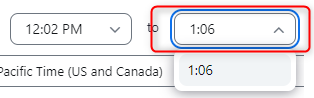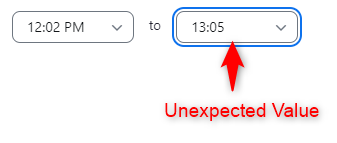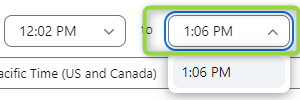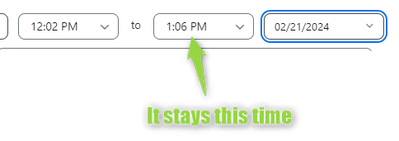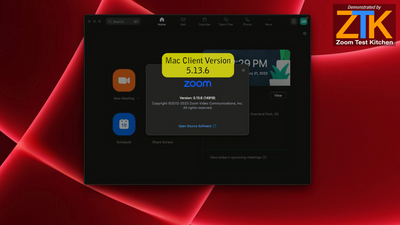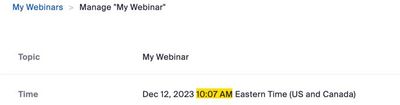Zoomtopia is here. Unlock the transformative power of generative AI, helping you connect, collaborate, and Work Happy with AI Companion.
Register now-
Products
Empowering you to increase productivity, improve team effectiveness, and enhance skills.
Learn moreCommunication
Productivity
Apps & Integration
Employee Engagement
Customer Care
Sales
Ecosystems
- Solutions
By audience- Resources
Connect & learnHardware & servicesDownload the Zoom app
Keep your Zoom app up to date to access the latest features.
Download Center Download the Zoom appZoom Virtual Backgrounds
Download hi-res images and animations to elevate your next Zoom meeting.
Browse Backgrounds Zoom Virtual Backgrounds- Plans & Pricing
- Solutions
-
Product Forums
Empowering you to increase productivity, improve team effectiveness, and enhance skills.
Zoom AI CompanionBusiness Services
-
User Groups
Community User Groups
User groups are unique spaces where community members can collaborate, network, and exchange knowledge on similar interests and expertise.
Location and Language
Industry
-
Help & Resources
Community Help
Help & Resources is your place to discover helpful Zoom support resources, browse Zoom Community how-to documentation, and stay updated on community announcements.
-
Events
Community Events
The Events page is your destination for upcoming webinars, platform training sessions, targeted user events, and more. Stay updated on opportunities to enhance your skills and connect with fellow Zoom users.
Community Events
- Zoom
- Products
- Zoom Meetings
- Re: Can we no longer schedule in 15-minute increme...
- Subscribe to RSS Feed
- Mark Topic as New
- Mark Topic as Read
- Float this Topic for Current User
- Bookmark
- Subscribe
- Mute
- Printer Friendly Page
- Mark as New
- Bookmark
- Subscribe
- Mute
- Subscribe to RSS Feed
- Permalink
- Report Inappropriate Content
2022-11-17 08:49 AM
After the most recent update, I had a user who was asking why we could no longer schedule in 15-minute increments. It seems we can only schedule in 30 minute increments.
(i.e. cannot choose 8:15 or 8:45 start time while scheduling a meeting. It must be 8:00 or 8:30). We can't even type in a time manually. We must choose a time
Is there any way to address this? Has the "minimum increment" become a setting or something?
Solved! Go to Solution.
- Mark as New
- Bookmark
- Subscribe
- Mute
- Subscribe to RSS Feed
- Permalink
- Report Inappropriate Content
2024-02-21 02:32 PM - edited 2024-02-21 02:40 PM
As of February 21, 2024. It is still possible to schedule in weird increments, but the previously accepted solutions don't quite work anymore. I did some testing and added my own answer for your benefit.
1. Type in a time manually into the start/end time, it will appear in a dropdown.
2. Select the time from the dropdown (JUST pressing Tab and Enter will not work, you must select the time from the dropdown)
3. Pro Tip: Be explicit with AM and PM (see below)*
If you've done this correctly, It should stick. Unfortunately, my previous post about simply typing in the properly formatted time and pressing "Enter" or "Tab" doesn't quite work anymore.
*If you accidentally make an impossible meeting because zoom interpreted the wrong AM vs PM value, then you will get unexpected values.
Example shown. Zoom will interpret "1:06" (EVEN IF YOU SELECTED IT FROM THE DROPDOWN, AS INSTRUCTED ABOVE, as 1:06 AM, NOT the seemingly more sensical 1:06 PM). Since a meeting from 12:02 PM to 1:06 AM on the same day is impossible we get a weird value of 13:05, which kinda works, but it isn't what we were trying to do)
By explicitly including the " PM" (include a space between the time and "AM"/"PM"), we avoid the "accidental misinterpretation of time which leads to impossible meeting which leads to unexpected values" issue
- Mark as New
- Bookmark
- Subscribe
- Mute
- Subscribe to RSS Feed
- Permalink
- Report Inappropriate Content
2022-11-17 08:23 PM
If you are using the Zoom client application to schedule a new meeting you can in fact create any start/end time you desire, but I will admit that the user experience the way that it is programmed will almost convince you that are limited to 30 min increments. And even when you realize that it is in face possible, you will still be angry with the user experience.
When selecting a start time for example, we use our mouse to drop down the list and select a time (in 30 min increments). We then realize that we want to create a start time that is say 9:22 AM, so we use our mouse to click on the Start Time field again, only to have it drop down the list of 30 min increments. Therefore, leaving us convinced that we cannot be specific.
Well... we can be specific in our times if... WE DON'T USE OUR MOUSE for to edit the time. I hate it, but I know this works. Try this... let's say you are wanting to schedule a meeting that starts at 10:17 AM.
- Click on the Start Time dropdown list and select 10:00 AM
- Then... DO NOT use your mouse, instead tap on the Backspace Key to erase the AM and 00 (Note/Warning: the dropdown list of times will appear again) ignore them, and just type 17 AM and press Tab. It will save your start time as 10:17 AM
I'm not sure who decided to program these Start/End Time fields, but I have wondered if they still have a job, because as you'll find out, even while you're trying to move the cursor with the keyboard arrows and then start to type, they are constantly making programmatic choices of how to control your cursor.
It is super frustrating... but, it is possible.
If you find this information helpful, please click on "Accept as Solution".
If you have further questions, please reply, we're happy to help.
- Mark as New
- Bookmark
- Subscribe
- Mute
- Subscribe to RSS Feed
- Permalink
- Report Inappropriate Content
2022-11-18 08:41 AM
Thank you so much for this thorough and well explained answer.
I did end up discovering these things on my own, but I will confirm (and add to) for anyone else that is curious. You CAN indeed enter a custom time. But you must use the "Enter" or "Tab" keys in order to confirm the time or something like that.
As a developer myself, I am surprised that it is done this way, because it is poor design choice.
As a note for anyone, if you type in the time "incorrectly" (i.e. "945" (without the colon) or "9:45AM" (without the space), these are not considered acceptable. Zoom WILL NOT interpret these values to be the correct ones. You must enter as follow HH:MM (military time) or HH:MM AM/PM
- Mark as New
- Bookmark
- Subscribe
- Mute
- Subscribe to RSS Feed
- Permalink
- Report Inappropriate Content
2023-03-17 08:57 AM
Thank you. Using the Tab key made it work. This is a very inconsiderate feature.
- Mark as New
- Bookmark
- Subscribe
- Mute
- Subscribe to RSS Feed
- Permalink
- Report Inappropriate Content
2022-11-29 03:07 PM
This is not working to allow a meeting to last something other than in 30 minute increments. You can change the start time according to your instructions; however, you cannot alter the end time to be something other than in 30 minute increments. I NEED to have 45 minute and 15 minute long meetings. Is this no longer possible with Zoom?
- Mark as New
- Bookmark
- Subscribe
- Mute
- Subscribe to RSS Feed
- Permalink
- Report Inappropriate Content
2022-11-29 04:52 PM
If you schedule from the Zoom App (not from the web), you can pick an explicit start time and end time. If you schedule from the web, you are only allowed to pick the start time and the duration.
It's funny that they do it that way, but download the Zoom App and that should fix your problem
- Mark as New
- Bookmark
- Subscribe
- Mute
- Subscribe to RSS Feed
- Permalink
- Report Inappropriate Content
2022-11-30 11:48 AM - edited 2022-11-30 12:01 PM
I am using Zoom on a business HP laptop computer, not a mobile device. I am using the Zoom software installed on Windows 10. I am not using a web browser. Meetings are set and booked through ScheduleOnce, or I create meeting directly from Zoom software installed on my pc. It is up to date to the current version.
I am trying to book meeting directly from the Zoom software and cannot schedule my normal 15 minute intro or 45 minute meetings. However, bookings through ScheduleOnce are still booking as 15 min and 45 min meetings as they should.
I just cannot directly create 15 or 45 min meetings from the actual Zoom software installed. Again, not using a browser to access Zoom on my laptop. I am using the installed Zoom software.
- Mark as New
- Bookmark
- Subscribe
- Mute
- Subscribe to RSS Feed
- Permalink
- Report Inappropriate Content
2022-11-30 08:15 PM
I guess "App" does tend to imply mobile, however, I am referring to the Zoom computer application.
Here is the link to download: https://zoom.us/support/download?os=windows
I have the most recent Zoom application version, version 5.12.9 (10650), as of Nov. 30, 2022
And I can schedule according to the instructions above.
Try updating your app if it is not working as described
- Mark as New
- Bookmark
- Subscribe
- Mute
- Subscribe to RSS Feed
- Permalink
- Report Inappropriate Content
2023-01-05 04:26 PM
Jeff, I recently had an update to my zoom desktop scheduling app, and I have lost the ability to schedule in 15 minute increments without using the manual workaround you mention in your post. But this is EXTREMELY frustrating to me. Often times I am scheduling 6-8 back to back 45 minute meetings and this is going to slow me down a lot. I can't believe a system that has as much complexity as zoom is missing the most basic feature of allowing the user to set the increments they wish to use for scheduling. Is manually entering the times really the only solution? I am pasting a copy of my updated "schedule a meeting" page on the desktop app in case it is helpful to see.
- Mark as New
- Bookmark
- Subscribe
- Mute
- Subscribe to RSS Feed
- Permalink
- Report Inappropriate Content
2023-01-21 11:43 AM - edited 2023-01-21 11:46 AM
@hiroprotagonist
I'm running the latest version of the Zoom client on my Mac, version 5.13.6. I've recorded a very short video of my desktop while I created a new meeting. It displays 15 minute increments in the dropdown list, and I also show how to schedule a meeting with a very exact time.
You can use the mouse to schedule 15 minute increments from the dropdown list without issue, but scheduling an exact time (my video schedules a meeting for 1:02 pm) it's a bit of a pain... you should only use the mouse to initially click into the time field, and then only use the keyboard arrow keys, backspace, and typing numbers to set the time.
Demo Video
I certainly agree that it's programmed behavior does not align well with the common user behavior.
I hope you find this information helpful, please click on "Accept as Solution", if it is.
If you have further questions, please reply, we're happy to help.
- Mark as New
- Bookmark
- Subscribe
- Mute
- Subscribe to RSS Feed
- Permalink
- Report Inappropriate Content
2023-01-09 05:07 PM
Thank you for explaining. I thought I was going crazy. I already set a time for my last meeting, but I will try your suggestion next time. Why on earth was this changed? Vivian
- Mark as New
- Bookmark
- Subscribe
- Mute
- Subscribe to RSS Feed
- Permalink
- Report Inappropriate Content
2023-01-20 03:02 AM
I'm using the mac desktop app and none of the suggestions above work for scheduling 15 minute increments. It is impossible to override the 00 or 30 minute increments. I was told by zoom that it is possible on the web portal, but what is the point of having to use the web portal if we have the desktop application? It seems this is a bug, not a feature.
- Mark as New
- Bookmark
- Subscribe
- Mute
- Subscribe to RSS Feed
- Permalink
- Report Inappropriate Content
2023-01-21 11:54 AM
It's not a bug, and Zoom tech support is correct that it can be done in the web portal, but it can also done accomplished in the client application. Having said that... it's a PITA from a data entry experience. It seems that every time we click or type that we are battling some back-end programming.
I've included a link to a very short recording that I just made of me creating a new meeting on my Mac that is running the latest version of the client app. I show that it does display 15 minute increments, and how to enter an exact time (1:02 pm) in my example.
Demo Video
I hope you find this information helpful, please click on "Accept as Solution", if it is.
If you have further questions, please reply, we're happy to help.
- Mark as New
- Bookmark
- Subscribe
- Mute
- Subscribe to RSS Feed
- Permalink
- Report Inappropriate Content
2023-03-17 08:55 AM
this method of changing to 0945 am did NOT work for me. very frustrating.
- Mark as New
- Bookmark
- Subscribe
- Mute
- Subscribe to RSS Feed
- Permalink
- Report Inappropriate Content
2023-12-11 10:43 AM
Doesn't work. Major design flaw!
- Mark as New
- Bookmark
- Subscribe
- Mute
- Subscribe to RSS Feed
- Permalink
- Report Inappropriate Content
2023-12-11 12:28 PM
I just tested this in the Web portal and was able to set an arbitrary time using the backspace method.
Regards
- Mark as New
- Bookmark
- Subscribe
- Mute
- Subscribe to RSS Feed
- Permalink
- Report Inappropriate Content
2024-02-21 10:09 AM
Hello - This did not work for me. I followed your instructions to the tee.
Thank you!
Elizabeth
- Mark as New
- Bookmark
- Subscribe
- Mute
- Subscribe to RSS Feed
- Permalink
- Report Inappropriate Content
2024-03-01 10:35 AM
Thank you!!! This was extremely helpful and actually worked. This has been driving me nuts - I often need to schedule 15 or 45 minutes after the hour. Thanks again for the information.
- Mark as New
- Bookmark
- Subscribe
- Mute
- Subscribe to RSS Feed
- Permalink
- Report Inappropriate Content
2023-12-11 07:59 PM
Hi I am trying to do this with a webinar which will not allow me to schedule the webinar at 6:45PM-8:00PM.
I tried backspacing and typing in military time. Can you please direct me best on how to adjust the time in 15 minute increments for Webinars? Thanks!!
- Mark as New
- Bookmark
- Subscribe
- Mute
- Subscribe to RSS Feed
- Permalink
- Report Inappropriate Content
2023-12-12 06:48 AM
Hello,
I just tested this with a Webinar and was able to backspace and add a weird start time. Perhaps try another web browser?
Regards
If my reply helped, don't forget to click the accept as solution button!
- Mark as New
- Bookmark
- Subscribe
- Mute
- Subscribe to RSS Feed
- Permalink
- Report Inappropriate Content
2024-03-21 05:01 PM
I have the same issue as Peters54 in trying to schedule a webinar at 15 minutes after the hour. I tried your suggestion but in both Google Chrome and MS Edge, whether I back space or just type in my own time, such as a start time of 11:15 and regardless of whether I hit enter or Tab, the system resets the start time to an on the hour or 30 minutes after starting time. Anyone have any other suggestions?
- Mark as New
- Bookmark
- Subscribe
- Mute
- Subscribe to RSS Feed
- Permalink
- Report Inappropriate Content
2024-02-21 02:32 PM - edited 2024-02-21 02:40 PM
As of February 21, 2024. It is still possible to schedule in weird increments, but the previously accepted solutions don't quite work anymore. I did some testing and added my own answer for your benefit.
1. Type in a time manually into the start/end time, it will appear in a dropdown.
2. Select the time from the dropdown (JUST pressing Tab and Enter will not work, you must select the time from the dropdown)
3. Pro Tip: Be explicit with AM and PM (see below)*
If you've done this correctly, It should stick. Unfortunately, my previous post about simply typing in the properly formatted time and pressing "Enter" or "Tab" doesn't quite work anymore.
*If you accidentally make an impossible meeting because zoom interpreted the wrong AM vs PM value, then you will get unexpected values.
Example shown. Zoom will interpret "1:06" (EVEN IF YOU SELECTED IT FROM THE DROPDOWN, AS INSTRUCTED ABOVE, as 1:06 AM, NOT the seemingly more sensical 1:06 PM). Since a meeting from 12:02 PM to 1:06 AM on the same day is impossible we get a weird value of 13:05, which kinda works, but it isn't what we were trying to do)
By explicitly including the " PM" (include a space between the time and "AM"/"PM"), we avoid the "accidental misinterpretation of time which leads to impossible meeting which leads to unexpected values" issue
- Mark as New
- Bookmark
- Subscribe
- Mute
- Subscribe to RSS Feed
- Permalink
- Report Inappropriate Content
2024-02-27 09:15 PM
is this on a basic/ free account? still not working for me....
- Mark as New
- Bookmark
- Subscribe
- Mute
- Subscribe to RSS Feed
- Permalink
- Report Inappropriate Content
2024-03-21 05:03 PM
Any suggestions for getting this same result for scheduling a webinar rather than a meeting?
- Mark as New
- Bookmark
- Subscribe
- Mute
- Subscribe to RSS Feed
- Permalink
- Report Inappropriate Content
2024-07-01 08:15 AM
now works for me thanks
- Mark as New
- Bookmark
- Subscribe
- Mute
- Subscribe to RSS Feed
- Permalink
- Report Inappropriate Content
2025-07-17 09:01 AM
These instructions didn't work for me, unfortunately. I can manually enter 8:45, for example, but as soon as I click on *anything* outside the time field (including "save), it switches to 8:30.
I simply cannot believe that a huge tech company makes this so difficult. Surely an intern at Zoom could fix this in 10 minutes.
- Mark as New
- Bookmark
- Subscribe
- Mute
- Subscribe to RSS Feed
- Permalink
- Report Inappropriate Content
2025-10-16 07:49 AM
We've just returned to paid Zoom after several years of Google Meets - I can't believe this.. is there a fix that works, this one did not work for me.
- Mark as New
- Bookmark
- Subscribe
- Mute
- Subscribe to RSS Feed
- Permalink
- Report Inappropriate Content
2024-02-22 07:54 AM
Thank you so much! This just worked for me! 👏