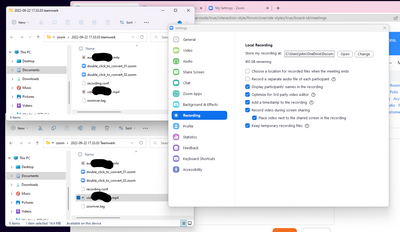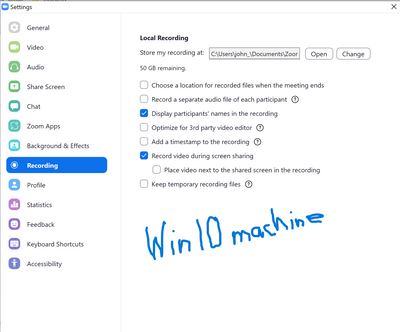Zoomtopia is here. Unlock the transformative power of generative AI, helping you connect, collaborate, and Work Happy with AI Companion.
Register now-
Products
Empowering you to increase productivity, improve team effectiveness, and enhance skills.
Learn moreCommunication
Productivity
Apps & Integration
Employee Engagement
Customer Care
Sales
Ecosystems
- Solutions
By audience- Resources
Connect & learnHardware & servicesDownload the Zoom app
Keep your Zoom app up to date to access the latest features.
Download Center Download the Zoom appZoom Virtual Backgrounds
Download hi-res images and animations to elevate your next Zoom meeting.
Browse Backgrounds Zoom Virtual Backgrounds- Plans & Pricing
- Solutions
-
Product Forums
Empowering you to increase productivity, improve team effectiveness, and enhance skills.
Zoom AI CompanionBusiness Services
-
User Groups
Community User Groups
User groups are unique spaces where community members can collaborate, network, and exchange knowledge on similar interests and expertise.
Location and Language
Industry
-
Help & Resources
Community Help
Help & Resources is your place to discover helpful Zoom support resources, browse Zoom Community how-to documentation, and stay updated on community announcements.
-
Events
Community Events
The Events page is your destination for upcoming webinars, platform training sessions, targeted user events, and more. Stay updated on opportunities to enhance your skills and connect with fellow Zoom users.
Community Events
- Zoom
- Products
- Zoom Meetings
- Re: Can't change recording location to local compu...
- Subscribe to RSS Feed
- Mark Topic as New
- Mark Topic as Read
- Float this Topic for Current User
- Bookmark
- Subscribe
- Mute
- Printer Friendly Page
Can't change recording location to local computer.
- Mark as New
- Bookmark
- Subscribe
- Mute
- Subscribe to RSS Feed
- Permalink
- Report Inappropriate Content
2022-09-22
03:18 PM
- last edited on
2023-08-01
11:30 AM
by
![]() Bri
Bri
Mostly a Mac user, but have hosted my licensed Zoom account on Win machines, recording locally. Trying to record a quick app demo on zoom with this newish (2 months) Lenovo running Win11, and I just took the 22h2 update this morning...
The problem is I can't get the Local Recording settings field ("Store my recording at:) to change. The field says it's recording location on OneDrive (don't want that), and the path cannot be changed by highlighting /typing over or using "change" button to select another location. What's odd is that clicking "open" takes me to the local zoom folder, but it wouldn't record there.
I logged into the website and turned off cloud recording there (which means I probably won't be able to record from the phone), went back to the app - STILL couldn't get the data field to reflect the local folder.
Uninstalled/re-installed Zoom. - STILL couldn't to get the field to reflect the local folder.
Decided to do a quick test meeting to record, and sure enough - it recorded locally, but the "recording at:" field STILL said it was recording to OneDrive. And it seems to be recording in both places.
So, unless I keep the zoom folder open on my computer and watch the folder appear when I start recording, how can I be sure I'm recording locally at the beginning, and not find out later it recorded to OneDrive and sounds like a dog's breakfast?
- Topics:
-
Recordings
- Mark as New
- Bookmark
- Subscribe
- Mute
- Subscribe to RSS Feed
- Permalink
- Report Inappropriate Content
2022-12-03 08:36 AM
I have the exact same problem. Meetings are being recorded locally, but also on the cloud. And I can't change the default location. More precisely, I can't get a new location to save.
- Mark as New
- Bookmark
- Subscribe
- Mute
- Subscribe to RSS Feed
- Permalink
- Report Inappropriate Content
2023-07-11 12:06 PM
Yes, I'm having the same problem as well. I click into the webinar to edit it/them (in this case it's a recurring webinar), change the setting from "in the cloud' to "local computer," click Save, and... it's still set to "in the cloud." 🤔
- Mark as New
- Bookmark
- Subscribe
- Mute
- Subscribe to RSS Feed
- Permalink
- Report Inappropriate Content
2023-08-10 11:17 PM - edited 2023-08-10 11:20 PM
Same problem reported for a customer. In addition to this, when the recording starts, it dies, yielding an error code, either 53346421 or 258221335.
Also, the "Change" button to edit your storage location, is missing.
- Mark as New
- Bookmark
- Subscribe
- Mute
- Subscribe to RSS Feed
- Permalink
- Report Inappropriate Content
2024-04-20 04:58 PM - edited 2024-04-20 05:03 PM
Same problem on Mac, saves to iCloud instead of locally, 2024.
- Mark as New
- Bookmark
- Subscribe
- Mute
- Subscribe to RSS Feed
- Permalink
- Report Inappropriate Content
2024-07-25 11:17 PM
I had trouble finding it too, but eventually found it when I clicked on "settings" (not when you log in in your browser with "view more settings" but that first pop up screen. Wish the 'how to' iFAQs by Zoom actually included screenshots as there are at least 3 ways to access "recordings" but the options are different in each way.
For me it was under Settings >> recording option >> local recording
- Mark as New
- Bookmark
- Subscribe
- Mute
- Subscribe to RSS Feed
- Permalink
- Report Inappropriate Content
2024-07-26 07:03 AM
The problem for me wasn't being able to find the area to make the change, and I don't think finding the area was the problem for other folks in this thread either, based on my reading of their comments. For me the problem was that I found the area, made the change, and it didn't take. As I said in my original comment, "I click into the webinar to edit it/them (in this case it's a recurring webinar), change the setting from "in the cloud' to "local computer," click Save, and... it's still set to "in the cloud." "
- Mark as New
- Bookmark
- Subscribe
- Mute
- Subscribe to RSS Feed
- Permalink
- Report Inappropriate Content
2024-07-27 12:43 AM
I couldn't find an appropriate other thread to find where to change the location for saving, and no one seemed to be commenting/answering. So I figured this was the best place to comment. Hope you found a workaround.
- Mark as New
- Bookmark
- Subscribe
- Mute
- Subscribe to RSS Feed
- Permalink
- Report Inappropriate Content
2024-07-26 10:37 AM
Thank you for this! Mine was defaulting to OneDrive too - which I did not want! I had trouble understanding your instructions, but once I went into the zoom workplace local client, I could see what you were referring to by clicking on my user icon at the top, then going to recording. Afterwards, I could then see the location to change the local computer "store my recording at:" path. It was driving me crazy and the zoom chatbot was zero help!
- Mark as New
- Bookmark
- Subscribe
- Mute
- Subscribe to RSS Feed
- Permalink
- Report Inappropriate Content
2024-07-27 12:41 AM
Great! I tried to attach a screenshot as it was hard for me to describe, but so glad it helped. I found all the other instructions unhelpful, and the chatbot also useless!
- Recorded meeting on my computer is not playing the video in alignment with the audio. f in Zoom Clips
- Zoom recordings that don't 'record' in Zoom Meetings
- Recorded layout different than during Zoom in Zoom Meetings
- .conf file instead of video recording in Zoom Meetings
- Zoom not connecting/offline status in Zoom Team Chat