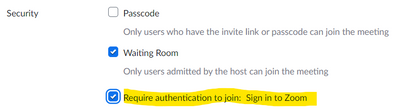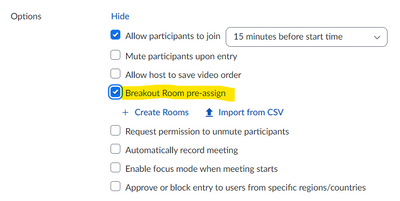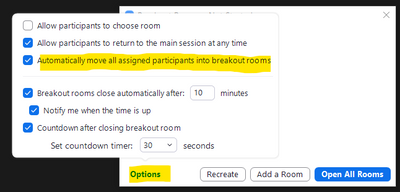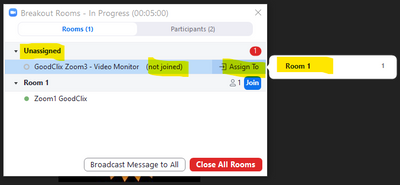Zoomtopia is here. Unlock the transformative power of generative AI, helping you connect, collaborate, and Work Happy with AI Companion.
Register now-
Products
Empowering you to increase productivity, improve team effectiveness, and enhance skills.
Learn moreCommunication
Productivity
Apps & Integration
Employee Engagement
Customer Care
Sales
Ecosystems
- Solutions
By audience- Resources
Connect & learnHardware & servicesDownload the Zoom app
Keep your Zoom app up to date to access the latest features.
Download Center Download the Zoom appZoom Virtual Backgrounds
Download hi-res images and animations to elevate your next Zoom meeting.
Browse Backgrounds Zoom Virtual Backgrounds- Plans & Pricing
- Solutions
-
Product Forums
Empowering you to increase productivity, improve team effectiveness, and enhance skills.
Zoom AI CompanionBusiness Services
-
User Groups
Community User Groups
User groups are unique spaces where community members can collaborate, network, and exchange knowledge on similar interests and expertise.
Location and Language
Industry
-
Help & Resources
Community Help
Help & Resources is your place to discover helpful Zoom support resources, browse Zoom Community how-to documentation, and stay updated on community announcements.
-
Events
Community Events
The Events page is your destination for upcoming webinars, platform training sessions, targeted user events, and more. Stay updated on opportunities to enhance your skills and connect with fellow Zoom users.
Community Events
- Zoom
- Products
- Zoom Meetings
- Breakout Room Button Missing
- Subscribe to RSS Feed
- Mark Topic as New
- Mark Topic as Read
- Float this Topic for Current User
- Bookmark
- Subscribe
- Mute
- Printer Friendly Page
Effective January 9th, 2026 through January 22nd, 2026: The Zoom Community is currently in read-only mode with login disabled, to deliver you a new and improved community experience!
The site is still accessible to view, however, the ability to login, create content, or access your community account is temporarily unavailable. We appreciate your patience during this time. If seeking support, please browse existing community content or ask our Zoom Virtual Agent.
Breakout Room Button Missing
- Mark as New
- Bookmark
- Subscribe
- Mute
- Subscribe to RSS Feed
- Permalink
- Report Inappropriate Content
2022-08-06 10:20 AM
We ran a session today with 30 breakout rooms ('bor'). We had rehearsed wi the the breakout room "managers" beforehand to make sure everyone knew what to do. But on the day we had various issues:
- Users who were preassigned to a breakout room, were not placed into that bor when the rooms were opened
- When they tried to join their room manually, the bor button was missing
- When members of the public were admitted, some of them could not see the bor button
- Users were not able to roam between rooms. They had to exit back to the main room and be reassigned manually.
Now, I appreciate that people on old OS's or out of date Zoom clients may have had problems. but when we rehearsed on Friday afternoon it worked. But today, some of those people for whom it worked yesterday, found that it did not work
We had to resort to admitting people manually which was a PITA, especially as, just as we has completed that task, Zoom spontaneously dropped the entire meeting and we had to start over.
I'd appreciate any insights on what we could have done to avoid this please?
- Mark as New
- Bookmark
- Subscribe
- Mute
- Subscribe to RSS Feed
- Permalink
- Report Inappropriate Content
2022-08-06 07:41 PM - edited 2022-08-06 07:44 PM
Hi, @pb52,
Breakout Rooms is one of the Zoom features that can be a bit complex to use. I'll share a few things, and I'm not sure I'll be able to answer your questions specifically about what might have gone wrong... but I hope what I do have here will be helpful. Note: I've never pre-assigned people to rooms other than in test meetings, but I have used Breakout Rooms many times, and I've done a good bit of testing over the last year -- and some more tonight. I have done random assignments to rooms before, which is similar in many ways (other than the pre-assignment part, obviously).
First, a list of referenced Zoom Support documents which, while on the technical side, might be helpful to you (and which you've probably already seen):
- Pre-assigning participants to breakout rooms - https://support.zoom.us/hc/en-us/articles/360032752671
- Managing breakout rooms - https://support.zoom.us/hc/en-us/articles/206476313-Managing-Breakout-Rooms
One of the things I found confusing initially is that -- after running a "test" in the same Meeting ID as the official meeting would be held in -- the settings which I discovered to be "correct" during the testing phase did not remain set the way I left them when we exited the meeting on testing day; they all revert to their "initial state" when the meeting starts. I've learned now to screen-shot all the settings before leaving the test session, compile them into a Word document for reference, and make a thorough comparison of the reference settings vs the current settings during setup prior to the actual event. Personally, I have a hard-copy document with all pre-event settings, and physically check each setting with a pen as I verify (or correct) the live session setting.
Next, the people listed in the uploaded Breakout Room preloaded CSV file are, as I'm sure you now know, identified by their Zoom account email addresses. Anyone not logged into their Zoom account or who were logged into a different account (work vs personal email addresses, for example) would not be sent to the intended room.
From the prerequisite section of the Pre-Assigning article referenced above:
Note: When joining a meeting with pre-assignments, participants need to be signed in to the Zoom account associated with the email address used for pre-assignments for the pre-assignment to be applied. If they are not signed in or signed in with a different account, the pre-assignment will not be applied to them.
You can help yourself out here by adding "Require authentication to join" in the meeting Security settings:
With that set -- nobody gets in that isn't signed into Zoom. You still have 2 problems:
- Some people will sign in with a different email address than you used to pre-assign.
- Some users who normally don't sign in before joining a meeting (typically infrequent Zoom users who just click the Join link from an email all the time) will be confused or angered over the need to log into Zoom first, and will either abandon their attempt to join, or call/email you with questions/complaints/bad words.
Knowing that you will (not might; Murphy's law applies... you will!) have some people not successfully pre-assigned, you need to plan, prepare for, test, and be familiar with the process for assigning people who didn't get assigned. Here I find the Zoom Support document somewhat lacking in its instruction:
- If a participant is not automatically assigned to the breakout room you specified when scheduling the meeting, recover to pre-assigned breakout rooms to re-assign participants to their pre-assigned breakout rooms.
- You can manually assign participants using the in-meeting breakout room controls.
If I recall my testing scenario, this seemed to work as if I had partially completed a manual assignment -- you're just adding new assignments from the Unassigned list.
I'm sure you're aware that the Breakout Room pre-assign box must be checked in the Meeting Options (included here for anyone that happens along later):
One more thing sort of lacking (it's in there somewhere, I've seen it; but I never can find it when I want it), is exactly how to configure the Breakout Room Options:
Of particular interest in your case would be to have "Automatically move all assigned participants into breakout rooms" checked. Note, however, that I frequently do see cases where not all participants get moved in a timely manner. Some of this is due to slowness of machines to drop the main meeting and establish the Breakout Room, but I think there are times where the "signal" to the Zoom client to move to the Breakout Room is lost for some reason. In any event, you will need to be prepared to move some people that are pre-assigned but still don't successfully get moved... it's not perfect, but I've found it's manageable in most situations; with your 30 rooms and not knowing how many attendees you have, "your mileage may vary."
I do note that the test I've just run with a new attendee joining after I have started the rooms does not see the Breakout Room button -- but this is with the "Allow participants to choose room" unchecked, and I noticed that the attendee already in the Breakout Room also did not have the button available. Only hosts/co-hosts will see the button, since they are able to freely move around as needed.
I did another test with the "Allow participants to choose room" checked, and the button was visible in all of the following cases:
- people automatically assigned (so they could pick a new room)
- people in the unassigned list (so they could pick an initial room)
- people who joined while the rooms were already in session (who then showed up in the unassigned list)
This is likely why non-cohost attendees didn't see the Breakout Room button; they would have seen if you had checked this option.
I know the attendees will complain if they don't see what they're expecting to see, but experience will tell you what they actually should see over time. In a case like this, you need to test and know in advance, otherwise your customer service (even if it's only you) will be hard-pressed to answer all the many questions of "why didn't I see this thing that I usually see when this happens."
The bottom line here is to reinforce what I think you've already done... and that is to test, test, and test, observing and documenting what they should see. Educate any customer service folks that will be answering questions from attendees by phone, email, text, or other means.
As I've said many times:
- The good news is that the Zoom client has lots of features -- which we like to use.
- The bad news is that the Zoom client has LOTS of features -- which we have to know... thoroughly, if we are to use them successfully.
Sorry for the long reply...but I'm hoping others will find this helpful as well. Please, if you've found this to be helpful, mark it as a solution to help others find it. If there's anything I missed or any other questions or situations you want to know about, let me know. I'll try to keep it short next time.
Ray -- check out the GoodClix website.
- Mark as New
- Bookmark
- Subscribe
- Mute
- Subscribe to RSS Feed
- Permalink
- Report Inappropriate Content
2022-08-07 12:16 AM
Thanks Ray. That's helpful
Some extra observations
- Our problems were exacerbated by a number of issues:
- This was a one off event and the audience was members of the general public
- The demographic was 65+
- Some seldom use Zoom
- Devices ranged from modern to prehistoric
Our tests did in fact reveal a lot of people who swore blind their Zoom account used email a) when it actually used b.
You point about needing to use the app was responsible for some issues because it is likely that many of them just used browser access without the app.
It was an online Fair and the 'stallholders' were Zoom regulars. Indeed we ran a rehearsal less than 24 hours before the real event. My problem is that Zoom regulars who joined the rehearsal and could see the breakout room button in rehearsal, could not see it 24 hours later using the same device and the same version of the app. We end up having to do the things that I dread - making some of them co-hosts so they could see the button.
- "Copy Invite Link" Causes Complete System Freeze on Linux in Zoom Meetings
- No option to change Audio output source on latest Android version in Zoom Meetings
- Host, Co-Host or Interpreter able to make language channel settings for participants in Zoom Meetings
- Creating 5 unique zoom links for interview day WITHOUT host in Zoom Meetings
- No toolbar, only mute button on android phone in Zoom Meetings