Zoomtopia is here. Unlock the transformative power of generative AI, helping you connect, collaborate, and Work Happy with AI Companion.
Register now-
Products
Empowering you to increase productivity, improve team effectiveness, and enhance skills.
Learn moreCommunication
Productivity
Apps & Integration
Employee Engagement
Customer Care
Sales
Developer Tools
- Solutions
By audience- Resources
Connect & learnHardware & servicesDownload the Zoom app
Keep your Zoom app up to date to access the latest features.
Download Center Download the Zoom appZoom Virtual Backgrounds
Download hi-res images and animations to elevate your next Zoom meeting.
Browse Backgrounds Zoom Virtual Backgrounds- Plans & Pricing
- Solutions
-
Product Forums
Empowering you to increase productivity, improve team effectiveness, and enhance skills.
Zoom AI CompanionBusiness Services
-
User Groups
Community User Groups
User groups are unique spaces where community members can collaborate, network, and exchange knowledge on similar interests and expertise.
Location and Language
Industry
-
Help & Resources
Community Help
Help & Resources is your place to discover helpful Zoom support resources, browse Zoom Community how-to documentation, and stay updated on community announcements.
-
Events
Community Events
The Events page is your destination for upcoming webinars, platform training sessions, targeted user events, and more. Stay updated on opportunities to enhance your skills and connect with fellow Zoom users.
Community Events
- Zoom
- Products
- Zoom Events and Webinars
- Re: Remove speaker box during screen-share present...
- Subscribe to RSS Feed
- Mark Topic as New
- Mark Topic as Read
- Float this Topic for Current User
- Bookmark
- Subscribe
- Mute
- Printer Friendly Page
Important updates from Zoom Support:
-
Starting February 3, 2025, Zoom Phone customers must add their phone numbers to an approved 10DLC campaign in order to use SMS/MMS capabilities on their numbers.
-
Introducing more live support options! More Zoom customers now have access to live agent chat support. Sign in and visit our Contact Support page to see all your available support options. We’re here to help!
- Mark as New
- Bookmark
- Subscribe
- Mute
- Subscribe to RSS Feed
- Permalink
- Report Inappropriate Content
2022-01-20 12:02 PM
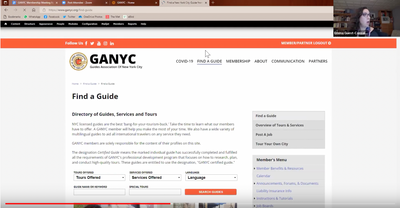
Solved! Go to Solution.
- Mark as New
- Bookmark
- Subscribe
- Mute
- Subscribe to RSS Feed
- Permalink
- Report Inappropriate Content
2022-01-21 07:46 AM
Hi Ganyc,
I found your setting. If you would please test and let me know if it worked. Please check out this documentation. Managing-attendees-panelists-in-webinar Look at the bottom of the doc under Attendee view controls. Also, please checkout the screen shot attached. By choosing standard view, the video panels of the Host and Participants should be removed from your screen share.
I hope this works for you. If it does, please mark as solution accepted so others may benefit from it.
Thank you!
- Mark as New
- Bookmark
- Subscribe
- Mute
- Subscribe to RSS Feed
- Permalink
- Report Inappropriate Content
2022-01-20 12:22 PM
Hi Ganyc,
Thank you for reaching out to the Zoom Community! I believe you will find your answer in this support article: Video-layout-options-while-screen-sharing
If this helps please consider marking as solution accepted so others can find their answers quickly.
Thank you,
- Mark as New
- Bookmark
- Subscribe
- Mute
- Subscribe to RSS Feed
- Permalink
- Report Inappropriate Content
2022-01-20 01:57 PM
Hi. Unless I did it wrong, nothing on that page worked.
These settings on that page seem to be about how the speakers appear when addressing a webinar.
To clarify, I will be the host of a webinar. I want to screen-share a recorded video. I want to make my box (showing me/my camera) disappear for all attendees, so that only the screen-shared video is visible on the full screen.
Can you please clarify the exact step I need for that?
Thank you.
- Mark as New
- Bookmark
- Subscribe
- Mute
- Subscribe to RSS Feed
- Permalink
- Report Inappropriate Content
2022-01-21 07:46 AM
Hi Ganyc,
I found your setting. If you would please test and let me know if it worked. Please check out this documentation. Managing-attendees-panelists-in-webinar Look at the bottom of the doc under Attendee view controls. Also, please checkout the screen shot attached. By choosing standard view, the video panels of the Host and Participants should be removed from your screen share.
I hope this works for you. If it does, please mark as solution accepted so others may benefit from it.
Thank you!
- Mark as New
- Bookmark
- Subscribe
- Mute
- Subscribe to RSS Feed
- Permalink
- Report Inappropriate Content
2023-04-20 01:59 PM
If I'm doing a presentation and sharing my screen, I want to know how to remove the speaker box on the right. The attached image would be from a participant point of view. I've turned off my camera but still there is this box with the thumbnail person. Anyone who is in the Zoom meeting is seeing this square blocking the image. I cannot find a way to remove it and none of the solutions offered on here work.
- Mark as New
- Bookmark
- Subscribe
- Mute
- Subscribe to RSS Feed
- Permalink
- Report Inappropriate Content
2023-04-24 08:36 AM
Hi CCH96740,
The Release notes for the latest Zoom Client have a new feature "Removal of non-video panelists when sharing content". Even though Panelists refer to Zoom Webinar, if you would please update to the latest Zoom Client which is version 5.14.5. And then check to see if this provides the behavior you are seeking in your meeting. Thank you
- Mark as New
- Bookmark
- Subscribe
- Mute
- Subscribe to RSS Feed
- Permalink
- Report Inappropriate Content
2022-02-09 02:52 AM
Apologies for bringing this up. I am looking for the solution of exactly the same problem. When sheering screen during my webinar, I want speaker's window completely disappear from all participants' screens. I went through all the documentation and advises. But the option 'standard view' is not available to me. And when I am sharing the screen (when the 'standard view' option should appear, as far as I understand), I am unable to select View options as this menu is not available anywhere. Any help is dully appreciated. Please, see screenshots.
- Mark as New
- Bookmark
- Subscribe
- Mute
- Subscribe to RSS Feed
- Permalink
- Report Inappropriate Content
2022-02-11 07:33 AM
Hi TomRichtrF1,
Thanks for reaching out. Apologies for the delay in my response....
A few things....the Standard option (as I've tested) only appears when you mute your video as the Host that is sharing. So, mute video, share screen, "view" button with standard as chosen in the drop down should show your sharing only. Also, it does help if you are in Fullscreen. Now, the View button may be hidden if you are using one screen, or if you have two screens and choose the "enable dual screens" option in your Client settings. Would you please check through these and let me know how it goes?
Thank you,
- Mark as New
- Bookmark
- Subscribe
- Mute
- Subscribe to RSS Feed
- Permalink
- Report Inappropriate Content
2022-11-13 02:17 PM
- Mark as New
- Bookmark
- Subscribe
- Mute
- Subscribe to RSS Feed
- Permalink
- Report Inappropriate Content
2022-02-17 02:23 AM
Thanks for the reply.
Unfortunatelly, it doesn't work the way you describe. Because, when I mute my video and start sharing, I no longer can choose they way attendee is watching, because the option simply is not there - please, see attached image. And with my video muted, the attendee still sees the static thumbnail image of the speaker.
- Mark as New
- Bookmark
- Subscribe
- Mute
- Subscribe to RSS Feed
- Permalink
- Report Inappropriate Content
2022-02-24 07:31 AM
Hi TomRichtrF1,
My apologies that you are still having issues with this option. My next suggestion would be to open a ticket with our Support team. They may be able to assist you further.
Thank you,
- Mark as New
- Bookmark
- Subscribe
- Mute
- Subscribe to RSS Feed
- Permalink
- Report Inappropriate Content
2022-04-15 11:43 PM
Was this ever resolved. I am seeing the same issue.
- Mark as New
- Bookmark
- Subscribe
- Mute
- Subscribe to RSS Feed
- Permalink
- Report Inappropriate Content
2022-04-21 01:55 AM
Regrettably not. Unless Zoom will implement a feature 'Hide presenter's and hosts' thumbnails during sharing', this will continue to be a problem.
- Mark as New
- Bookmark
- Subscribe
- Mute
- Subscribe to RSS Feed
- Permalink
- Report Inappropriate Content
2022-11-13 02:14 PM - edited 2022-11-13 02:14 PM
- Mark as New
- Bookmark
- Subscribe
- Mute
- Subscribe to RSS Feed
- Permalink
- Report Inappropriate Content
2023-06-22 06:42 AM
I just tested this & it worked for me:
Shared screen or window only (no participant videos included)
This layout captures only the screen or window that is being shared, with no view of any participants’ video.
This requires any participant to share their screen and the participant who is recording to have the Record video during screen sharing client setting disabled.
*Note, this is in the Desktop's Settings: Recording -> deselect "Record video during screen sharing".
- Presentation view changes size at random in app? in Zoom Meetings
- Enhancing Engagement with Simulive in Zoom Events in Zoom Events and Webinars
- Feature Request: Show only spotlight video in Zoom Meetings
- How to remove thumbnail of speaker when recording? in Zoom Meetings
- Zoom Webinar Recordings in English and Spanish: Which Screen gets recorded? in Zoom Events and Webinars
