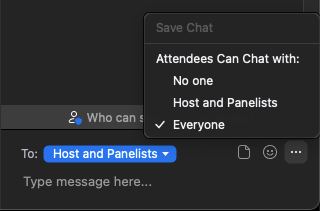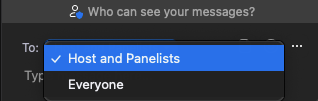Zoomtopia is here. Unlock the transformative power of generative AI, helping you connect, collaborate, and Work Happy with AI Companion.
Register now-
Products
Empowering you to increase productivity, improve team effectiveness, and enhance skills.
Learn moreCommunication
Productivity
Apps & Integration
Employee Engagement
Customer Care
Sales
Developer Tools
- Solutions
By audience- Resources
Connect & learnHardware & servicesDownload the Zoom app
Keep your Zoom app up to date to access the latest features.
Download Center Download the Zoom appZoom Virtual Backgrounds
Download hi-res images and animations to elevate your next Zoom meeting.
Browse Backgrounds Zoom Virtual Backgrounds- Plans & Pricing
- Solutions
-
Product Forums
Empowering you to increase productivity, improve team effectiveness, and enhance skills.
Zoom AI CompanionBusiness Services
-
User Groups
Community User Groups
User groups are unique spaces where community members can collaborate, network, and exchange knowledge on similar interests and expertise.
Location and Language
Industry
-
Help & Resources
Community Help
Help & Resources is your place to discover helpful Zoom support resources, browse Zoom Community how-to documentation, and stay updated on community announcements.
-
Events
Community Events
The Events page is your destination for upcoming webinars, platform training sessions, targeted user events, and more. Stay updated on opportunities to enhance your skills and connect with fellow Zoom users.
Community Events
- Zoom
- Products
- Zoom Events and Webinars
- Allow chat between panellists in webinar but no ch...
- Subscribe to RSS Feed
- Mark Topic as New
- Mark Topic as Read
- Float this Topic for Current User
- Bookmark
- Subscribe
- Mute
- Printer Friendly Page
Allow chat between panellists in webinar but no chat for audience
- Mark as New
- Bookmark
- Subscribe
- Mute
- Subscribe to RSS Feed
- Permalink
- Report Inappropriate Content
2022-03-11 04:08 AM
I'd like to be able to chat with another panellist (eg to suggest a question which might be asked, or to say 'could you go back to the 3rd slide'), but I don't want the audience to be able to chat. How can I keep chat switched on for panellists but not for the audience.
- Mark as New
- Bookmark
- Subscribe
- Mute
- Subscribe to RSS Feed
- Permalink
- Report Inappropriate Content
2022-03-11 06:13 AM
@JJ4 Once you get into the meeting, you will want to click on the "Chat" icon in your meeting toolbar. From here, you can choose who you want to send a message to such as to only "Hosts and Panelists" by hitting the "To" drop down.
If you want attendees to chat with no one, hit the "..." option to the right of this small window and you can choose who attendees can chat with.
If this answer helped solve your question/issue, please hit the "Accept as Solution" button below.
- User language selection for zoom closed captions in Zoom Events and Webinars
- Lanugage options down? in Zoom Meetings
- Editing schedule times when registration open in Zoom Events and Webinars
- How Do I set Up Speaker View as the Default View in My Client's Webinars in Zoom Events and Webinars
- Enhancing Engagement with Simulive in Zoom Events in Zoom Events and Webinars