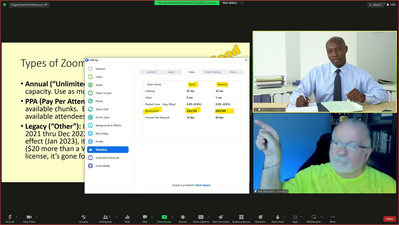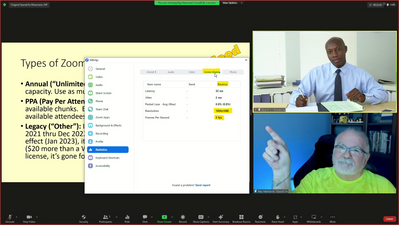Zoomtopia is here. Unlock the transformative power of generative AI, helping you connect, collaborate, and Work Happy with AI Companion.
Register now-
Products
Empowering you to increase productivity, improve team effectiveness, and enhance skills.
Learn moreCommunication
Productivity
Apps & Integration
Employee Engagement
Customer Care
Sales
Developer Tools
- Solutions
By audience- Resources
Connect & learnHardware & servicesDownload the Zoom app
Keep your Zoom app up to date to access the latest features.
Download Center Download the Zoom appZoom Virtual Backgrounds
Download hi-res images and animations to elevate your next Zoom meeting.
Browse Backgrounds Zoom Virtual Backgrounds- Plans & Pricing
- Solutions
- Product Forums
Empowering you to increase productivity, improve team effectiveness, and enhance skills.
Zoom AI CompanionBusiness Services
- Event Forums
- Customer Success Forum
- Quick Links
- Zoom
- Products
- Zoom Events and Webinars
- Re: 720p HD activated by Zoom; if needed in the mi...
- Subscribe to RSS Feed
- Mark Topic as New
- Mark Topic as Read
- Float this Topic for Current User
- Bookmark
- Subscribe
- Mute
- Printer Friendly Page
- Panelist video being cropped in iOS app when two sources are spotlighted, no resizing in horizontal. in Zoom Events and Webinars
- Urgent. webinar scheduled in 2 days and need to increase capacity in Zoom Events and Webinars
- Urgent! webinar in 2 days and need to upgrade capacity plan in Zoom Events and Webinars
- Help in retrieving my zoom recording with a double recording during the webinar in Zoom Events and Webinars
- Cannot activate Breakout Rooms in Webinars in Zoom Events and Webinars
- Mark as New
- Bookmark
- Subscribe
- Mute
- Subscribe to RSS Feed
- Permalink
- Report Inappropriate Content
2023-08-07
01:40 PM
- last edited on
2023-08-10
10:19 AM
by
![]() RN
RN
Zoom nicely turned on HD for our account.
Assuming I have it turned on in our settings, what happens if during a webinar an HD connection is not supported by our bandwidth that night? Can I actually turn off the HD and revert to SD in the middle of a webinar?
Thank you!
Solved! Go to Solution.
- Topics:
-
Webinar settings
- Mark as New
- Bookmark
- Subscribe
- Mute
- Subscribe to RSS Feed
- Permalink
- Report Inappropriate Content
2023-08-07 05:22 PM
Hey, @Librarycat.
Zoom bandwidth utilization is very adaptive – you shouldn’t need to manually revert to SD (if it was possible – which I don’t think it is). If there are participant devices with great throughput, their video can be sent to Zoom servers at HD, and if Zoom determines any recipients don’t require or can’t receive the bandwidth it has, it will “throttle down” the outbound video individually as needed. For example, 8 attendees are watching Gallery View and 2 attendees are watching Speaker View with one spotlight (or none). HD will be sent to each of the latter 2 if their bandwidth can support it – individually. The ones watching Gallery View will receive SD (or lower!) resolution. Check out the resolution sent and received by your machine by viewing the Settings Statistics tab, cycling through the various displays.
Note that Shared Screen is always sent at the native resolution of the source, unless bandwidth issues require throttling. Any presenters sharing 4K screens are far more likely to cause issues than your attendee camera videos.
- Mark as New
- Bookmark
- Subscribe
- Mute
- Subscribe to RSS Feed
- Permalink
- Report Inappropriate Content
2023-08-09 07:26 PM
Thanks for the kind words, @Librarycat!
Unless your "Gallery" is only one person, you'll never get HD video of the user's cameras. With two to four people showing on the gallery (2 across, 2 on top and one below, or 2x2 matrix), you're dividing the resolution required in half. With five to nine people showing, in thirds (3+2, 3+3, 3+3+1, 3+3+2, pr 3x3). Zoom will not send HD when only a 540 or 360 vertical resolution is needed. Going up to 49 (7x7), you will probably only get 144.
If you're talking about screen sharing... yes, Zoom always sends the native resolution from the sharer's screen, unless bandwidth limitations dictate otherwise. Even if side-by-side is selected and the attendee moves the slider bar to enlarge the gallery view and minimize the screen share, Zoom will still send the full resolution, I believe.
- Mark as New
- Bookmark
- Subscribe
- Mute
- Subscribe to RSS Feed
- Permalink
- Report Inappropriate Content
2023-08-10 03:30 PM - edited 2023-08-10 03:48 PM
Sorry, @Librarycat. I think you're missing the point. Look at this test-share screen shot which also includes the Statistics tab showing the sent and received resolution of the VIDEO (which is the two attendee images on the right side):
These images are NOT HD images -- meaning they are not 1920x1080. They are scaled down versions of the best image needed to fit the space occupied by each image, which in this case is 320x180.
Note that if I move the vertical bar to the left, the images get larger, and Zoom "scales up" the sent and received video resolutions as needed:
You'll note here that the received video resolution is now 640x360, since that is the size needed to fill the space. But notice that the sent resolution remains 320x180, since all of the other recipients still have the initial side-by-side gallery view (with images sized like the first image above), and don't need any more resolution than they're already getting. Zoom will not ask this client to scale up it's sent video resolution, in order to reduce the bandwidth needs with all attendee's viewing states taken into consideration.
Now here's a look at the Screen Sharing statistics in the same view:
Note that the resolution (which has been 1920x1080 since it started -- trust me on that, or do your own test!) remains at 1920x1080, even though clearly a 720p image would be sufficient to render the shared screen at maximum resolution at the size it has been scaled to. Note also that it continues to send the image at 5fps, just in case anyone needs it. If there's movement on the screen, Zoom will scale up the frame rate as needed (and as bandwidth restrictions along the network path allow) to show the movement, then scale back down to a low frame rate to conserve bandwidth.
You do not need a 1920x1080 image to fill a 256x144 pixel space. Zoom does do its best to conserve bandwidth while preserving the display quality as much as possible.
Don't feel bad about not understanding it. I've had this conversation multiple times with seasoned Zoom users who are always complaining that their camera feeds aren't coming through at HD (720) or UHD (1080). They don't trust Zoom's scaling process... but I've shown many times that if you have everything configured properly, Zoom does what it has to do to provide the best resolution possible through the available bandwidth to each endpoint individually! It commands the sources to send the best image they can, based on the highest need of any of the receivers, then sends to each receiver the best image it can, given the bandwidth throughput which is constantly monitored by the Zoom app and communicated back to the Zoom server in the data center.
The term "throughput" is important! I've had numerous people say "My company has a mega-gig connection to the Internet!" Then when I ask "is your device wired or WiFi?", the answer is often "WiFi", and they have no idea how many devices are connected to the access point they're connected to. Zoom measures the actual throughput from the client to the Zoom data center, and usually ends up being no greater than the speed of the "weakest link," and often less than the weakest link due to over-utilization and signal dropout.
- Mark as New
- Bookmark
- Subscribe
- Mute
- Subscribe to RSS Feed
- Permalink
- Report Inappropriate Content
2023-08-10 04:23 PM - edited 2023-08-10 04:23 PM
Each attendee has control of their own slider bar. Any movement you make on your computer does not affect anyone else's computer. I usually try to briefly explain to a crowd that might not have much Webinar experience that "you can slide the vertical bar back and forth to adjust the relative size of the shared screen and speaker videos".
But try it next time in any Meeting or Webinar where screen sharing is in progress. Change the View settings from standard, side-by-side: Speaker, and side-by-side: Gallery. With Standard, you get the floating camera videos, which you can drag around the screen wherever you like, to get them out of the way of something you want to see on the shared screen. With either of the Side-By-Side modes, you can move the vertical bar and should see that the image sizes are very responsive. If you look carefully, you might notice when expanding the sizes that the image resolution doesn't look very good... that's because it does take some time for your machine to convey the new image resolution request to the Zoom server, which has to relay it to all of the sending camera feeds (but not to anyone with camera off, of course), and then those devices have to "scale up" their outgoing feeds to match the request (unless, of course, someone else has already expanded their speaker cameras, in which case the camera feeds are already stepped up, and the Zoom server just has to be told "send LibraryCat this new image resolution").
One small note: I'm not a Zoom employee, and don't actually know for a fact anything I've said here today! But I have a rigorous software testing background (aviation flight controllers, engine controllers, and cabin pressure systems, plus field artillery tactical systems). If Zoom isn't doing it the way I've described... it's magical nonetheless!
- Mark as New
- Bookmark
- Subscribe
- Mute
- Subscribe to RSS Feed
- Permalink
- Report Inappropriate Content
2023-08-07 05:22 PM
Hey, @Librarycat.
Zoom bandwidth utilization is very adaptive – you shouldn’t need to manually revert to SD (if it was possible – which I don’t think it is). If there are participant devices with great throughput, their video can be sent to Zoom servers at HD, and if Zoom determines any recipients don’t require or can’t receive the bandwidth it has, it will “throttle down” the outbound video individually as needed. For example, 8 attendees are watching Gallery View and 2 attendees are watching Speaker View with one spotlight (or none). HD will be sent to each of the latter 2 if their bandwidth can support it – individually. The ones watching Gallery View will receive SD (or lower!) resolution. Check out the resolution sent and received by your machine by viewing the Settings Statistics tab, cycling through the various displays.
Note that Shared Screen is always sent at the native resolution of the source, unless bandwidth issues require throttling. Any presenters sharing 4K screens are far more likely to cause issues than your attendee camera videos.
- Mark as New
- Bookmark
- Subscribe
- Mute
- Subscribe to RSS Feed
- Permalink
- Report Inappropriate Content
2023-08-09 01:27 PM
Ray, as always, you are very helpful!
I am curious: what happens in a Webinar, where I am the host and I am controlling the view that people see since I have it set to "Follow Host's View." If I as the host have gallery view...will the attendees not see HD since it is gallery view they are seeing?
Thank you, again!
- Mark as New
- Bookmark
- Subscribe
- Mute
- Subscribe to RSS Feed
- Permalink
- Report Inappropriate Content
2023-08-09 07:26 PM
Thanks for the kind words, @Librarycat!
Unless your "Gallery" is only one person, you'll never get HD video of the user's cameras. With two to four people showing on the gallery (2 across, 2 on top and one below, or 2x2 matrix), you're dividing the resolution required in half. With five to nine people showing, in thirds (3+2, 3+3, 3+3+1, 3+3+2, pr 3x3). Zoom will not send HD when only a 540 or 360 vertical resolution is needed. Going up to 49 (7x7), you will probably only get 144.
If you're talking about screen sharing... yes, Zoom always sends the native resolution from the sharer's screen, unless bandwidth limitations dictate otherwise. Even if side-by-side is selected and the attendee moves the slider bar to enlarge the gallery view and minimize the screen share, Zoom will still send the full resolution, I believe.
- Mark as New
- Bookmark
- Subscribe
- Mute
- Subscribe to RSS Feed
- Permalink
- Report Inappropriate Content
2023-08-10 02:31 PM
If I am the host, and have one panelist guest in Webinar, and we both want to be on screen in gallery view...then I cannot send HD out to the attendees? I think that is what you are saying.
I just want the attendees to have a beautiful, clear screen of the host and the guest in gallery!
- Mark as New
- Bookmark
- Subscribe
- Mute
- Subscribe to RSS Feed
- Permalink
- Report Inappropriate Content
2023-08-10 03:30 PM - edited 2023-08-10 03:48 PM
Sorry, @Librarycat. I think you're missing the point. Look at this test-share screen shot which also includes the Statistics tab showing the sent and received resolution of the VIDEO (which is the two attendee images on the right side):
These images are NOT HD images -- meaning they are not 1920x1080. They are scaled down versions of the best image needed to fit the space occupied by each image, which in this case is 320x180.
Note that if I move the vertical bar to the left, the images get larger, and Zoom "scales up" the sent and received video resolutions as needed:
You'll note here that the received video resolution is now 640x360, since that is the size needed to fill the space. But notice that the sent resolution remains 320x180, since all of the other recipients still have the initial side-by-side gallery view (with images sized like the first image above), and don't need any more resolution than they're already getting. Zoom will not ask this client to scale up it's sent video resolution, in order to reduce the bandwidth needs with all attendee's viewing states taken into consideration.
Now here's a look at the Screen Sharing statistics in the same view:
Note that the resolution (which has been 1920x1080 since it started -- trust me on that, or do your own test!) remains at 1920x1080, even though clearly a 720p image would be sufficient to render the shared screen at maximum resolution at the size it has been scaled to. Note also that it continues to send the image at 5fps, just in case anyone needs it. If there's movement on the screen, Zoom will scale up the frame rate as needed (and as bandwidth restrictions along the network path allow) to show the movement, then scale back down to a low frame rate to conserve bandwidth.
You do not need a 1920x1080 image to fill a 256x144 pixel space. Zoom does do its best to conserve bandwidth while preserving the display quality as much as possible.
Don't feel bad about not understanding it. I've had this conversation multiple times with seasoned Zoom users who are always complaining that their camera feeds aren't coming through at HD (720) or UHD (1080). They don't trust Zoom's scaling process... but I've shown many times that if you have everything configured properly, Zoom does what it has to do to provide the best resolution possible through the available bandwidth to each endpoint individually! It commands the sources to send the best image they can, based on the highest need of any of the receivers, then sends to each receiver the best image it can, given the bandwidth throughput which is constantly monitored by the Zoom app and communicated back to the Zoom server in the data center.
The term "throughput" is important! I've had numerous people say "My company has a mega-gig connection to the Internet!" Then when I ask "is your device wired or WiFi?", the answer is often "WiFi", and they have no idea how many devices are connected to the access point they're connected to. Zoom measures the actual throughput from the client to the Zoom data center, and usually ends up being no greater than the speed of the "weakest link," and often less than the weakest link due to over-utilization and signal dropout.
- Mark as New
- Bookmark
- Subscribe
- Mute
- Subscribe to RSS Feed
- Permalink
- Report Inappropriate Content
2023-08-10 04:07 PM
Ray,
This needs to be a sticky. It is full of info that answers SO many questions for me.
This is gold:
"You do not need a 1920x1080 image to fill a 256x144 pixel space. Zoom does do its best to conserve bandwidth while preserving the display quality as much as possible."
One stupid question: when you move the slider to make your image bigger during screen share, do webinar attendees actually SEE the larger images? I need to see this for myself I think. So many times I have wished that the presenter video could be larger during screenshare so that the attendees don't have to see that tiny little presenter video rectangle.
Again, thank you so very, very much!
- Mark as New
- Bookmark
- Subscribe
- Mute
- Subscribe to RSS Feed
- Permalink
- Report Inappropriate Content
2023-08-10 04:23 PM - edited 2023-08-10 04:23 PM
Each attendee has control of their own slider bar. Any movement you make on your computer does not affect anyone else's computer. I usually try to briefly explain to a crowd that might not have much Webinar experience that "you can slide the vertical bar back and forth to adjust the relative size of the shared screen and speaker videos".
But try it next time in any Meeting or Webinar where screen sharing is in progress. Change the View settings from standard, side-by-side: Speaker, and side-by-side: Gallery. With Standard, you get the floating camera videos, which you can drag around the screen wherever you like, to get them out of the way of something you want to see on the shared screen. With either of the Side-By-Side modes, you can move the vertical bar and should see that the image sizes are very responsive. If you look carefully, you might notice when expanding the sizes that the image resolution doesn't look very good... that's because it does take some time for your machine to convey the new image resolution request to the Zoom server, which has to relay it to all of the sending camera feeds (but not to anyone with camera off, of course), and then those devices have to "scale up" their outgoing feeds to match the request (unless, of course, someone else has already expanded their speaker cameras, in which case the camera feeds are already stepped up, and the Zoom server just has to be told "send LibraryCat this new image resolution").
One small note: I'm not a Zoom employee, and don't actually know for a fact anything I've said here today! But I have a rigorous software testing background (aviation flight controllers, engine controllers, and cabin pressure systems, plus field artillery tactical systems). If Zoom isn't doing it the way I've described... it's magical nonetheless!
- Mark as New
- Bookmark
- Subscribe
- Mute
- Subscribe to RSS Feed
- Permalink
- Report Inappropriate Content
2023-08-13 05:04 PM
Thank you, again, for more great information. I knew about the vertical bar, but I didn't know if I could make the audience see exactly my set up, but now I know! I guess it will be one more thing to add to my spiel, "you can slide the vertical bar back and forth to adjust the relative size of the shared screen and speaker videos." This has been something I have never understood (why I can't force a view during screen share on attendees, but now I get it. Thank you, Ray!
- Mark as New
- Bookmark
- Subscribe
- Mute
- Subscribe to RSS Feed
- Permalink
- Report Inappropriate Content
2023-09-21 04:27 PM
Silly answer: connect an iPad to the event. This is a limited device and can make the connection drop to SD to accommodate it. But really, I see no reason why you would want to do that.